How Agent can schedule a Callback
Updated
When an agent dials a customer and the customer requests a callback at another time. The flow chart below illustrates the journey for this scenario.
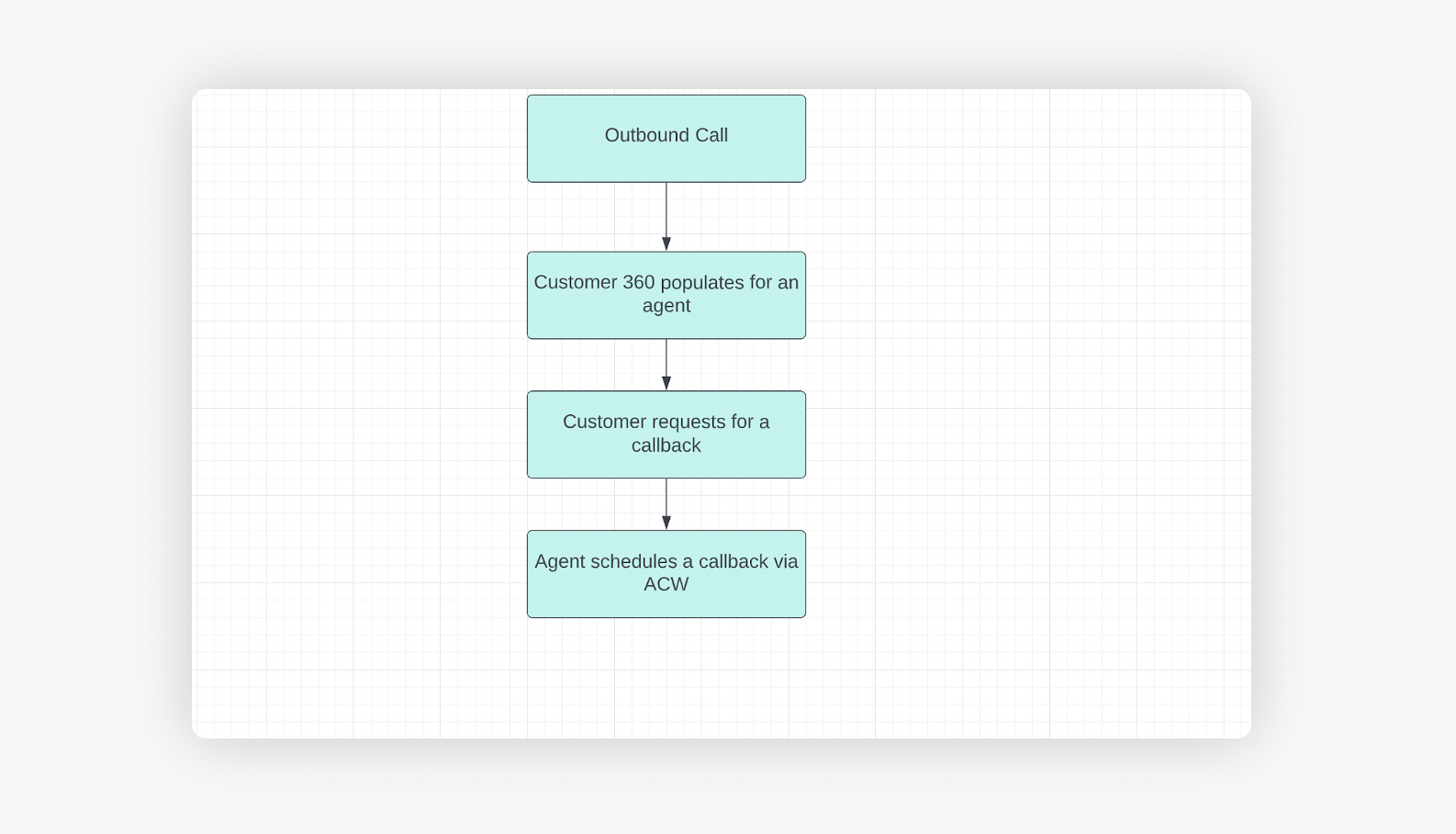
The detailed journey can be explained as follows:
1. Customer 360 populates for an agent.
2. Customer requests a Callback for another date/time.
3. Agent/customer disconnects call and ACW pops up. Agent puts callback date/time requested by customer.
4. Agent can check scheduled callbacks from My Schedule widget on homepage
5. Call is automatically dialed for the agent (if available) at the specified date/time. If not, call will be transferred to another agent in the queue.
Configuration for the above scenario
1. Create Disposition Plan having Dispositions, Sub-Dispositions and Fields as per the business use cases.
2. Click the New Tab icon. Under the Sprinklr Service tab, click Voice Care within Listen. Click the Disposition Plan tab and create the disposition plan as per the respective business use case.
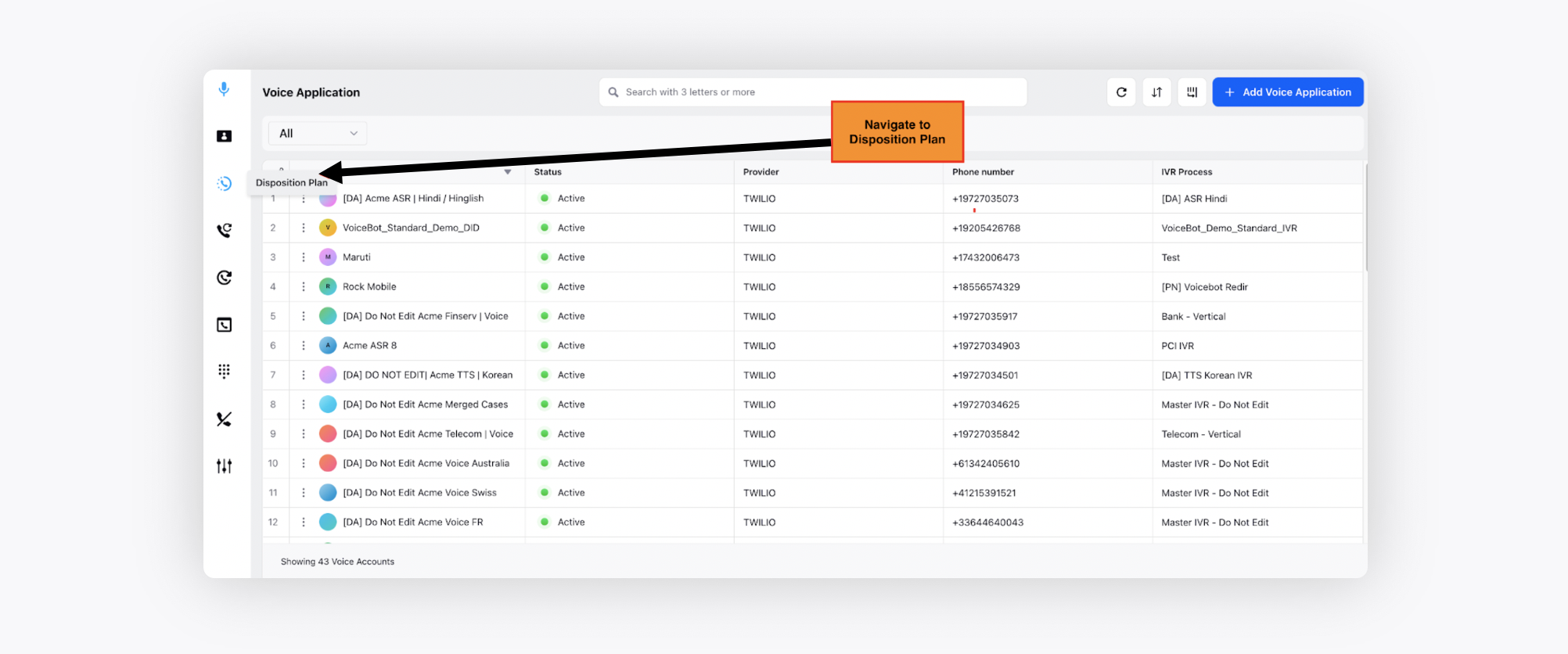
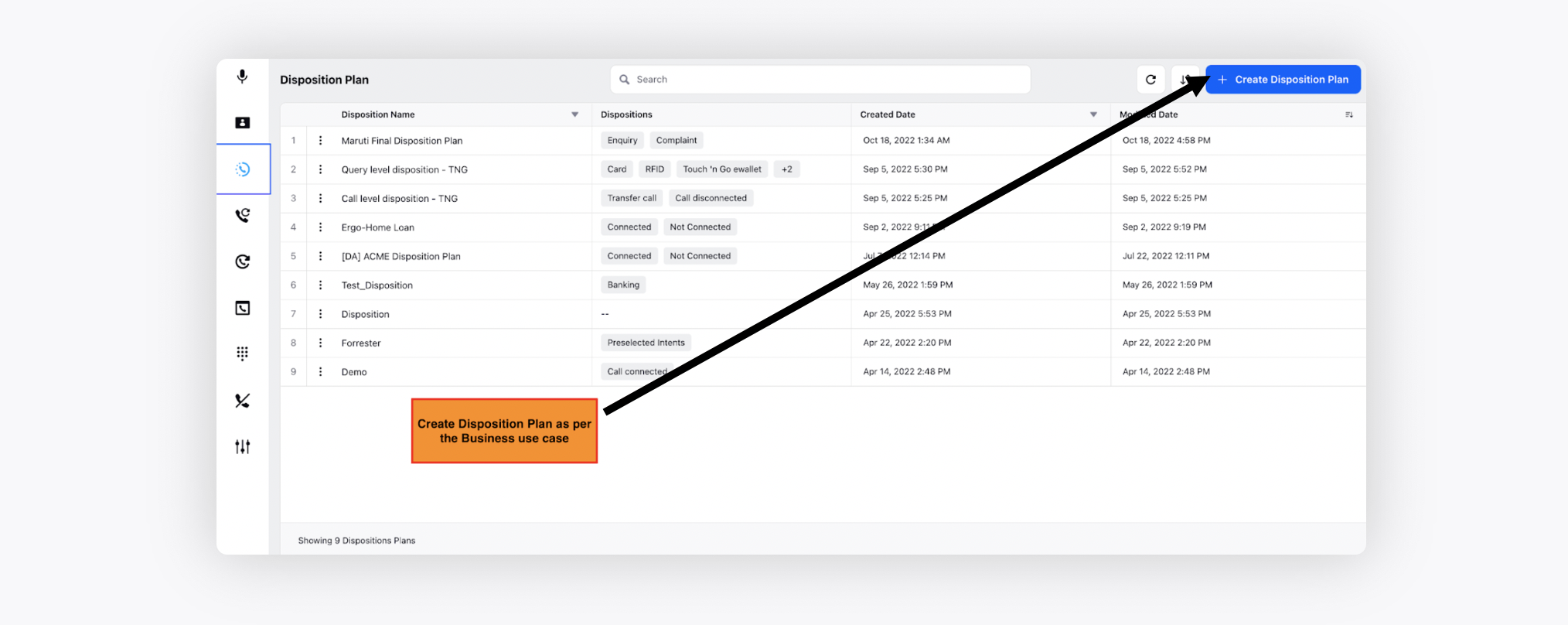
3. Create an ACW using the created Disposition Plan.
4. Use the Schedule Callback node in After Call Work.
5. Fill in the relevant params in the Schedule Callback window.
