Voice Campaign Management
Updated
Track all the voice campaigns in a single view. Sprinklr's voice campaign management can help ensure high conversion rates through targeted outreach. Create a customized campaign with efficient dialer algorithms to ensure high productivity.
Voice campaigns contain a high level of customizability regarding how the customer can be reached, how often they must be called in a certain period, in which order the calls need to take place, etc. The campaign managers have access to the entire record page to monitor the performance of the campaigns and tweak the settings as per requirement.
Understand the flow
A campaign is an objective that a brand wants to achieve. For example, a brand wants to sell Credit Cards and maximize the revenue of Credit Cards. A voice campaign is just a type of campaign that the brand wants to run over Voice as a channel.
A sub-campaign is a sub-objective of a campaign. For example, the brand has two sub-objectives while maximizing the revenue of Credit Cards:
Maximize the sale of new credit cards (Sub-Campaign 1)
Maximize the limit of old credit cards (Sub-Campaign 2)
A segment is an audience a brand wants to target for that campaign. For example, the brand intends to sell new credit cards (sub-objective) to customers who live in New York and who have an age range of 25-38 (segment-1), and the brand wants to maximize the limit of old credit cards (sub-objective) to customers who live in New York and who have an age range of 39-54 (segment-2)
Activating a segment is using a segment for an objective/sub-objective. For example, you might use the same set of customers for two different sub-objectives.
So, essentially the hierarchy would be as follows:
Campaign (Maximize revenue of Credit Cards)
Sub-Campaign-1 (Sell new Credit Cards)
Segment-1 (Age: 18-25, Location: New York)
Segment-2 (Age: 26-34, Location: Chicago)
Sub-Campaign-2 (Maximize revenue of old Credit Cards)
Segment-1 (Age: 18-25, Location: New York)
Segment-3 (Age: 18-25, Location: Chicago)
Segment-4 (Age: 26-34, Location: New York)
To create a Campaign
Click the New Tab icon. Under the Modern Care tab, click Campaigns within Resolve.
On the Voice Campaign Management window, click Create Campaign in the top right corner.
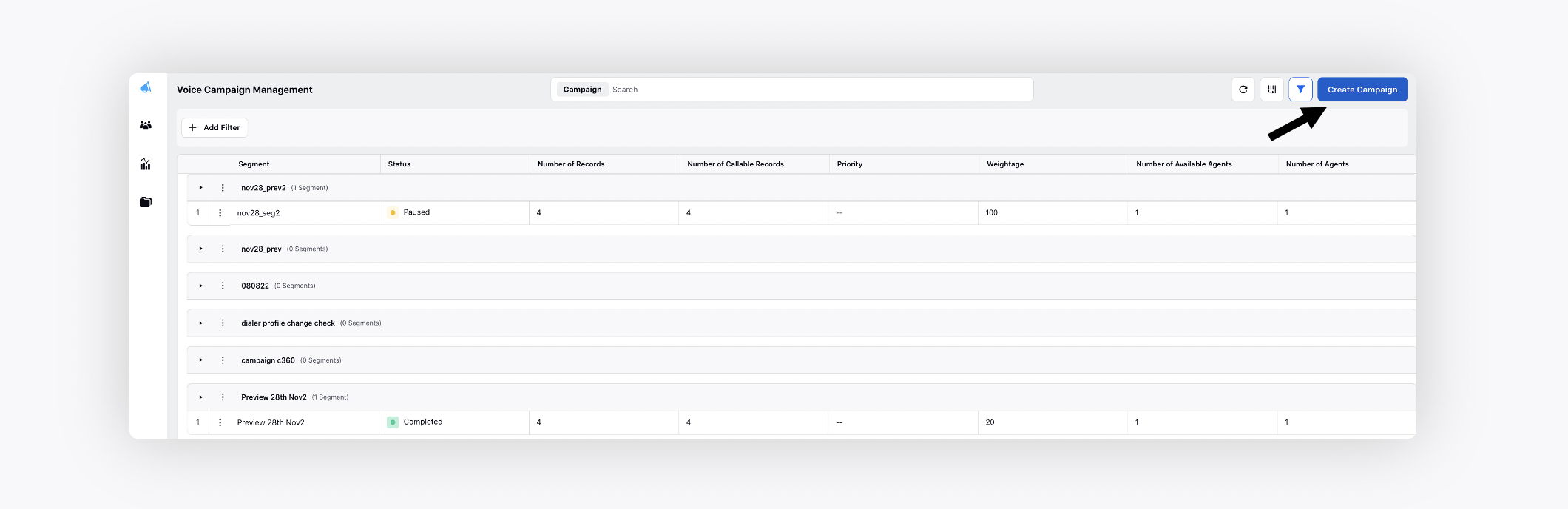
On the Create Campaign window, provide the followig details. Click Save at the bottom right once all the details are provided.
.png)
Field | Description |
Campaign Name | Enter a name for the voice campaign. |
Description (Optional) | Add a description about the campaign. |
Start Date and End Date | The start and end date/time of the campaign. The start date will be prefilled with today's date and a time of 12:00 AM. When the end date is selected, the time will default to the end of the day, which is 11:59 PM. |
Business Hours | Set the desired Business Hours. Defines the time in which calls should happen for a particular campaign. For instance, if business hours are from 9 am to 9 pm GMT every day, calling for a particular campaign would be done within this time. |
Dial Plan | Select the desired Dial Plan. Dial Plan defines the order in which customers will be called if they have multiple phone numbers. There are 2 methods of dial plan strategy in which the dialer will cycle between multiple phone numbers the customer has till all attempts are exhausted or continue calling a single number till the attempts are exhausted and then switch to a different number. |
Dialer Profile | Select the desired Dialer Profile. It is brain of a voice campaign. Dialer Profile defines how calls need to be dialed. There are different methods of Dialer Profile - Preview, Predictive, Outbound IVR, etc. The phone number via which the calls are made is present in the dialer profile. Various settings around ring time, setup time, and preview are also configured within the dialer profile. |
Highlight Fields | Choose the Campaign, Profile, and/or Audience Lead fields to highlight in the call popup for agents. These highlighted fields will be specifically utilized for Preview and Callback dialers. This enhancement will empower agents to readily identify and view essential customer information. |
Business Outcome Retry Strategy | Define retry strategy based on telephony and business outcomes. Whenever the call is made, an agent fills out an After Call Work form which contains information about the call outcome based on the dispositions filled in by the agent. The customers can be called again based on pre-configured settings. |
Post Call Workflow | It is used to contact the lead after the call on their preferred channel. Use Post Call Workflow to run omni-channel campaigns. Proactively reach out to the customers over different channels such as Email, SMS, WhatsApp, etc. through omni-channel campaigns and deflecting customers to their preferred channels. Here, we can define a journey (using Journey Facilitator) to be executed once the call has been made. In certain cases, there might be a need for SMS/Emails/Product Link, etc. to be sent to the customer once the call has been made. The flow, which needs to be executed, is selected here. For example, reach out to customers on WhatsApp if they don’t pick up the call. If they pick up the call, after the call, send the product link. For more information, see Post Call Workflow. |
Maximum Attempts | Define the maximum number of times a customer can be called from the list of numbers present in the segment. Once the maximum number is reached, the customer will no longer be called. |
Daily Attempts | The call attempts made to a customer on a daily basis. Select the desired Daily Attempts. |
Apply DNC | Check the box, Apply DNC, if required. |
Required Skills | With skill-based assignment, you can ensure the assignment of calls/cases to agents equipped with particular skill-set as in real life. For more information, see Skill-based assignment. |
Suppression Lists | Suppression list contains the list of numbers that should not be called via campaign. A lot of companies need to maintain a Do Not Disturb list (DND) which can be selected here so that customers who have requested not to be called are not called. |
Weightage | It is when you divide the call between the segments. Select the desired Weightage - List or Segment from the dropdown. |
Preferred Time to Call | You can dynamically make calls based on the observed times customers are most likely to answer. This feature aims to optimize customer interactions by identifying and saving the best times for communication from profile custom fields or lead attributes and utilizing them for making calls. For more information, click here. |
Expiry Time for Scheduled Call | It is a specified "date and time" coming from a lead attribute or a profile custom field, after which the call should not be initiated if not already dialed through the campaign. For more information, click here. |
Utilise Sub-Campaign Workflow | Check the box to utilize sub-campaign workflow. |
Sub-Campaigns | Choose the desired sub-campaigns. The campaign consists of a sub-campaign on which actions can be applied independently. |
Visible in all Workspaces | Check the box if you want the campaign to be visible in all Workspaces. |
User/User Groups | Select the desired user/user groups with whom you want to share the voice campaign. |
Custom Properties | Add the desired custom propeties. |
To Create a Callback Campaign
Next, you need to create a Callback Campaign to schedule a callback using a callback dialer.
.png)
Field | Description |
Callback Campaign Name | The name of the Callback Campaign. |
Callback Strategy | Select the desired Callback Strategy from the dropdown. Based on the telephony outcome of the call, the customers might need to be called again, for example, if the customer was busy or their phone was switched off, the call might need to take place once again after a set amount of time. This is configured in the callback strategy of the campaign. |
Dialer Profile | Select the desired Dialer Profile. It is brain of a voice campaign. Dialer Profile defines how calls need to be dialed. There are different methods of Dialer Profile - Preview, Predictive, Outbound IVR, etc. The phone number via which the calls are made is present in the dialer profile. Various settings around ring time, setup time, and preview are also configured within the dialer profile. |
Maximum Attempts | Define the maximum number of times a customer can be called from the list of numbers present in the segment. Once the maximum number is reached, the customer will no longer be called. |
Daily Attempts | Daily attempts define the maximum number of times a customer can be called in a single day. This number is always less than the maximum number of attempts. Once the daily attempt is reached, the next call will be placed on the next day only. |
Business Hours | Set the desired Business Hours. |
Highlight Fields | Choose the Campaign, Profile, and/or Audience Lead fields to highlight in the call popup for agents. These highlighted fields will be specifically utilized for Preview and Callback dialers. This enhancement will empower agents to readily identify and view essential customer information. |
After Call Work | Set a different after-call work (ACW) specifically for callback campaigns, enhancing post-call management. |
Custom Properties | Add the desired custom propeties. |
To configure Base Filters
Refer to Voice Campaign Management - Base Filter
Tip: You are now required to create a segment. Please refer to Segment Manager to learn more.
To activate Segments
Next step is to activate Segments.
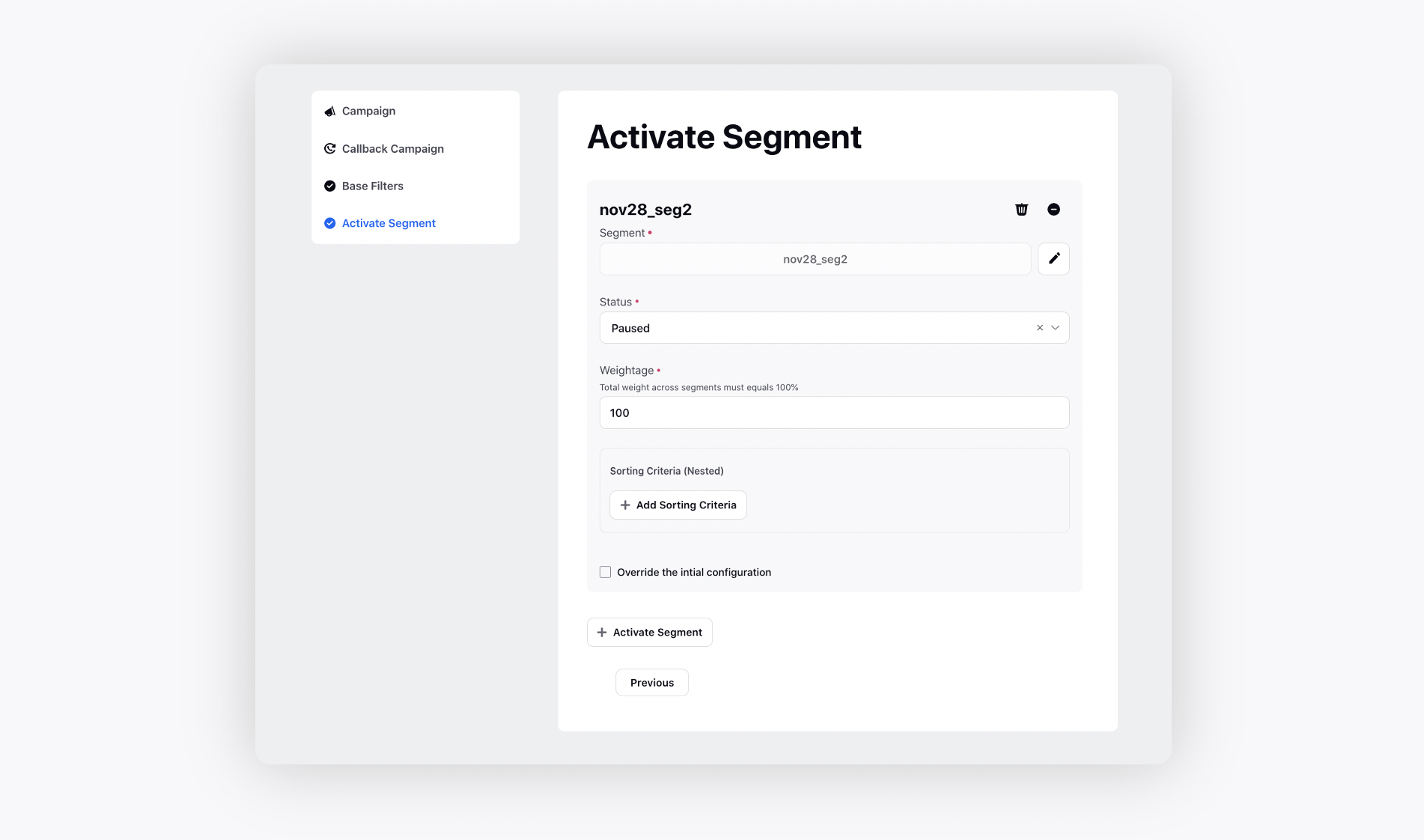
Field | Description |
Segment | Select the desired customer segment. |
Status | Select the desired segment status i.e., Draft or Active. This defines the status of the campaign. While creating a campaign, it can be set to active status in which the campaign starts instantly, or draft status in which the campaign is saved but not active. |
Priority | Set the priority order of the customer segment. When multiple segments are selected in a single campaign, a priority can be assigned in order to determine the order in which the calls need to be placed to the customer. |
Weightage | Provide the desired weightage to the segment. The weightage defines the ratio of calls to be picked from each of the multiple segments at a time. |
Sorting Criteria (Nested) | Sorting criteria allow users to rearrange all the records present in a segment based on any attribute such as created time, modified time, etc. The sorting can be both ascending or descending, and multiple sorting criteria can be selected to implement a nested sorting. |
Override the initial configuration | In case of multiple segments in a campaign, each segment can be configured separately. By checking this option, the user can select a different retry strategy and dialer profile for each of the segments separately. |
Activate Segment | Use this option to add another segment to the campaign. |
Once all the fields are completed, click Save in the bottom right corner.
Campaign Actions
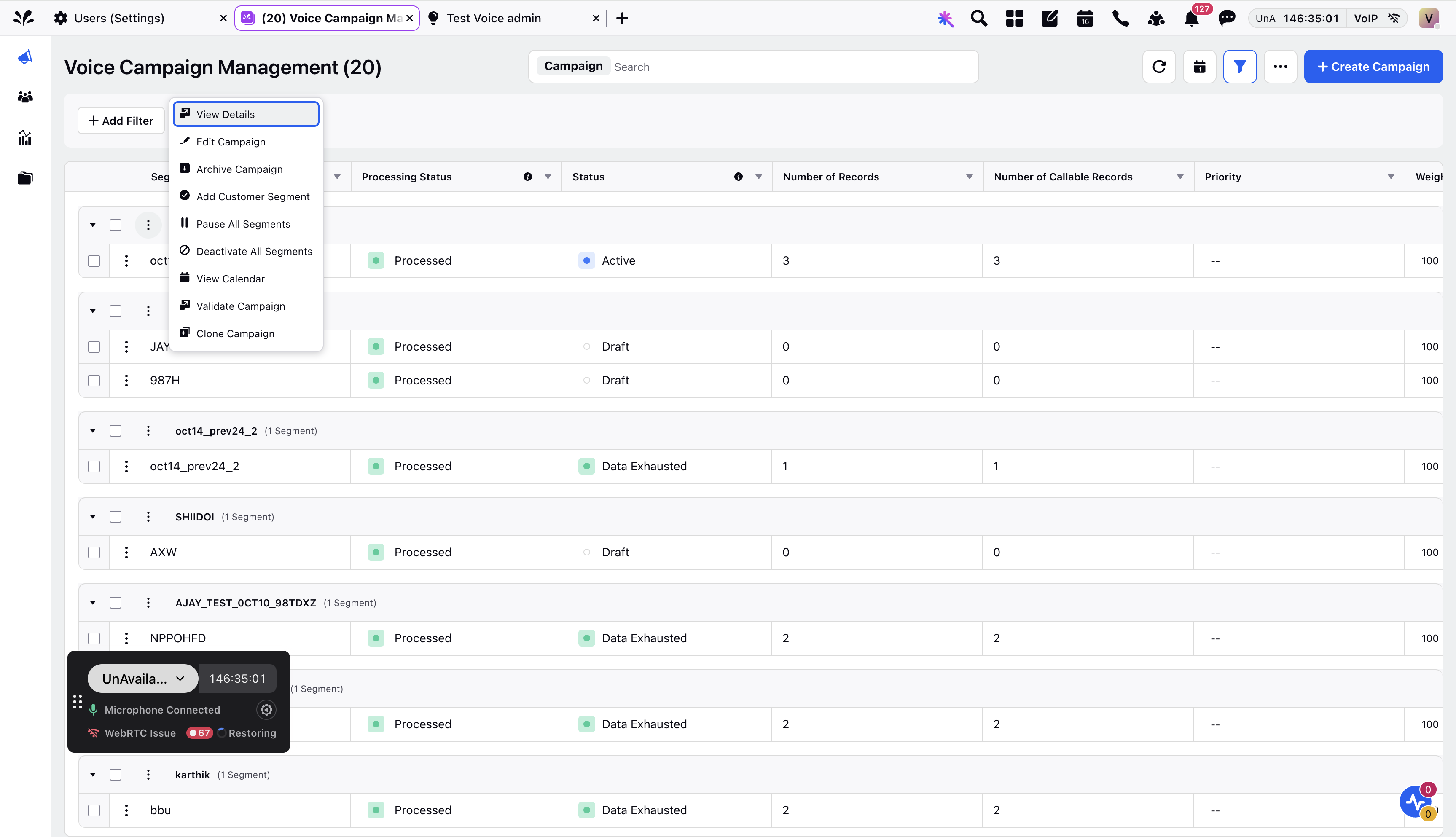
Hover over the Options icon alongside the desired campaign.
Edit Campaign: Edit the configuration of the campaign that is running, paused or completed.
Archive Campaign: Archive the campaign; archived campaigns are not visible to the user anymore.
Add Customer Segment: Redirects to segment activation screen so that more segments can be added. For the expired campaign, you will not see this option.
Pause All Segments: Pause calling from all the segments present in the campaign.
Activate All Segments: Activate all the segments present in the campaign. For the expired campaign, you will not see this option.
Deactivate All Segments: Permanently stop all the segments present in the campaign.
View Calendar: This opens a calendar view of the campaign where the user can see the campaigns arranged according to their business hours and also edit it from here. For the expired campaign, you will not see this option.
Clone Campaign: Clone Campaign enables users to duplicate an existing campaign, saving time and ensuring consistency when creating similar campaigns. It is a permission based field, permission can be given to the role
assigned to the user.
Segment Actions
You can view the segment status in the second column.
Active: When calling is happening on a segment.
Paused: When calling is paused.
Stopped: When calling is stopped or segment is deactivated. Calling won't resume on the segment again.
Completed: When all the leads in a segment are called, and all the retry attempts are also exhausted.
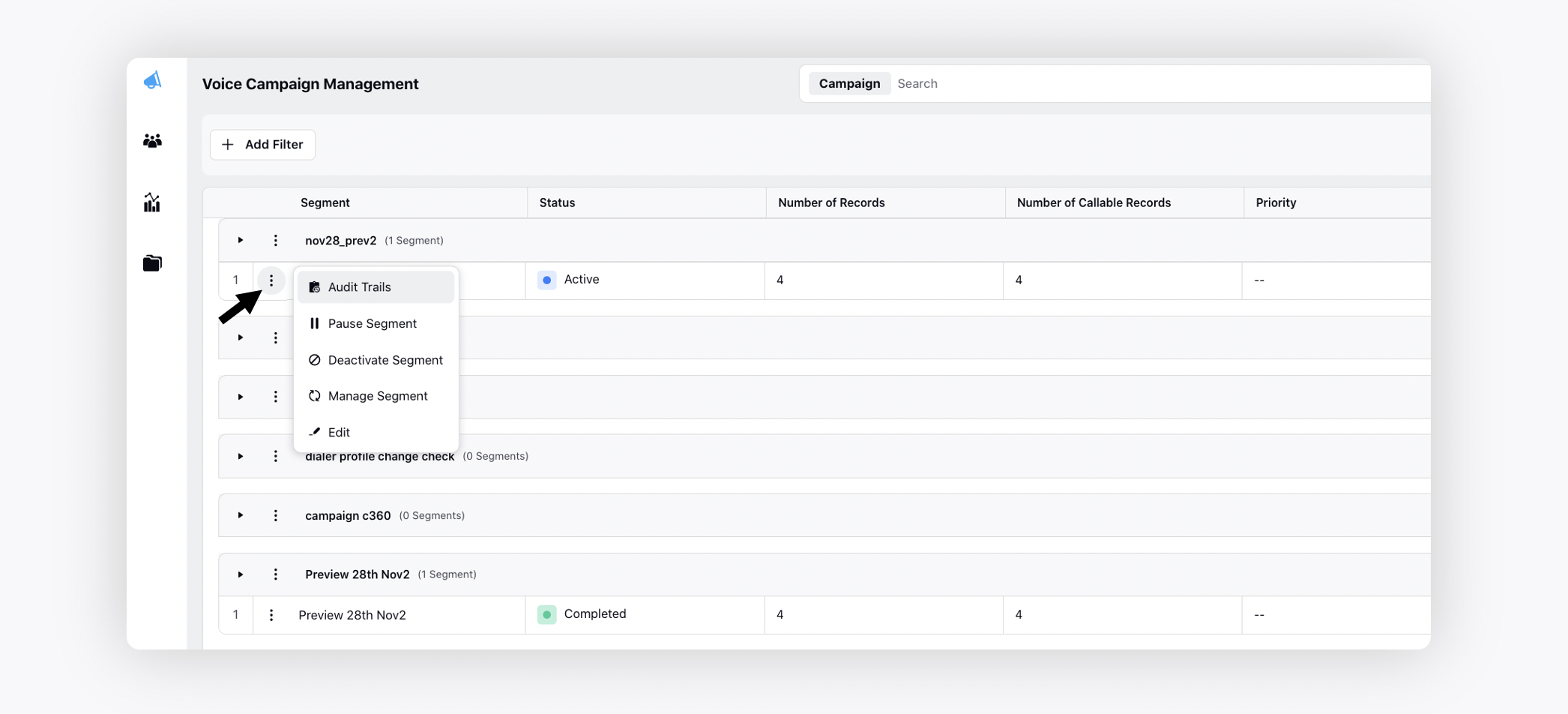
Hover over the Options icon alongside the desired segment.
Audit Trails: This gives the user information about all the changes that have taken place in the segment and by which user it was done.
Pause Segment: The segment is paused and more calls are not placed from it.
Deactivate Segment: Permanently stop the segment.
Manage Segment: This option leads to another screen where the user has the option to manage the calling that has taken place on the segment and on the basis of that Rechurn (re-call), Configure Attempts (change the number of attempts), Close (close certain profiles so they are not called again, Re Open (Open some of the closed profiles). For the expired campaign, you will not see this option.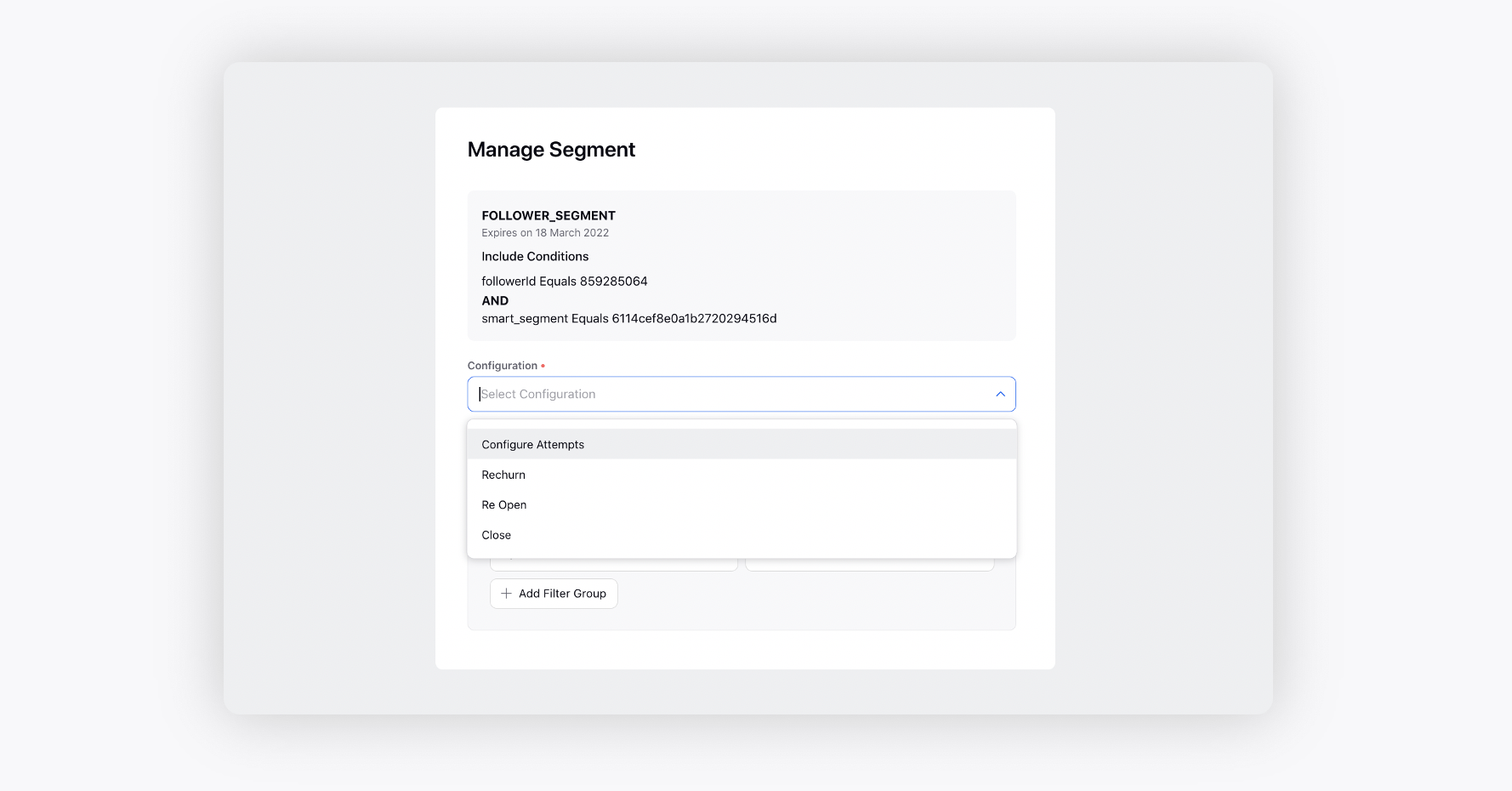
Configure Attempts: This option is used to reconfigure the maximum and daily attempts for a certain number of records based on the filters selected.
Rechurn: Rechurn helps call the customers again after the calling is complete based on the conditions specified.
Close: This option closes the records which need not be called anymore.
Re Open: Reopen any of the previously closed records in the campaign.
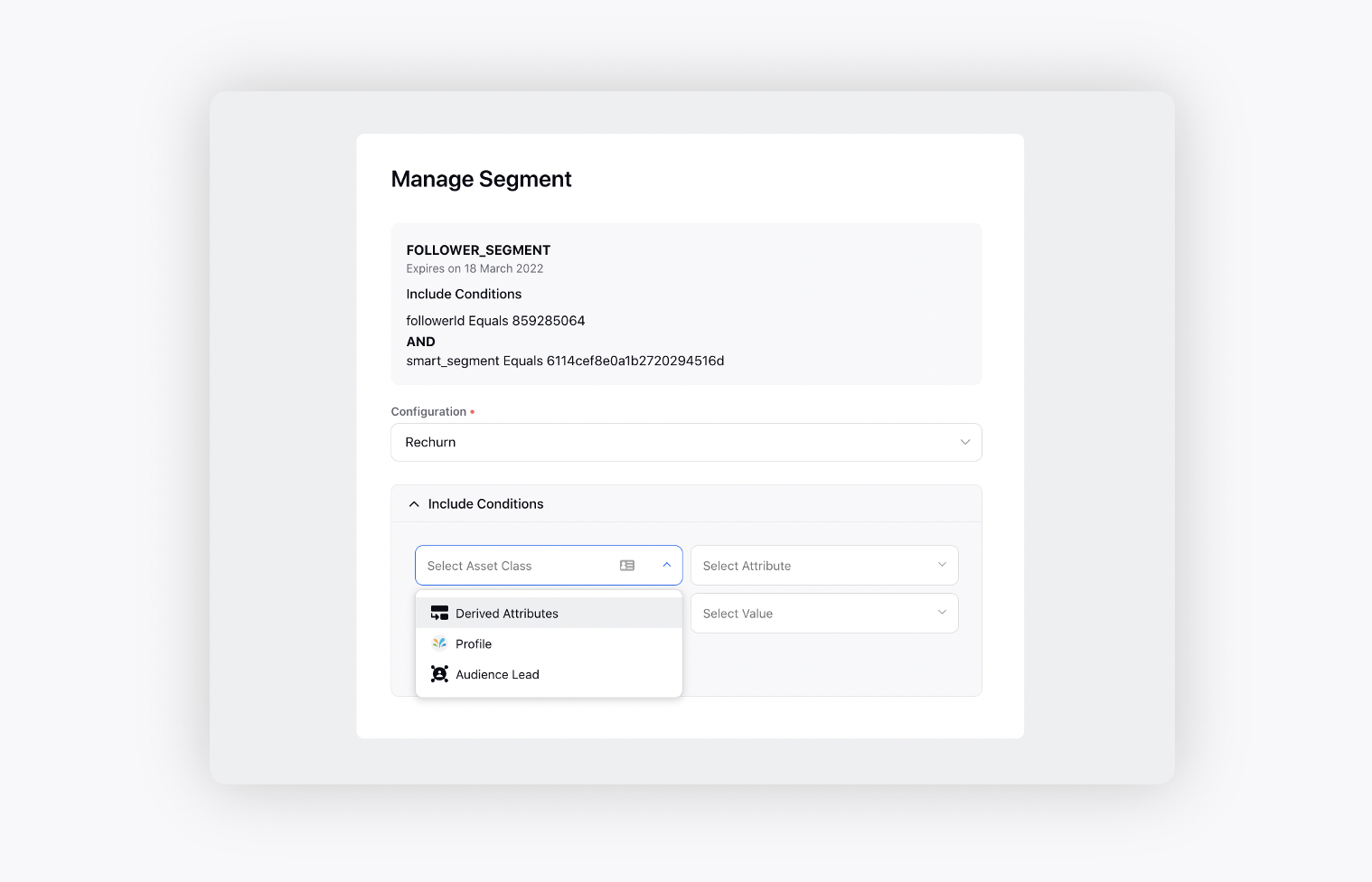 Derived Attributes: These attributes are the attributes that have been derived from the calls that have taken place. They contain options such as telephony/business outcome, call start/end time, etc. This helps in selecting records once a calling has taken place to be closed or rechurned.
Derived Attributes: These attributes are the attributes that have been derived from the calls that have taken place. They contain options such as telephony/business outcome, call start/end time, etc. This helps in selecting records once a calling has taken place to be closed or rechurned.
Profile: These are the specific attributes related to the audience profile of the customer present in Sprinklr.
Audience Lead: Similar to profile attributes, these are related to the attributes present in the lead event created for the customer.
Edit: Make changes to the current details of the segment. For the expired campaign, you will not see this option.