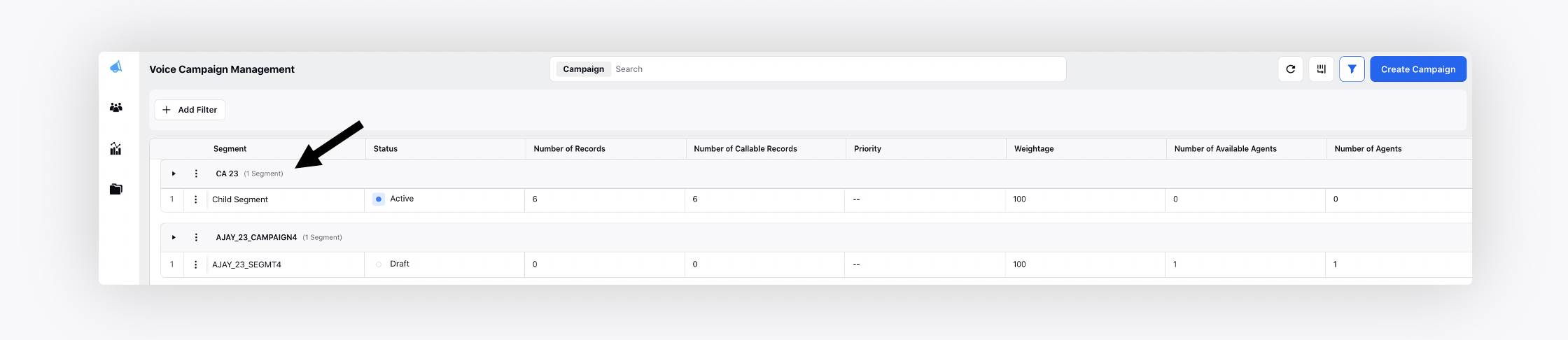Voice Campaigns: Base Filter
Updated
Business problem
Currently, there is no way to define and segregate a set of audience for the whole campaign.
In Sprinklr, a campaign doesn’t hold any data, and if a brand wants to create and define a set of parent conditions, then they need to create a parent segment. That segment (with other filters) is then used in every segment which is to be activated in that campaign. For this, the campaign manager currently has to apply the same filter again and again, which makes the task very tedious.
Use cases
As a Campaign Manager, I want to orchestrate a Campaign such that Product and Location define the Campaign.
As a Campaign Manager, I want to create a Campaign such that all the segments in the Campaign follow the filters defined at the Campaign level.
As a Campaign Manager, the segments should follow the Campaign objective.
Sprinklr solution
Sprinklr offers Campaign Base Filter functionality, where the base filter is taken at the campaign level and is sent as a base filter while creating any segment from that campaign.
This helps in reducing the Campaign Manager's time and increasing productivity as the base filter contains the campaign objective.
For e.g., let's consider campaign C1, where the base filter of Product and Location is applied.
i.e. Base Filter= Product in Card AND Location in Delhi
Segment S1 is part of the campaign C1 with filter account balance > 1000
So, Segment Reach would consist of Product in Card AND Location in Delhi AND account balance > 1000
That is for all the segments in the Campaign, the reach would consist of Campaign Base Filters AND Segment Filters.
While creating, editing and viewing child segment (like S1) in Segment Manager, the user should be able to see the filter of the base filter that was used while creating the child segment.
To configure Base Filter
Click the New Tab icon. Under the Sprinklr Service tab, click Campaigns under Resolve.
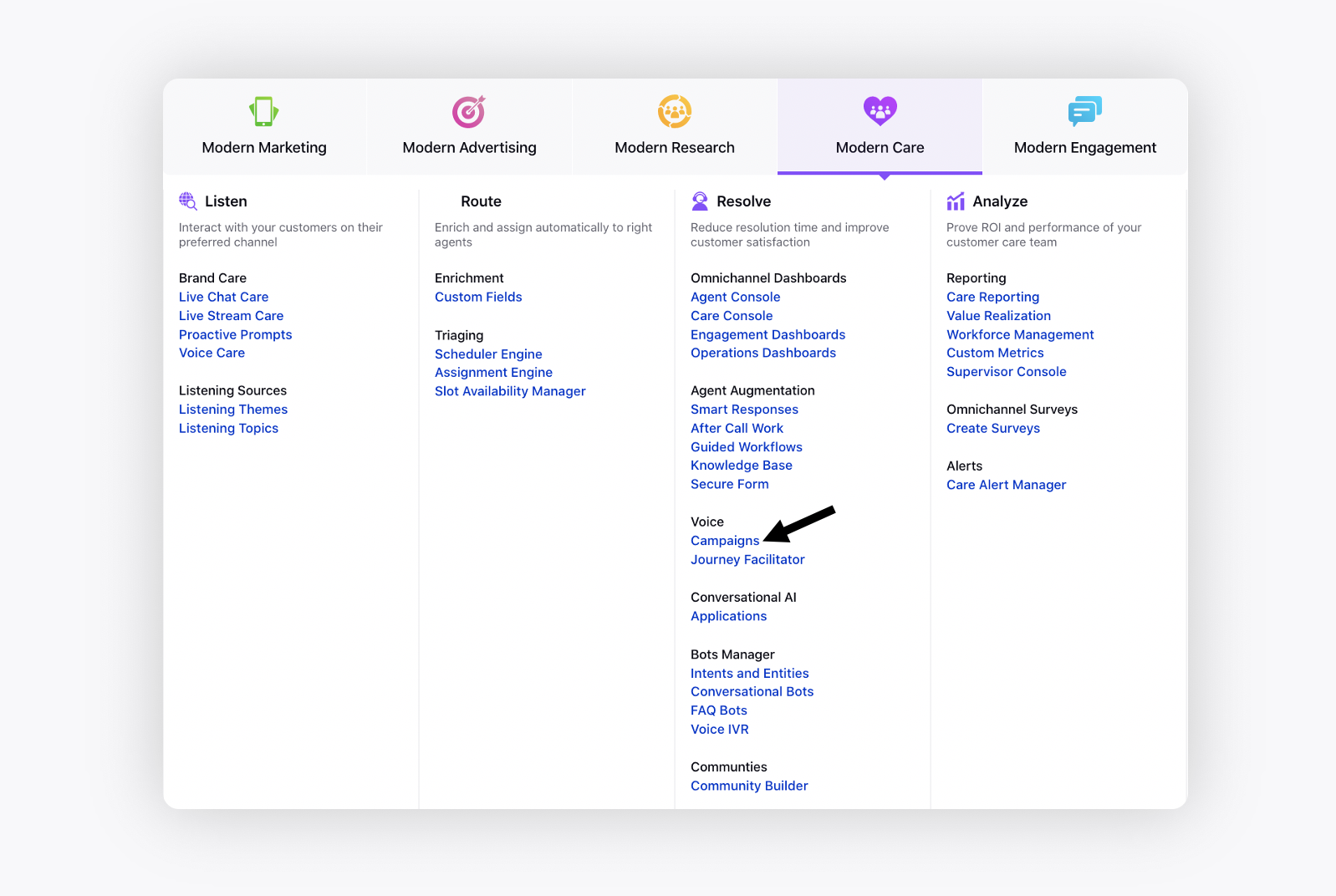
On the Voice Campaign Management window, click Create Campaign in the top right corner.
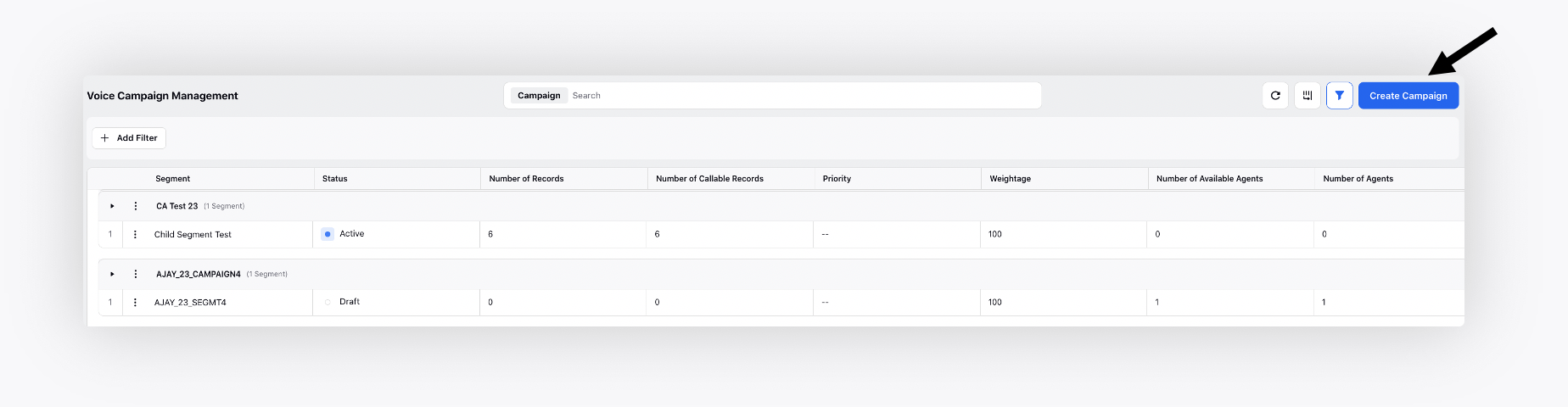
On the Create Campaign window, add all the campaign details as per the business use case.
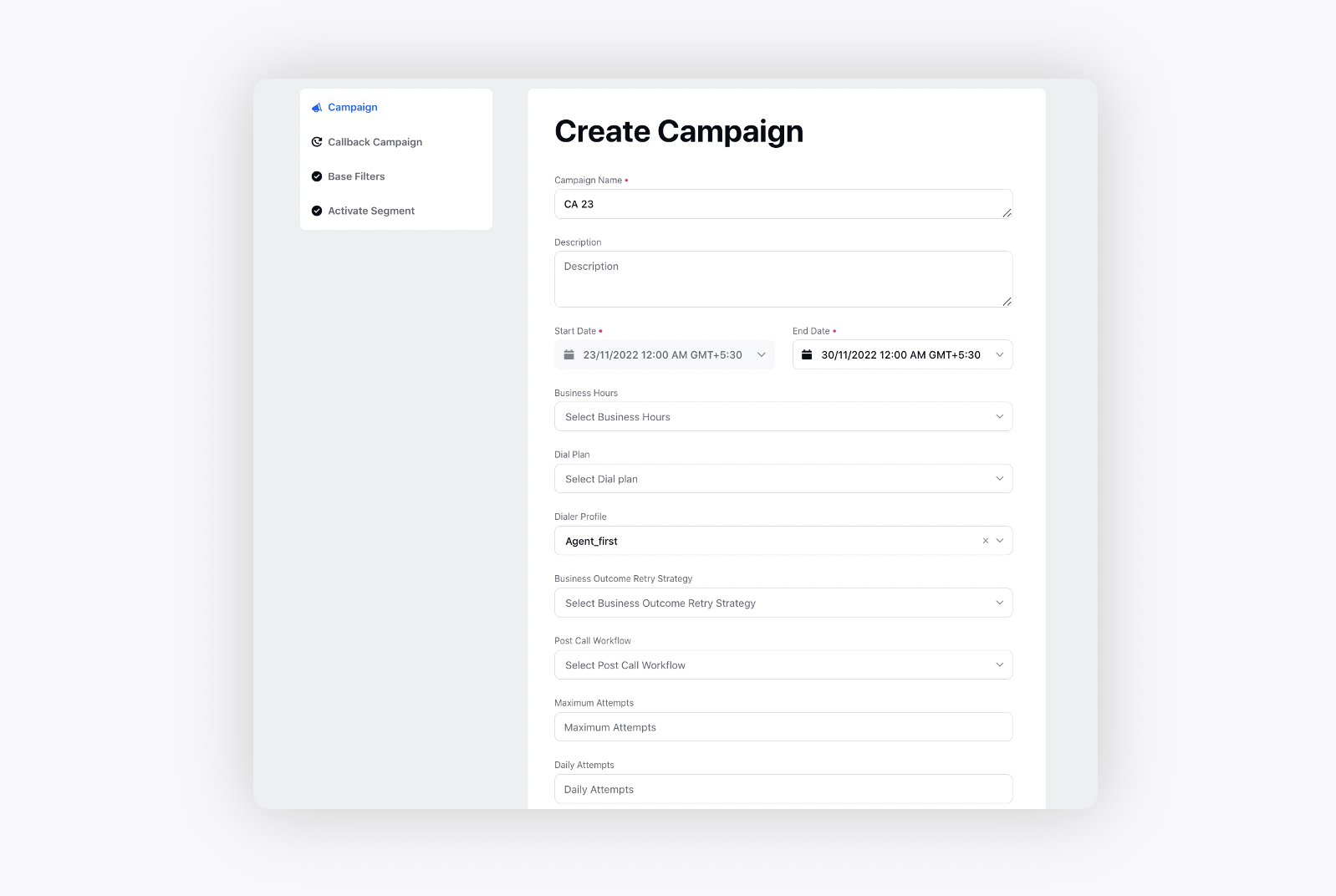
After adding all the relevant details, click Next at the bottom and go to the Base Filters window.
Note: Adding the base filter is optional. If base filter is not applied, the flow would work as it is. That is we can simply activate segments in the campaign by applying segment.
Field
Description
Include Conditions
Consists of filtering conditions that you want to include in the base filter.
E.g., PRODUCT Contains Personal Loan AND HUB_LOCATION Containing HYD
Exclude Conditions
Consists of filtering conditions that you want to exclude from the base filter.
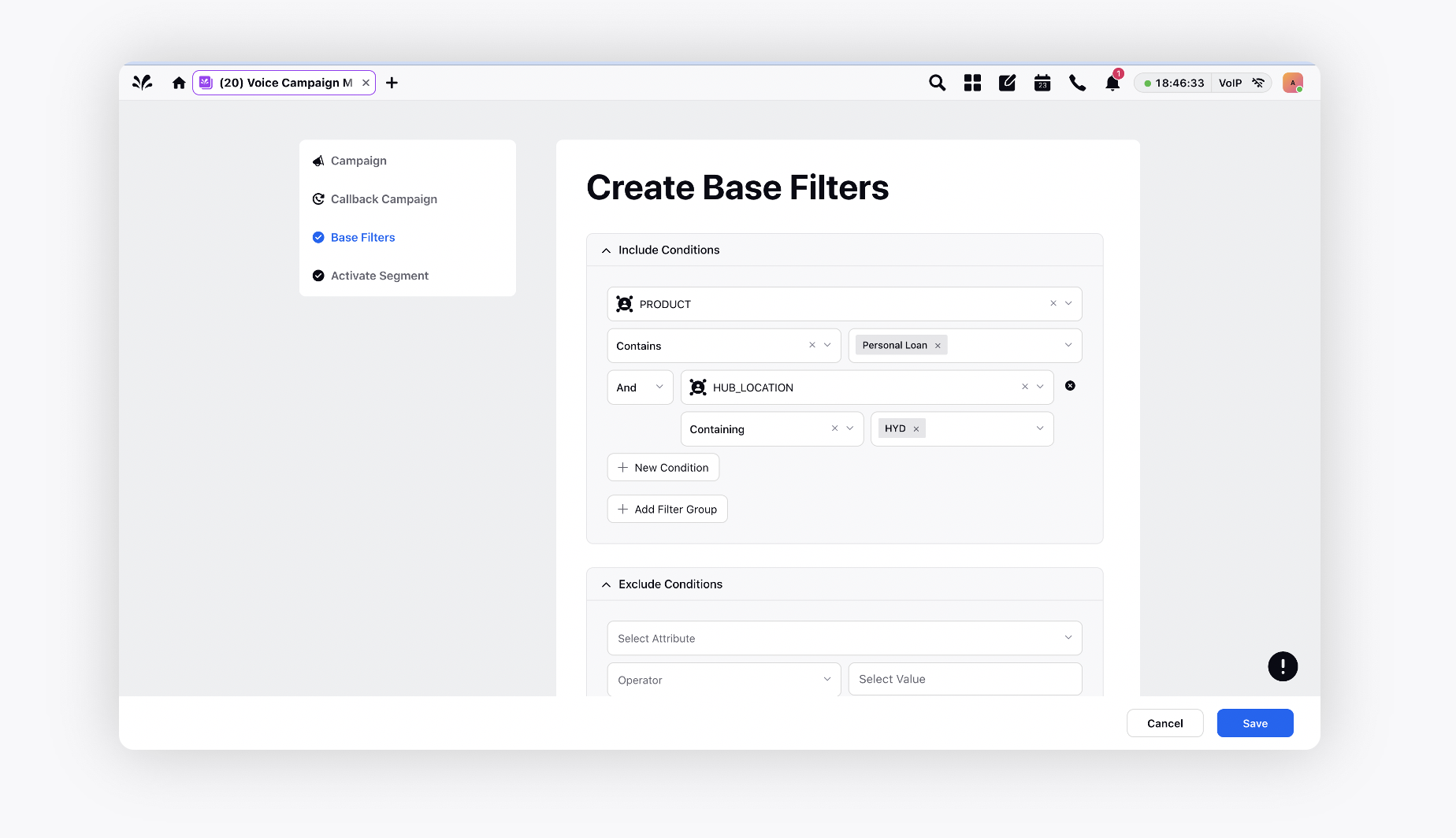
Click Next and go to the Activate Segment window.
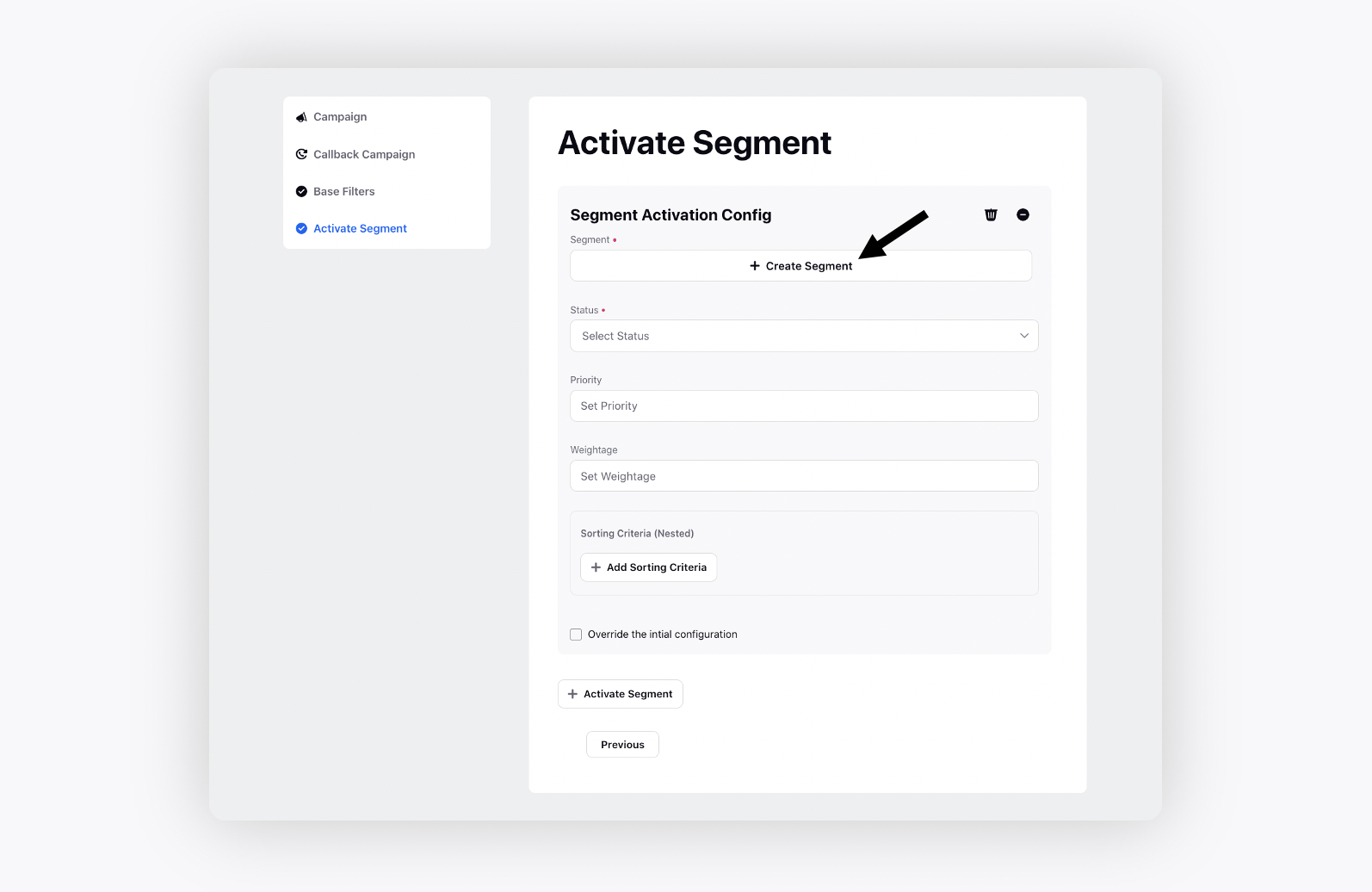
Field
Description
Create Segment
By clicking Create Segment, the segment creation window would open. Here you can apply segment filters.
Note:
If Base Filter is applied in the Campaign
While creating segment, you be able to see the filter of the base filter that was used while creation of the child segment.If Base Filter is not applied in the Campaign
You can create segment as it is; no base filter would be visible.
Status
Select the desired segment status i.e., Draft or Active.
This defines the status of the campaign. While creating a campaign, it can be set to active status in which the campaign starts instantly, or draft status in which the campaign is saved but not active.
Priority
Set the priority order of the customer segment.
When multiple segments are selected in a single campaign, a priority can be assigned in order to determine the order in which the calls need to be placed to the customer.
Weightage
Provide the desired weightage to the segment.
List weightage for sequential dialing and Segment weightage for simultaneous dialing.
Sorting Criteria (Nested)
Sorting criteria allow users to rearrange all the records present in a segment based on any attribute, such as, created time, modified time, etc. The sorting can be both ascending or descending, and multiple sorting criteria can be selected to implement a nested sorting.
Override the initial configuration
In case of multiple segments in a campaign, each segment can be configured separately. By checking this option, the user can select a different retry strategy and dialer profile for each of the segments separately.
Activate Segment
Use this option to add another segment to the campaign.
Click Create Segment, and add segment filters and check estimated reach.
Note: While creating the segment, you will be able to see the filter of the base filter that was used while creation of the child segment.
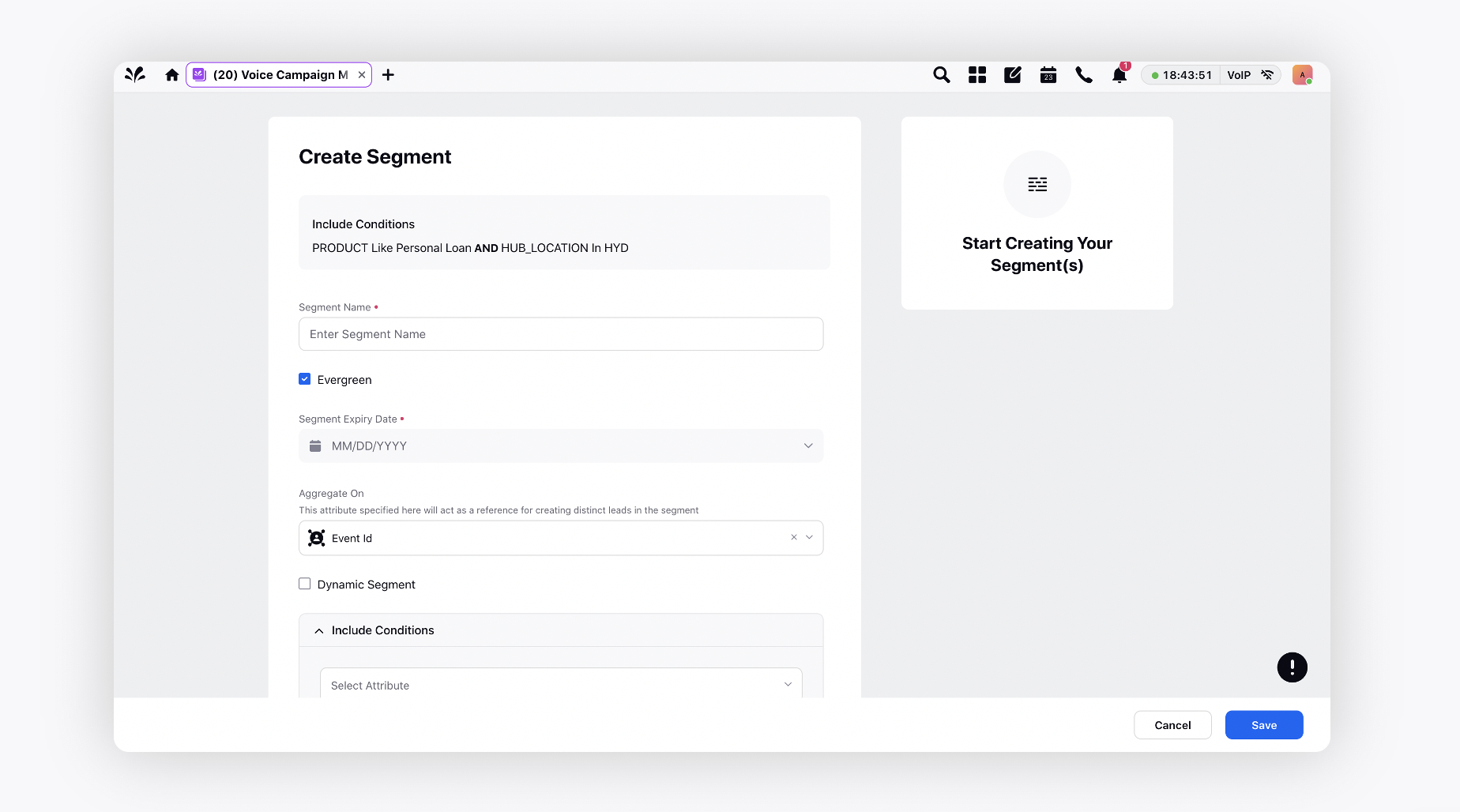
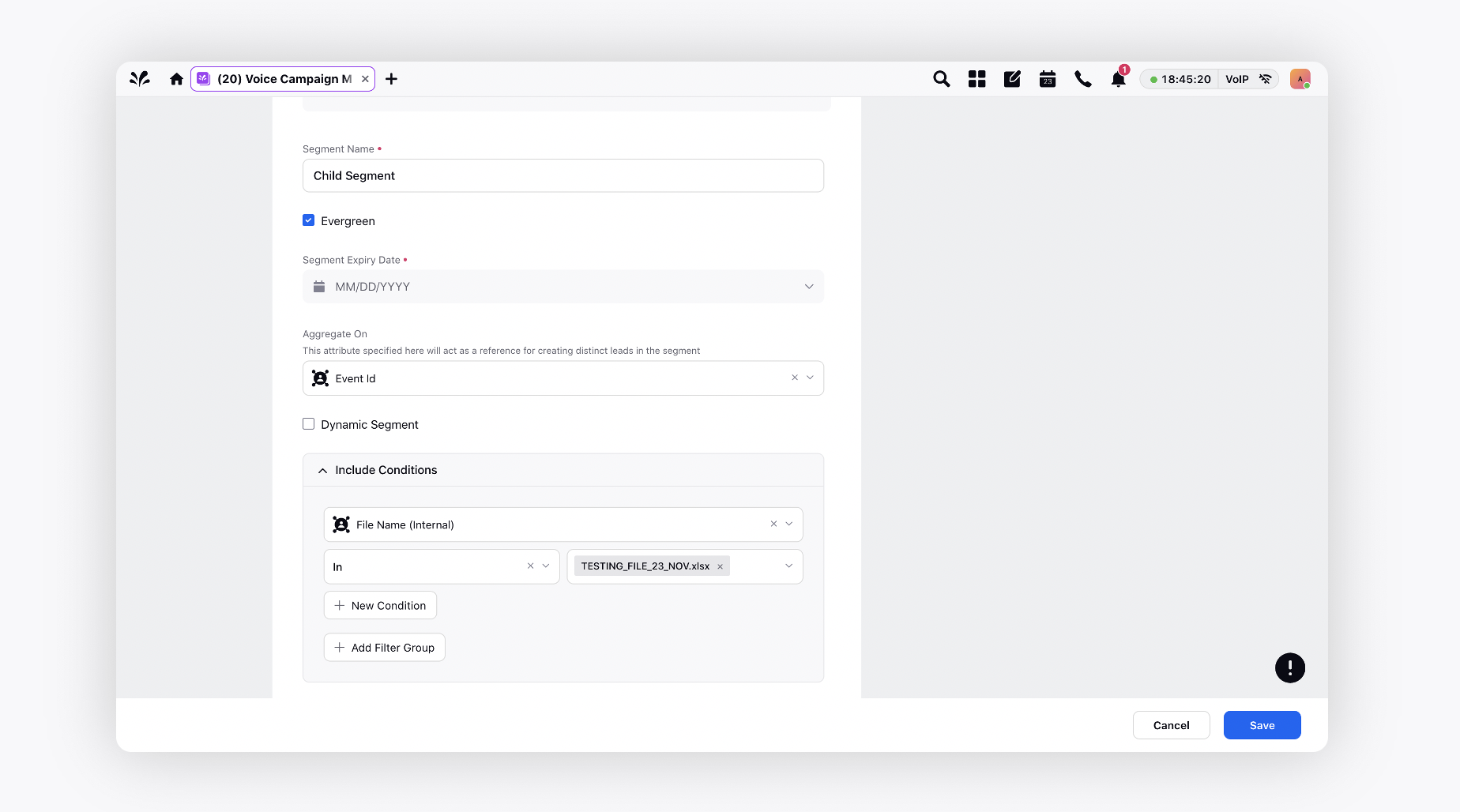
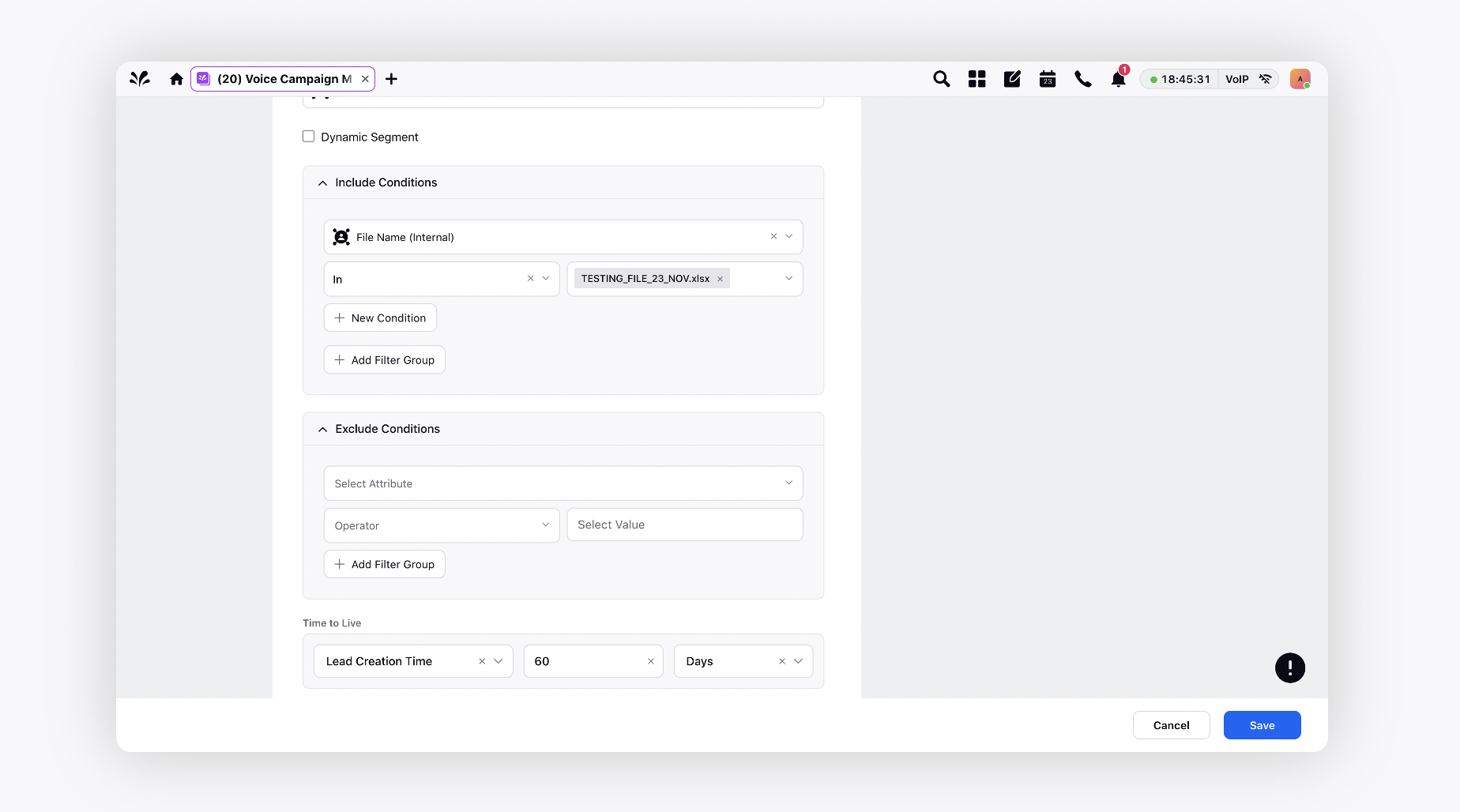
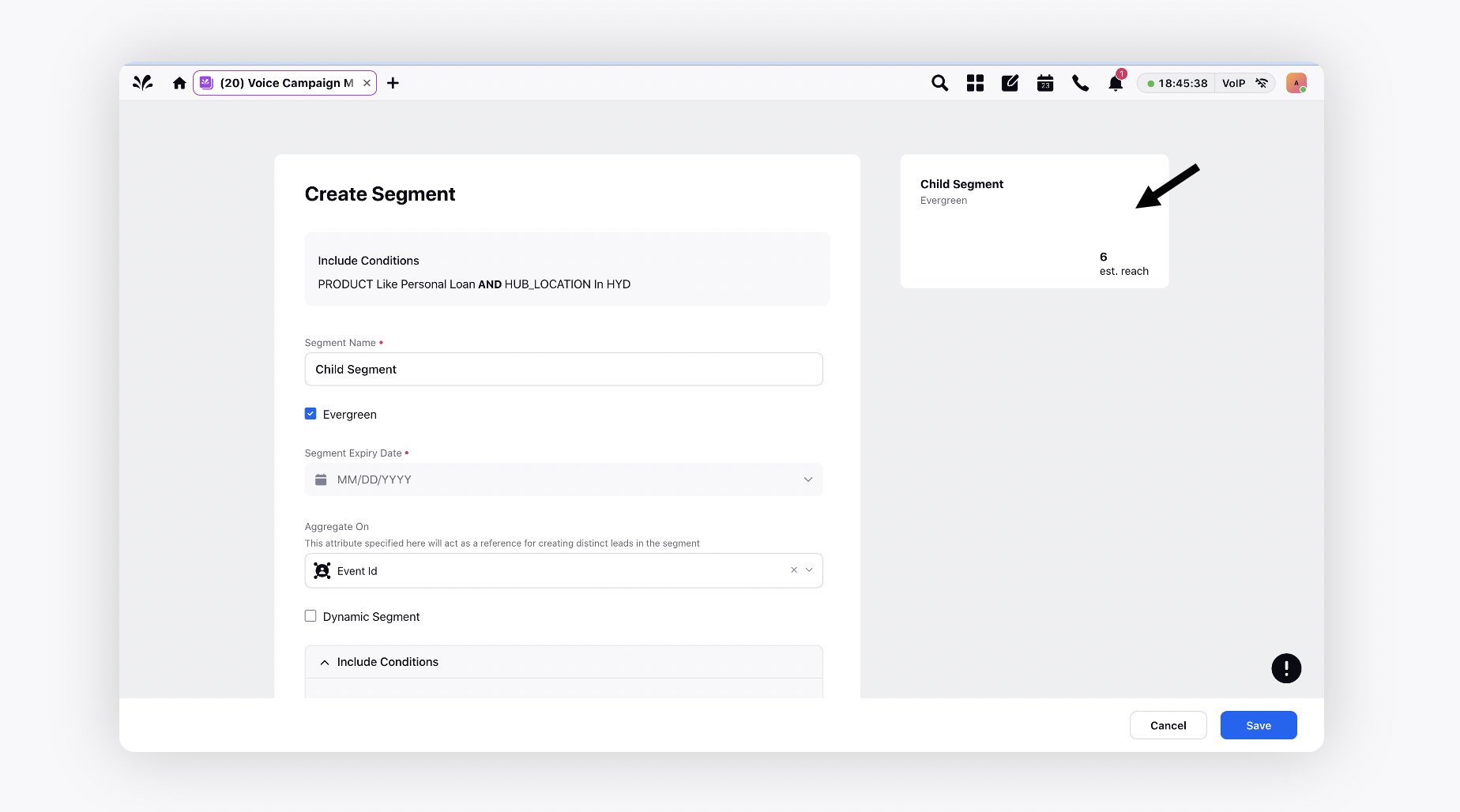
Click Save in the bottom right corner to create the segment.
Add all the relevant details on the Activate Segment window and click Save in the bottom right corner.
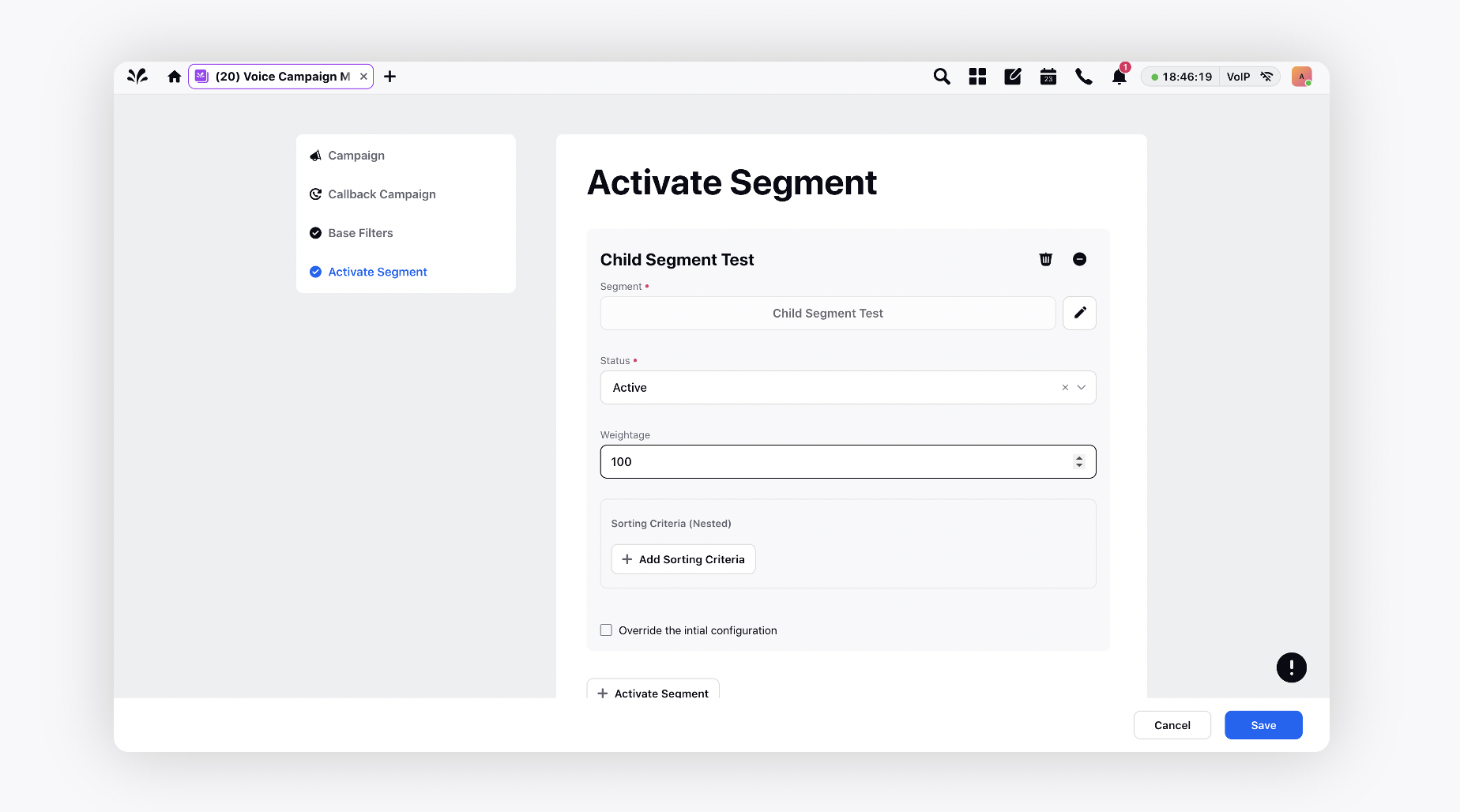
On saving, the campaign gets created with base filters and all the activated segments.