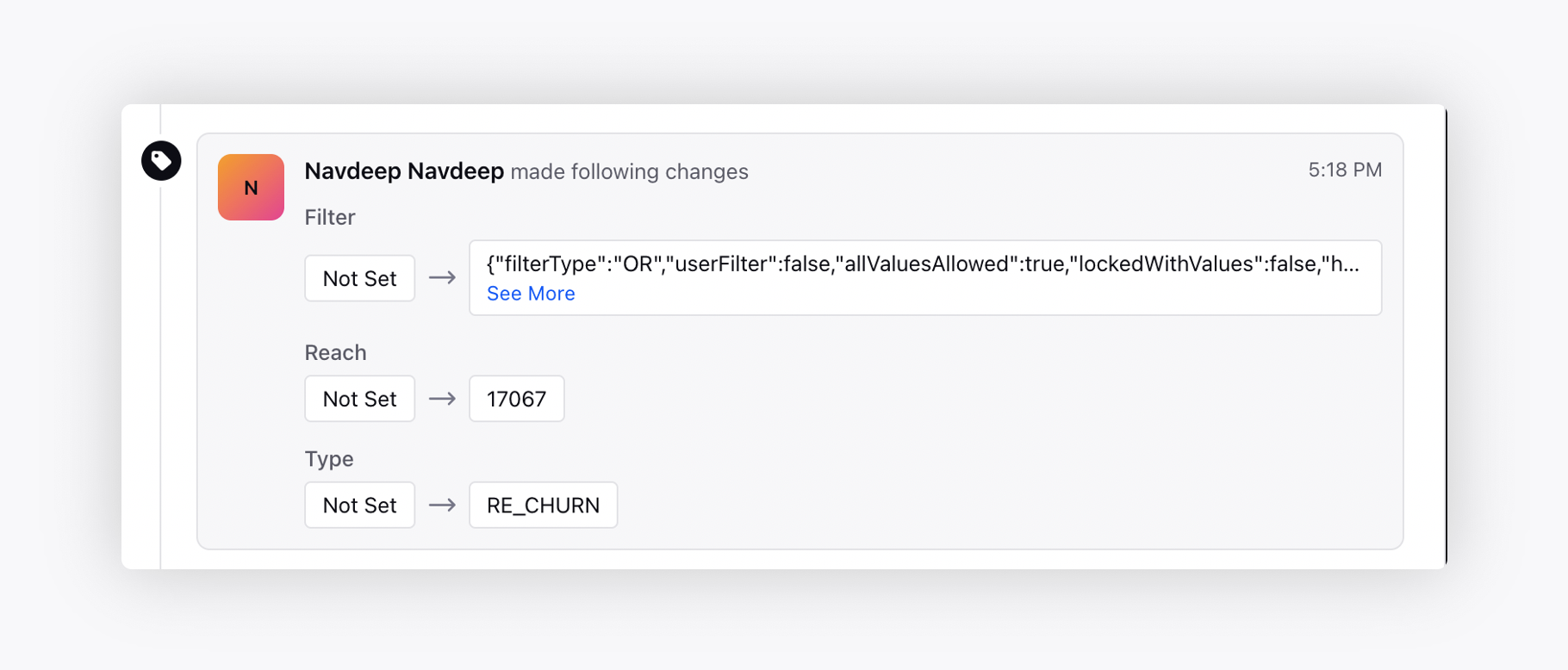Manage Segment
Updated
Business problem
Once the segments are created, calling can take place on them based on the configurations specified in the campaign itself. In order to utilize the data present in the segments better, there is a need to perform actions on the segment. These actions could range from reconfiguring the number of attempts for the customers or calling a certain section of the data again based on some advanced filters.
Sprinklr solution
Sprinklr provides the Manage segment feature for you to make further changes on a running segment or one that has completed its calling. Hover over the segment and select Manage Segment.
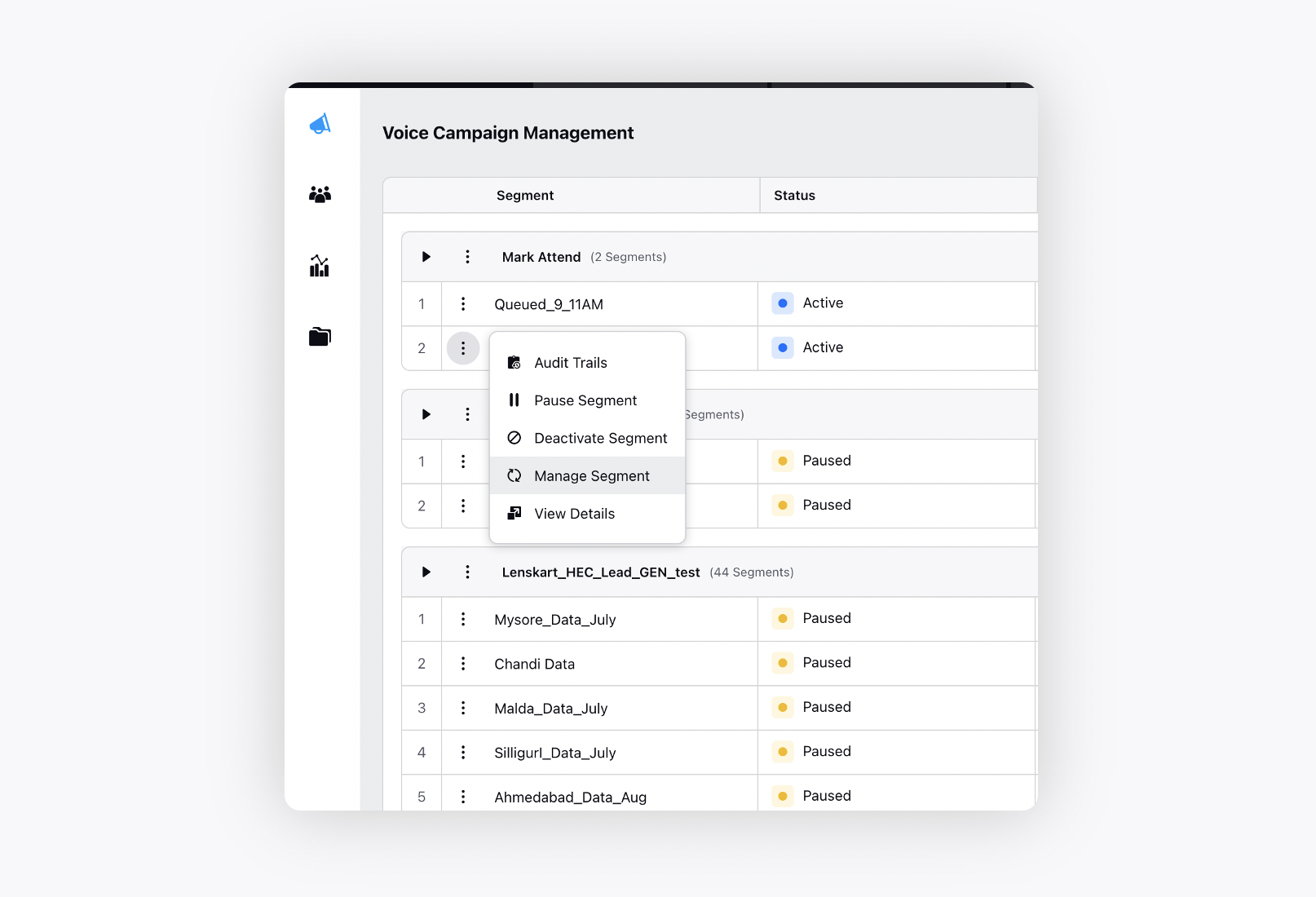
On clicking the Manage Segment option, you will be provided with 4 main types of configurations to be utilized and filter groups to be used to narrow down your target audience.
Configure Attempts
On selecting Configure Attempts, you will see two additional fields i.e., Maximum Attempts and Daily Attempts. This configuration is used to change the maximum and daily attempts of a certain filtered out audience. This can be helpful when maximum or daily attempts have been reached for some or all of the numbers that are present and more calls need to be dialed.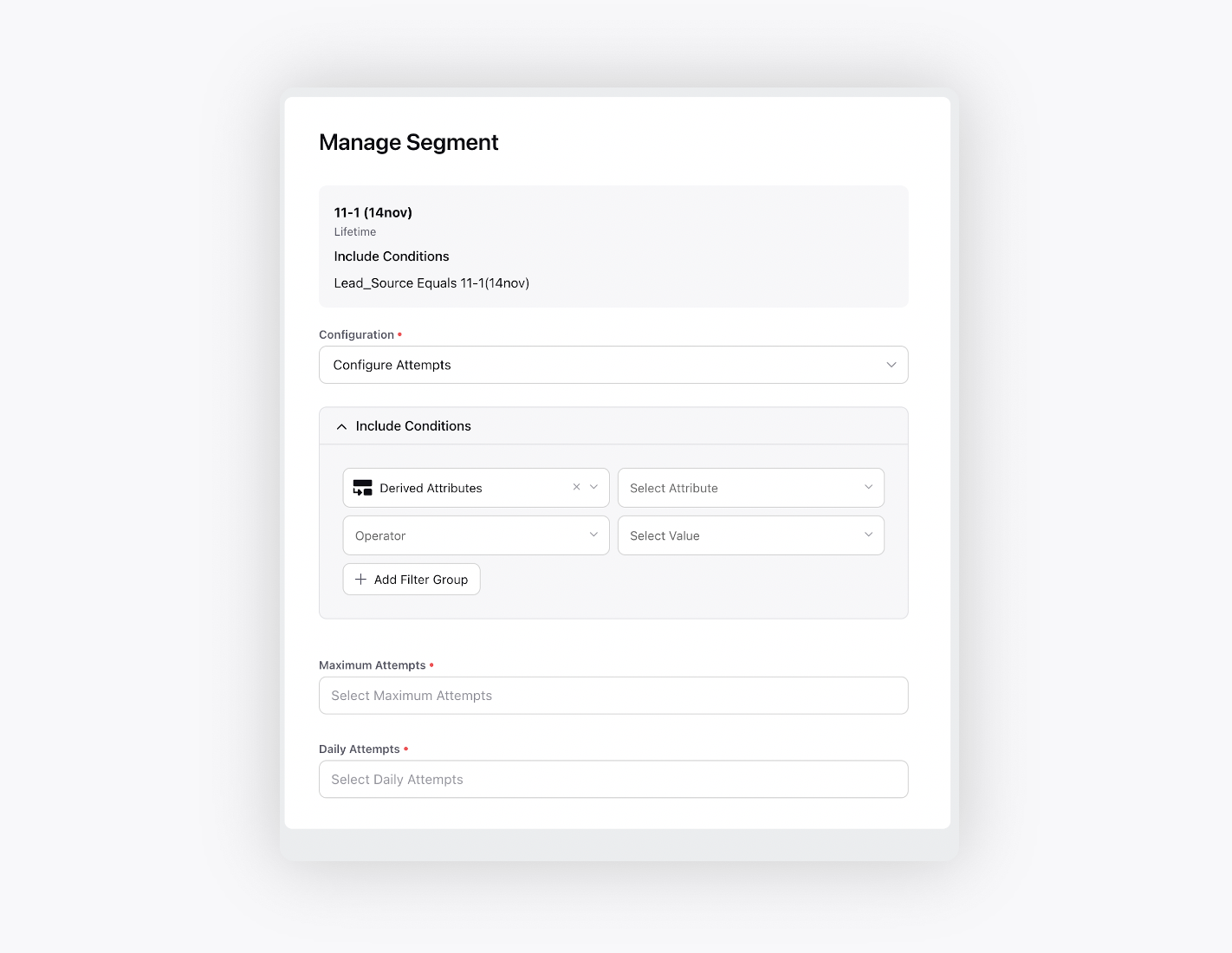
Rechurn
Rechurn feature is used to call the audience present in the segments once again after the calling is completed. It is like a manually triggered retry call. Rechurn can override the maximum and daily attempts configured in the campaign, and any subsequent rechurns will also override the previous rechurn configurations. The filters can be used to select the target audience that needs to be called. This feature is useful in maximizing the value of data present in the segment as subsequent attempts on the data present in the segment can help in increasing the conversion rate.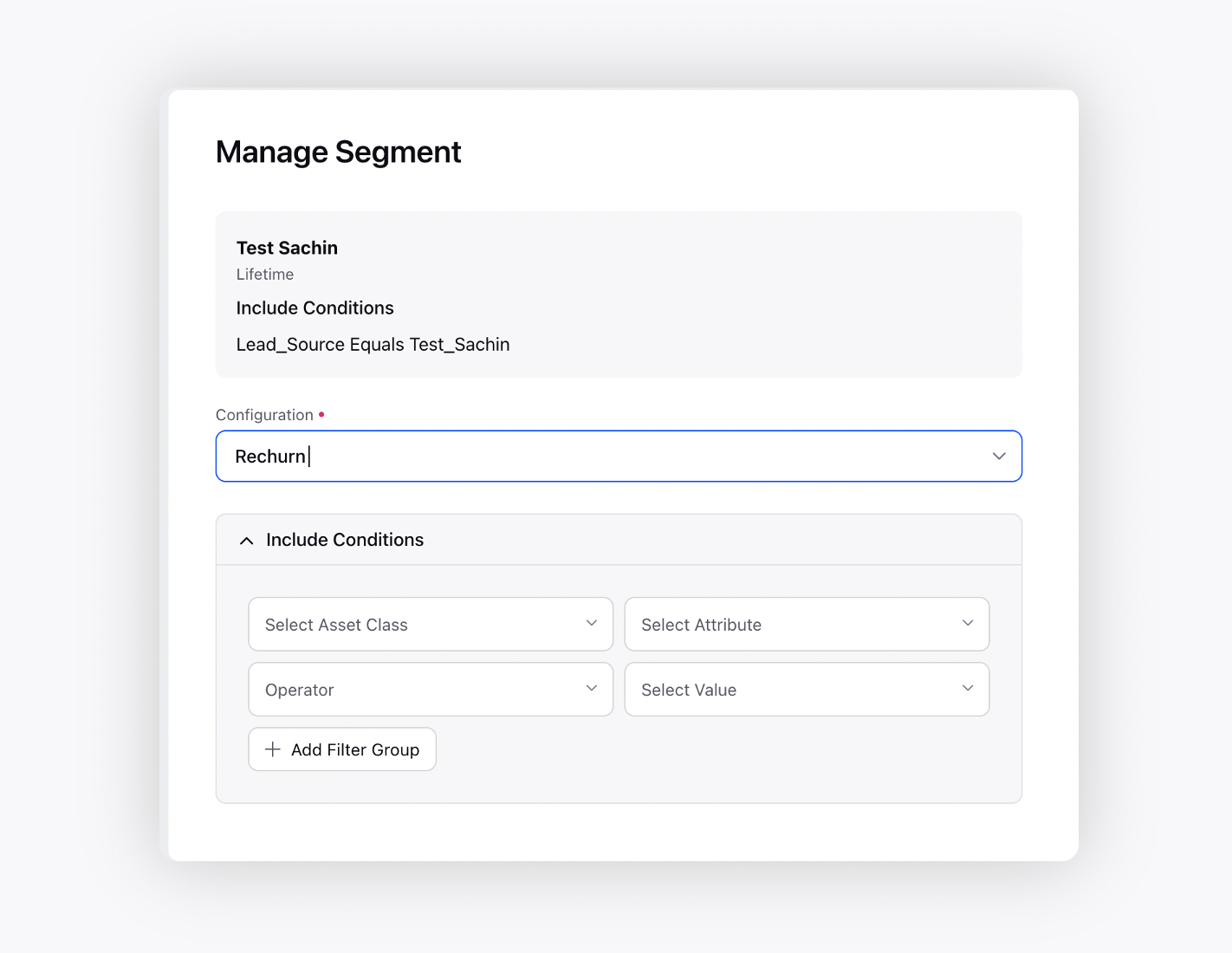
Close
Cases might arise where a certain group of profiles need to be closed so that they are not called by the segment. This option lets you select the leads that need to be closed. In order to maintain customer happiness, there is need to control the number of attempts that are being made to them.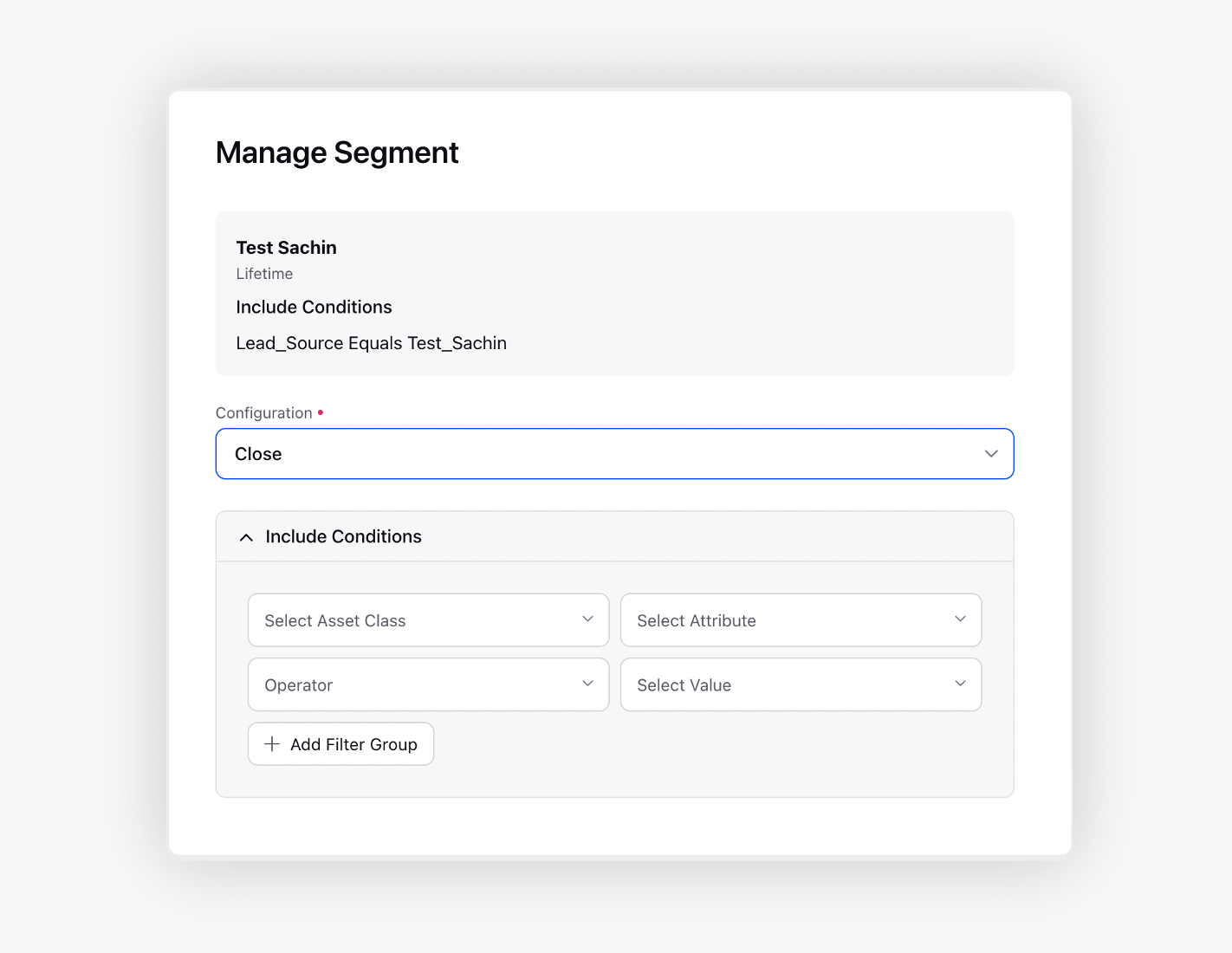
Re Open
Using this option, the profiles which were previously closed can be re-opened so that calls can take place on those numbers again. After a certain time period, you might want to re-open the closed profiles to be utilized in calling again.
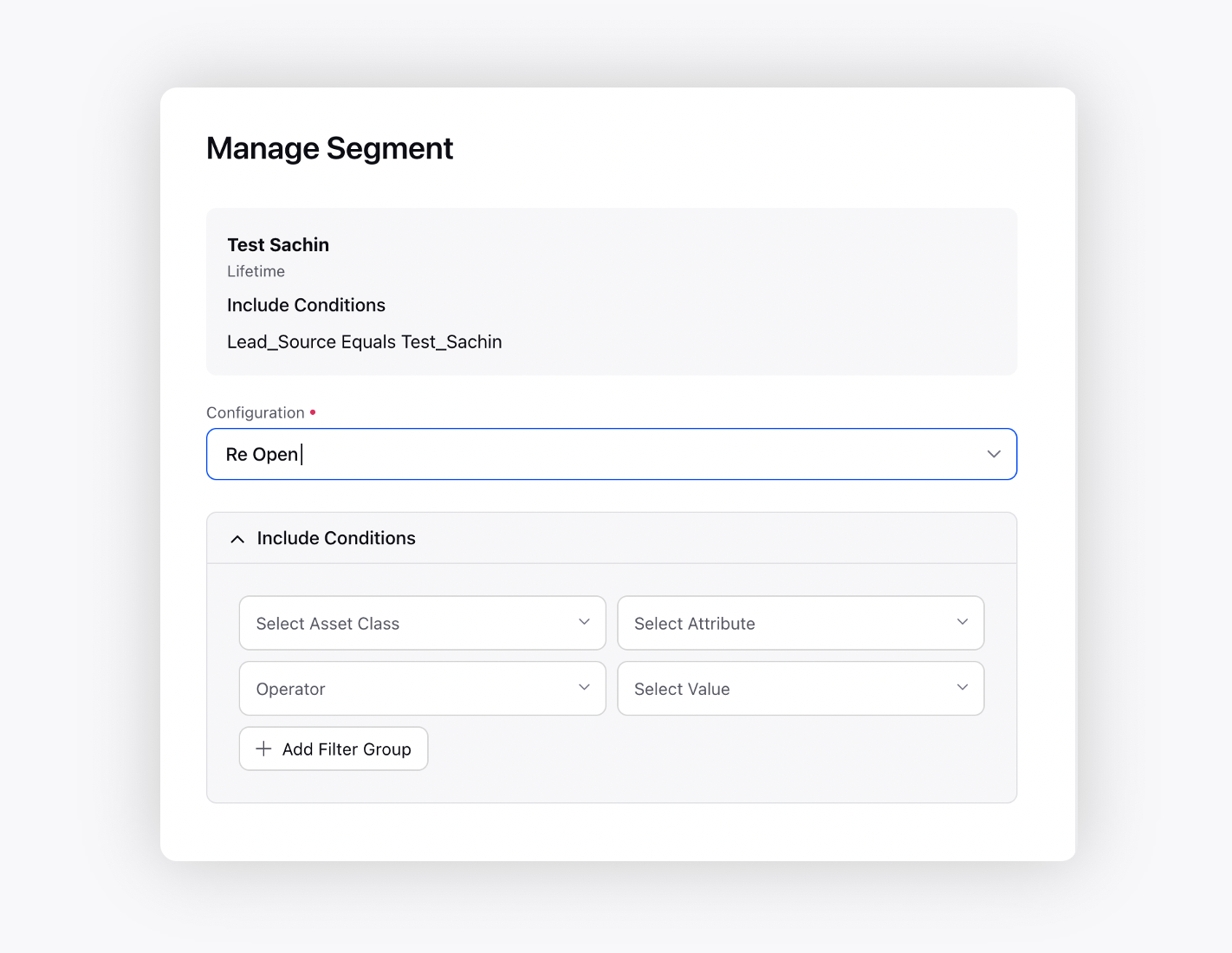
Note: There are different permissions for all the four different Configuration of the Manage Segment.

Filter options
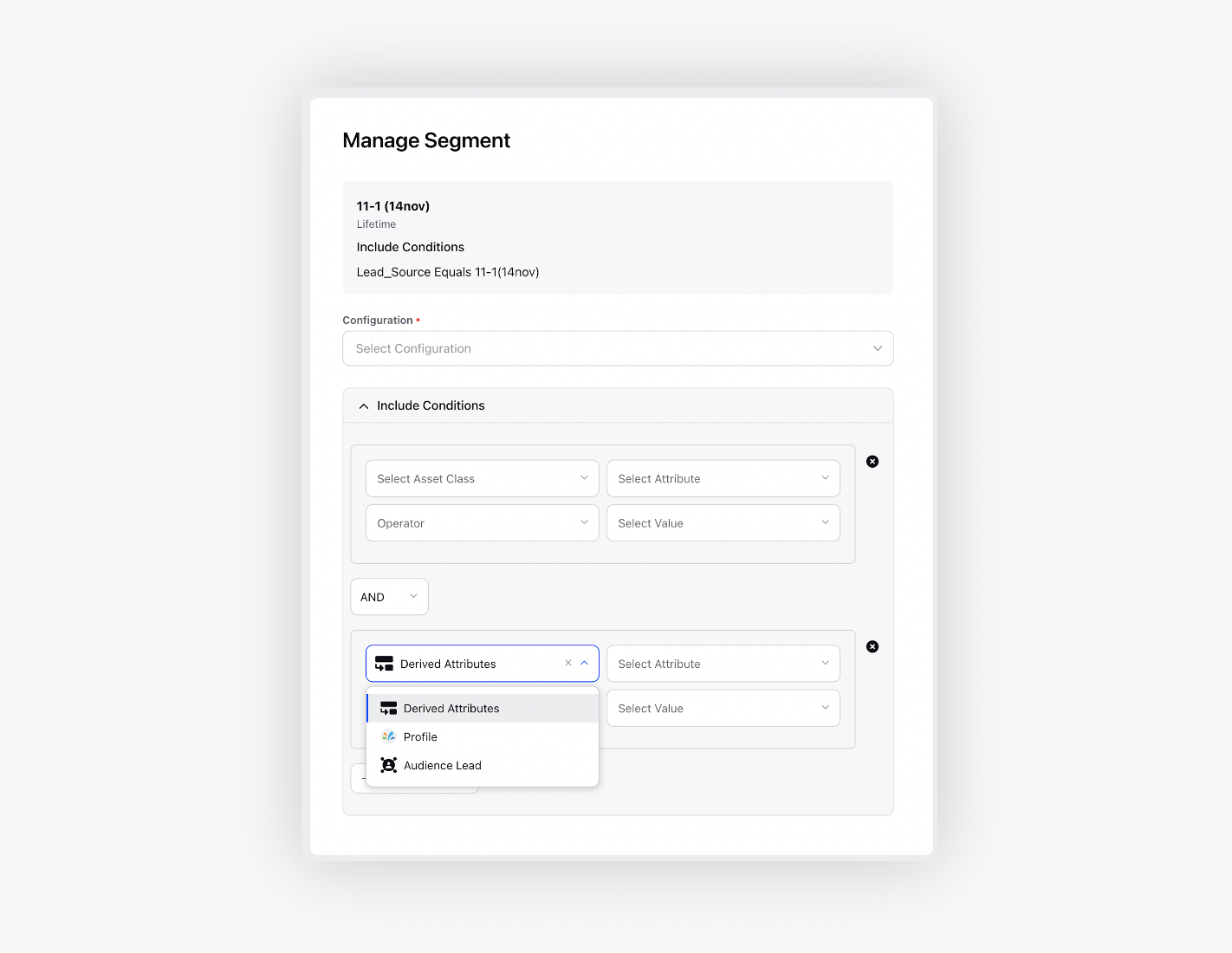
Filters can be combined with all of the configuration options present in Manage Segment. You have the option to choose between 3 asset classes, i.e., Derived Attributes, Profile and Audience Lead, and their associated attributes. Multiple filter groups can be created using operators AND/OR to narrow down the target audience better.
Derived Attributes
This asset class contains information about the calls made and the attributes related to those calls. There are 9 attributes which are as follows:
Closed: This is a boolean selection which can help in identifying the closed profiles.
Last Business Outcome: The business outcome that was selected in the after call work shows up here.
Last Call Start Time: The date and time can be selected here to find the calls that had start time after the one selected.
Last Call End Time: The date and time can be selected here to find the calls that had end time after the one selected.
Last Disposition Plan Outcome: Calls can be filtered on the basis of the disposition plan selected.
Last Disposition Outcome: Calls can be filtered on the basis of the disposition selected.
Last Sub-Disposition Outcome: Calls can be filtered on the basis of the last sub-disposition selected.
Last Telephony Outcome: Telephony outcome contains all the scenarios related to the call on a telephony, e.g., Customer No Answer, Customer Phone Switched Off, etc.
No. of Total Attempts: Profile with a certain number of attempts can be filtered out using this filter.
Disposition Plan Fields: The values of picklist and multipicklist fields for which 'Display in Manage Segment as Selector' option is enabled.
Profile
All attributes that are present inside the profile can be selected here. These can be present inside the profile when data is ingested from any source.
Audience Lead
Similar to profile attributes, the audience lead as an entity also contains attributes associated to it when these are ingested via any of the sources. Once ingested, they can be selected here to filter out the required audience leads.
Validation
In order to validate that the selected configuration is correctly applied to the segment, we provide Audit Trails of the segment. Audit trails contain all the details of the changes made to the segment by any user and the timestamp along with it. This helps in maintaining the sanity of the campaign and the segment. Hover over the segment and select Audit Trails.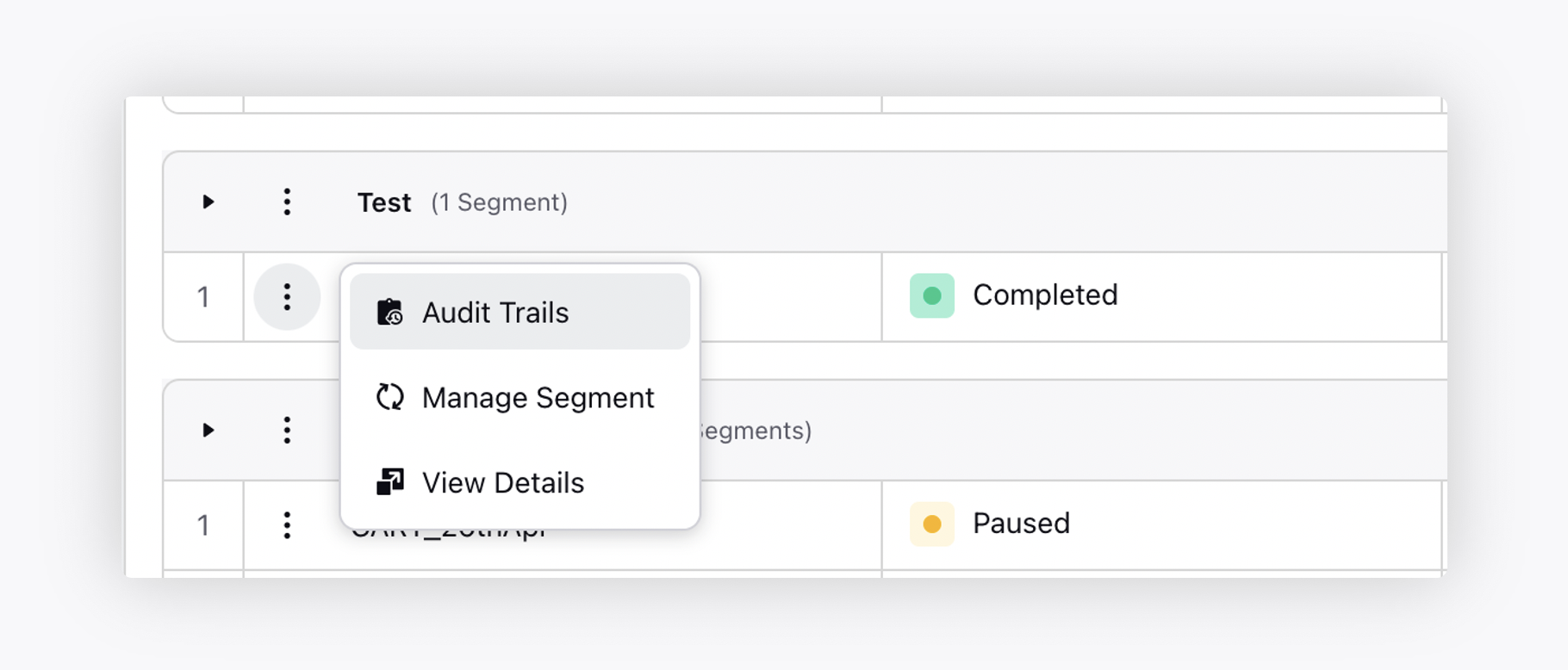
The audit trail also shows the number of audience leads that have been selected as part of the configuration. All the filters that have been selected for the configuration also show up along with the reach of the said configuration.
Note:There are four different permissions for all the four different configuration of the Manage Segment.