Campaign Autofill Rules
Updated
Summary
You can create campaign autofill rules for auto-filling campaign properties. This rule pre-fills all the custom fields that are common to the Source and the Campaign. You can also use these rules to automate certain actions with respect to a campaign.
How to Set-Up
Click the New Tab icon and select Rule Engine under All Settings.
In the top right corner of the Rule Engine window, click Create New Rule. To learn more about how to create a rule, see Create a Rule.
On the Create New Rule window, give your rule a name and an optional description. From the Context drop-down menu, select the rule context as Campaign Autofill.
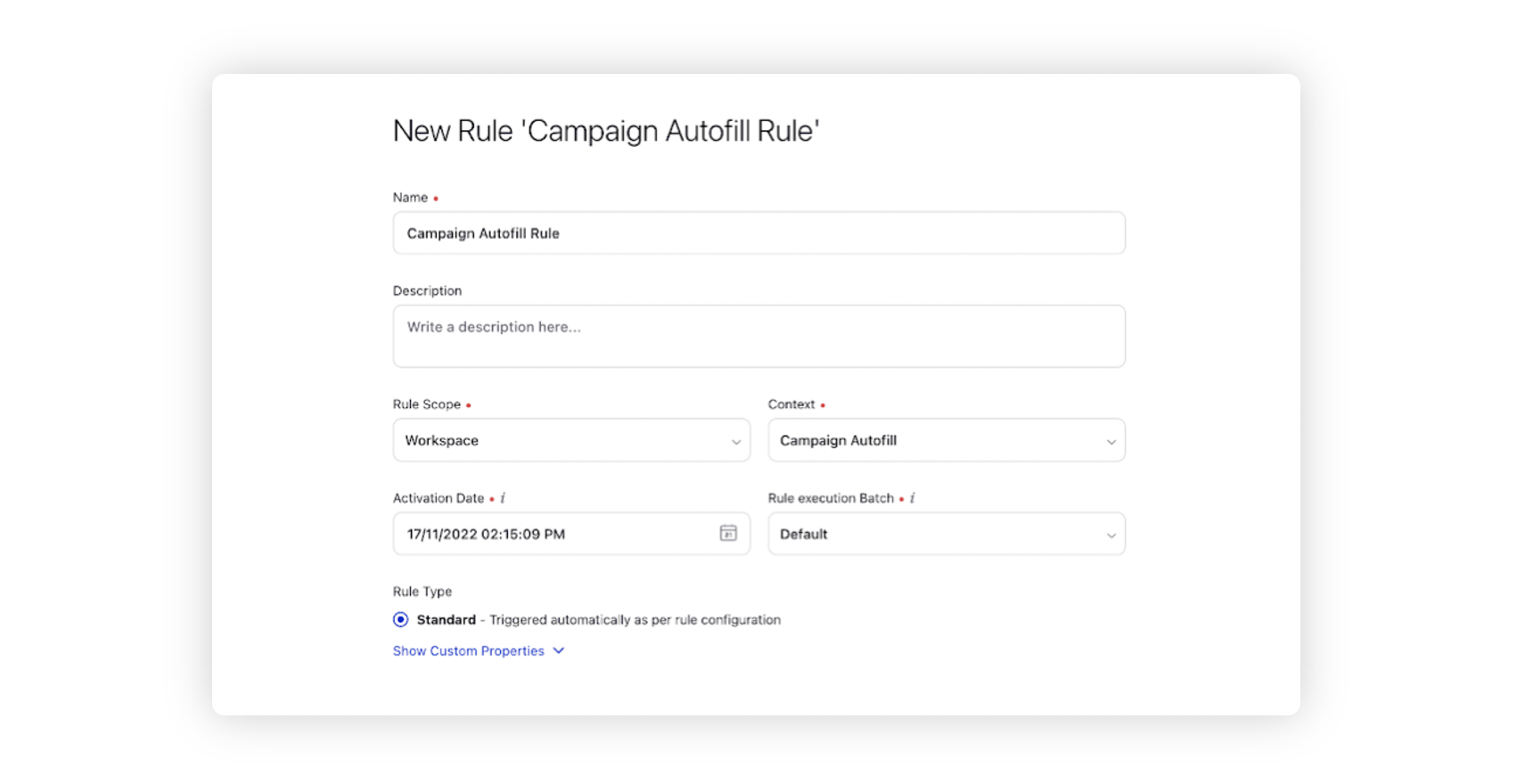
Depending upon requirements, modify the values for Activation Date, Rule Execution Batch, Rule Type, and Custom Fields. To proceed with the default values, click Next.
On the Rule Builder window, select a to set up specific publishing scenarios that must be met for subsequent actions to execute. You can also chain multiple conditions together to refine the scenarios. For more information, see Campaign Rule Conditions.
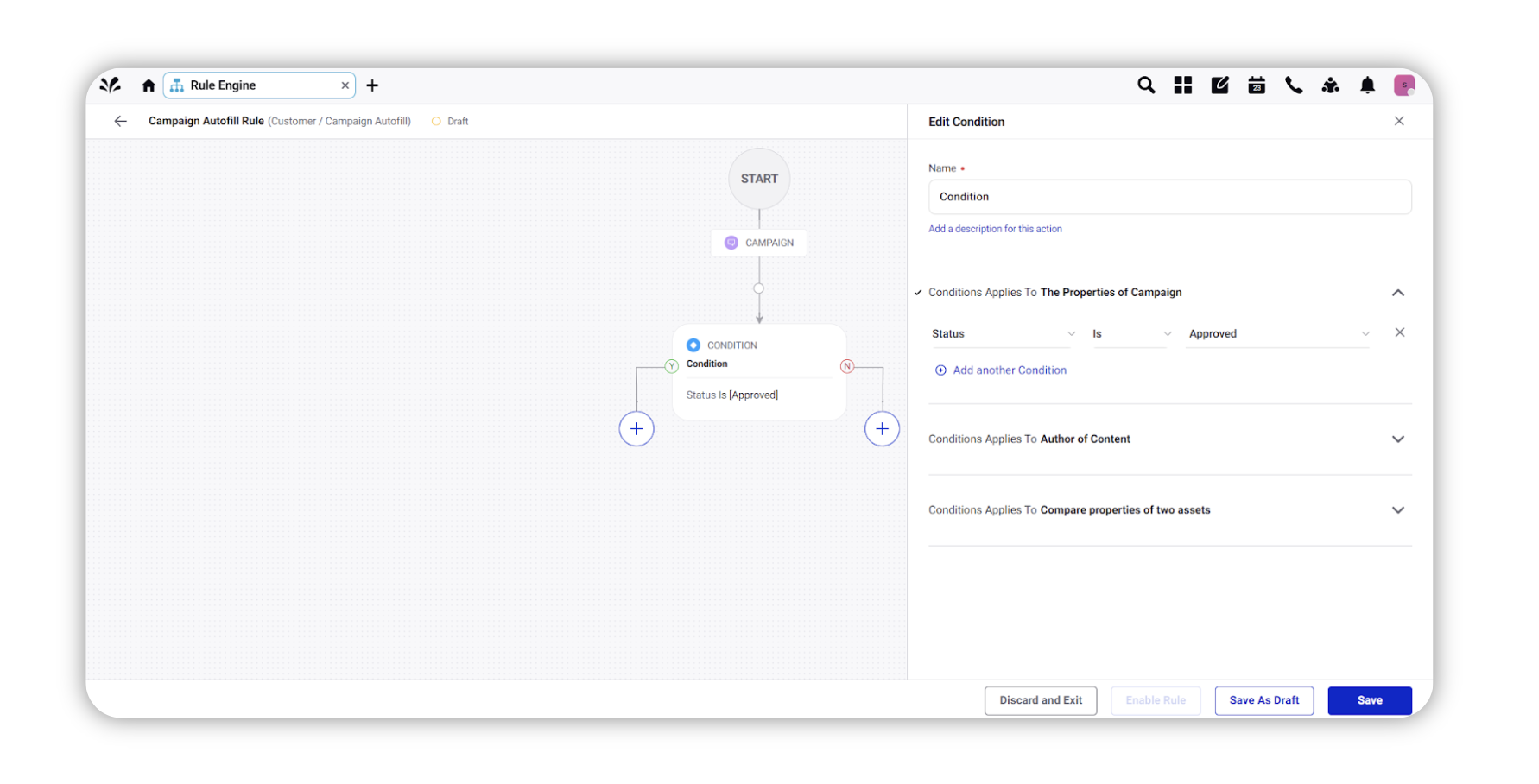
To configure actions in a rule, select Add Action on a Yes or a No branch of a condition depending on when you want the action to be executed. For more information, see Campaign Rule Actions.
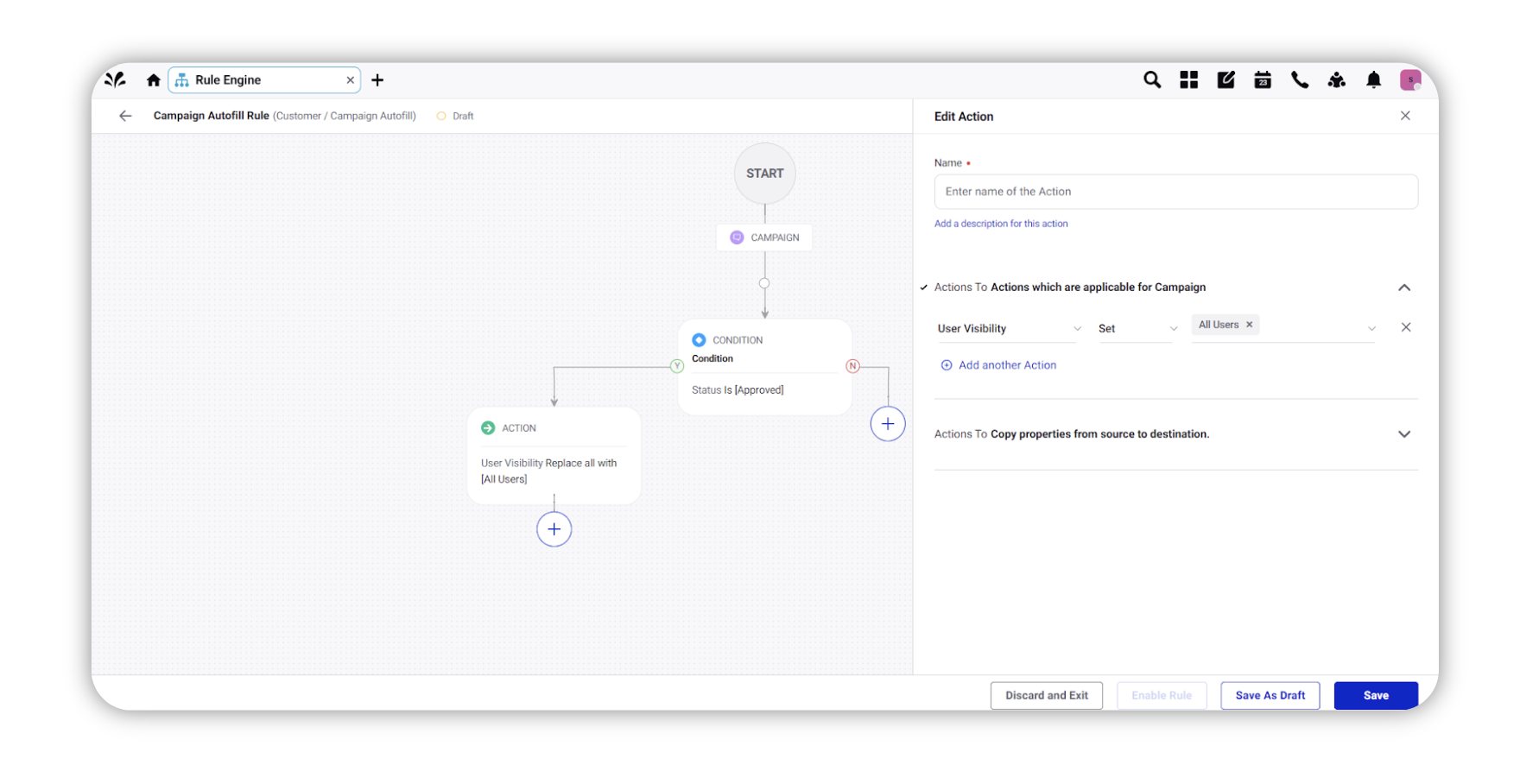
Click Save in the bottom right corner to finalize the creation of your new rule, or Save as Draft to create a draft version of your rule.