Enable Notifications: A Campaign Field has been updated
Updated
Create a Campaign Update rule to let users know regarding changes in properties of Campaign fields. Once the rule is enabled, all the campaigns satisfying the condition will have the selected actions initiated on it.
An example Use case is shown below: An email notification is sent to the authors when the Milestone Field is updated for the campaign.
How to set up
Click the New Tab icon. Under the Platform Modules, click Rule Engine within Collaborate.
In the top right corner of the Rule Engine window, click Create New Rule. For more information, see Create New Rule.
On the New Rule window, fill in the required details. Make sure you select Campaign Update from the Context dropdown.
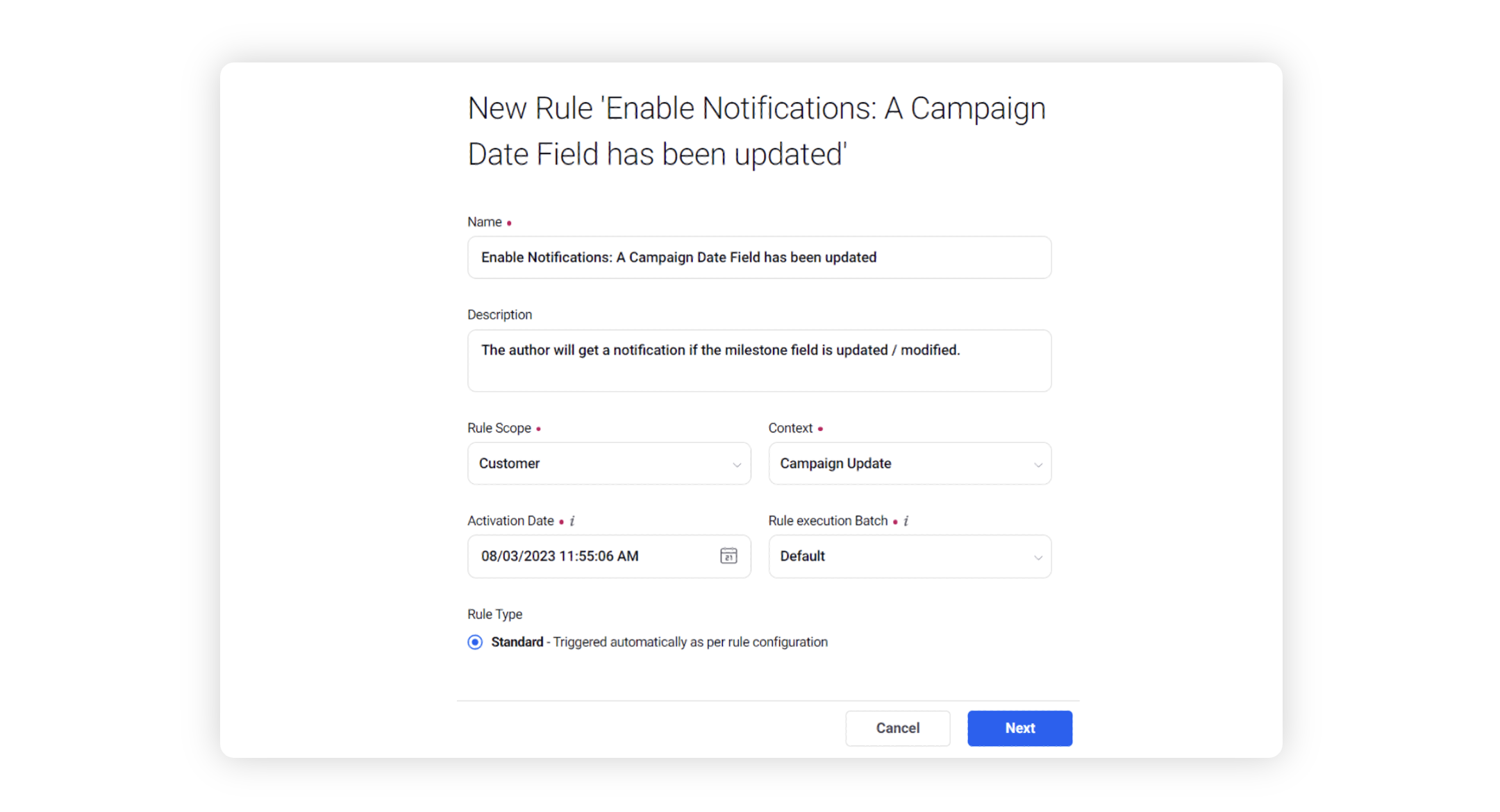
Modify the values for Activation Date, Rule Execution Batch, Rule Type, and Custom Fields. To proceed with the default values, click Next in the bottom right corner.
On the Rule Builder window, select Add Condition to set up specific scenarios that must be met for subsequent actions to execute. You can also chain multiple conditions together to refine the scenarios.
In this example, we are using the condition as Milestone = Is Modified, where milestone is the campaign custom property, under the section “Conditions Applies to The properties of Campaign”.
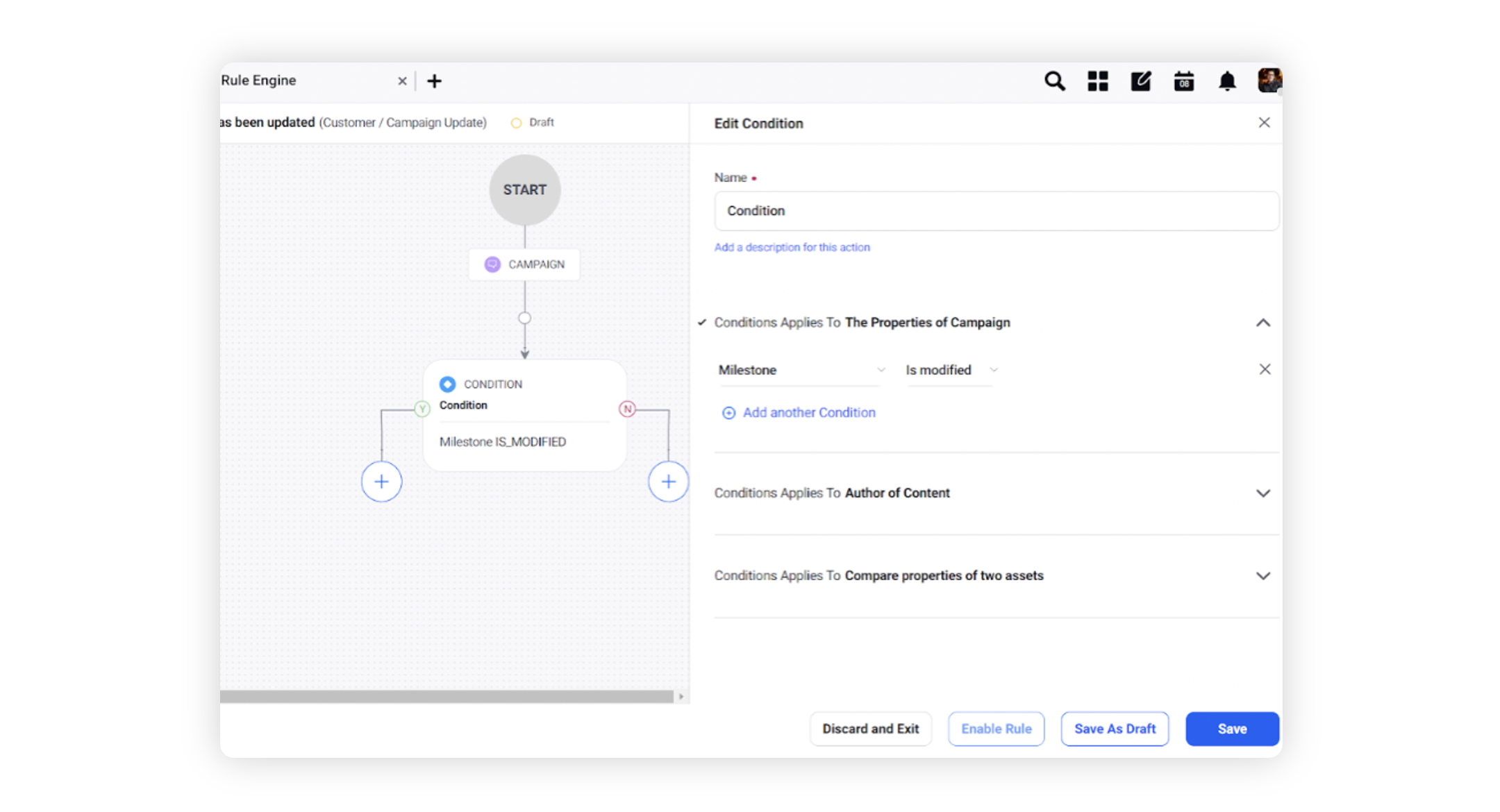
To configure actions in a rule, select Add Action on the Yes or a No branch of the condition depending on when you want the action to be executed.
Select Send Field Change Email Notification, under “Actions which are applicable for Campaign” as the action that you wish to perform when the condition becomes true. Then click on select field to select the campaign field for which you want to get notified about the changes. In this case, the campaign field is milestone.
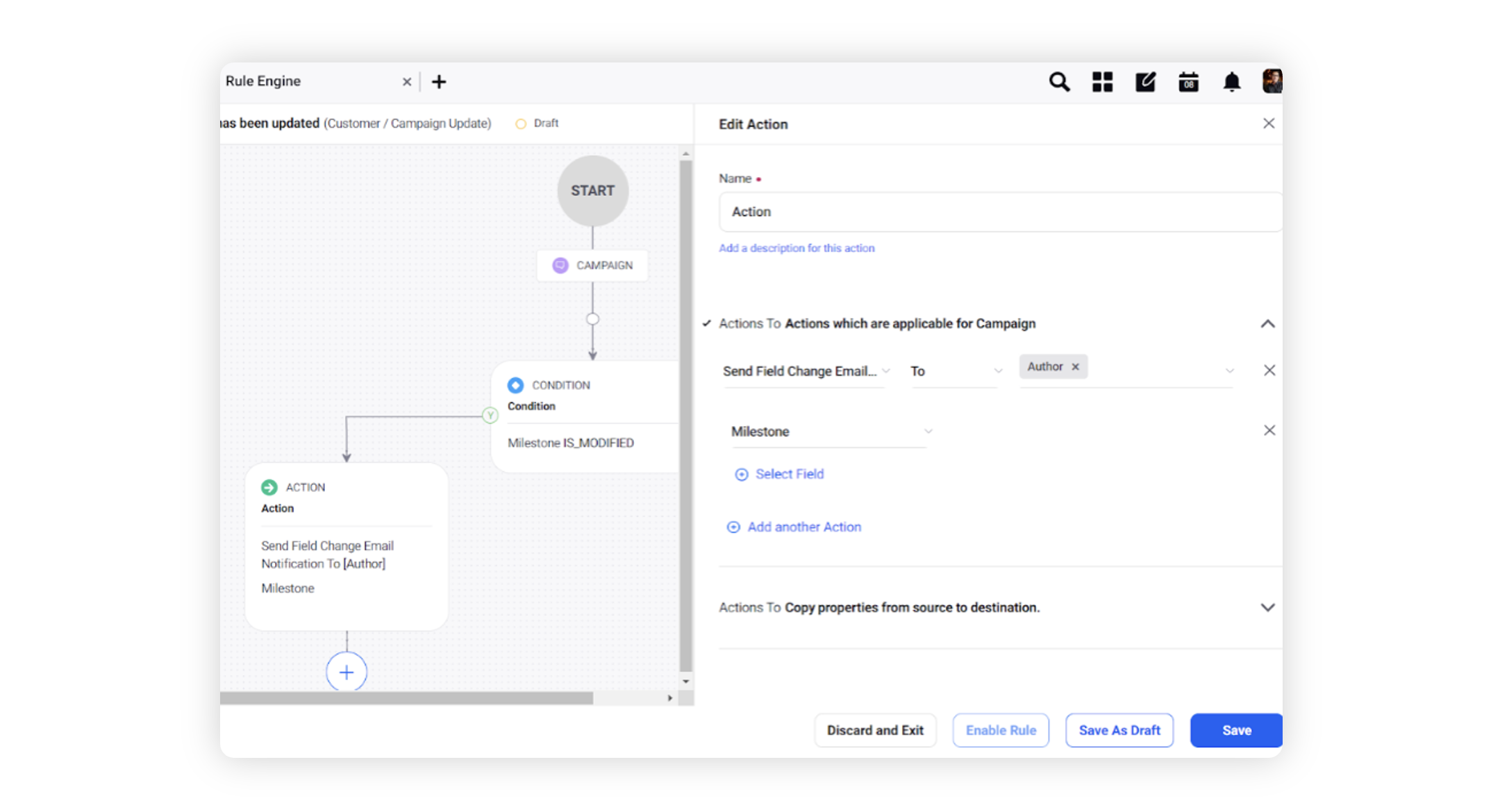
Click Save in the bottom right corner to finalize the creation of your new rule, or Save as Draft to create a draft version of your rule.