Naming Conventions for Campaigns
Updated
Automating the process of naming Campaigns by adding the Set Naming Convention action eliminates the manual effort of users in naming the Campaign. This saves a lot of time for the users. Having a standard naming convention simplifies the identification and maintenance of a multitude of Campaigns. Once the rule is enabled, all the campaigns satisfying the condition will have the selected actions initiated on it.
Example Use case is shown below: A naming convention is implemented on the campaigns that have the owner as “Department: Marketing”.
How to set up
Click the New Tab icon. Under the Platform Modules, click Rule Engine within Collaborate.
In the top right corner of the Rule Engine window, click Create New Rule. For more information, see Create New Rule.
On the New Rule window, fill in the required details. Make sure you select Campaign from the Context dropdown.
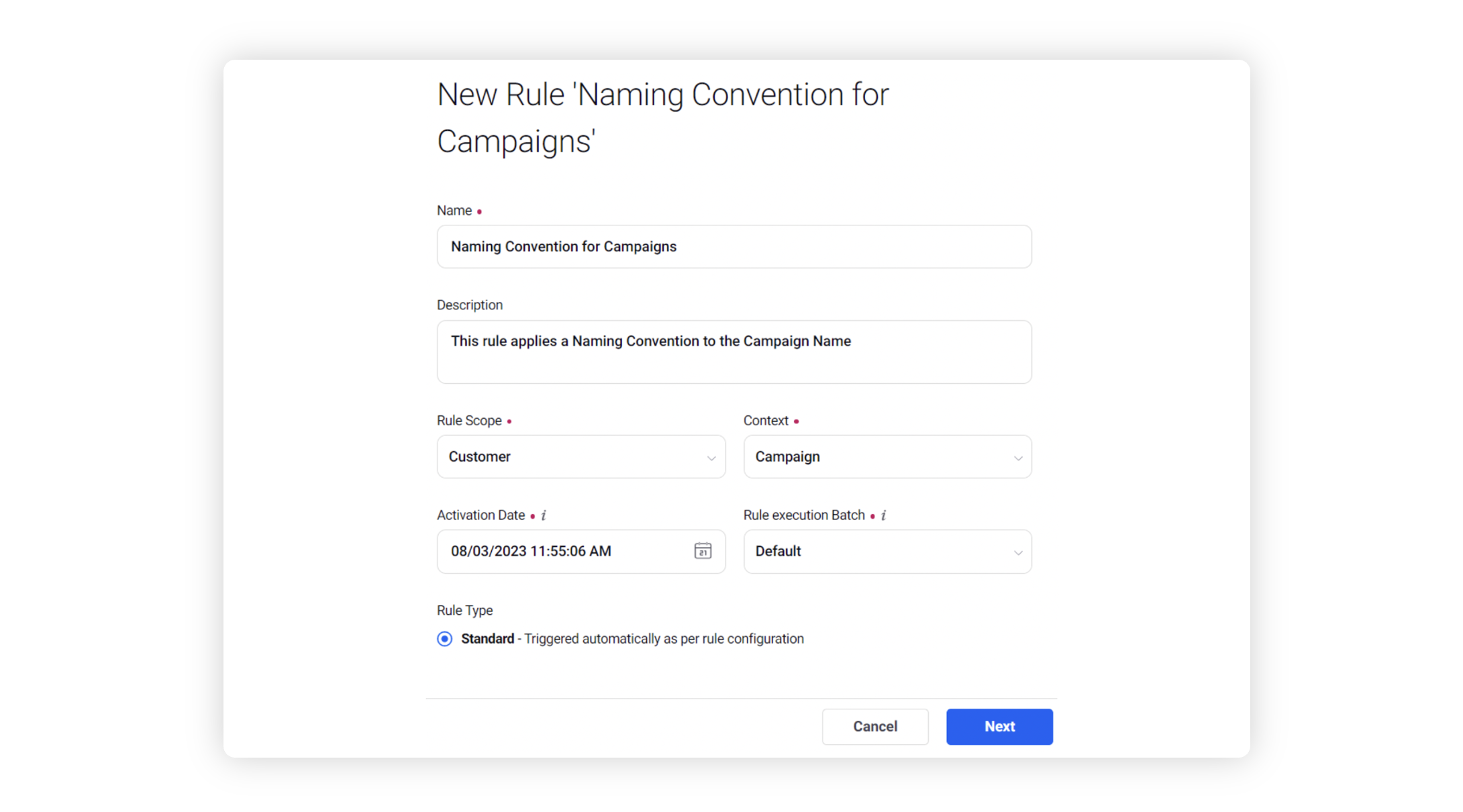
Modify the values for Activation Date, Rule Execution Batch, Rule Type, and Custom Fields. To proceed with the default values, click Next in the bottom right corner.
On the Rule Builder window, select Add Condition to set up specific scenarios that must be met for subsequent actions to execute. You can also chain multiple conditions together to refine the scenarios.
In this example, we are using the condition as Campaign Owner = Marketing Department, under the section “Conditions Applies to Author of Content”.
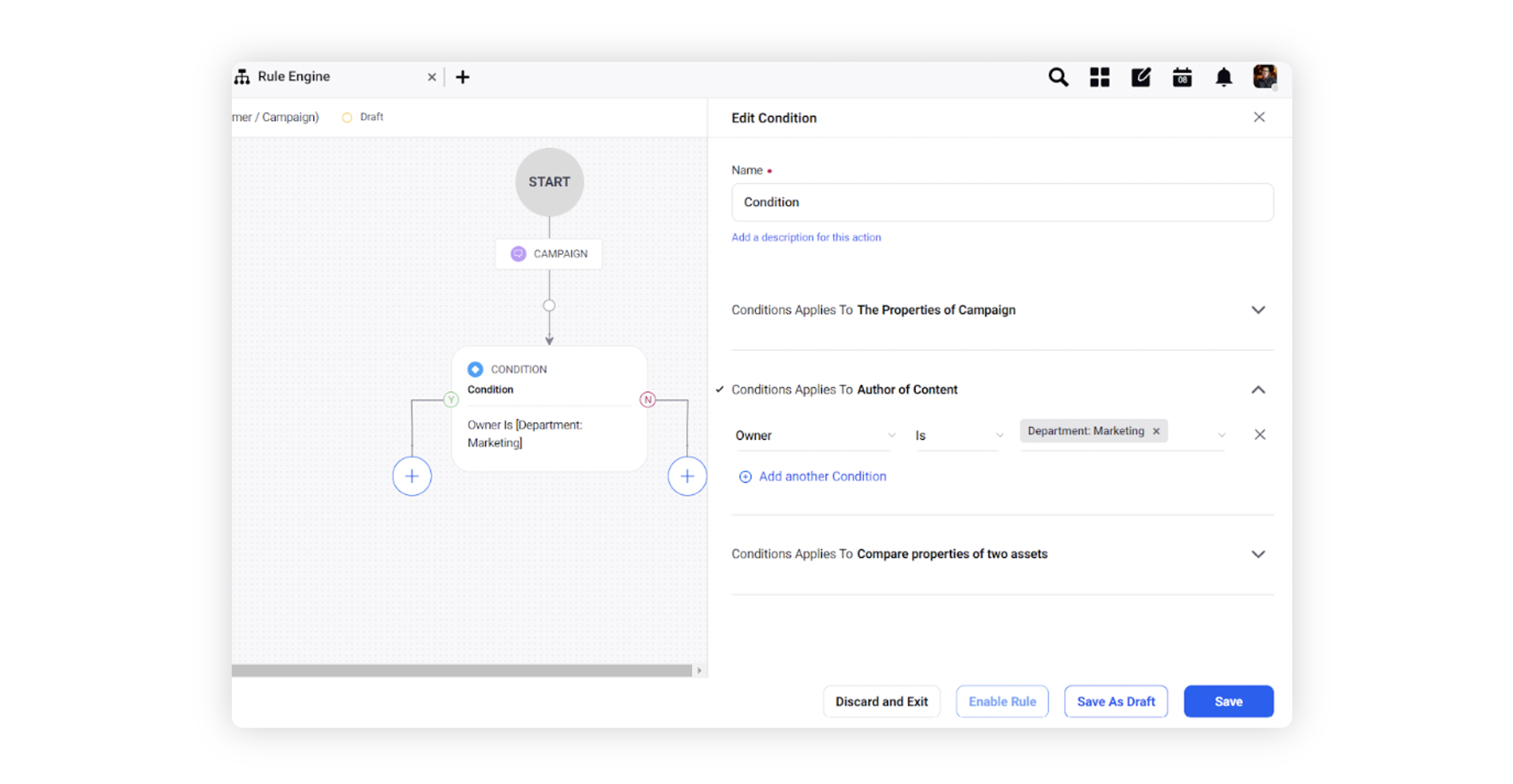
To configure actions in a rule, select Add Action on the Yes or a No branch of the condition depending on when you want the action to be executed.
To define the naming convention, select Set Naming Convention from the action dropdown under the subsection to "Actions which are applicable for Campaign". Then select a suitable Separator from the adjacent dropdown.
Finally, click Add Details to select system and custom properties to define the naming convention from the dropdown menu.
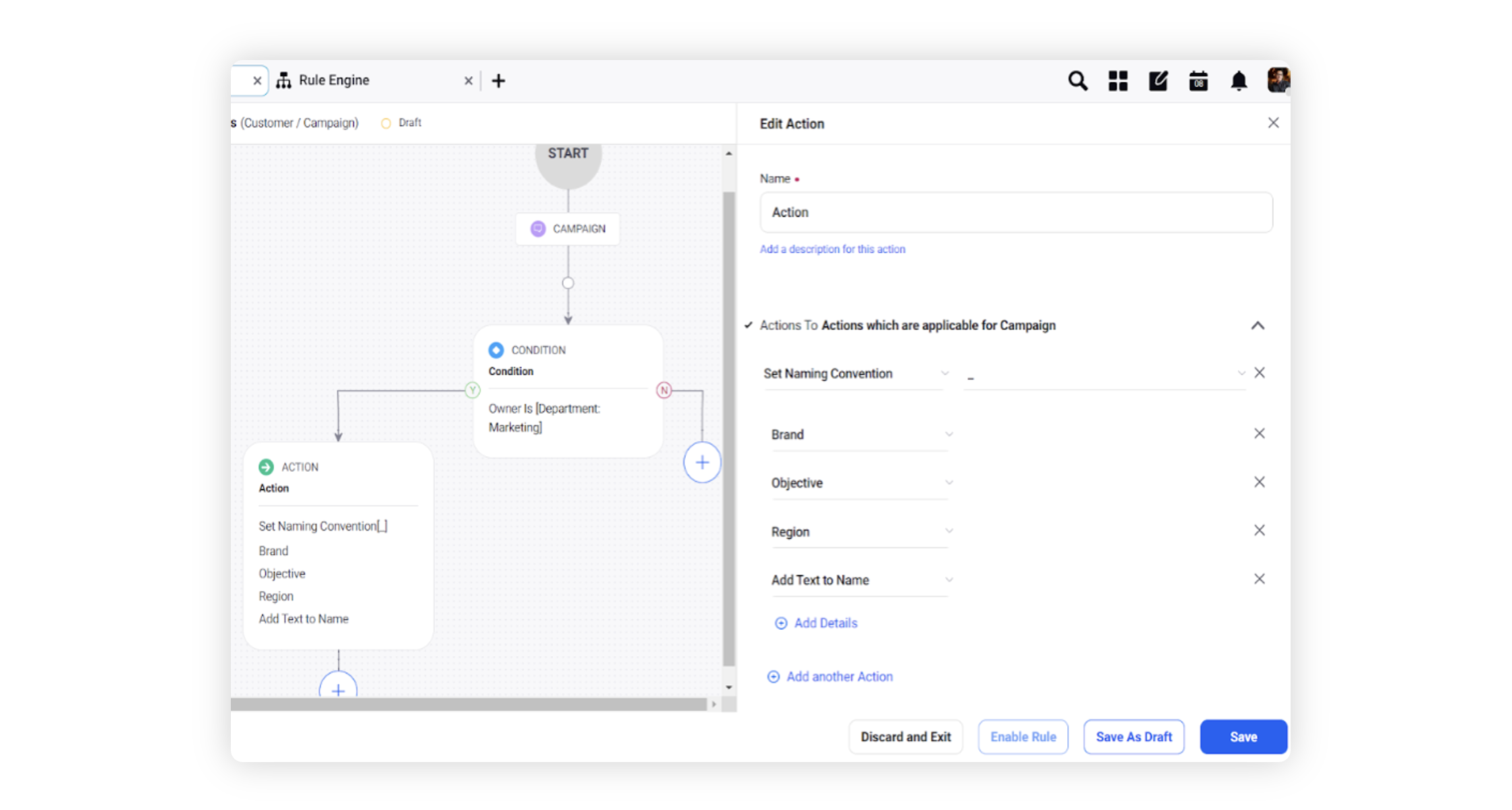
Click Save in the bottom right corner to finalize the creation of your new rule, or Save as Draft to create a draft version of your rule.