Campaign Third Pane - Activity
Updated
When you open a Campaign in the third pane, you can access in-depth information of the campaign including the campaign's overview details and the activities it is currently associated with.
To Navigate to Campaign Third Pane
Click the New Tab icon. Under the Sprinklr Marketinf tab, switch to Marketing and click on Campaigns within Plan.
On the Campaigns window, hover over the Options icon next to your desired campaign, and select View Details.
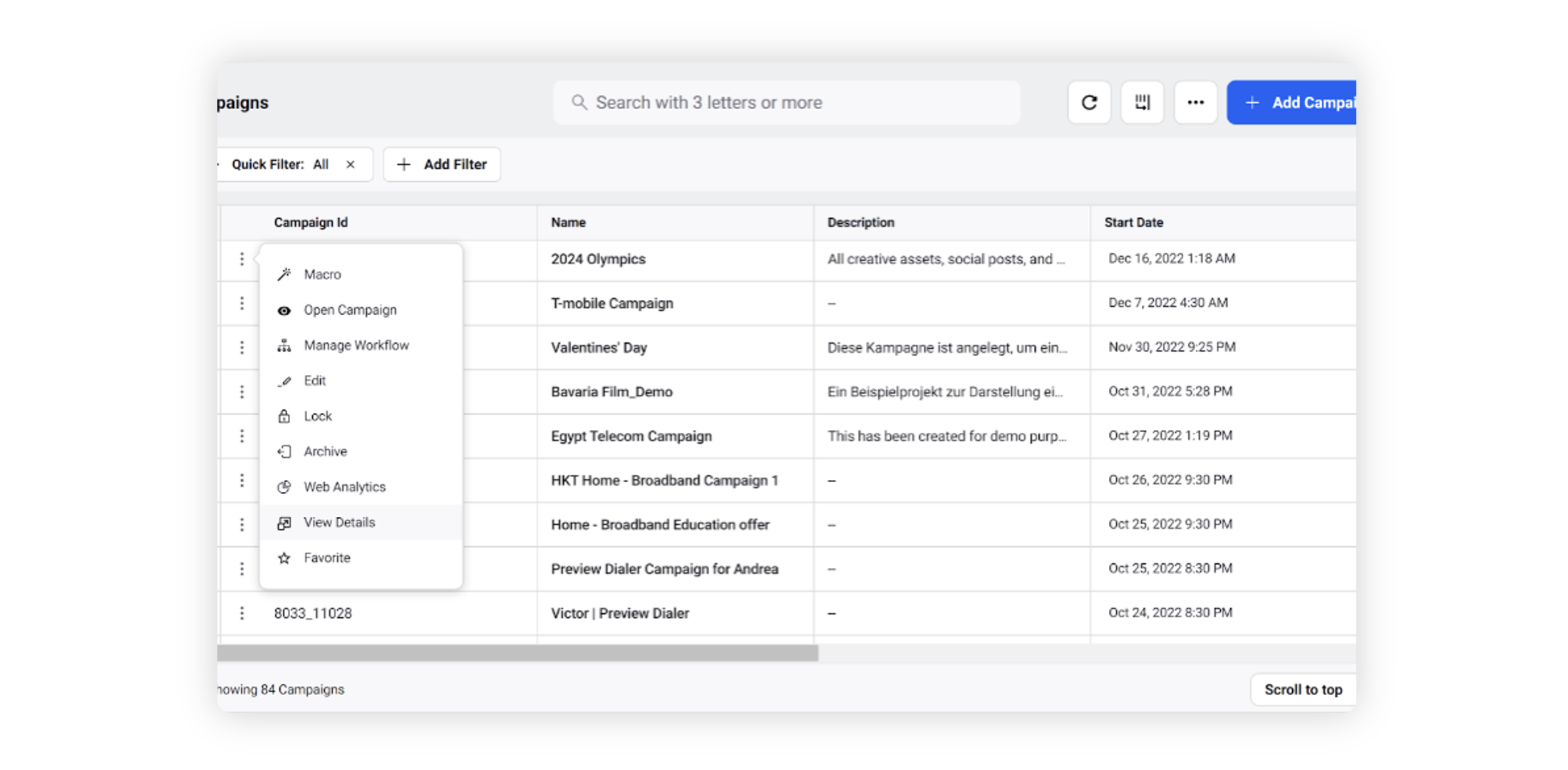
Campaign Third Pane - Activity
When you open a campaign in the third pane, the information related to the campaign will be displayed into five tabs. Using the Activity tab, you can view the audit changes and updates made to the campaign.
Activity Tab
Here you can view the activities or actions taken on the campaign in the past. Apart from this, you can also view the name of the user who has made the changes and on what date. You can also view the multiple changes made via workflows in chronological order. This enables you to identify the recent changes made to a campaign.
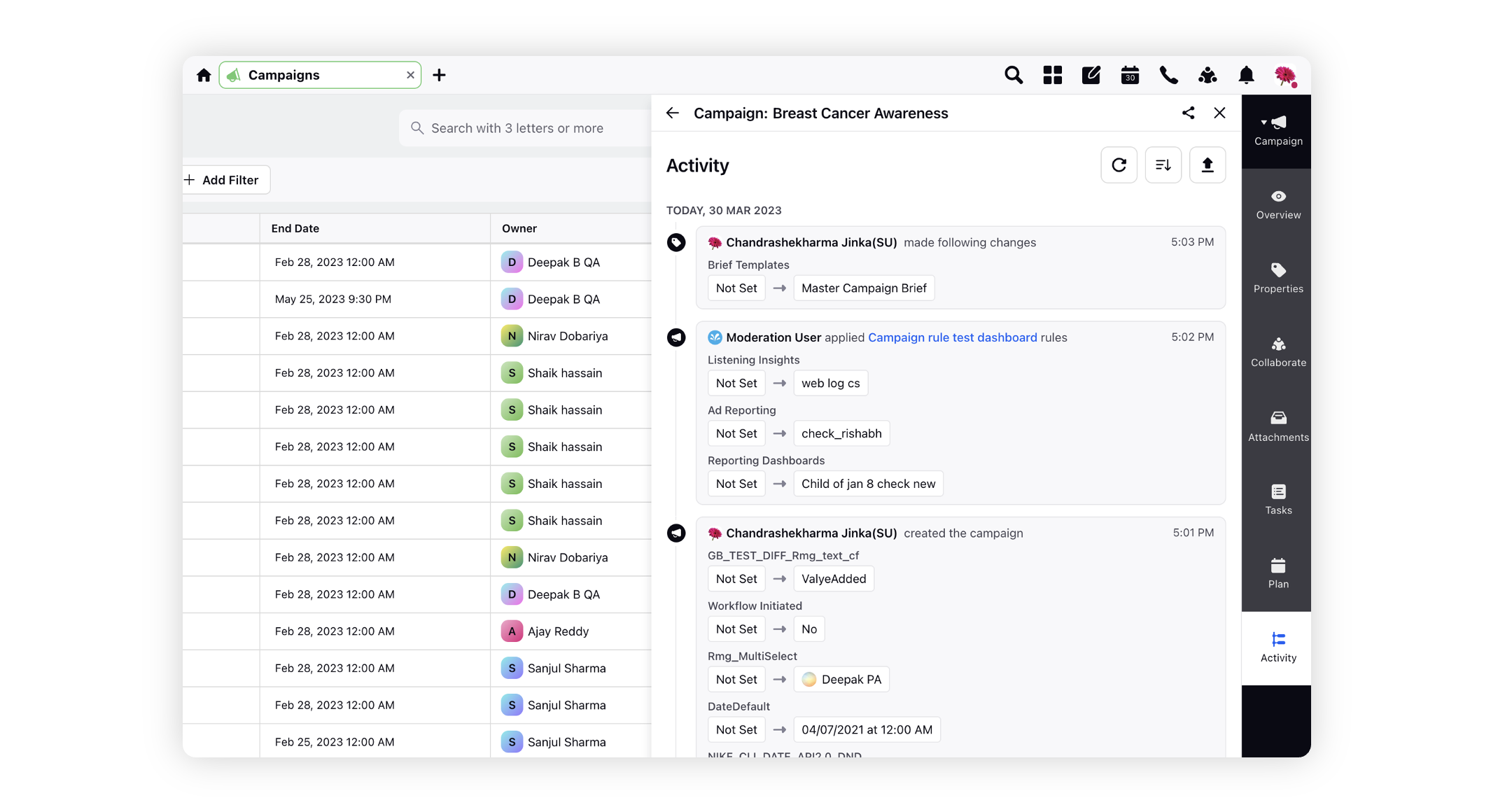
You can view the audit trail of the Production tab of Campaigns in the Campaign Third Pane.
Note: If a sub-workflow is initiated by the system, it shows the Moderation User as the one who triggered the sub-workflow within the Activity tab. The name of the user who triggered the workflow with which the sub-workflow is associated will not appear. The format within the audit trail will be:
Moderation User Initiated Subworkflow <Sub-Workflow-Name> due to <Workflow-Name> Workflow"