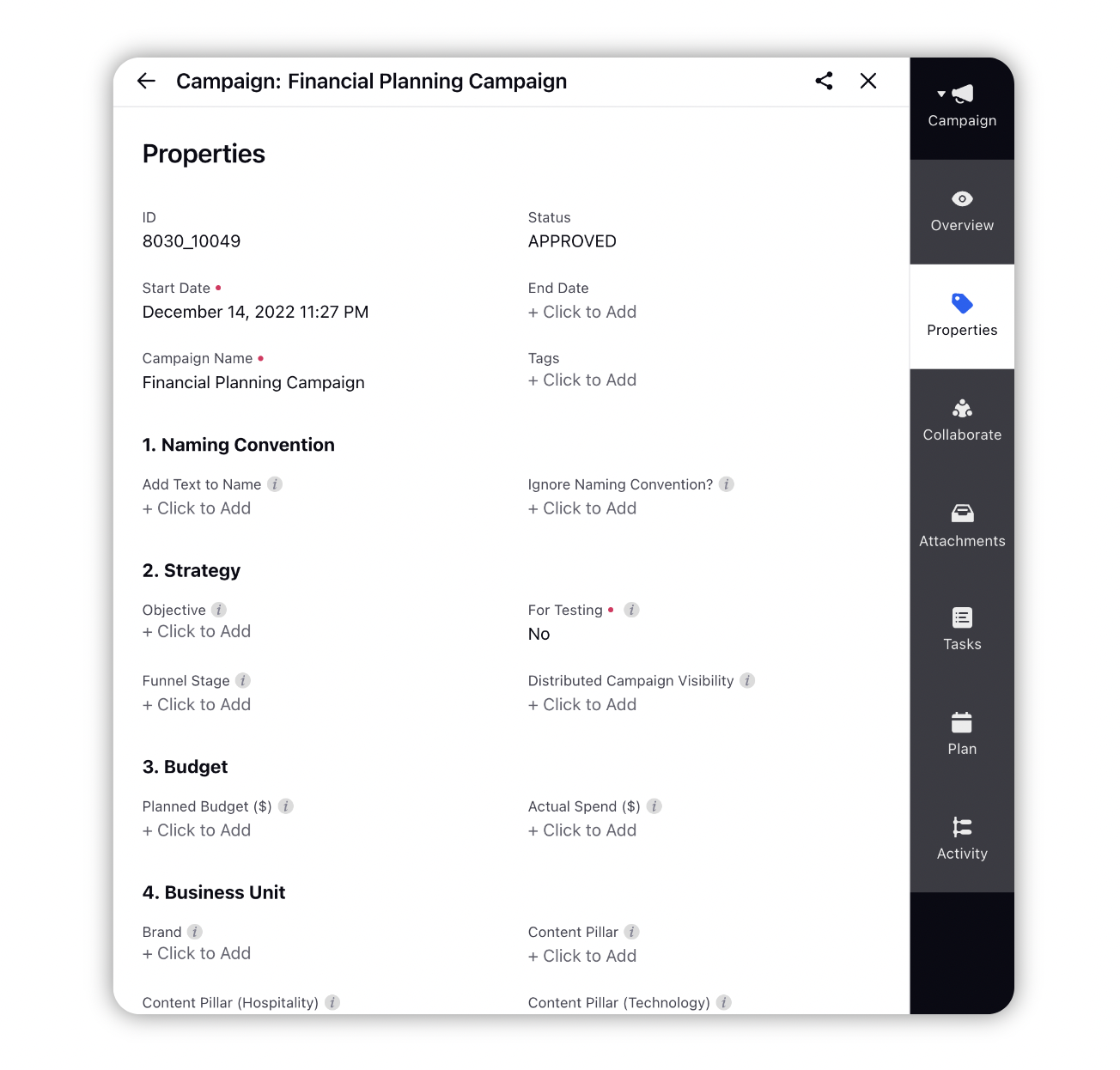Campaign Third Pane - Properties
Updated
When you open a Campaign in the third pane, you can access in-depth information of the campaign including the campaign's properties and the entities it is currently associated with.
To Navigate to Campaign Third Pane
Click the New Tab icon, navigate to Sprinklr Marketing → Marketing Tab, and click on ‘Campaigns’ within Plan.
On the Campaigns window, hover over the Options icon next to your desired Campaign, and select View Details.
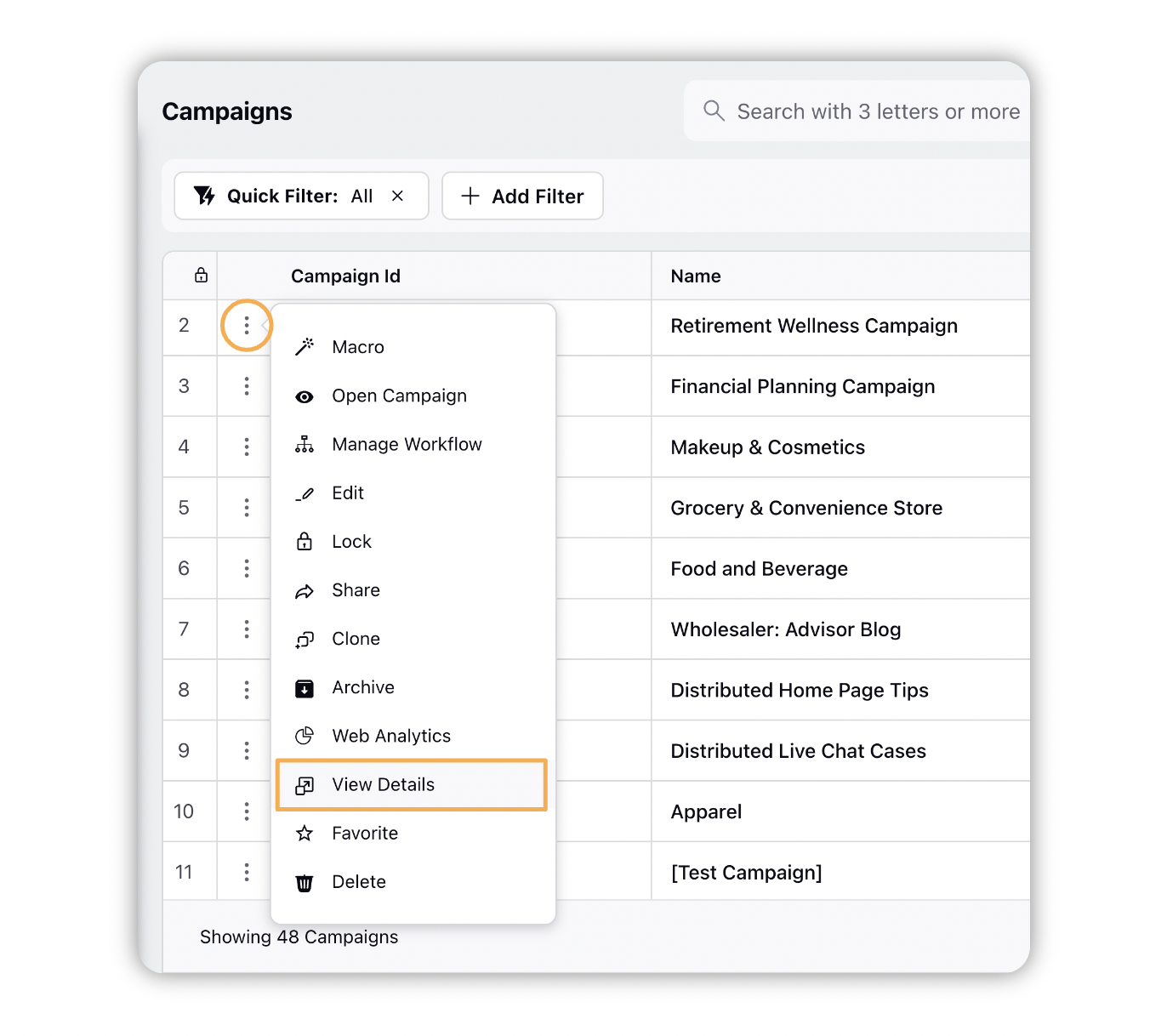
Campaign Third Pane - Properties
When you open a campaign in the third pane, the information related to the campaign will be displayed into five tabs. The Properties tab shows the different properties (custom fields) and workflows associated with the campaign, such as campaign start and end dates, planned budget, objective, and workflows involved. You can also favorite some of your key custom properties to see them in the Overview section.