Campaign Permissions
Updated
To ensure that the users on the Sprinklr platform are set up with the appropriate access to Campaigns, you need to assign the right set of permissions to their roles.
In this article, you can find Campaign Permissions and their respective descriptions.
To Assign Workflow Engine Permissions
Go to Launchpad → Search → All Settings → Workspace Roles
Add the following permissions to the required role. Select All, if you would like to grant all permissions related to ‘Campaign’.
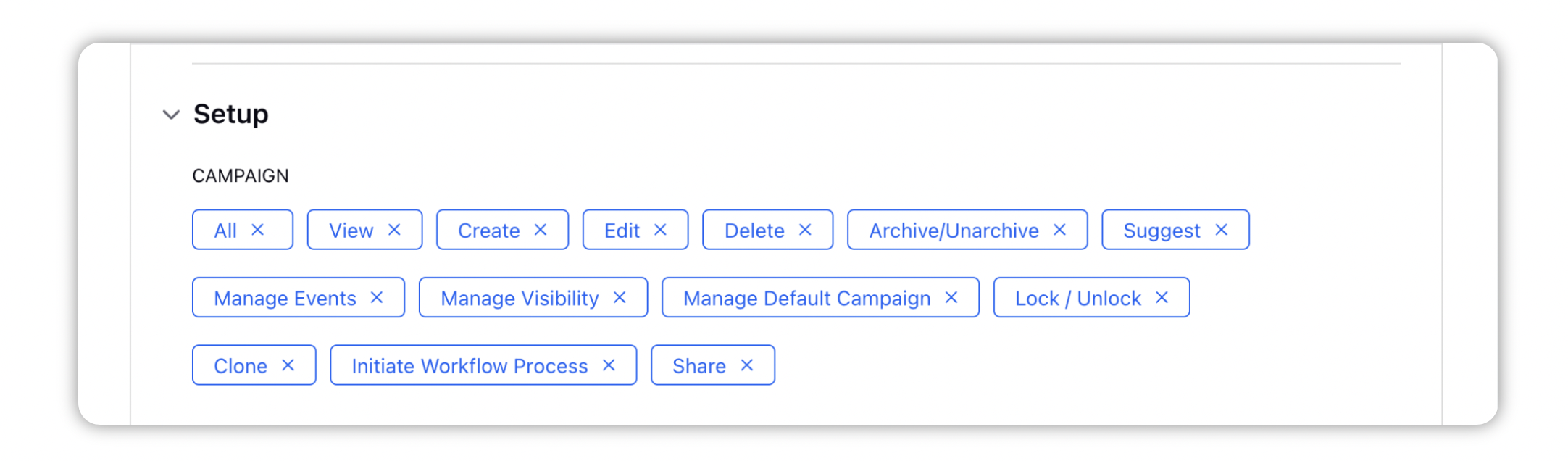
Type | Category | Permission | Description |
Setup | Campaign | View | Provides users the ability to access Campaigns from all areas of the platform including the launchpad. |
Setup | Campaign | Create | Allows users to create new Campaigns. |
Setup | Campaign | Edit | Allows users to edit existing Campaigns. |
Setup | Campaign | Suggest | Allows users to suggest content to a Campaign. |
Setup | Campaign | Manage Events | Allows users to create and edit events. |
Setup | Campaign | Manage Visibility | Allows users to change the visibility of a Campaign. |
Setup | Campaign | Manage Default Campaign | Allows users to set or remove a default Campaign from the Publisher. |
Setup | Campaign | Lock/Unlock | Allows users to lock/unlock a Campaign. |
Setup | Campaign | Clone | Allows users to make a copy of a Campaign. |
Setup | Campaign | Initiate Workflow Process | Allows users to initiate workflows on a Campaign. |