Capture Timestamps in Custom Fields
Updated
You can capture the time availability actions such as case creation time, case modification time, case action time, and macro application time.
To capture timestamps of a particular action, such as case first assignment time, case first reply time, case re-opened time, or case closure time, you can create a Date custom field and update the same via Rule Engine.
To create a date custom field
Click the New Tab icon. Under the Sprinklr Service tab, click Custom Fields within Route.
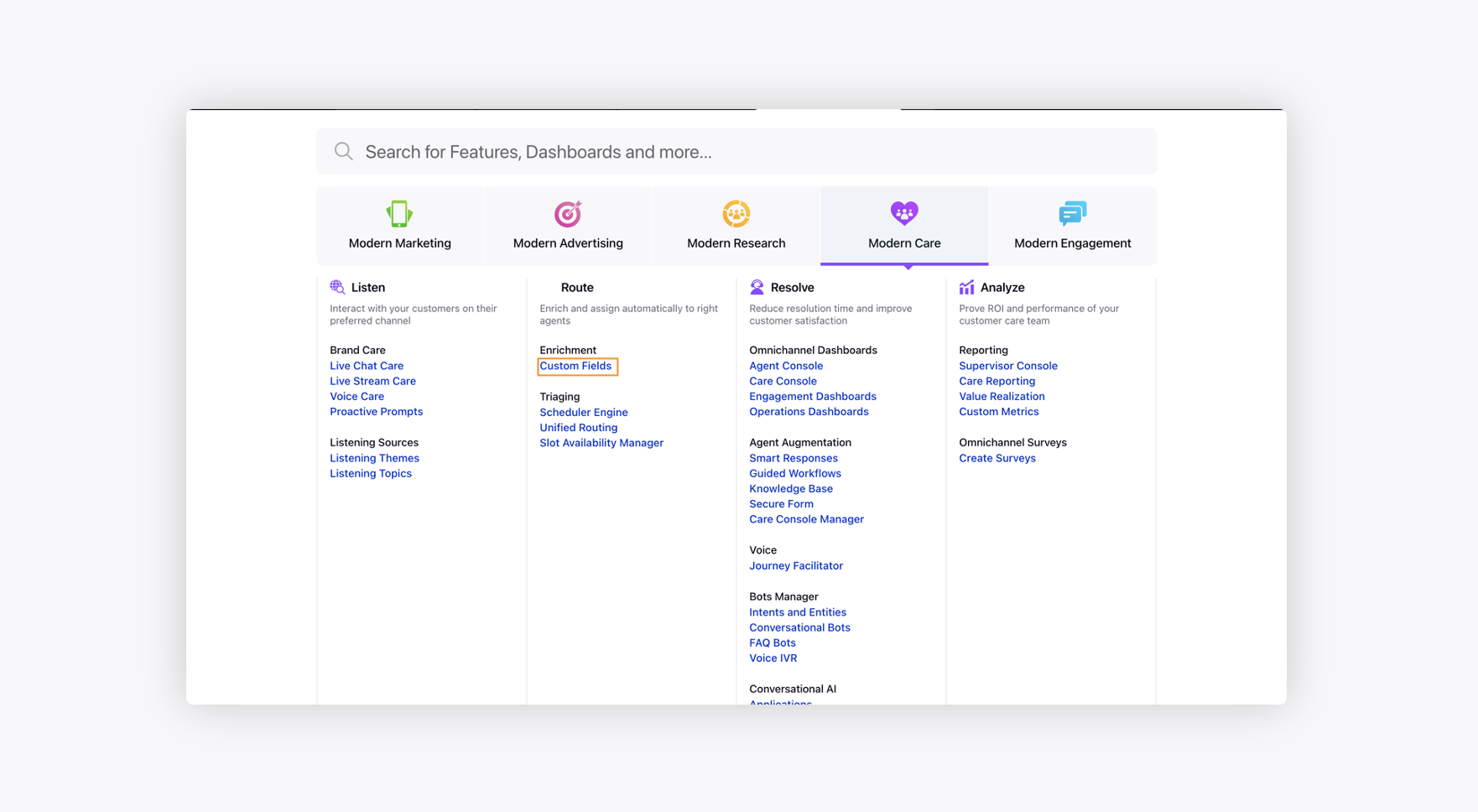
In the top right corner of the Custom Fields window, click Create Custom Field.
On the New Custom Field window, select Date as the custom field type. Fill in other required information. For more details, see Add a Custom Field.
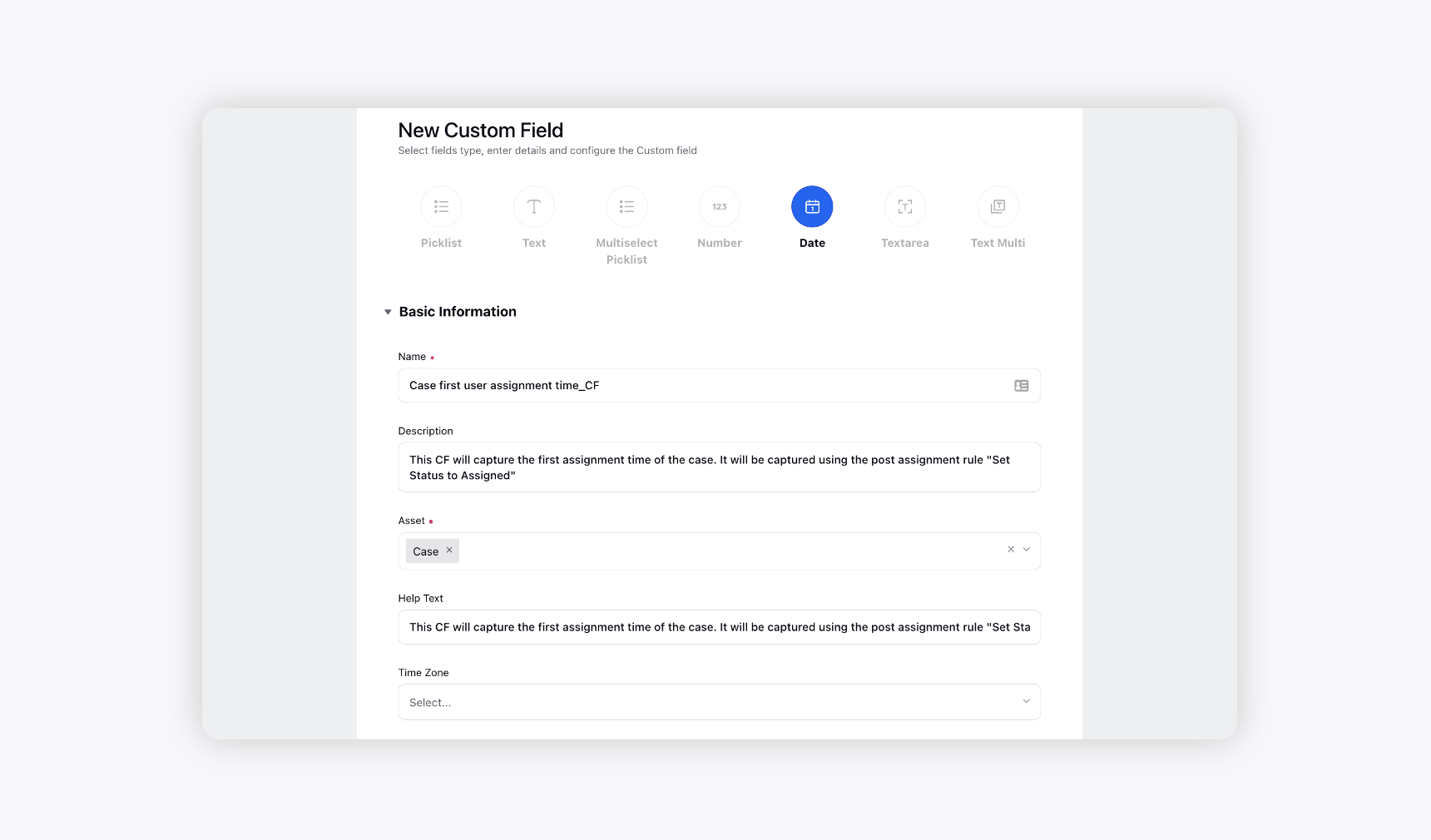
To update date custom field in Rule Engine
After creating the Date custom field, you need to update the custom field in the desired workflow to see at which particular time the action took place.
To capture the first timestamp of an action, e.g., Case First User Assignment Time, check whether the date custom field is empty prior to capturing the timestamp, which you should avoid for the latest timestamp of an action, e.g., Case Latest User Assignment Time. Under Conditions Applies To Universal Case, select date custom field as is empty.
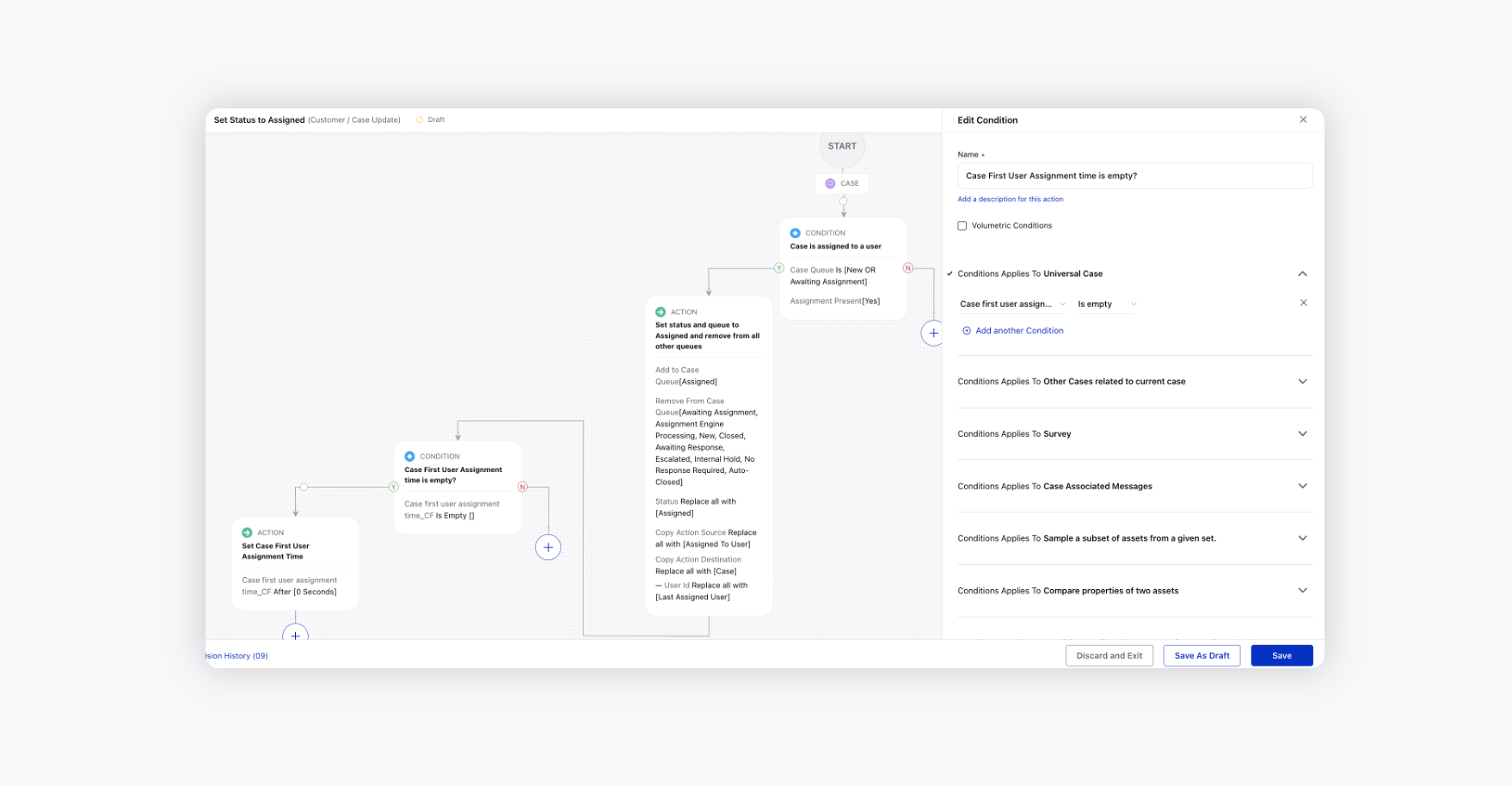
Next, under Actions to Universal Case, set the custom field value after 0 seconds to capture the time at which this particualr rule got executed.
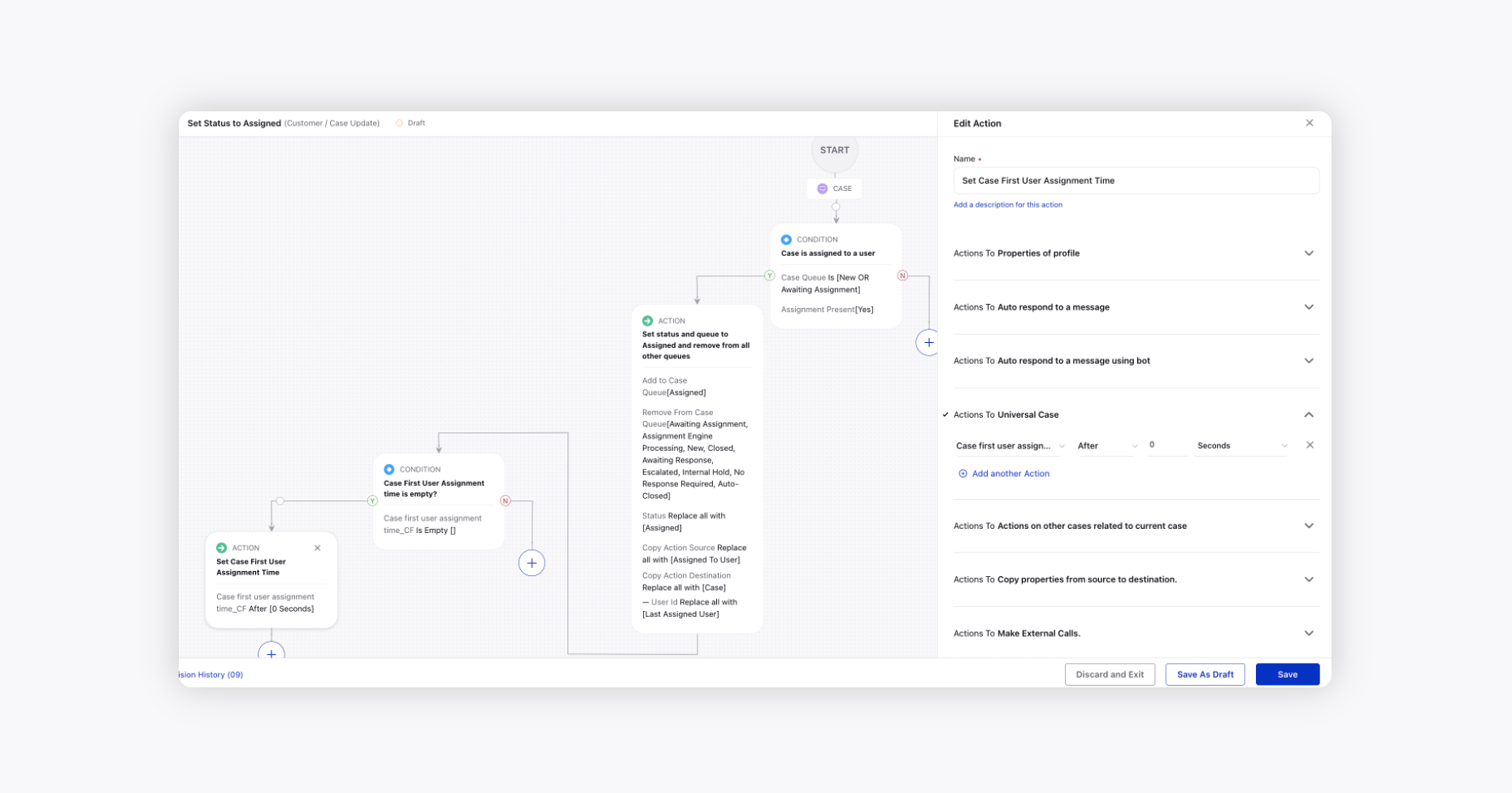
To update date custom field in Macro
Similar to rule action, you can update the custom field in the desired macro to see at which particular time the macro action took place.
Create a new macro or update an existing macro for which you want to capture the application timestamp.
After providing the required details like Name and Description, under Automated Actions, set the custom field value after 0 seconds to capture the time at which this particular macro was applied.
Note: To capture the latest macro application timestamp, you can update the date custom field in the macro directly. However, to capture the first macro application timestamp, first create an on-demand rule to check whether the date custom field is empty.