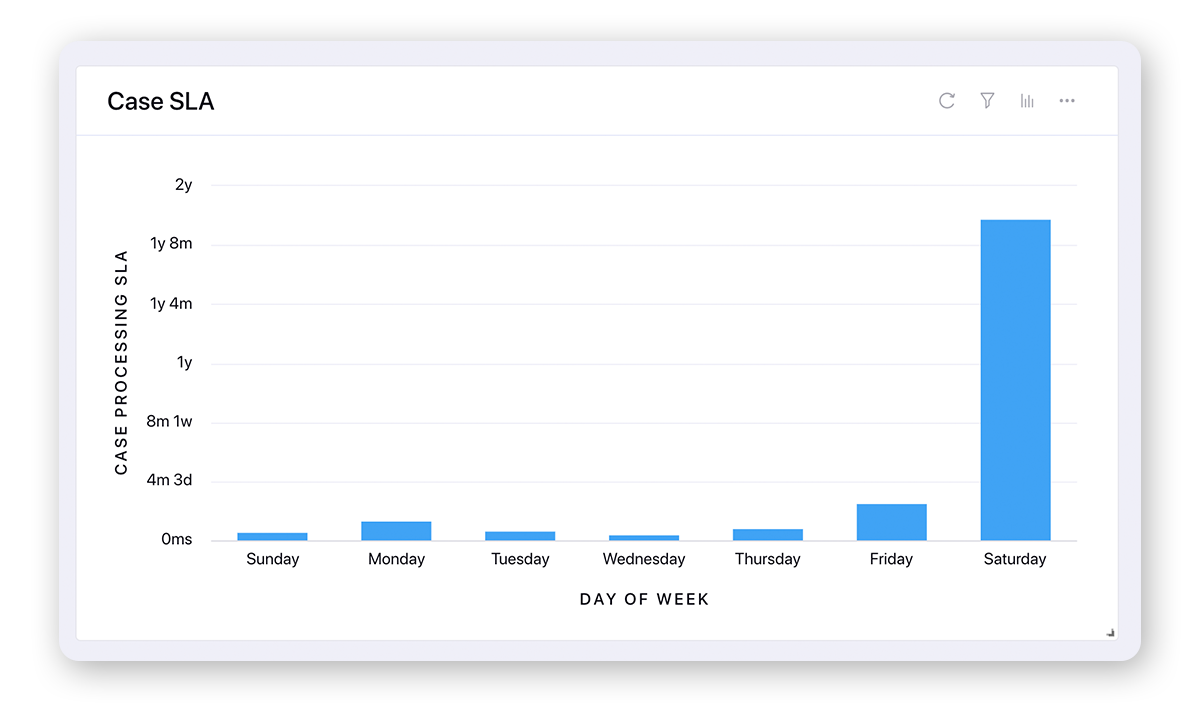Measure Message/Case Processing Time in Care Console
Updated
How case processing time helps you analyze the total time consumed by agents to handle every message/case and empowers you to develop better care workflows. Tracking the time that your team spends on customer care issues is critical in improving your brand's care strategy. Understanding how long cases take to resolve can help you better understand staffing needs and can lead to better workflows and improved experiences for your customers. With the ability to track case processing time, you can be equipped with the data you need to determine business needs and develop care workflows.
Note: To learn more about getting this capability enabled in your environment, please work with your Success Manager. |
To Enable Processing Clock on a Case in Care Console
Click the New Tab icon
. Under the Sprinklr Service tab, click Care Console within Resolve.
On the Care Console window, click the desired Case and the processing clock will start. As long as the case is open, the time will be measured by the Processing Clock. When it is closed, the processing clock gets paused until the agent or another agent re-opens it.
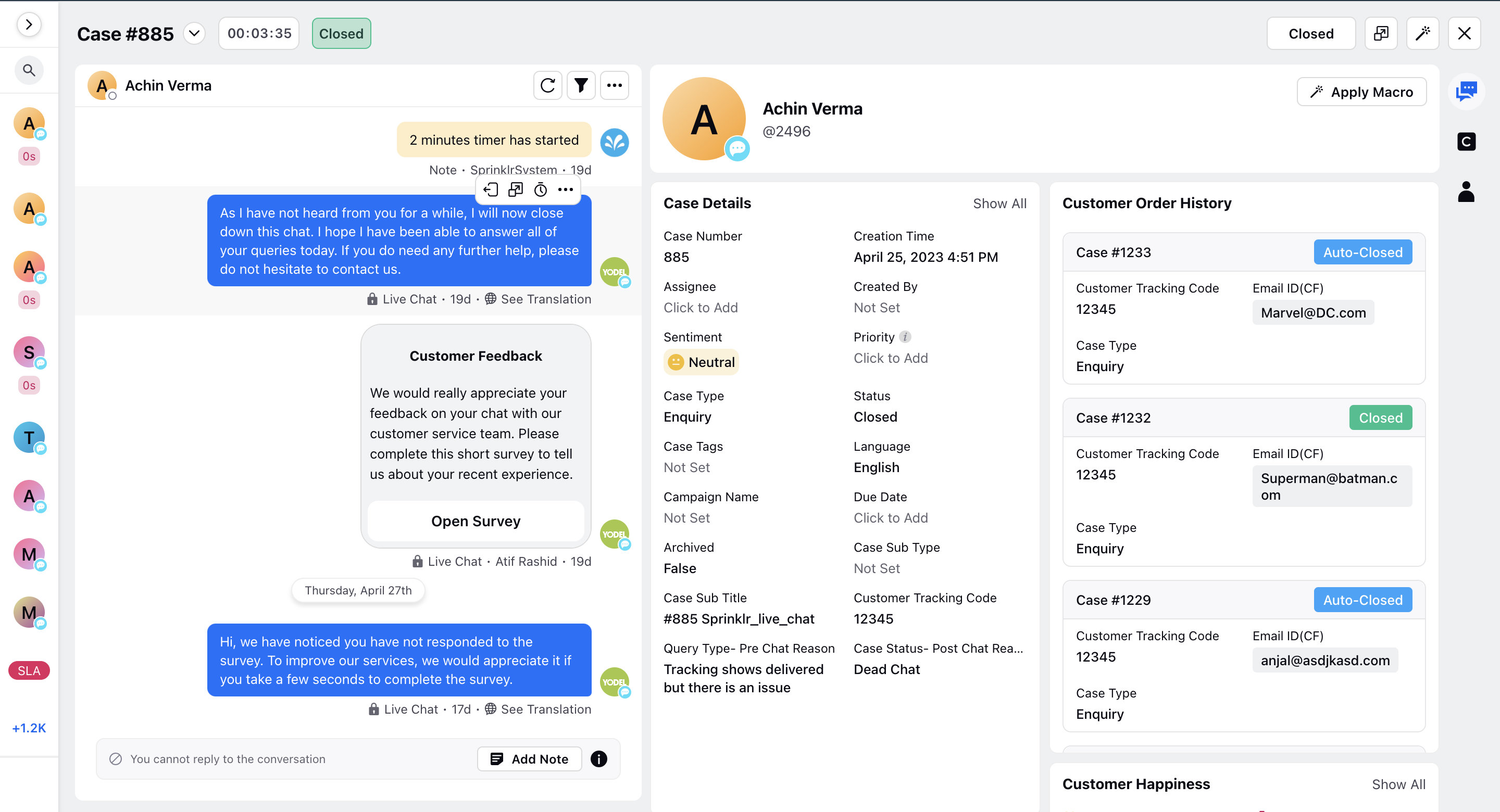
In the event of a network issue causing the clock to stop in Care Console, agents will be alerted with an error message when they hover over the clock.
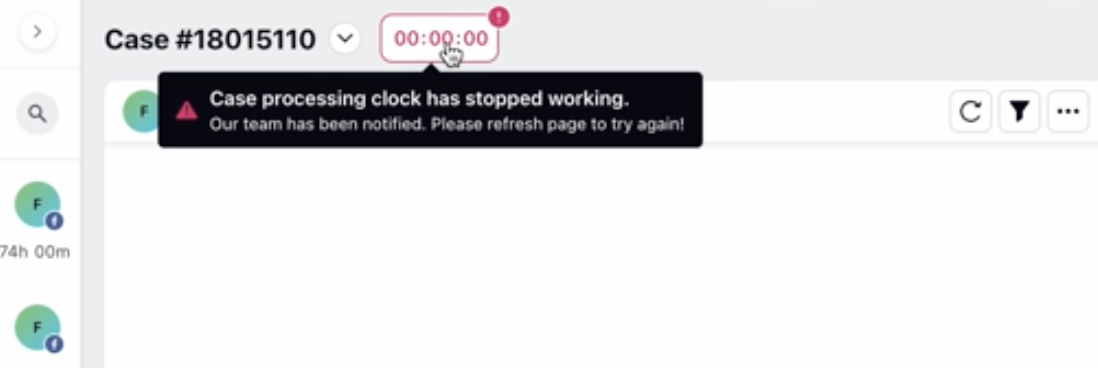
To Stop the Processing Clock Manually
Via Macro: You can stop the processing clock by applying a macro to the case.
Via Rule Engine: Create a Case Update rule and add the action Stop Processing clock for user under Actions To "Case User Processing Clock Actions".
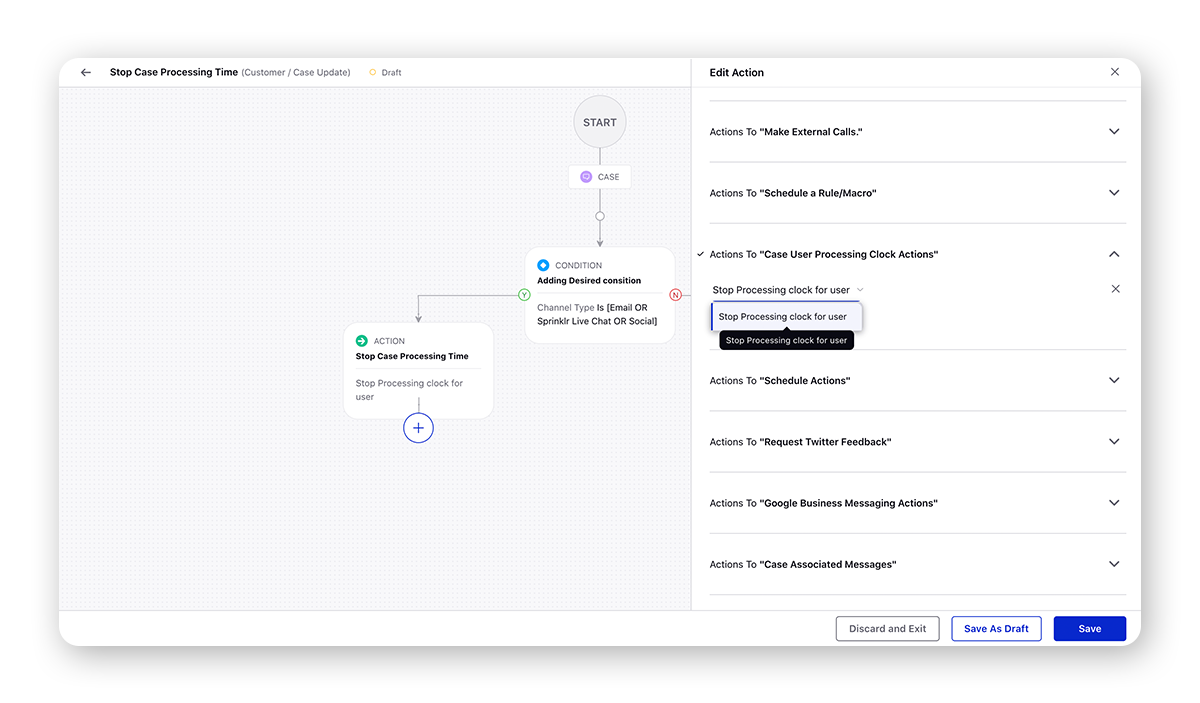
To Measure Case Process SLA in Reporting
Within Reporting Insights, a metric Case Processing SLA is available under Social Analytics. This metric measures the time for which the processing clock is open for a Case. As this metric is available in custom widgets, you can use it to measure Case SLA in various ways. Note that the processing clock is different for every agent who clicks in and out of the case.
By configuring a widget that pairs the dimension Case with Case Processing SLA, you can review the processing time of individual cases - helpful in spotting outliers, and seeing processing time on a case-by-case basis.
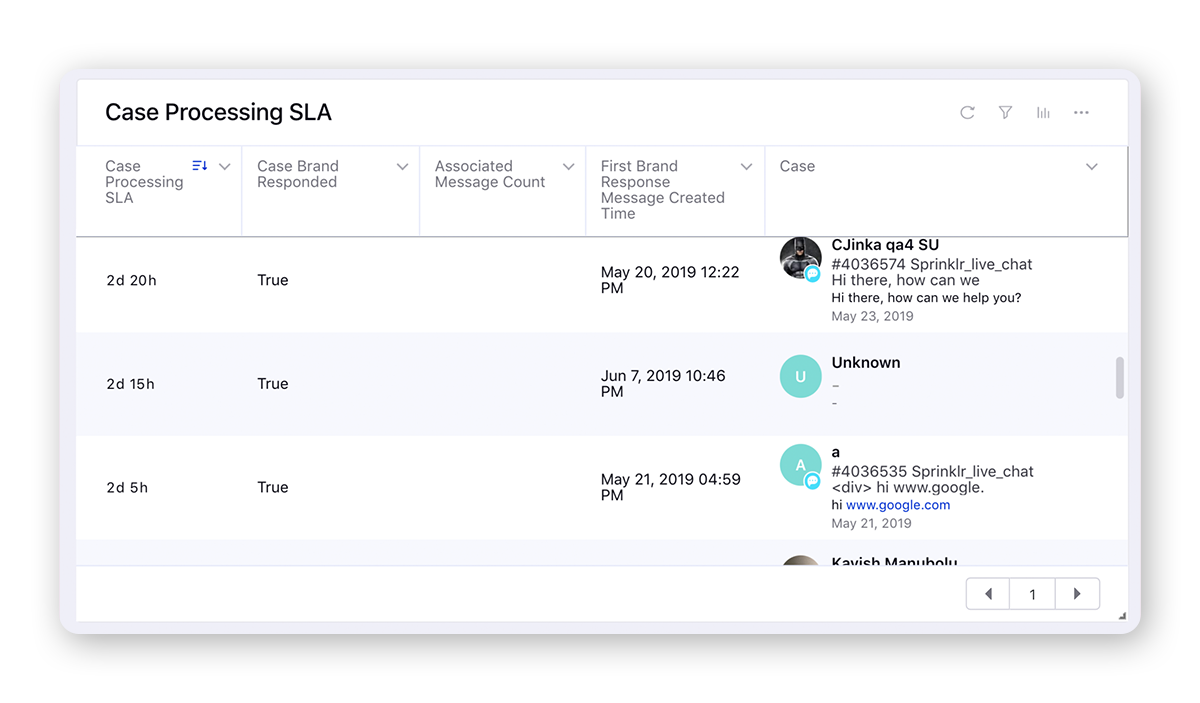
Widgets that pair Case Processing SLA as an average against Case Count can show you the average time spent resolving cases. Showing the average Case Processing SLA on specific days can help inform staffing needs by providing insights into resolution trends.