Case/Message Audit
Updated
Audit Checklists help supervisors identify gaps in Agents' performance and then use the gathered data to take actions in order to correct these gaps.
You can create audit checklists and use them to measure agents' performance in Agent Console and Care Console. A checklist is created to ensure that all the criteria in the checklist are considered while performing the audit. After creating a checklist, you are also required to configure rules in the Rule Engine to automatically associate your predefined audit checklists to messages/cases. You can also generate reports based on the audit results and monitor the performance of every agent in the Reporting dashboard.
Use cases of Audit Checklists
Audit Checklist ensures that all the criteria in the checklist are considered while performing the audit.
It ensures that an audit is conducted in a systematic and comprehensive manner.
It helps supervisors ensure a consistent level of service from every agent on every message/case – across multiple social channels.
Supervisors can evaluate agents using different groups of criteria, such as grammar, spelling, product knowledge, conversational skills, and so on.
It acts as a means of communication and a place to record data for future reference.
To associate Audit Checklists to cases
Under the Governance Console, click Rule Engine within Collaborate.
Under Condition Applies to "Universal Case", select the desired Case Queue from the Condition dropdown based on which the checklist will be associated with only those cases that come in this queue. You can add more conditions as desired.
Note:
With the help of Case Sampling Rule, supervisors can also audit cases randomly to measure agent performance.
On the Rule Builder window, click the icon on the Yes branch of the above condition and select Add Action to add the action.
On the Edit Action pane, provide a Name for your action.
Under Actions to "Universal Case" select Associate Checklist from the Action drop-down and set it to the audit checklist that you wish to associate to the cases.
Click Save in the bottom right corner.
To perform audit of messages/cases in Agent Console
Under the Sprinklr Service tab, click Agent Console within Resolve.
On the Agent Console window, click the message/case you want to perform an audit on.
In the top right corner of the third pane, hover over the Options icon of the message/case and select Audit Message/Case.
On the Audit Document window, enter the auditing details in a pre-configured audit checklist form. The message/case can be audited for different agents who have worked on it by selecting the agent name. You can also add comments against each checklist item in the Add Comment field and also view reports on these comments.
Slide the toggle icon ON alongside View other Audits to view other audit responses of other auditors.Click Save in the bottom right corner. An email will be sent to the agents whenever the supervisors submit the audit for them. Now, to view the audit results, click the Vertical Options icon in the Message details pane and select Audit Results.
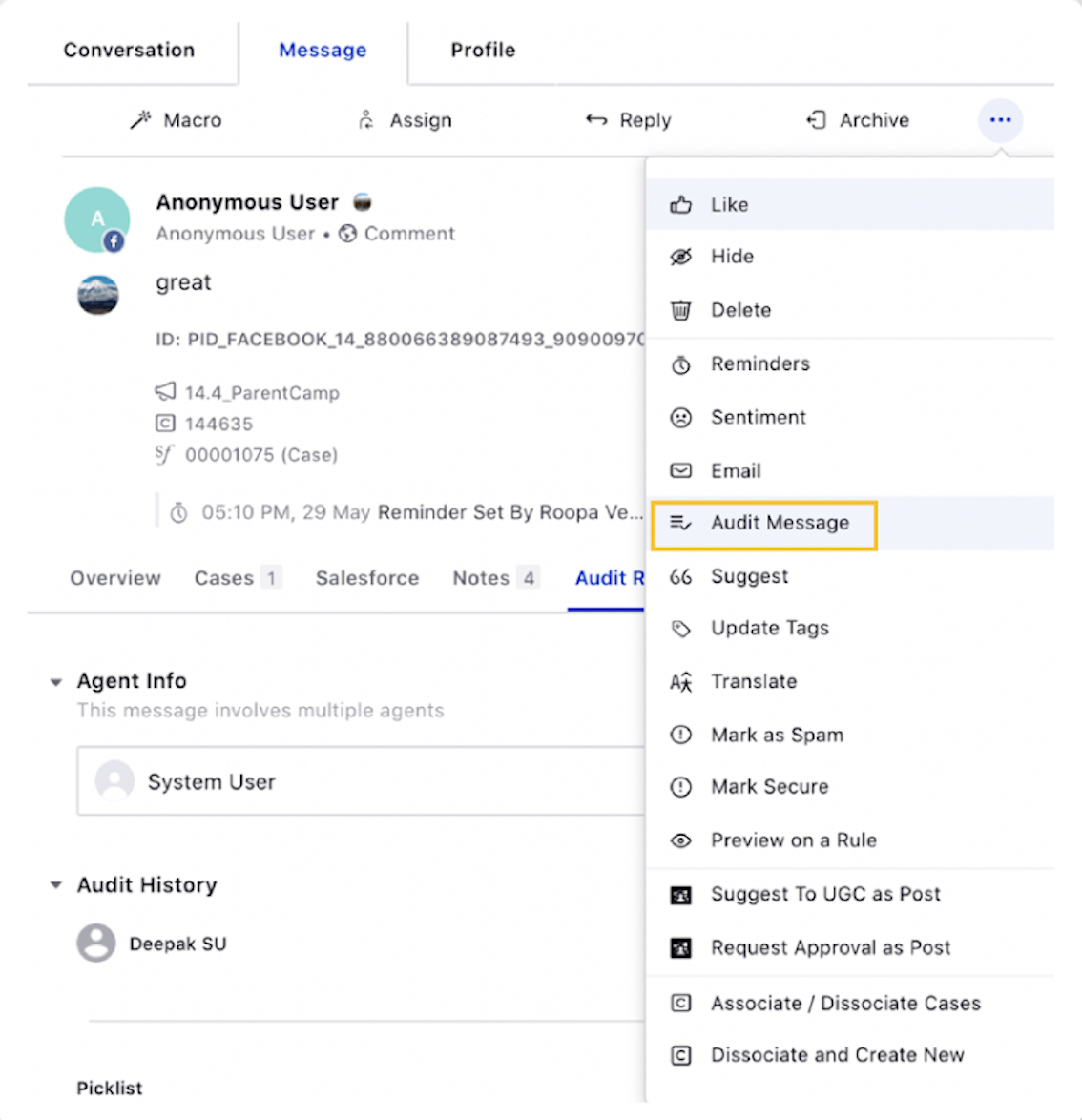
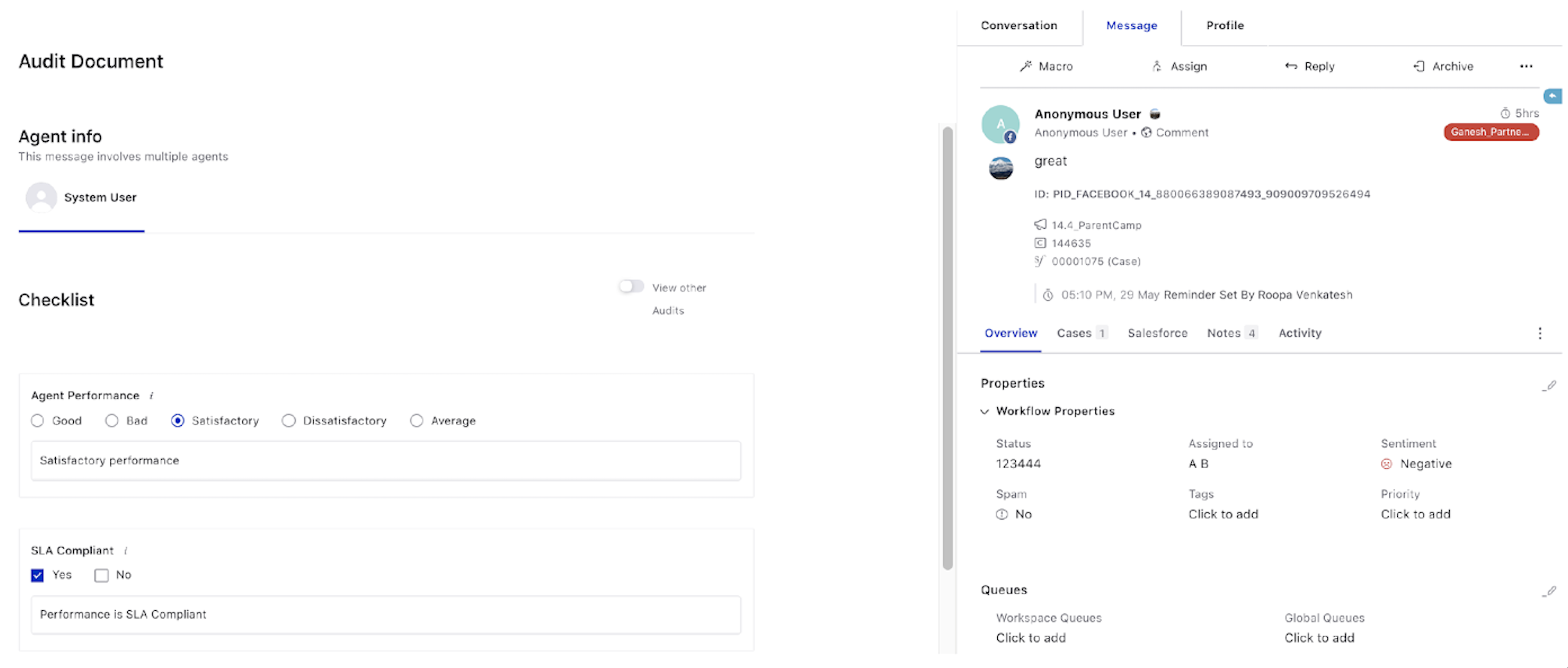
Note: You can get the user-level restrictions enabled to allow only those users to view the Audit Results tab who have the View permission for Audit Checklist Responses. |
Within the Audit Results tab, you can view the audit results against the assigned users by selecting the user from the Agent Info drop-down menu.Within the Audit History section, all the audits performed by different auditors can be viewed.
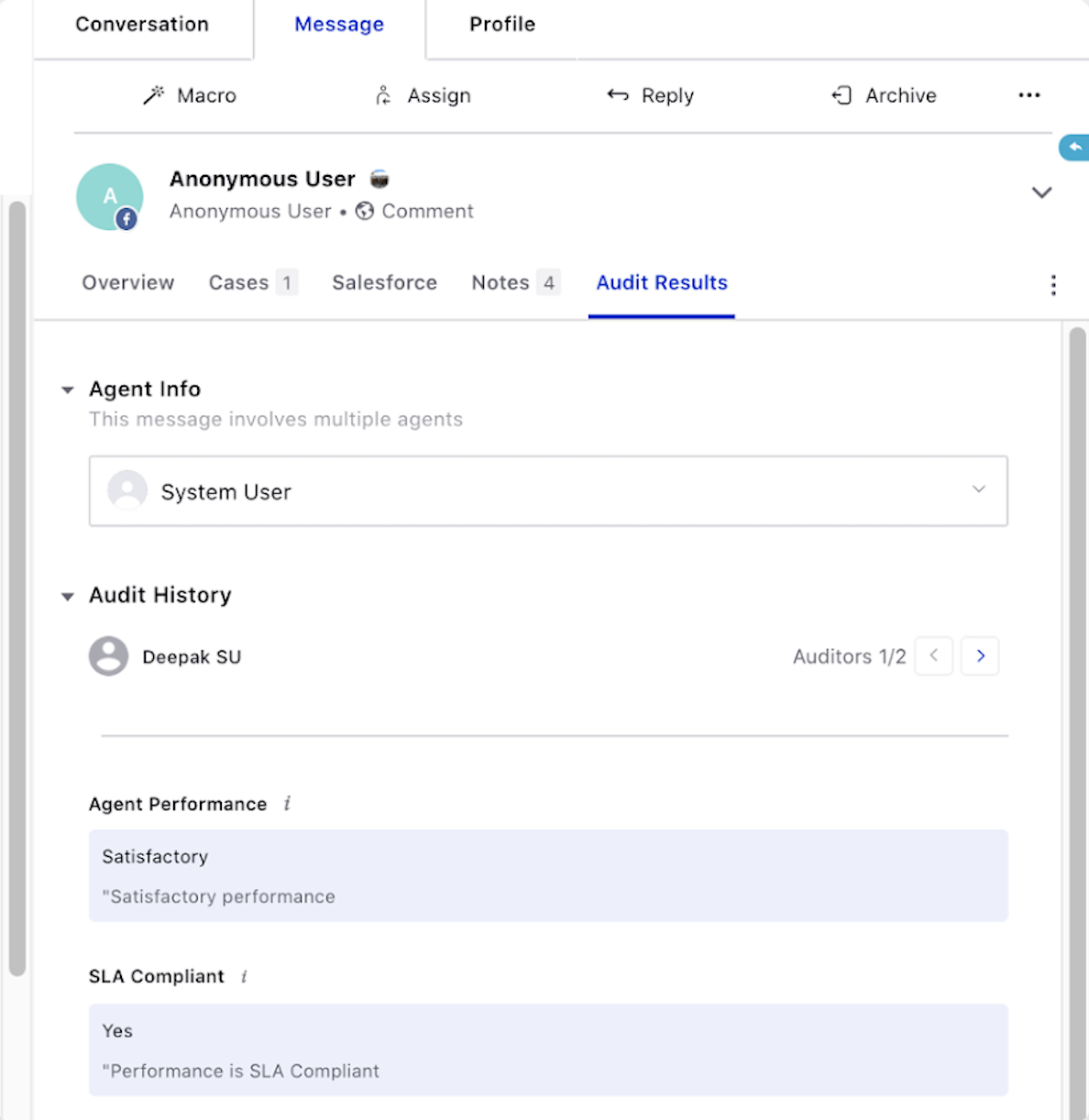
To Perform Audit in Care Console
Under the Sprinklr Service tab, click Care Console within Resolve.
On the Care Console window, click the Message/Case you want to perform the audit on. Let's take an example of a case.
In the top right corner window, click the View Case icon. The case third pane will appear.
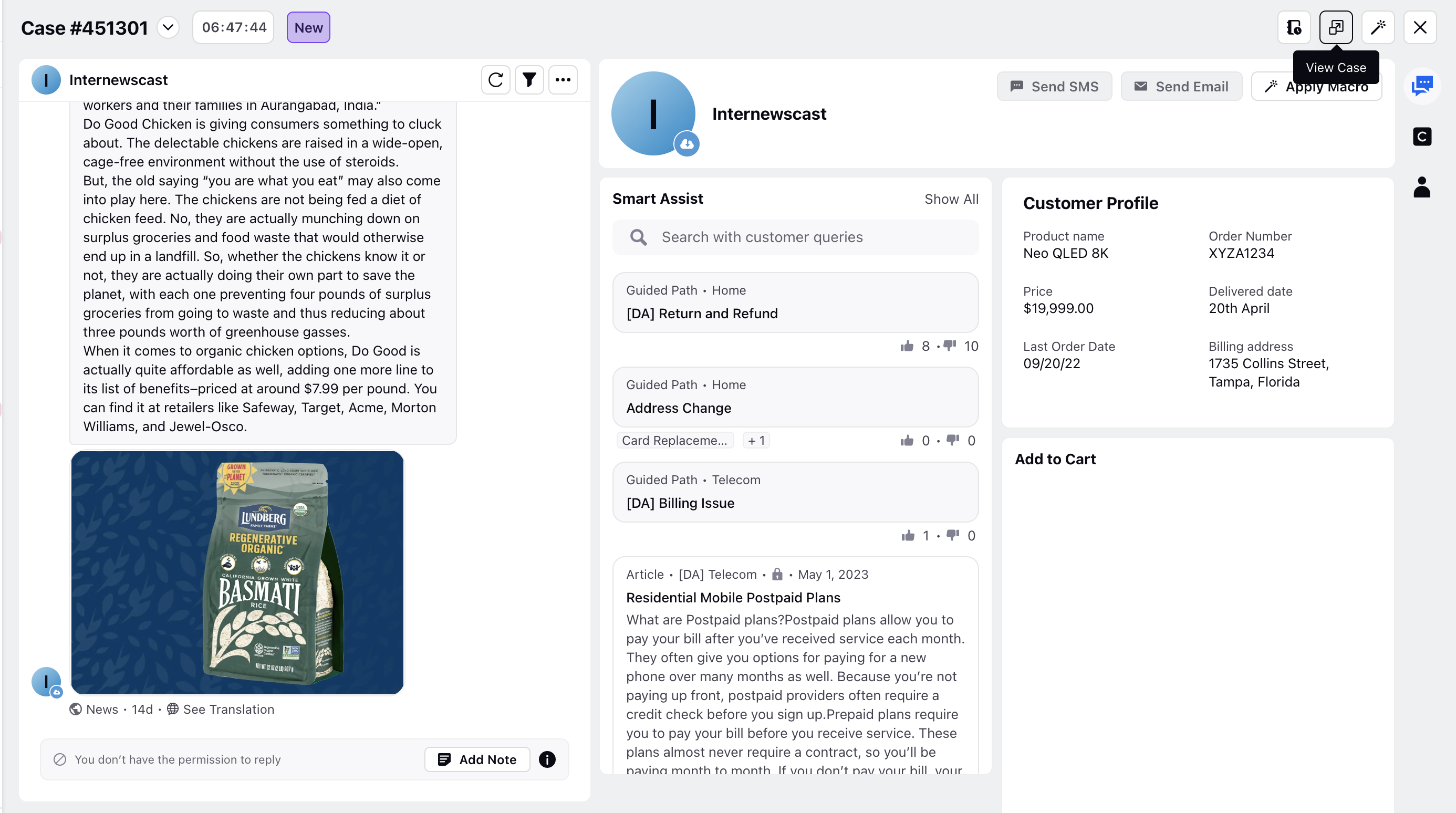
Hover over the Options icon of the case and select Audit Case. Then follow the process as mentioned above for Agent Console.
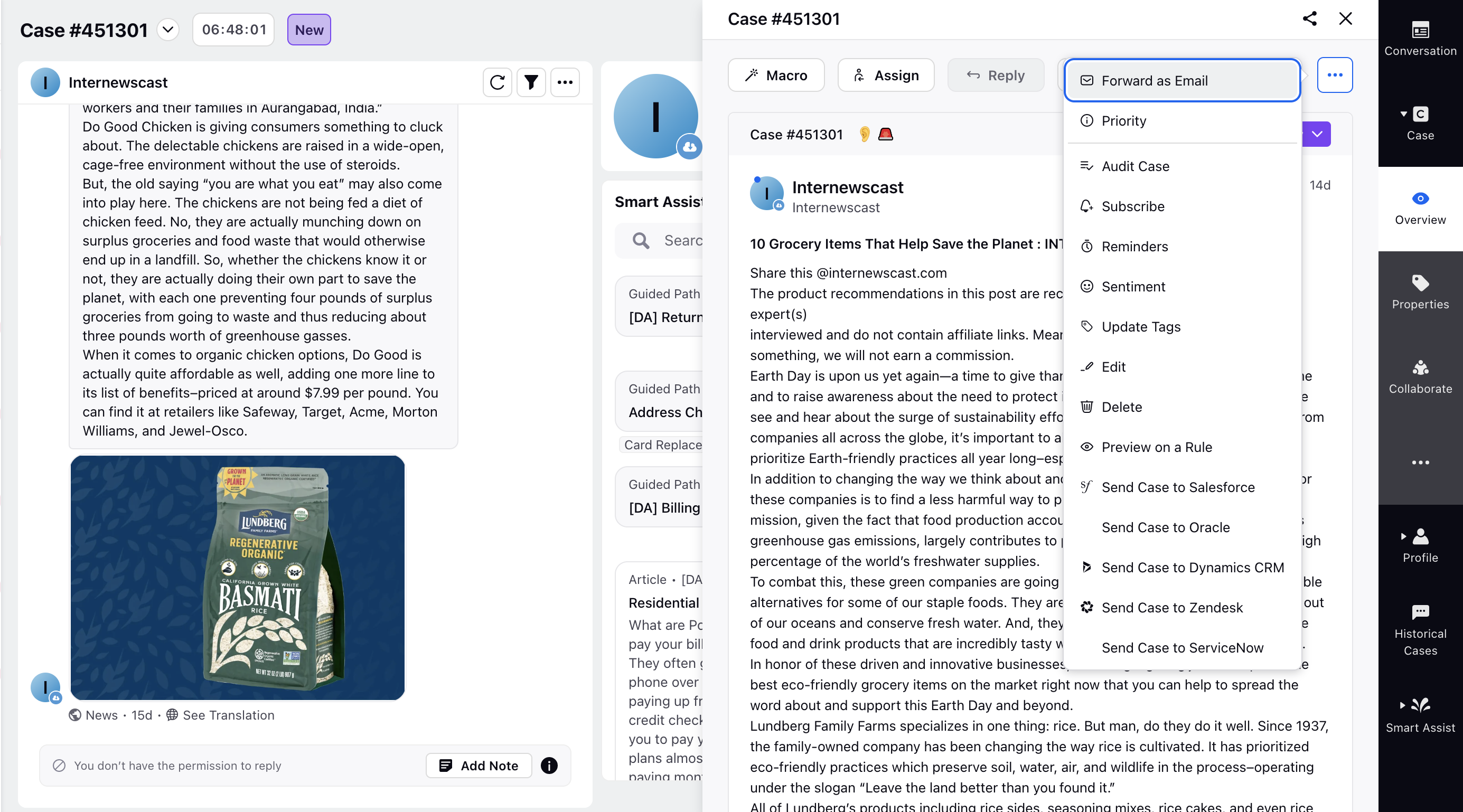
Now, to view the Audit Results, click the Horizontal Options icon and select Audit.