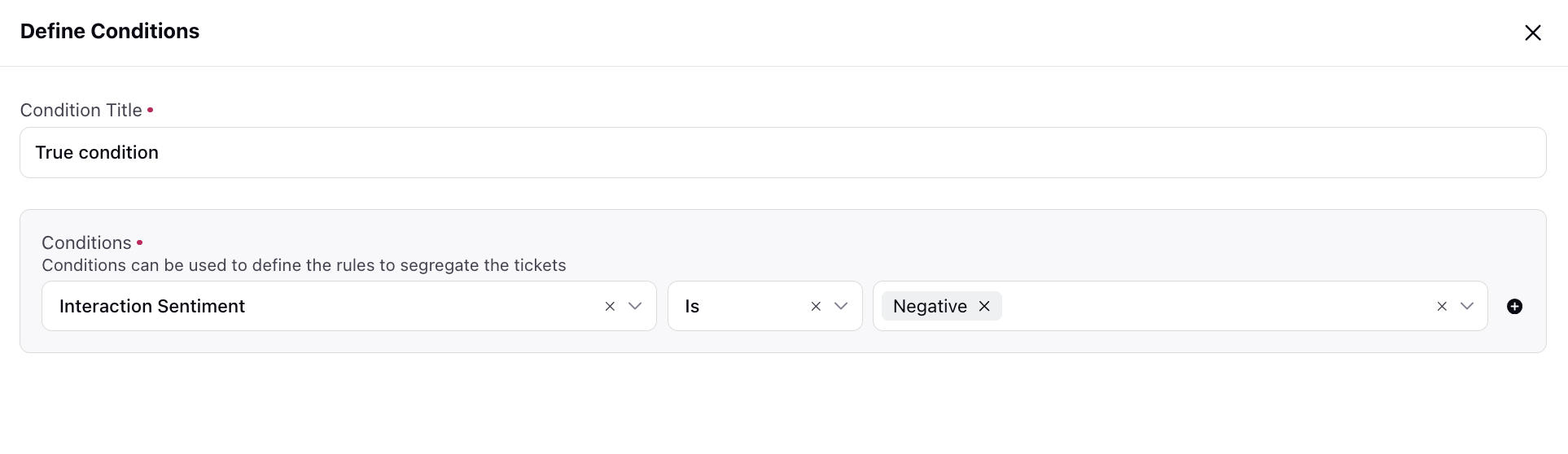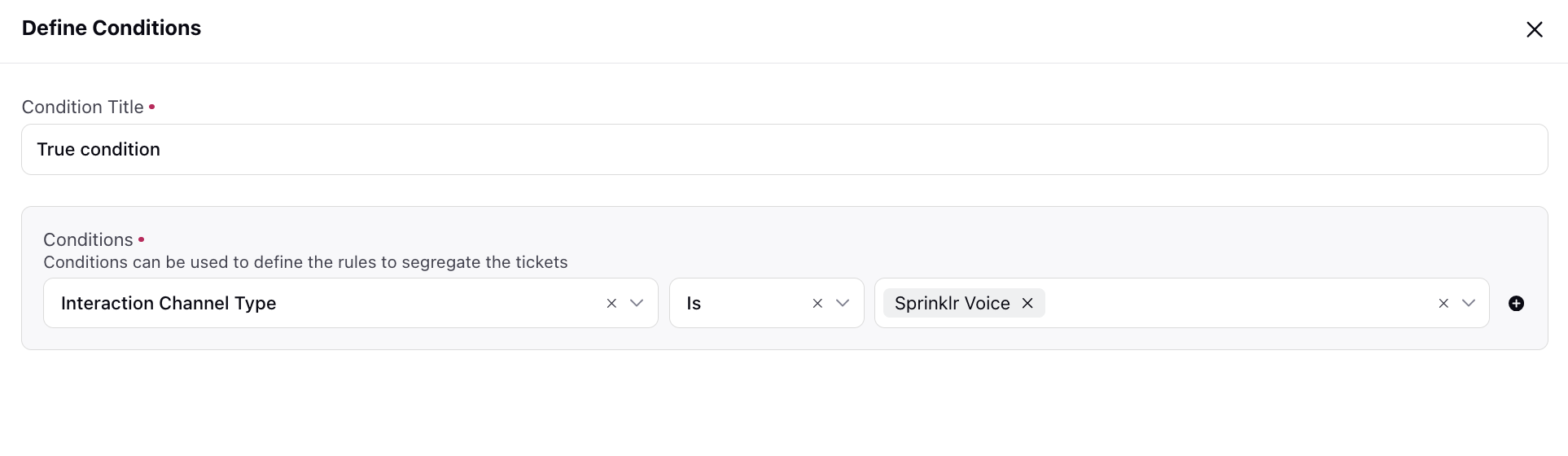Automated Checklist: Common Use Cases
Updated
Explore the following examples of common use cases that can be established through rules in the Automated Checklist. These scenarios showcase the versatility and applicability of leveraging rules to enhance the overall quality and compliance standards within your contact center.
Greeting
Create a rule to assign a quality score based on whether the agent initiates a greeting within the first three messages.
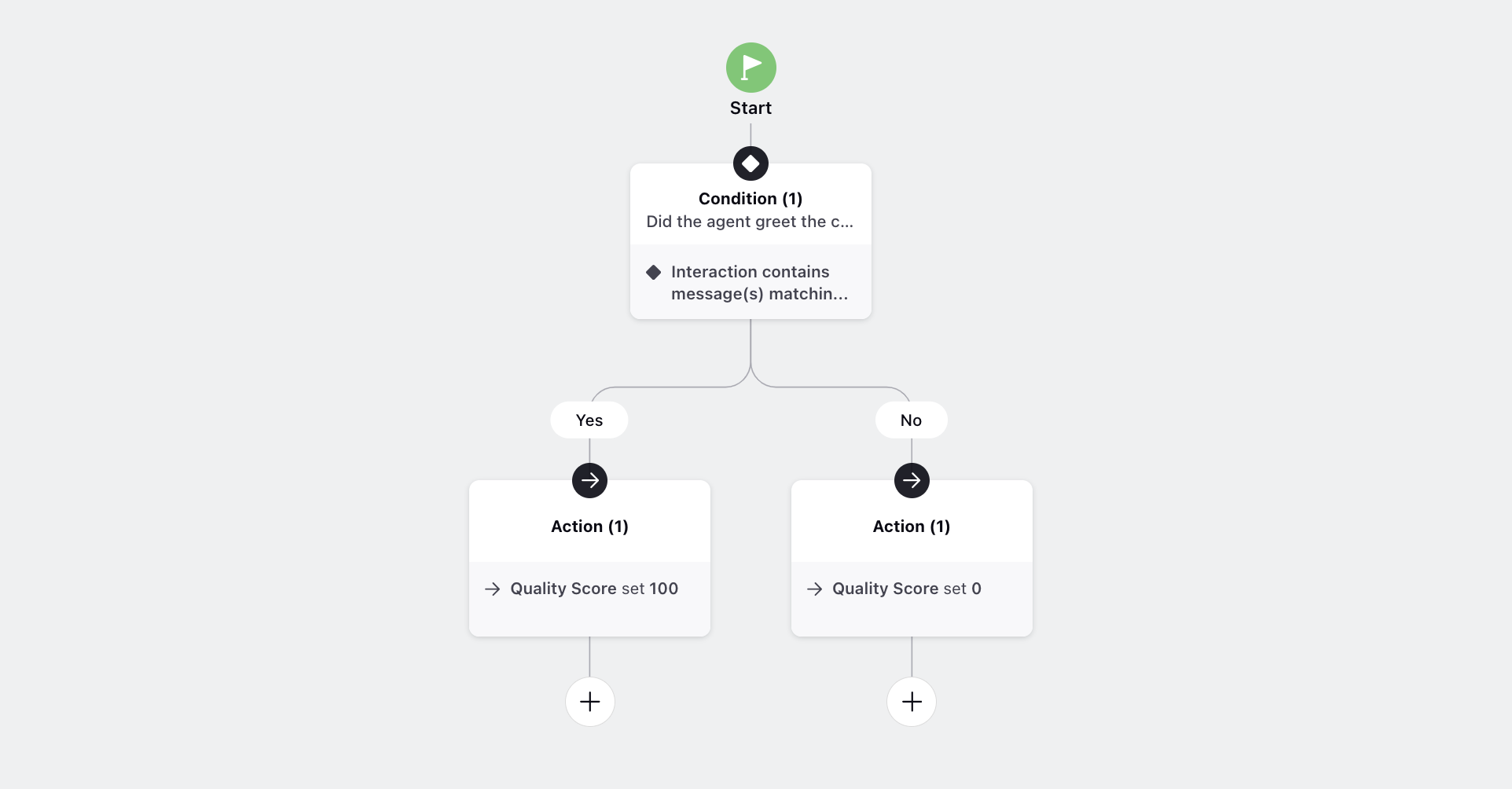
Begin by incorporating the condition Interaction contains message(s) matching the below conditions. Subsequently, specify Message Author Type as 'Agent Message.'
Further refine the conditions with Apply further conditions based on the message(s) matched above and employ 'Scroll Through Matched Messages: Examine conditions on the message(s) matched above only'. This instruction applies the subsequent conditions only to the messages that met the criteria in the initial condition.
Set Max Messages to '3'. Finally, ensure the presence of greeting keywords within the specified Keyword List. This rule configuration effectively checks if the agent greets the customer within the initial three messages.
Adjust parameters and keywords based on your specific requirements.
To enhance visibility, include the Show as Insight with Sentiment condition, marking it as 'Positive.' This addition visually highlights keywords in the 'AI Score Breakdown' widget in green.
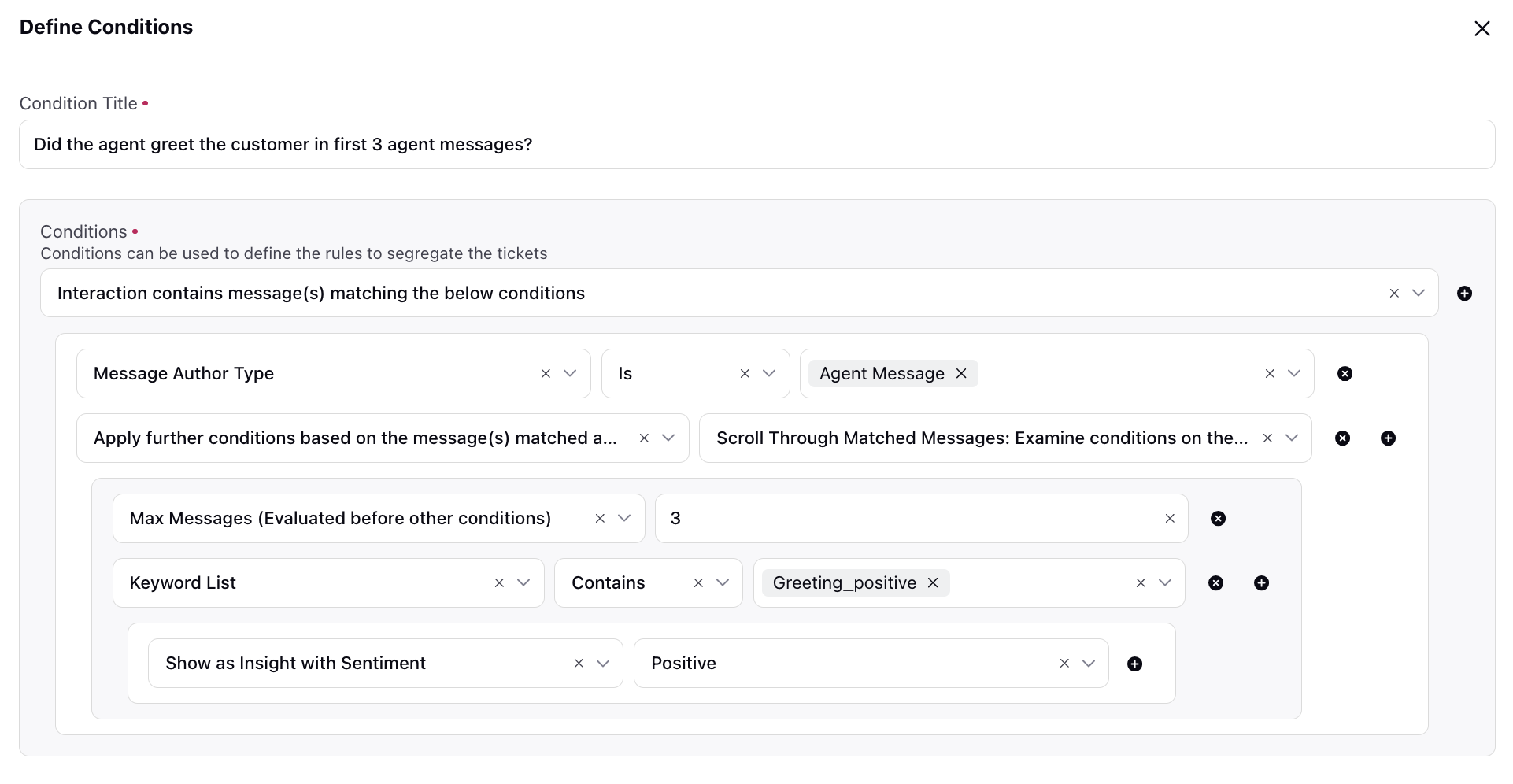
Following that, incorporate the Quality Score action with a value of '100' in the Yes branch and '0' in the No branch. This means that if the agent's messages meet the criteria for a greeting (as specified in the rule conditions), a quality score of 100 is assigned. On the other hand, if the conditions are not met (that is., the agent fails to greet the customer appropriately), a quality score of 0 is assigned.

Closing With Brand Mention
Create a rule to assign a quality score based on whether the agent mentions the brand name in the last three messages.
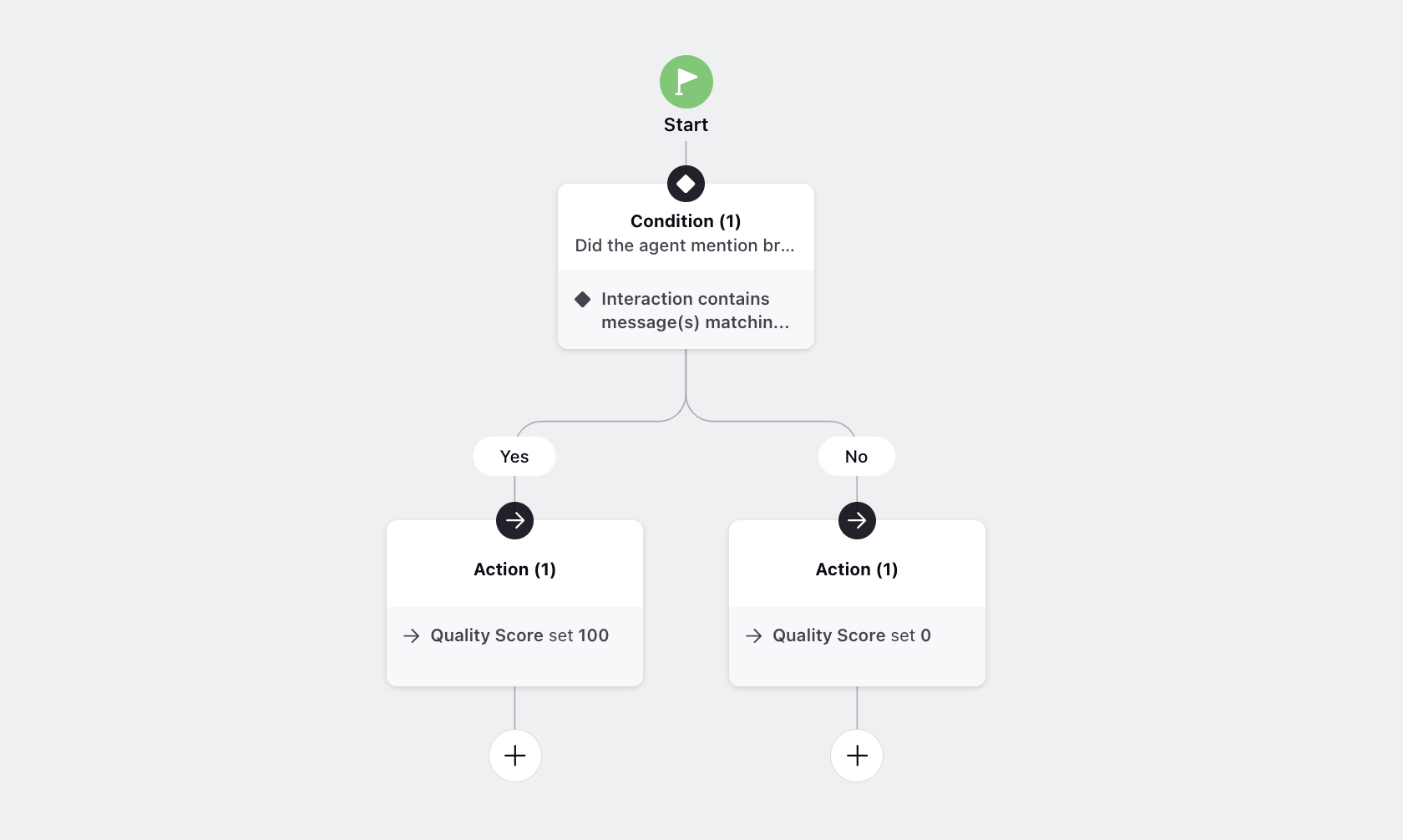
Begin by incorporating the condition Interaction contains message(s) matching the below conditions. Subsequently, prioritize the evaluation order by setting Messages Order to 'Descending (Scroll from Bottom to Top)' and specify Message Author Type as 'Agent Message.'
Further refine the conditions with Apply further conditions based on the message(s) matched above and employ 'Scroll Through Matched Messages: Examine conditions on the message(s) matched above only'. This instruction applies the subsequent conditions only to the messages that met the criteria in the initial condition.
Set Max Messages to '3.' Finally, ensure the presence of the brand name within the specified Keyword List. This rule configuration effectively checks if the agent mentions the brand name within the last three messages.
To enhance visibility, include the Show as Insight with Sentiment condition, marking it as 'Positive.' This addition visually highlights keywords in the 'AI Score Breakdown' widget in green.
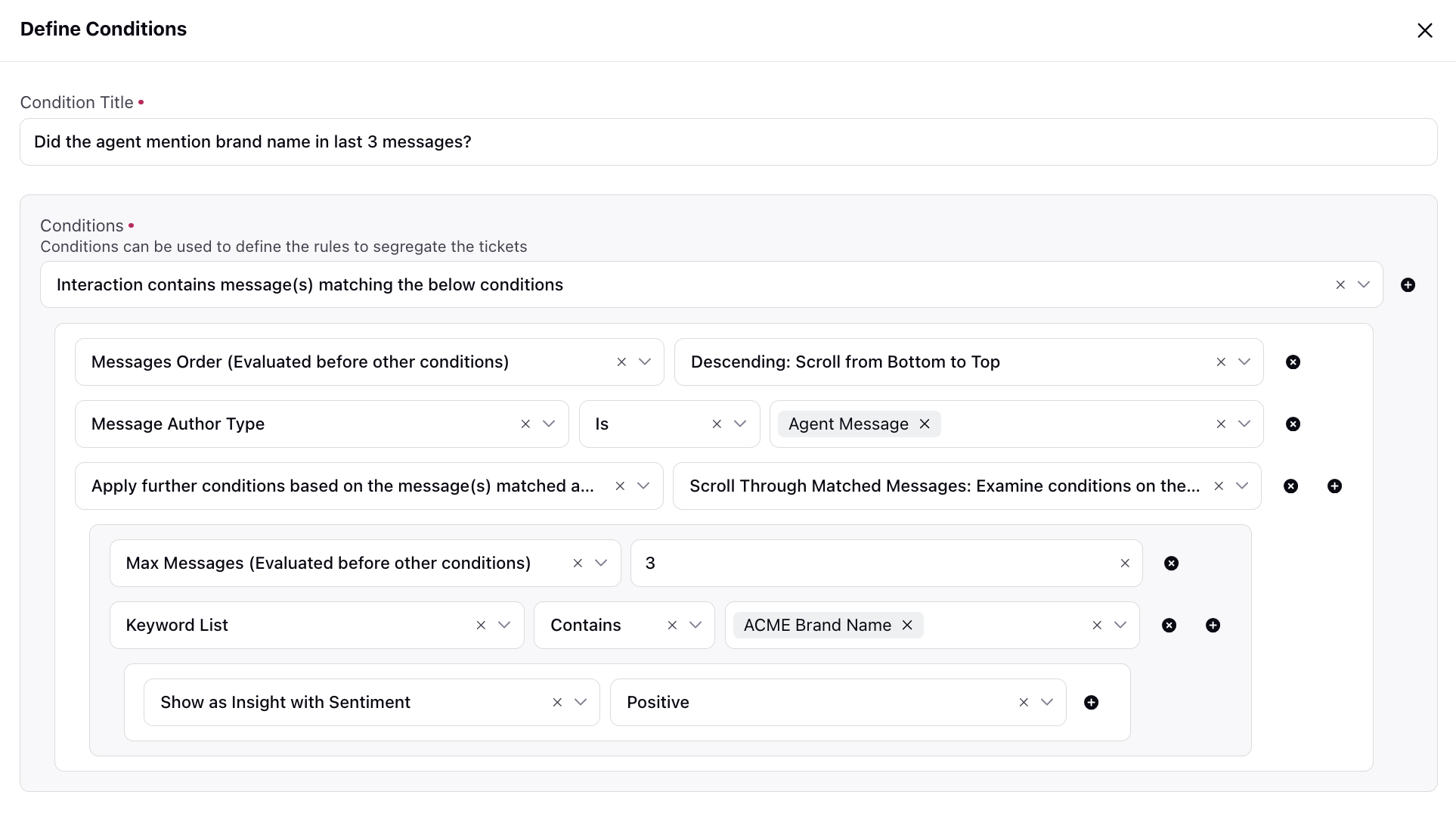
Following that, incorporate the Quality Score action with a value of '100' in the Yes branch and '0' in the No branch.

Profanity
Create a rule to assign a quality score based on whether the agent uses any curse words in the conversation.
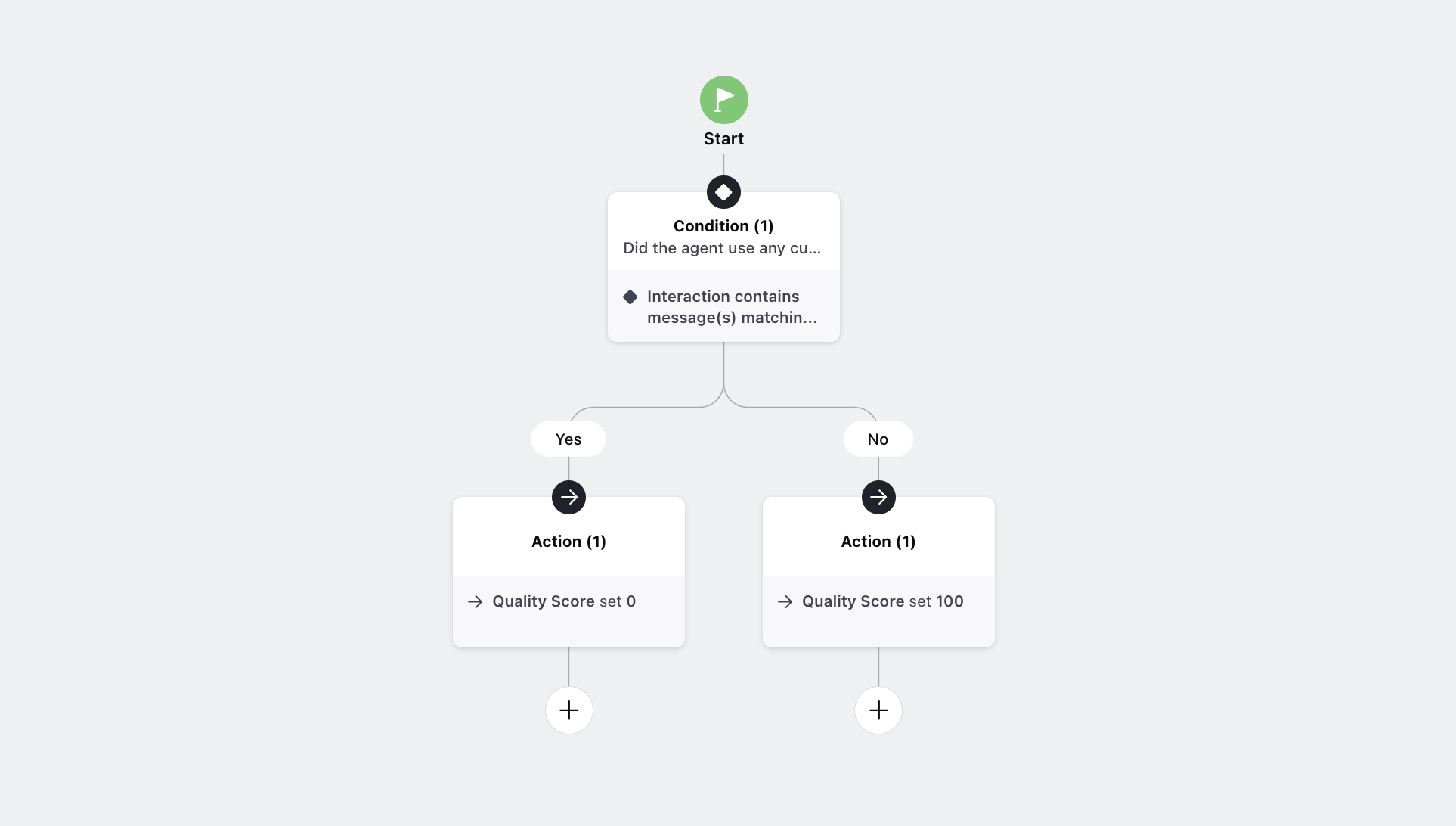
Begin by incorporating the condition Interaction contains message(s) matching the below conditions. Subsequently, specify Message Author Type as 'Agent Message.'
Next, ensure the presence of profane words within the specified Keyword List. This rule configuration effectively checks if the agent uses any profane language in the conversation.
To enhance visibility, include the Show as Insight with Sentiment condition, marking it as 'Negative.' This addition visually highlights keywords in the 'AI Score Breakdown' widget in red.
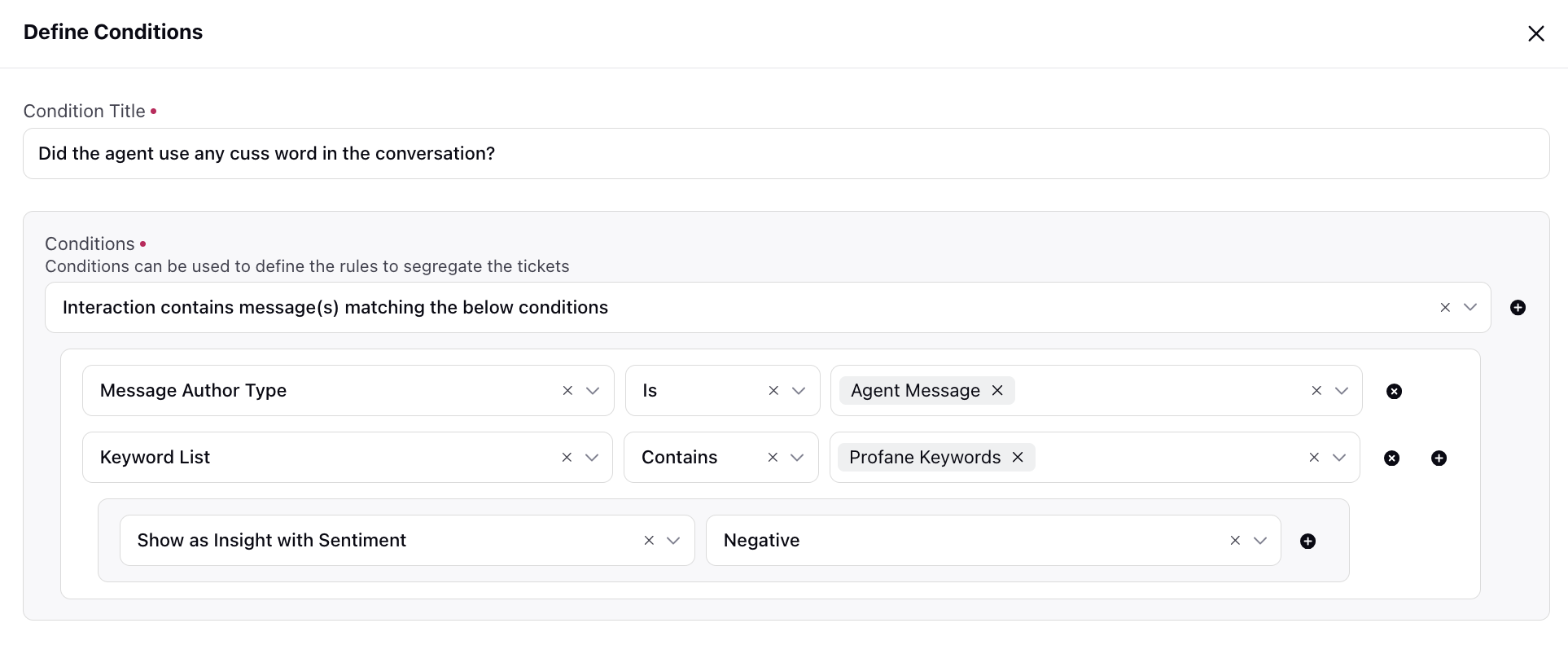
Following that, incorporate the Quality Score action with a value of '0' in the Yes branch and '100' in the No branch.
Accountability
Create a rule to assign a quality score based on whether the agent showed accountability in cases where the interaction sentiment was negative.
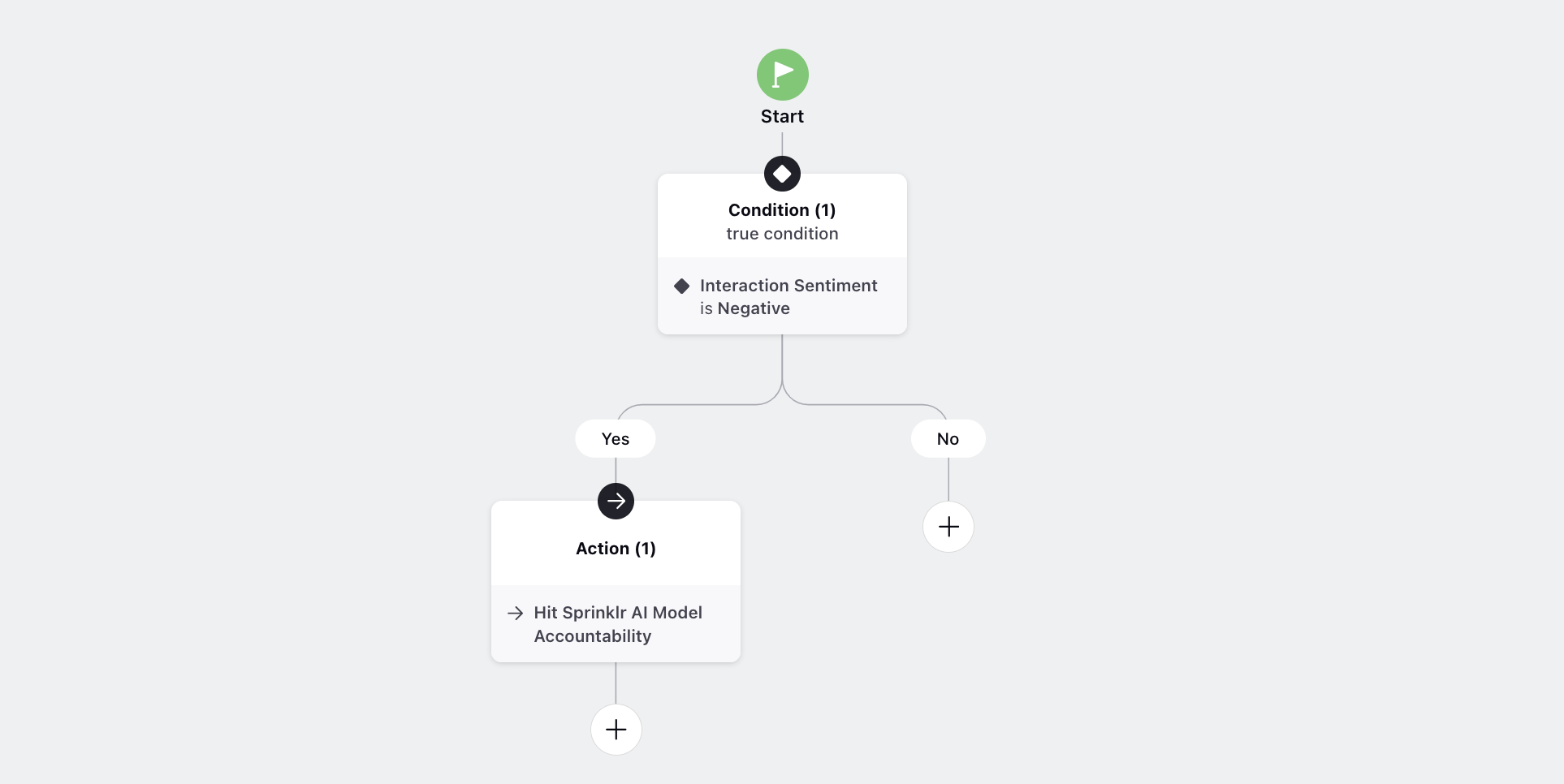
Begin by incorporating the condition Interaction Sentiment as 'Negative.' You can add additional or different conditions based on your preferences.
Following that, in the Yes branch, incorporate the Hit Spriklr AI Model action with the 'Accountability' model, which is a Classification model. Then, include the action to Send message(s) returned/matched by the below conditions to the AI model, specifying Message Author Type as 'Agent Message.' This action involves sending agent messages to the Sprinklr AI Model for further analysis, for example, how many times an agent took ownership of an issue.
Extend the rule by incorporating the Scoring Function action, assigning a 'score of 100 if at least one positive insight is detected; otherwise, the score is set to 0.'
This configuration aims to leverage the Sprinklr AI Model to assess accountability, sending relevant agent messages for analysis, and subsequently scoring based on the presence or absence of positive insights.
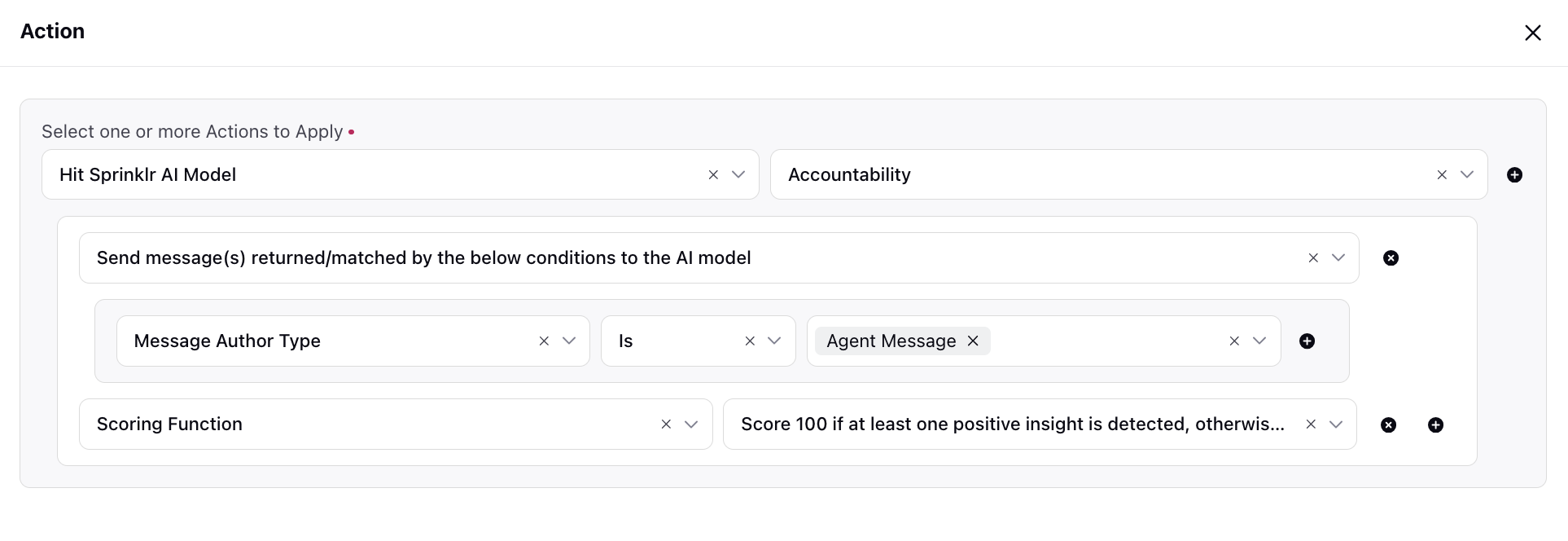
Active Listening
Create a rule to assign a quality score based on whether the agent was actively listening.
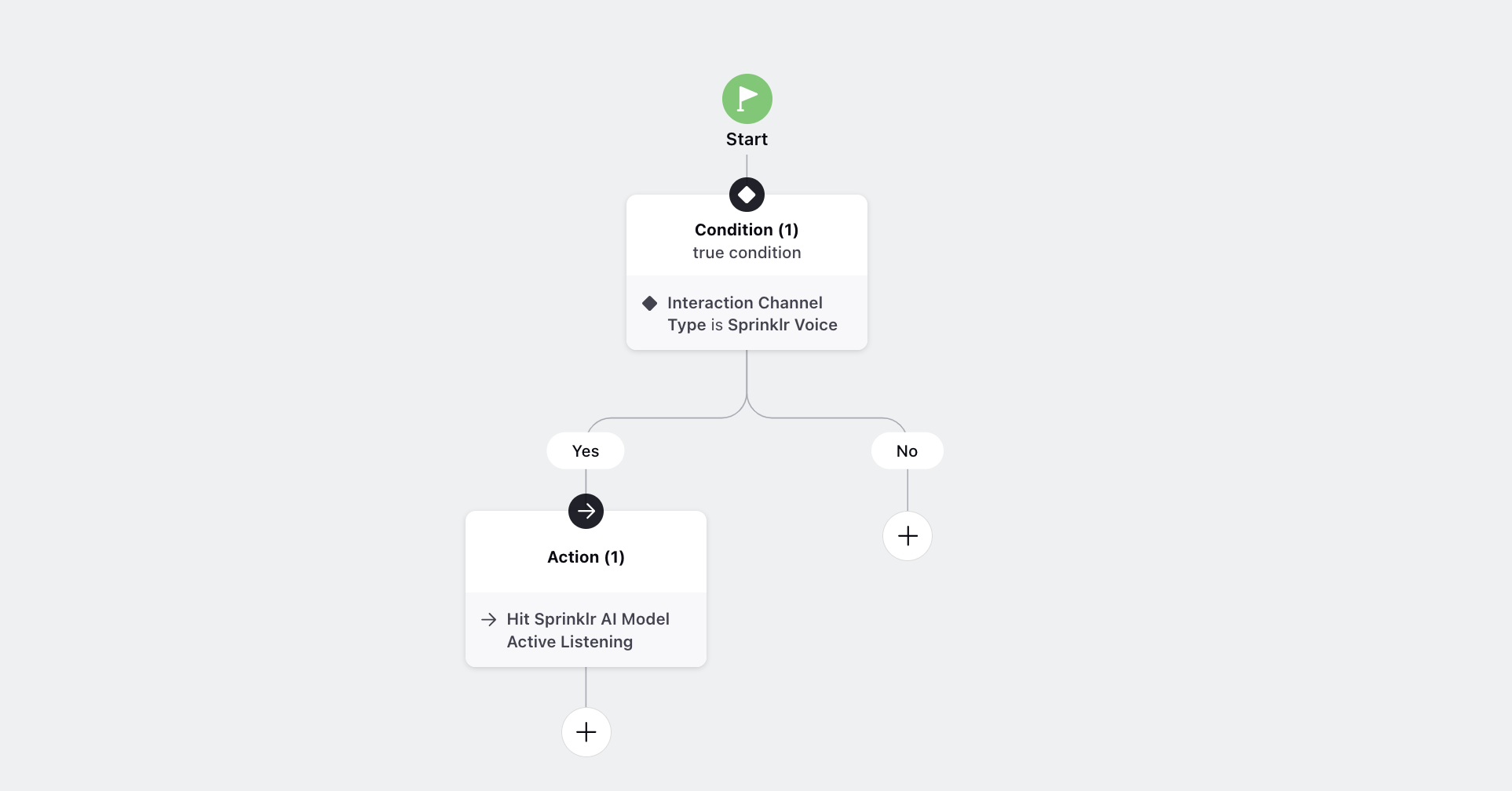
Begin by incorporating the condition Interaction Channel Type as 'Sprinklr Voice.' You can add additional or different conditions based on your preferences.
Following that, incorporate the Hit Spriklr AI Model action with the 'Active Listening' model, which is a Classification model. Then, include the action to Send message(s) returned/matched by the below conditions to the AI model, specifying Message Author Type as 'Customer Message.' This action involves sending customer messages to the Sprinklr AI Model for further analysis, for example, evaluating how many times the customer repeated their query.
Extend the rule by incorporating the Scoring Function action, assigning a 'score of 0 if at least one negative insight is detected; otherwise, the score is set to 100.'
This comprehensive configuration aims to leverage the Sprinklr AI Model to evaluate the agent's active listening skills, sending pertinent customer messages for analysis and subsequently scoring based on the presence or absence of positive insights.
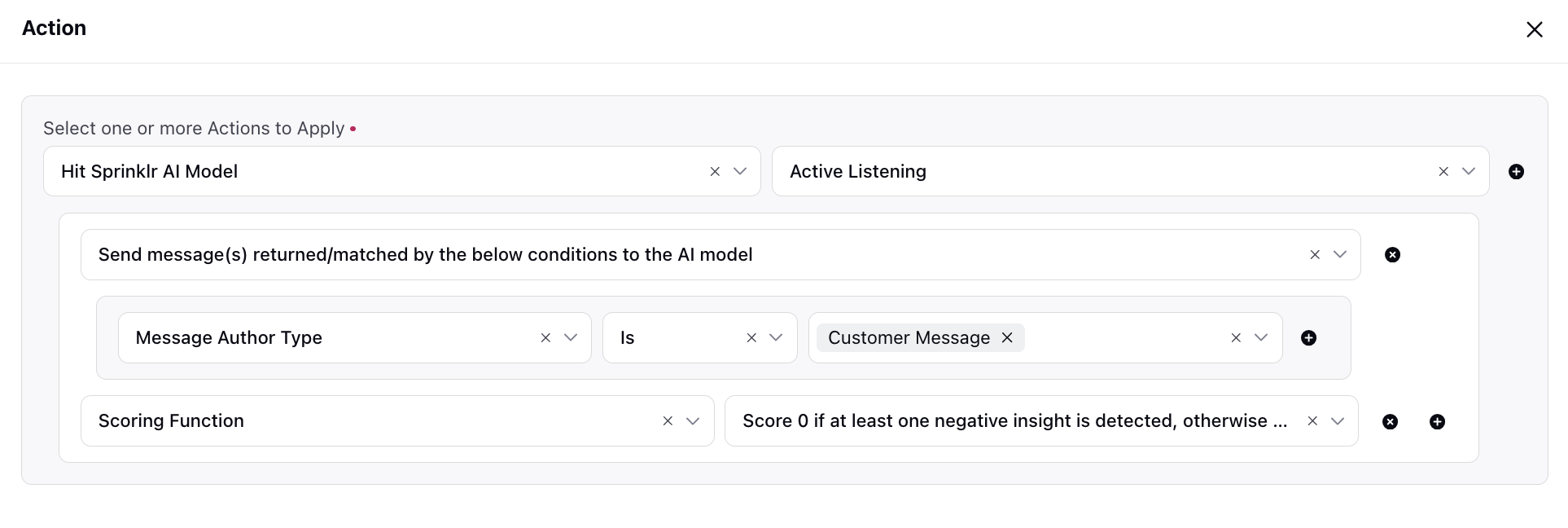
Dead Air
Create a rule to deduct 5 marks from the quality score for each dead air instance.
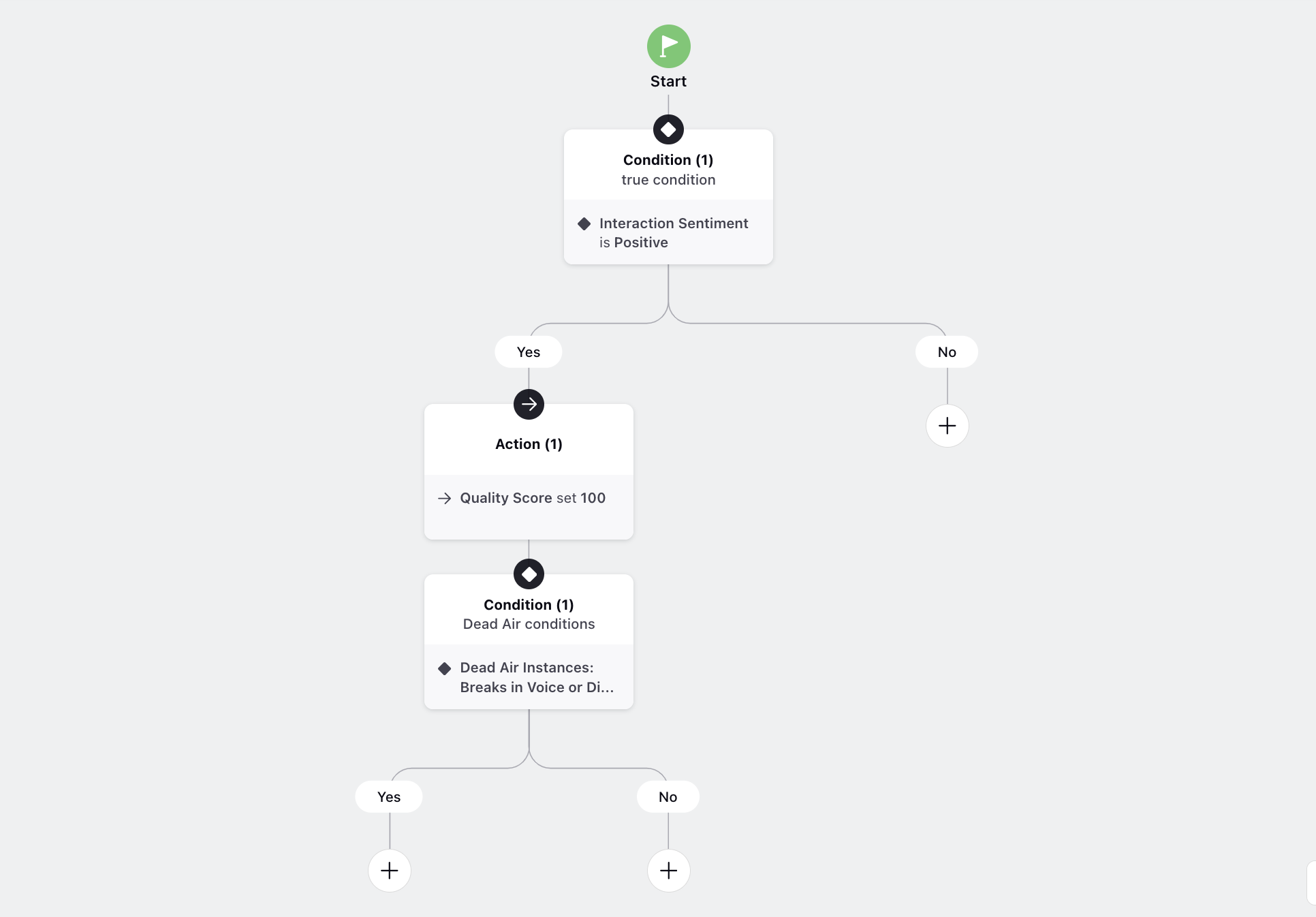
Begin by incorporating the condition Interaction Sentiment as 'Positive.' You can add additional/different conditions based on your preferences.
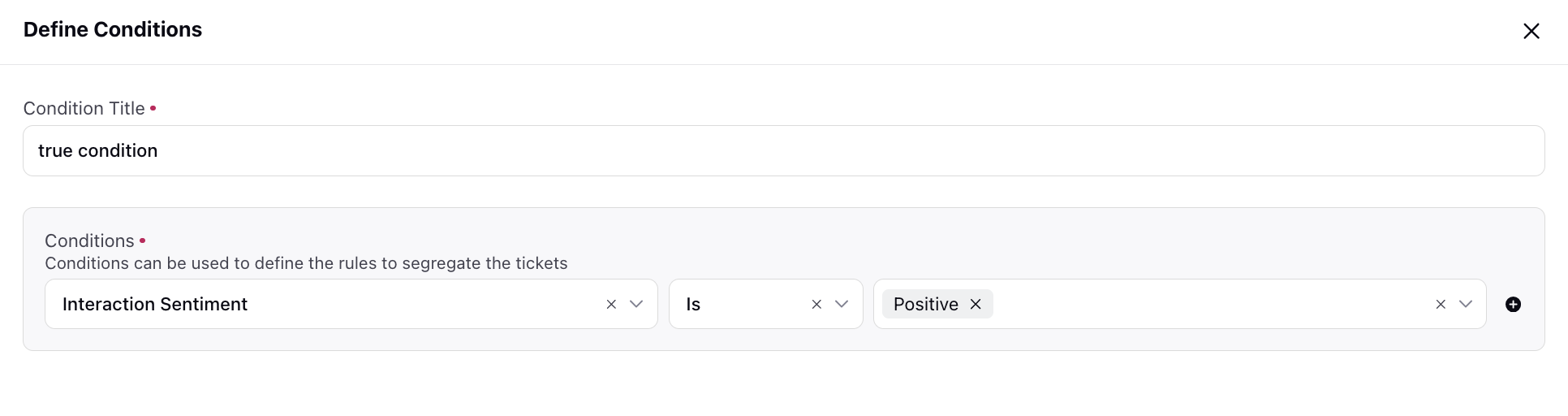
Subsequently, incorporate the Quality Score action with a value of '100' in the Yes branch. This action is necessary to utilize the 'Deduct Score' condition. If not set, the default value is considered 100 to deduct the score from.

Finally, in the Yes branch, add the condition Dead Air Instances: Breaks in Voice or Digital interactions greater than as '10 Seconds.' This sets the threshold for identifying instances of dead air within the interaction, specifically breaks exceeding 10 seconds.
Subsequently, refine the conditions by selecting Dead Air Instance Types as 'Break between 2 Agent Messages, Break by Customer after Agent’s Message, Break by Agent after Customer’s Message, and Break between 2 Customer Messages.' This specification ensures a comprehensive evaluation of various dead air scenarios within the conversation.
Conclude it by configuring the condition Deduct Score for each instance as '5'. This action establishes a penalty mechanism, deducting 5 marks for each identified instance of prolonged silence. Adjust the duration threshold and deduction amount based on your specific scoring and quality criteria.
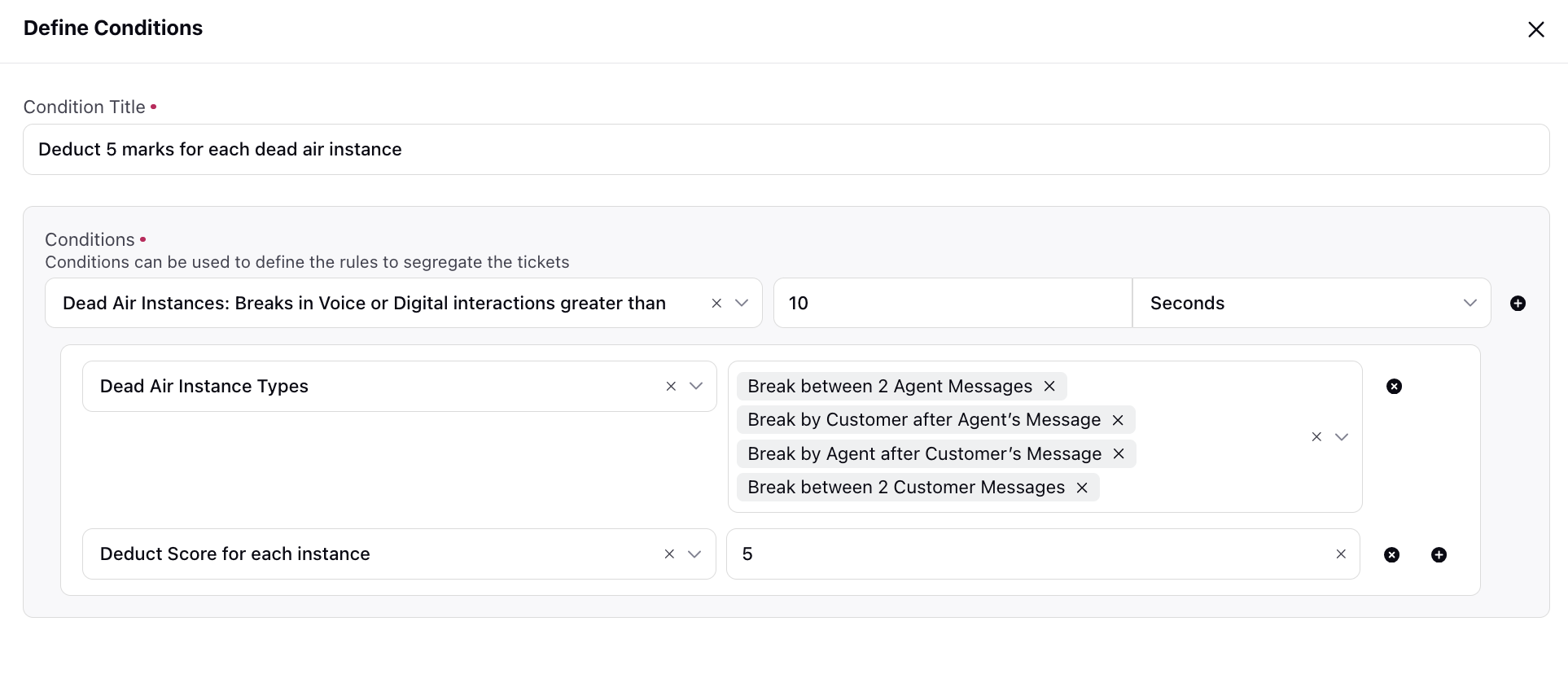
Agent Interruption
Create a rule to effectively identify instances of agent interruption during voice calls, allowing for the assignment of appropriate quality scores based on the specified conditions.
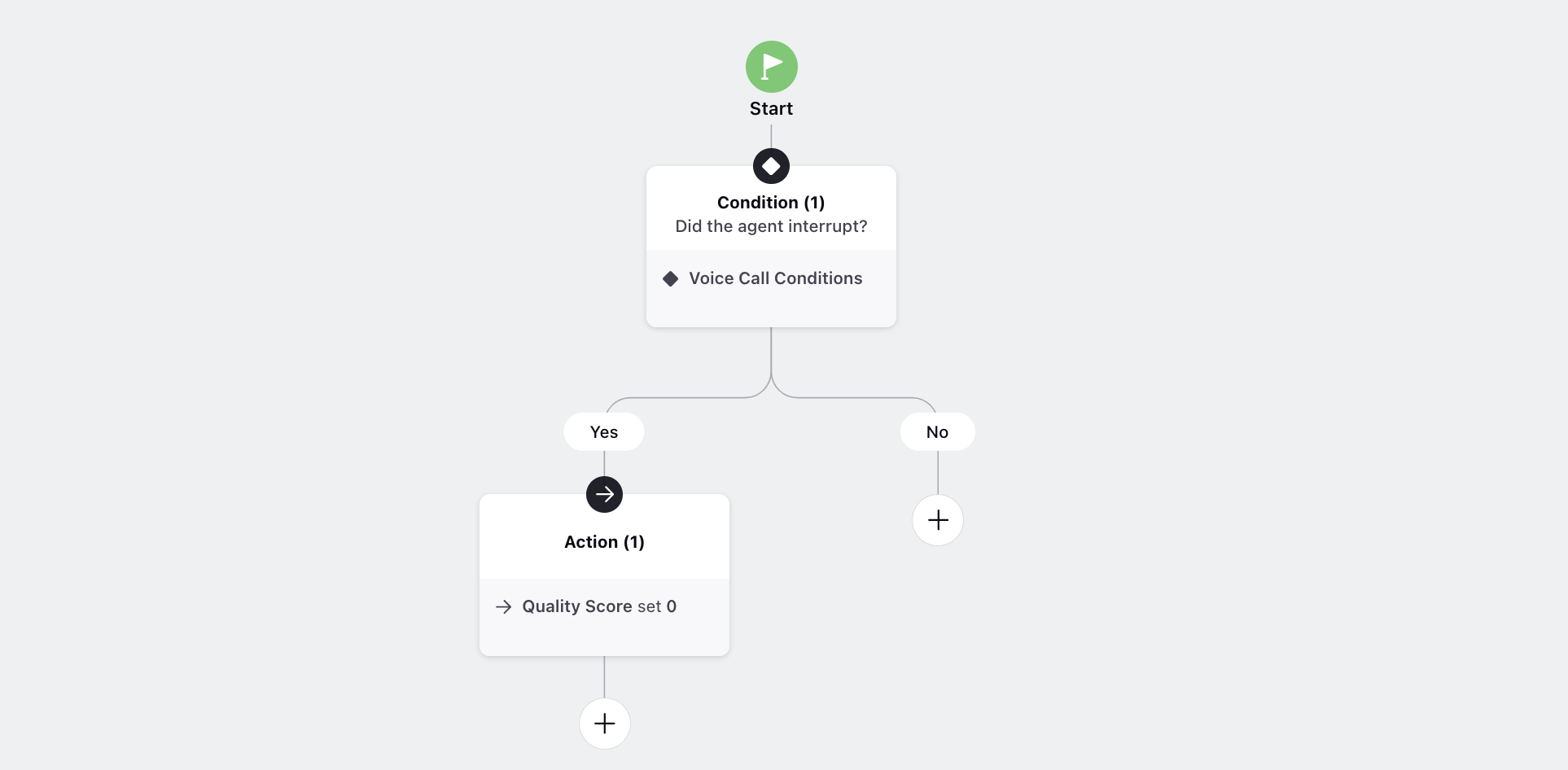
Initiate the rule by incorporating the condition Voice Call Conditions.
Following that, refine the conditions by adding Interruption Instances: Overlapping talk by Agent and Customer, specifying that an interruption is triggered when there is overlapping talk by the agent. Set the Interruption Time to equal '2 Seconds,' indicating that instances where the agent interrupts the customer is identified if the overlap persists for at least 2 seconds.
Specify the Interruption Type as 'Agent Interrupting' to focus on scenarios where the agent is the interrupting party. Adjust the interruption time and other parameters based on your specific criteria and context.
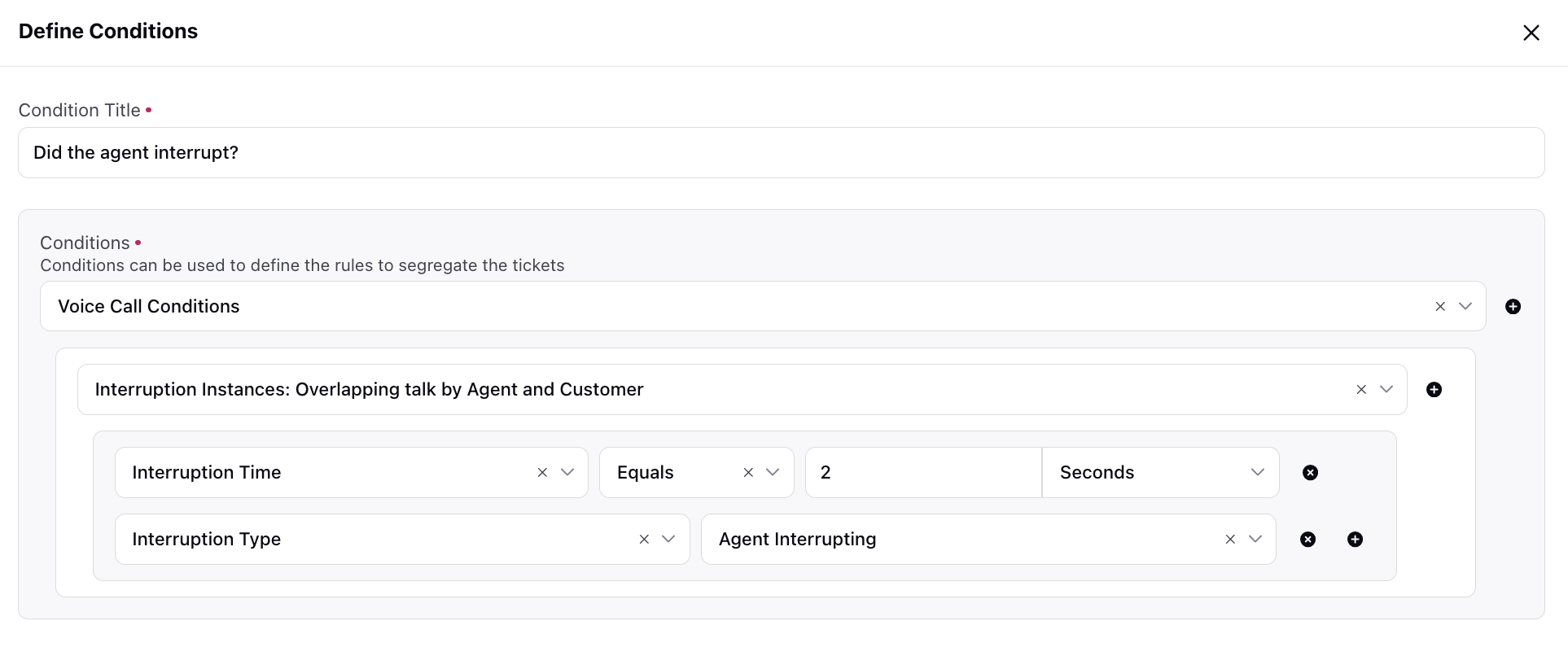
Following that, incorporate the Quality Score action with a value of '0' in the Yes branch.
Hold Time Information
Create a rule to assign a quality score based on whether the hold time information is provided by the agent before putting the customer on hold.
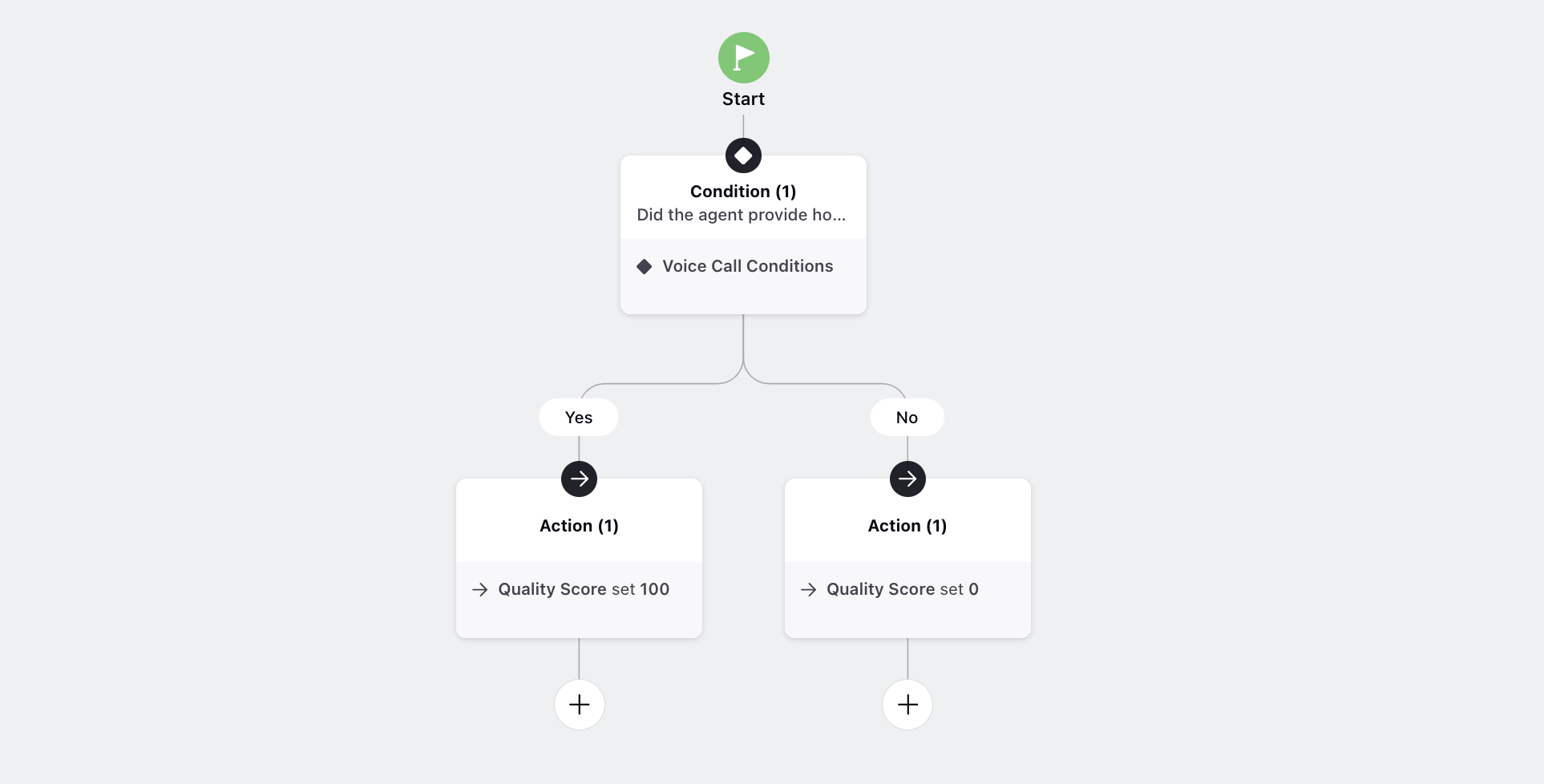
Initiate the rule by incorporating the condition Voice Call Conditions.
Following that, include Hold Instances as 'Greater than 0 Seconds.' This addition ensures that instances where the agent has put the call on hold for any duration greater than 0 seconds are considered.
Following that, include Check messages around matching instance(s) with the setting as 'Scroll Backward - Apply conditions on messages before each matched instance." This instruction allows for the examination of messages preceding each identified instance of the agent placing the call on hold.
Finally, specify the Keyword List as a list containing hold-related keywords. This completes the rule configuration, effectively identifying instances of the agent placing the call on hold, considering messages before these instances, and using hold-related keywords.
Adjust the specific hold keywords and conditions based on your context and requirements.
To enhance visibility, include the Show as Insight with Sentiment condition, marking it as 'Positive.' This addition visually highlights keywords in the 'AI Score Breakdown' widget in green.
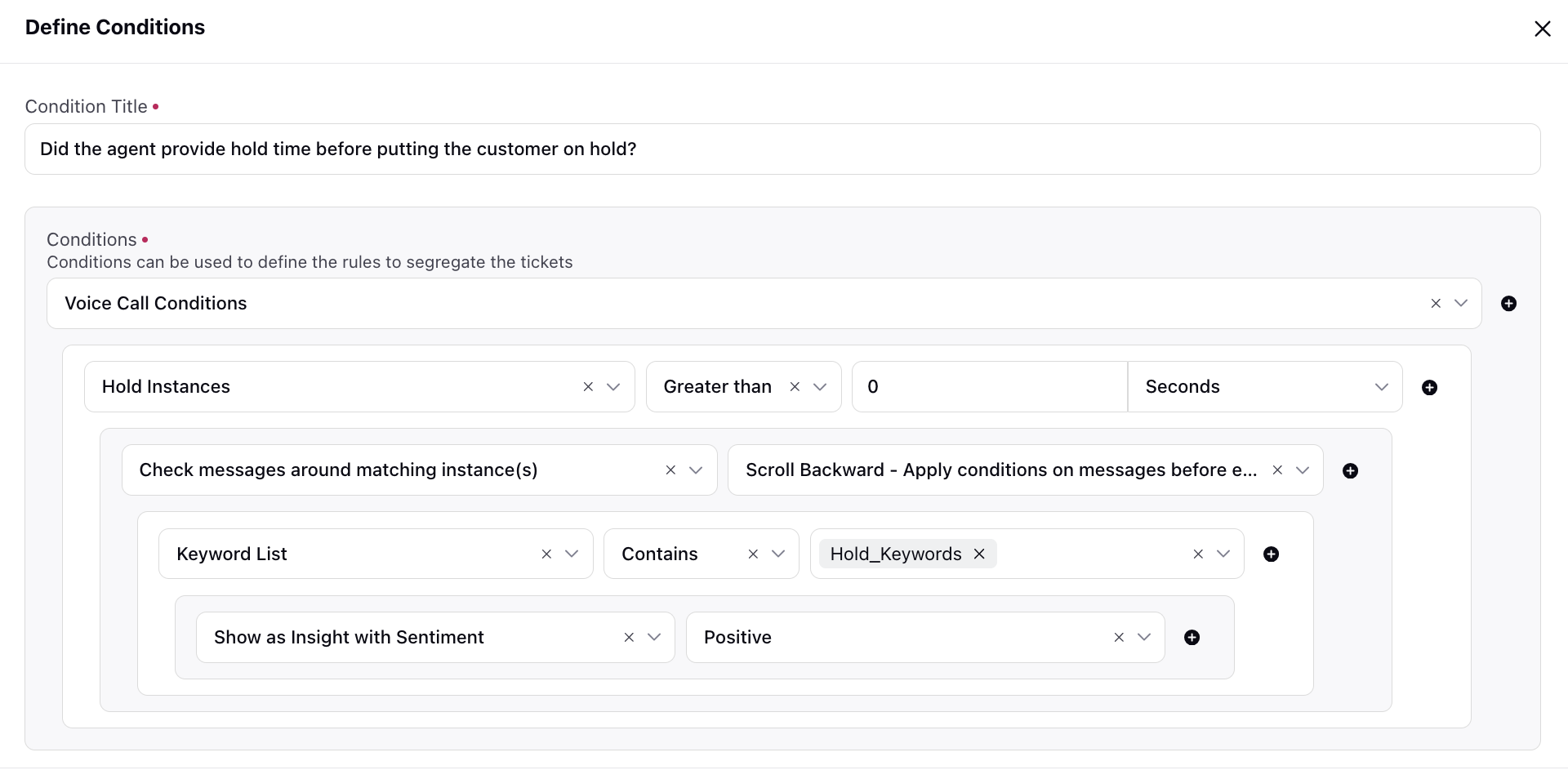
Following that, incorporate the Quality Score action with a value of '100' in the Yes branch and '0' in the No branch.
Case Custom Fields
Create a rule to assign a quality score based on the value of a case custom field.
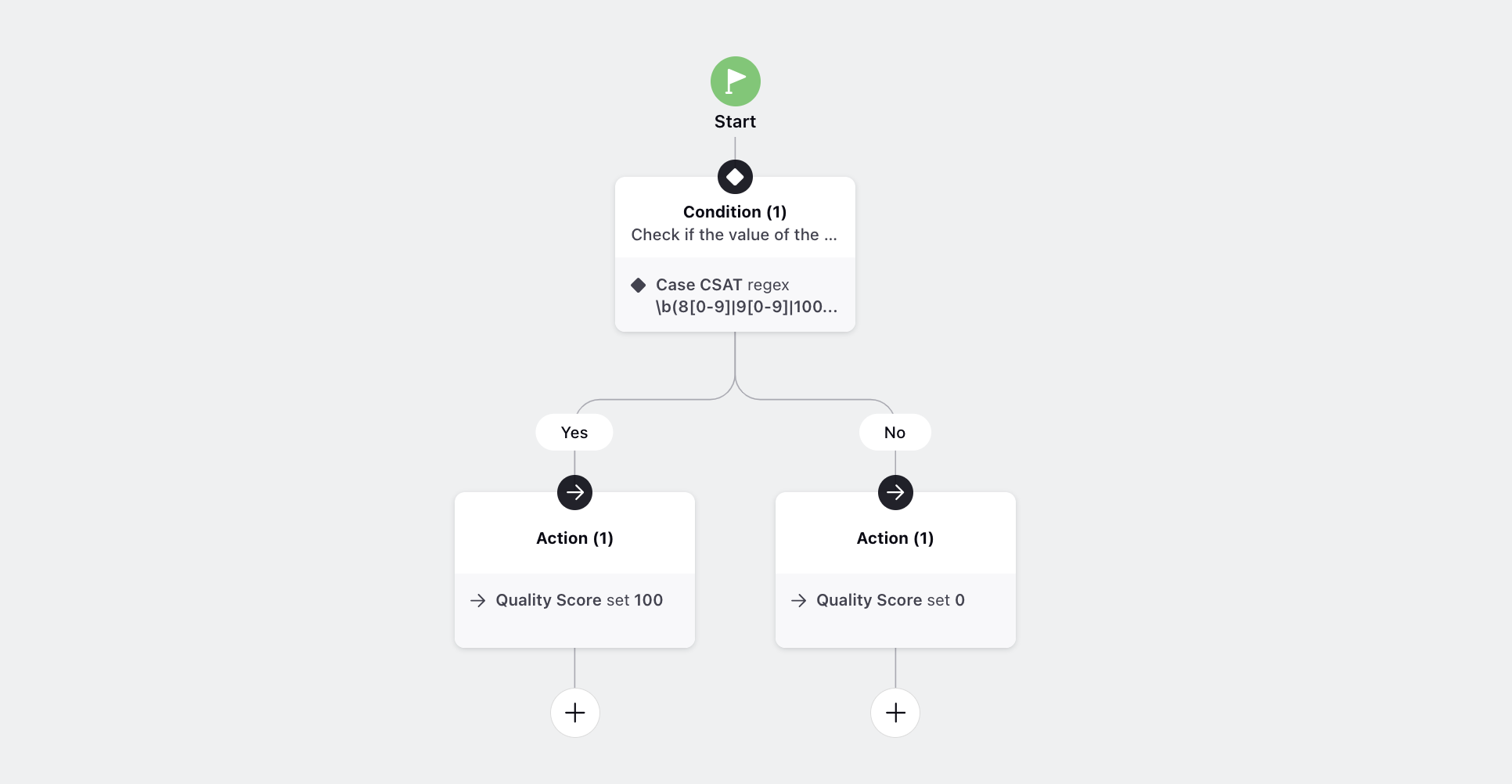
Initiate a rule by incorporating the desired Case Custom Field and, which in our example is Case CSAT, and check the value with the following regular expression: '\b(8[0-9]|9[0-9]|100)\b.'
This regex pattern ensures a match for numeric values between 80 and 100 in the specified custom field. Implementing this rule will allow you to evaluate whether the custom field value falls within the specified numeric range and assign a quality score based on the outcome. Adjust the Case Custom Field and regex pattern as needed to align with your specific requirements.
.png)
Following that, incorporate the Quality Score action with a value of '100' in the Yes branch and '0' in the No branch.
Long Hold Acknowledgement
Create a rule to assign a quality score based on whether the agent acknowledged the patience of the customer when the hold time is greater than 60 seconds.
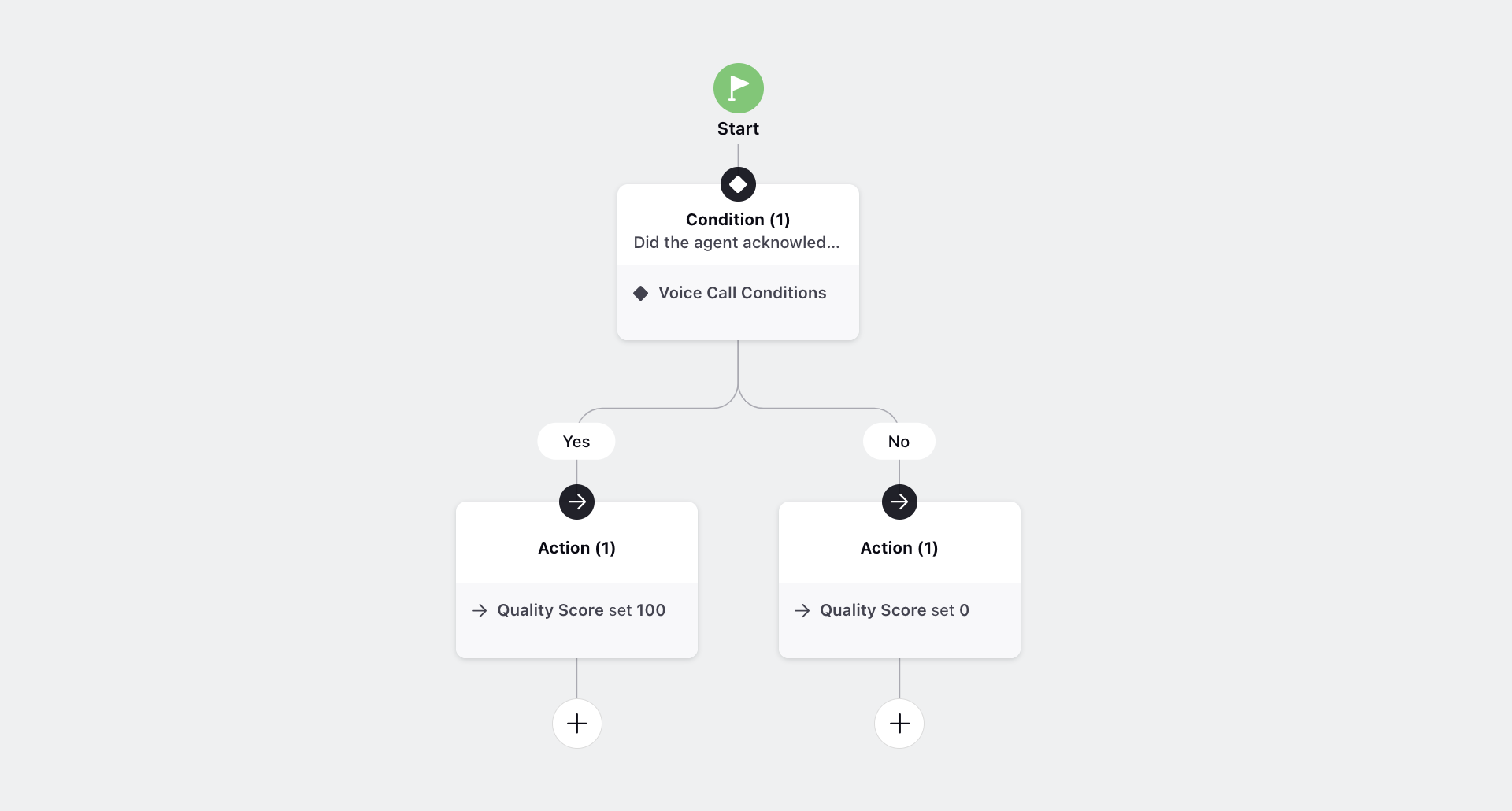
Initiate the rule by incorporating the condition Voice Call Conditions.
Following that, include Hold Instances and set the condition as 'Greater than or equal to 60 Seconds.' This ensures the rule focuses on instances where the hold time exceeds 60 seconds.
Next, add Check messages around matching instance(s) with the setting 'Scroll Forward - Apply conditions on messages after each matched instance.' This allows for the examination of messages following each identified instance of a hold time greater than 60 seconds.
Specify the condition Message Author Type as 'Agent Message' to ensure that subsequent messages are from the agent.
Further refine the conditions with Apply further conditions based on the message(s) matched above and employ 'Scroll Through Matched Messages: Examine conditions on the message(s) matched above only.' This instruction applies the subsequent conditions only to the messages that met the criteria in the initial condition.
Set Max Messages (Evaluated before other conditions) to '2,' limiting the scope of messages considered.
Include the Keyword List as a list containing hold-acknowledgment keywords. This completes the rule configuration, effectively identifying instances where the agent acknowledges the extended hold time with specific keywords.
Lastly, to enhance visibility, include the Show as Insight with Sentiment condition, marking it as 'Positive.' This addition visually highlights keywords in the 'AI Score Breakdown' widget in green.
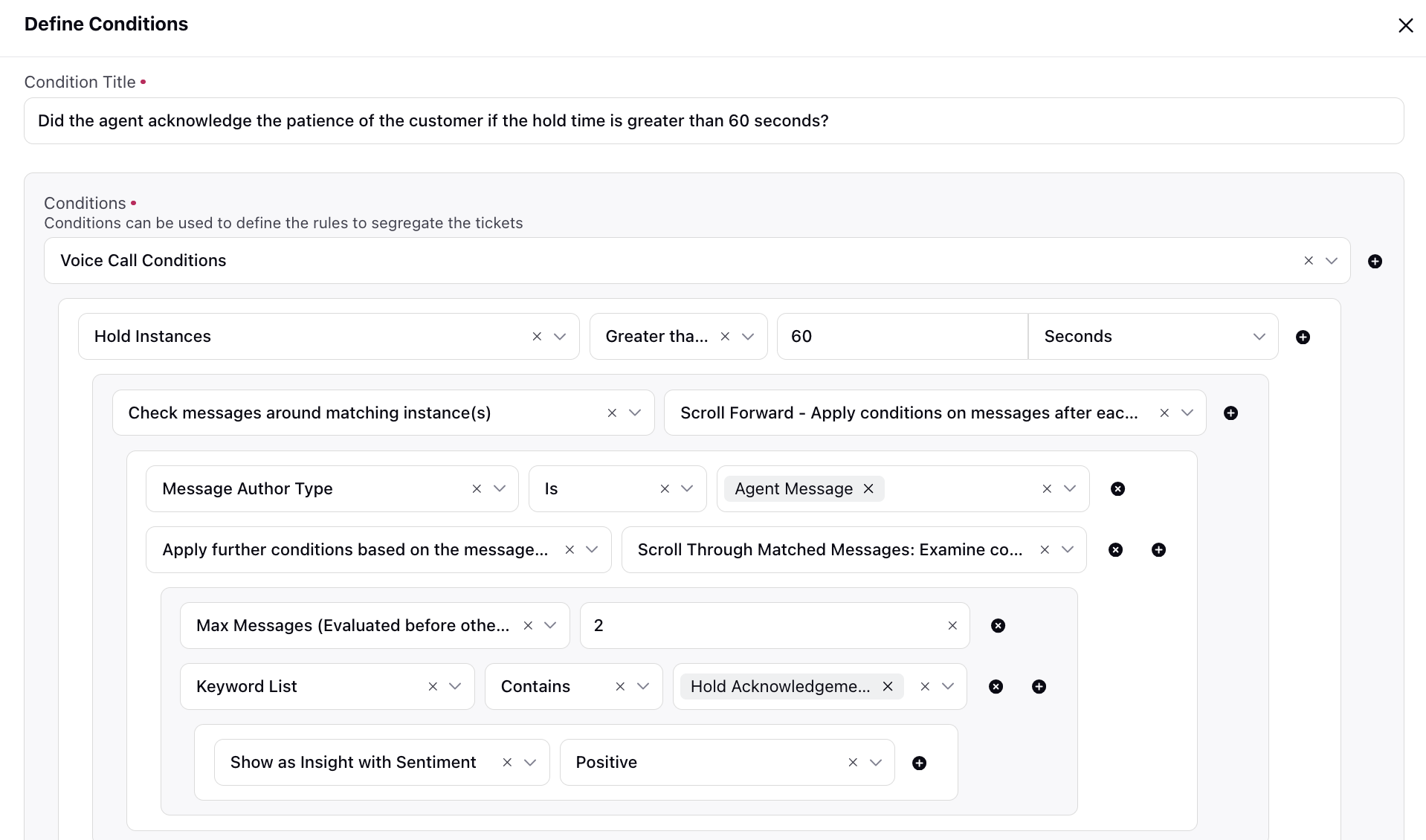
Following that, incorporate the Quality Score action with a value of '100' in the Yes branch and '0' in the No branch.
Extreme Customer Dissatisfaction
Create a rule to assign a quality score based on whether the customer showed dissatisfaction.
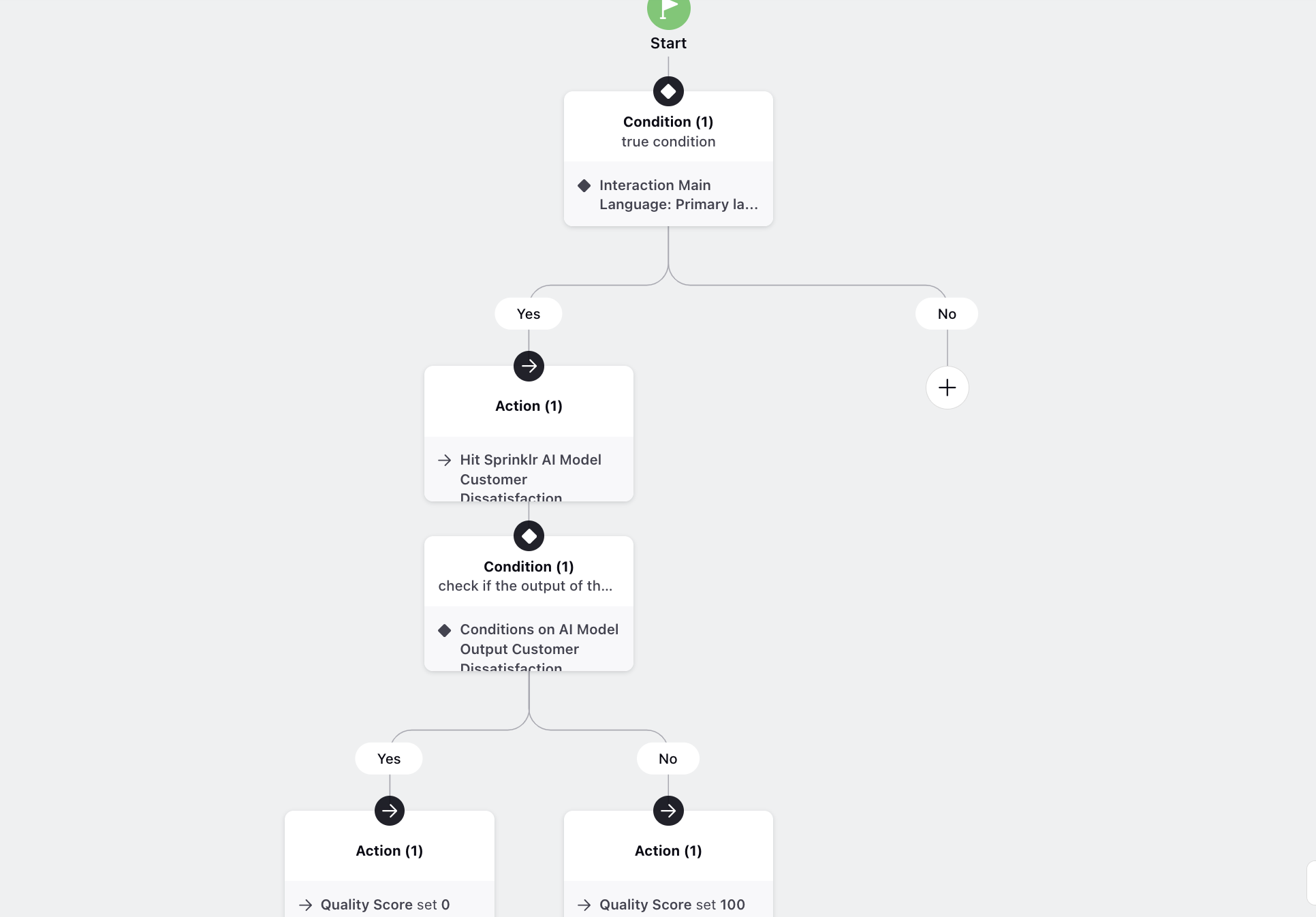
Begin by incorporating the condition Interaction Main Language: Primary language of the interaction as 'Spanish.' You can add additional or different conditions based on your preferences.
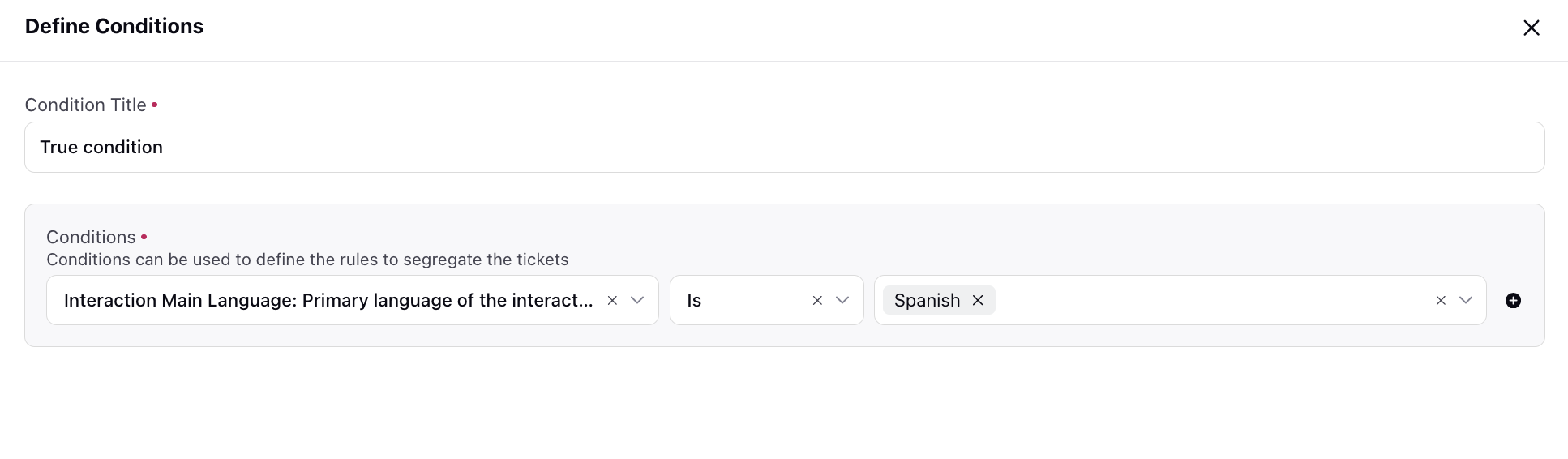
Following that, in the Yes branch, incorporate the Hit Sprinklr AI Model action with the 'Customer Dissatisfaction,' which is an LLM model. This utilizes AI to assess the presence of customer dissatisfaction in the interaction.
Next, include the action to Store insights only from message(s) returned/matched by the below conditions, specifying Message Author Type as 'Customer Message.' This action ensures that insights are extracted specifically from messages authored by the customer.

Extend the rule by incorporating the condition Conditions on AI Model Output as 'Customer Dissatisfaction,' specifying Output as 'Yes.' This step is crucial for confirming that the AI model has detected expressions of dissatisfaction in the analyzed messages authored by customers.
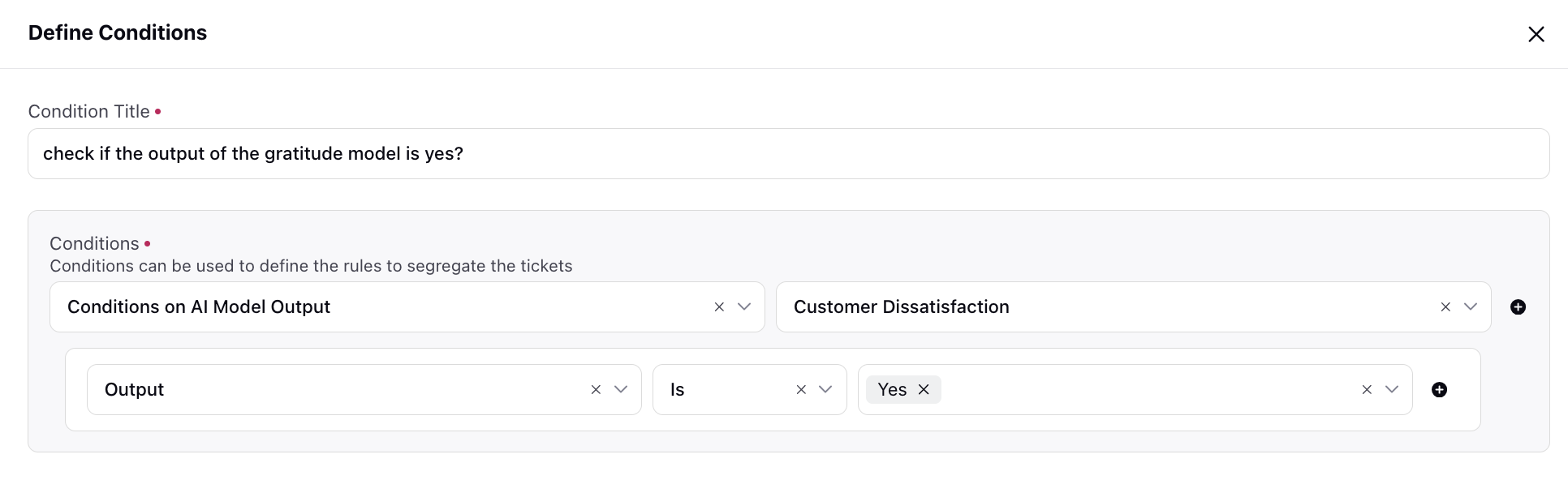
Following that, incorporate the Quality Score action with a value of '0' in the Yes branch and '100' in the No branch.