Schedule Coaching Sessions
Updated
Overview
Coaches can schedule coaching sessions focusing on poor performance or specific areas where agents need improvement. The aim is to enhance the training process, ensuring that sessions are both targeted and effective in addressing the agent's development needs.
Governance: Permission-Based Access
View: Users without this permission do not access or view the coaching widgets.
Create: Users without this permission are unable to schedule coaching sessions.
How Coaches Can Schedule Coaching Sessions
Coaches can schedule a coaching session from three locations:
Homepage:
From their homepage, coaches can schedule a coaching session directly from the Coaching widget. By clicking "Schedule Session" at the top, the schedule session form opens.
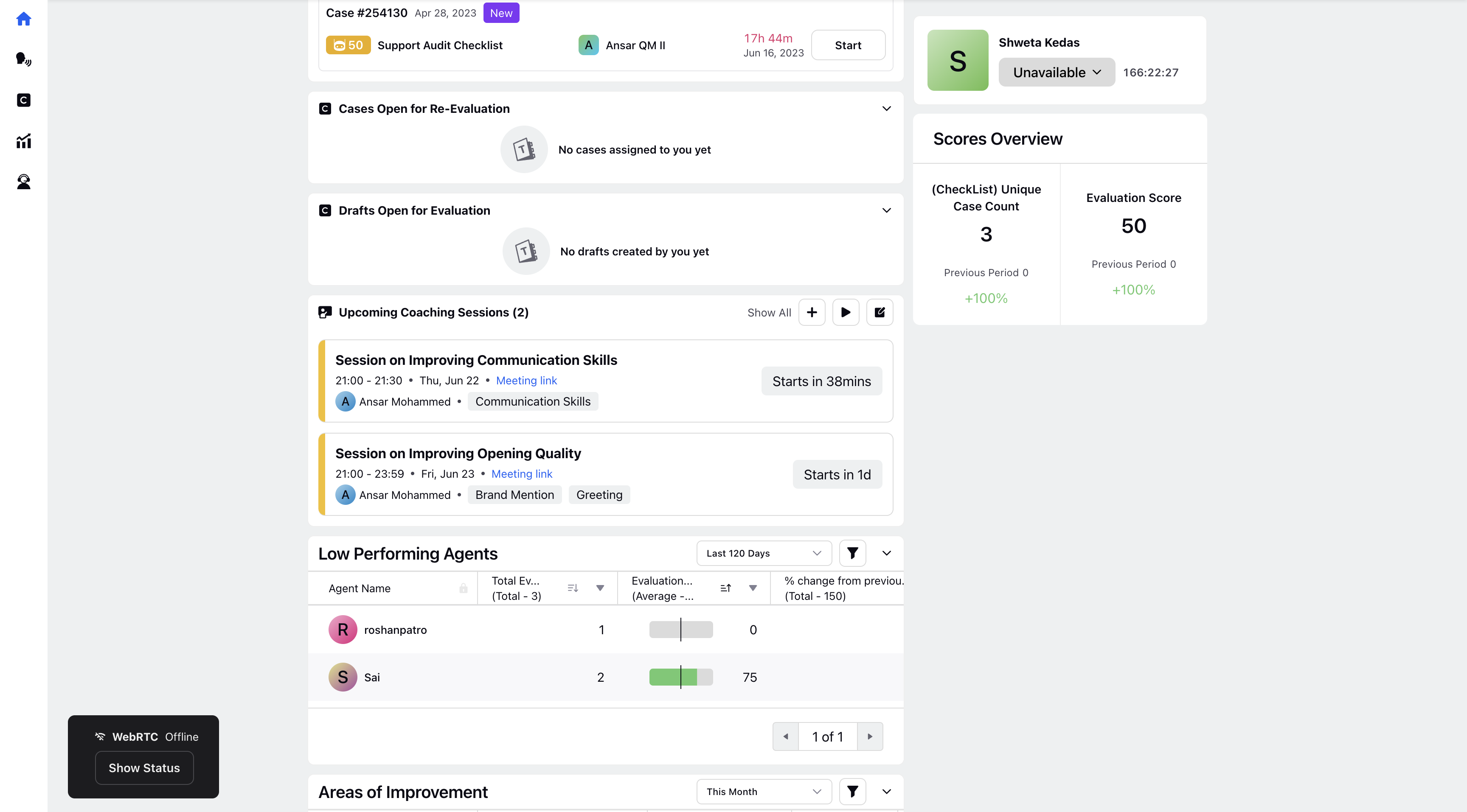
Agent Analytics View:
Coaches also schedule a coaching session from the Agent Analytics page. The same "Schedule Session" CTA appears on the coaching widget, and upon clicking it, the form opens with the agent's name prefilled as the trainee.
Case Analytics View:
Similarly, from the Case Analytics page, coaches can schedule a coaching session. The "Schedule Session" CTA on the coaching widget opens the form with all participating agents (both Agents and Auditors) prefilled as trainees, and the relevant case is prefilled.
When the schedule session form opens, coaches need to complete the following fields:
Title: A mandatory field where coaches enter a descriptive title for the session.
Trainees: Another mandatory field, this allows the coach to select multiple users and user groups who participate in the session.
Coaching Areas: This mandatory field involves selecting a specific area of focus for the session, such as a skill or competency that needs improvement.
Time: A mandatory date-time field where the coach schedules when the session takes place.
Location: This mandatory field allows coaches to specify where the session is held, whether it's in a physical location or a virtual meeting.
Reference Cases: This optional field lets the coach add specific cases that are relevant to the session. These cases are used as examples or discussion points during the training.
Agenda: Coaches can outline the topics or activities planned for the session. This helps in structuring the session and ensuring that all key points are covered.
.png)
Upon submission, a coaching session is created. A card for the scheduled session appears in the QM's homepage, where they view, edit, or delete the sessions.
How Agents Access Scheduled Coaching Sessions
Agents can find “User Coaching Session” widget in the home page of agent persona. All the coaching sessions that are scheduled for the agent is visible in this widget. The coaching session card in agent’s coaching widget provides information on the session that includes scheduled time and date, location, agent name and coaching areas.
Following are the actions available on the session card based on coaching status:
View Coaching Session - A third pane opens, where all the details on individual coaching session are available. Agents can also view the reference cases added in the coaching session.
Decline Participation – On clicking this button, agents are required to submit the reason for not being able to attend the coaching session.
On confirming the absence, the Quality Manager who has scheduled the session is notified and the session gets canceled. Quality Managers can either reschedule or cancel the session.
Notifications for Scheduled Coaching Sessions
This table outlines the notification messages for different statuses of coaching sessions, including scheduling, updates, cancellations, and expirations, for both agents and coaches.
User | Status | Message |
Agent | Scheduled | A new session has been scheduled by [Coach] for XX Date at YY Time. |
Started | Your coaching session with [Coach] has started. | |
Edited | Your coaching session was updated by [Coach]. | |
Cancelled | Your session with [Coach] has been cancelled because <Reason for Cancellation>. | |
Completed | Your session with [Coach] has been completed. | |
10 mins before start | Your session with [Coach] is about to start in 10 minutes. | |
10 mins before expiry (auto-cancel) | Your session with [Coach] is about to expire in 10 minutes. The session is cancelled automatically once expired. | |
QM/Coach | Declined | [Agent] declined participation in the session. Reason: xxxx. |
Cancelled | Your session with [Agent] has been cancelled because <Reason for Cancellation>. | |
10 mins before start | Your session with [Agent] is about to start in 10 minutes. | |
10 mins before expiry (auto-cancel) | Your session with [Agent] is about to expire in 10 minutes. |
Notes on Scheduled Coaching Session Management
Session Cancellation:
A scheduled session can be canceled under the following circumstances:
The scheduled time for the session has expired which is 2 hours after the scheduled time.
The Coach cancels the session.
All participants decline the session.
All trainee users are deleted.
The Coach is deleted.
Visibility of Scheduled Sessions:
Coaches can check if a coaching session has been assigned to an agent or a case from the Agent or Case Analytics view.
In the Agent Analytics view, a coach only sees the session if the agent is selected as a trainee.
Trainees, when accessing the Agent or Case Analytics pages, declines the session if they are selected as a trainee in those sessions. Otherwise, trainees can only view the session.