How to add color configuration in Production Dashboards?
Updated
In this article you will learn how to use Color tags in the Production Dashboard to make specific outbound messages, suggestions, and/or tasks custom fields to stand out based on your configured criteria.
How to add a color tag?
Easily highlight messages/tasks that meet specific criteria with customized colors by setting up tag criteria. Once the criteria have been defined, the tag will automatically go into effect. Follow these simple steps to add tags to your messages/tasks.
Click the New Tab icon. Under the Sprinklr Marketing tab, click Production Dashboards within Produce.
In the top right corner of the Production Dashboards window, click the Options icon and select Settings > Color Tagging.
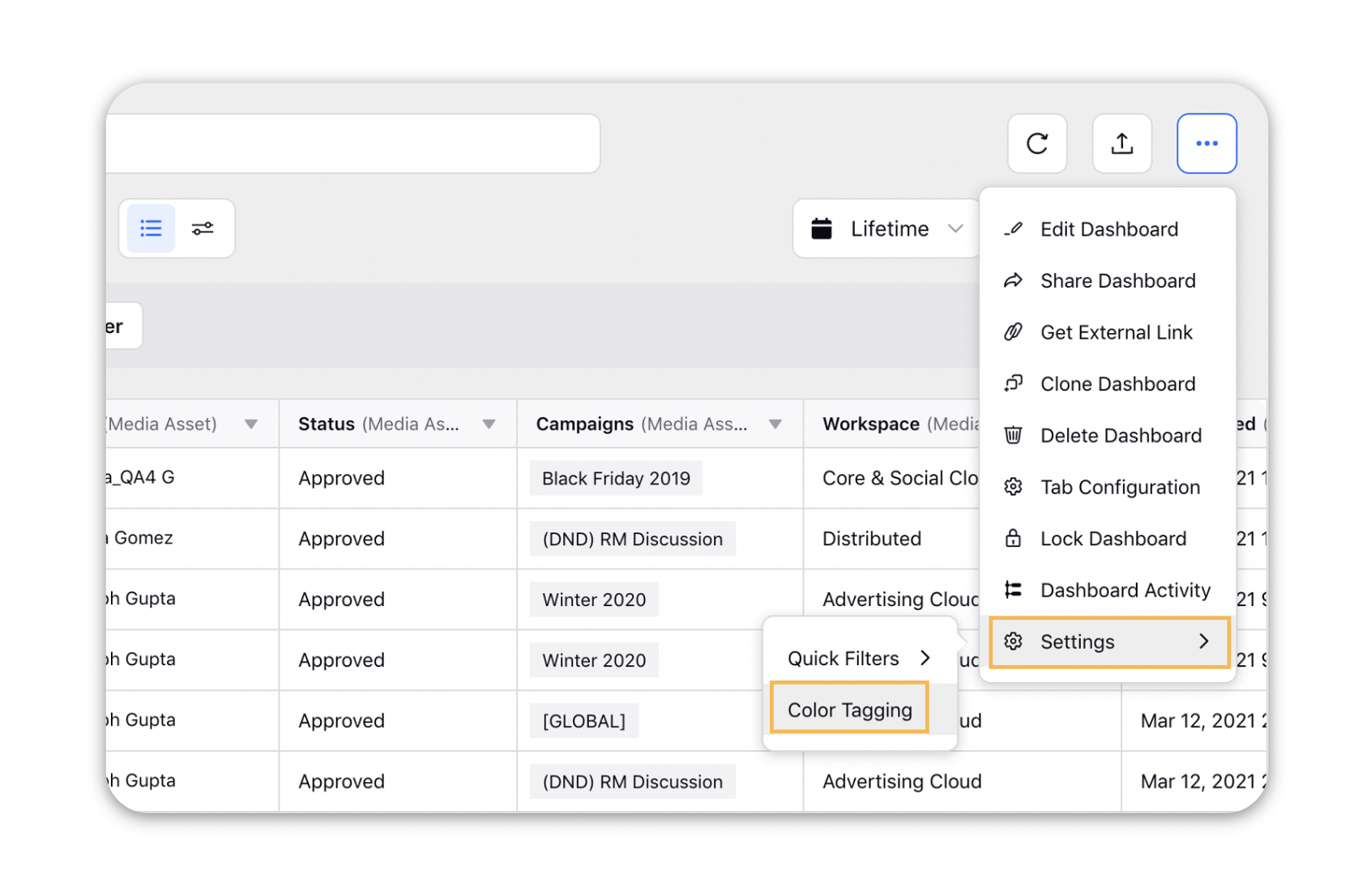
In the top right corner of the Color Tagging window, click Create New Color Tag.
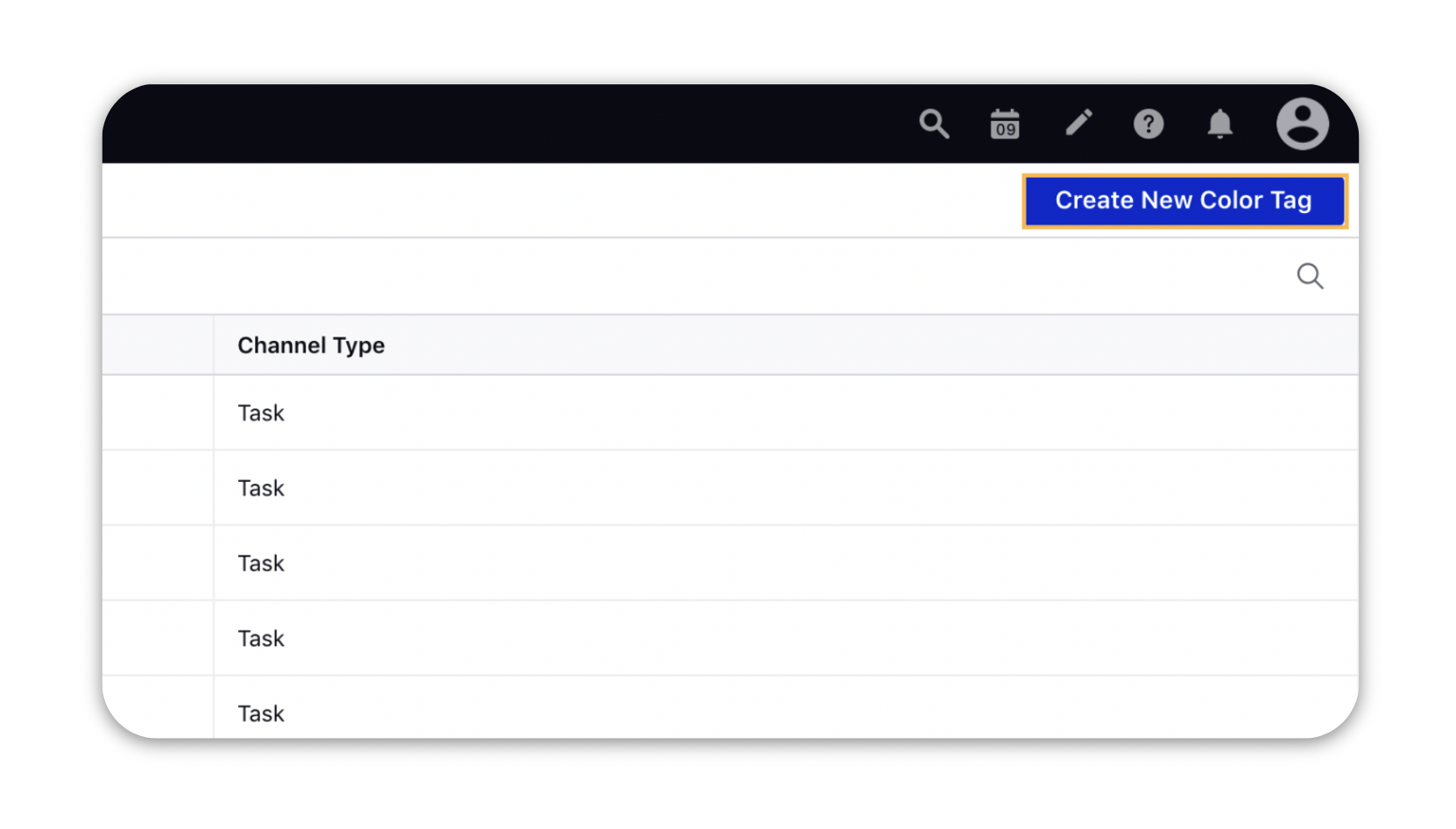
On the New Color Tag Configuration window, fill in the required details. For more information, see New Color Tag — Field Descriptions.
Click on ‘Save’ and the color tag will be automatically applied to the Production Dashboards.
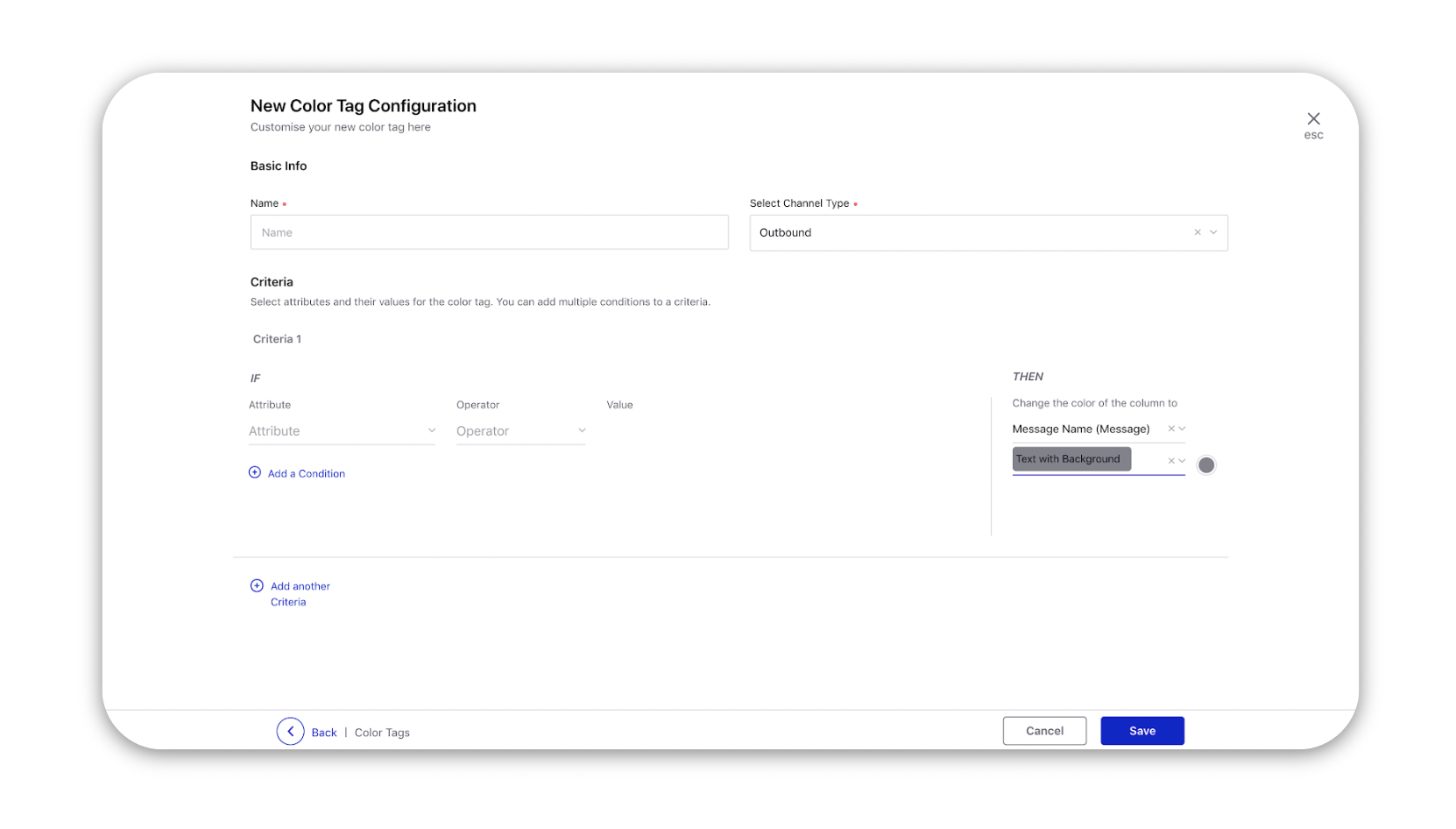
Note: You can set different Color Tagging for different values in a multi-valued cell for ease of visualization of the table view of the Production Dashboard. The color tagging can be set for Text and Background both. |
New Color Tag — Field Descriptions
Field | Description |
Basic Info | |
Name | Enter a name for the color tag. This will be the name displayed within the Color Tag Management. |
Channel Type | Select the channel type you want to apply the color tag to. You can choose from Outbound, Task, Suggestion, Campaign, Sub-Campaign |
Criteria | |
IF | |
Attribute | Select the property on which the condtion will be applicable. |
Operator | Select how the Attribute relates to the Value. |
Value | Select the value that the entity must meet for the specified attribute. |
Add a Condition | You can add multiple conditions within a criteria which will be associated to a particular colour. |
Add another Criteria | You can configure multiple Criteria and associate them with different colours. |
THEN | |
Column | Select the column you want to apply the color tag to. |
Tag Type and Color | Select the tag type and desired display of the color tag. |