Field Visibility
Updated
Visibility of a field is determined by their availability in other projects or portfolios. You can find existing fields in the ‘Choose Existing’ section while adding a column based on the level of the field’s visibility. Please note that for convenience, the words “Field” and “Column” are used interchangeably in this article. Let's understand project and task field visibility in detail.
Project fields visibility
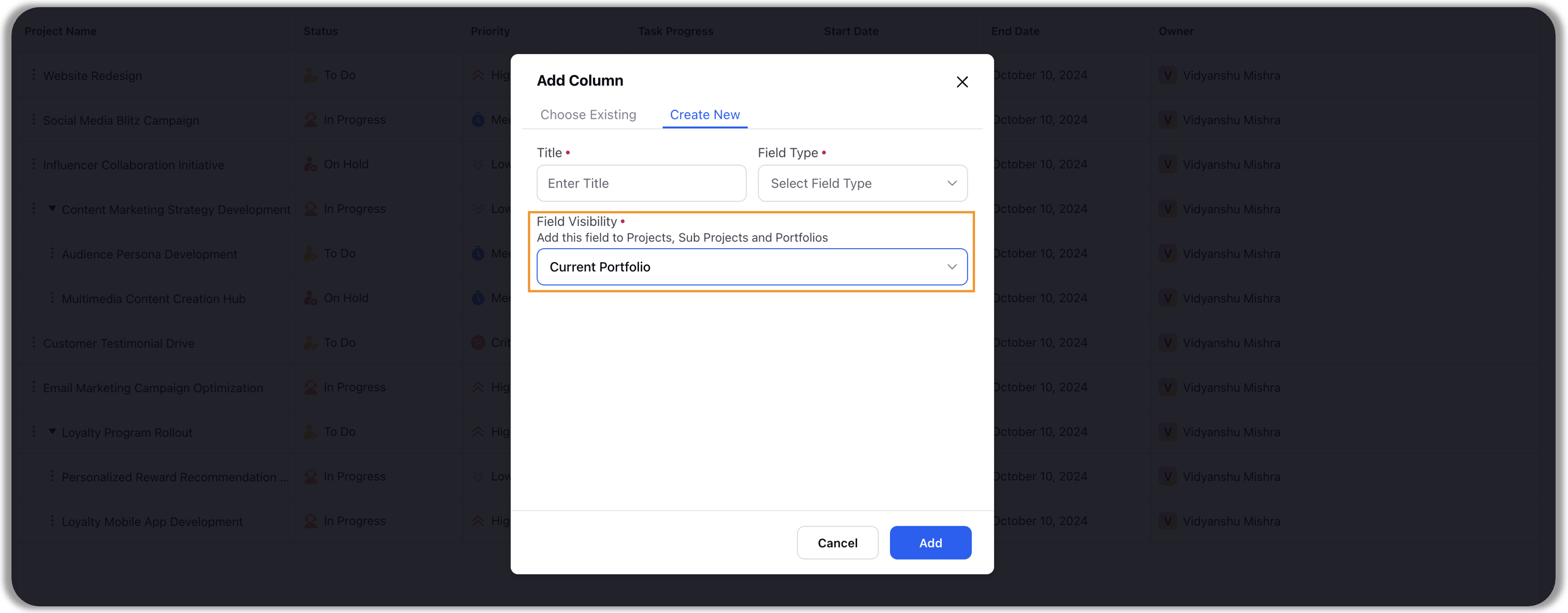
Project field visibility setting determines field’s availability in other portfolios. It provides you with two options:
Current Portfolio: This field will be available only in the portfolio to which it has been added.
All Portfolios: This field will be available in other portfolios as well. You can find it in the ‘Choose Existing’ section while adding a new field in another portfolio.
Task field visibility
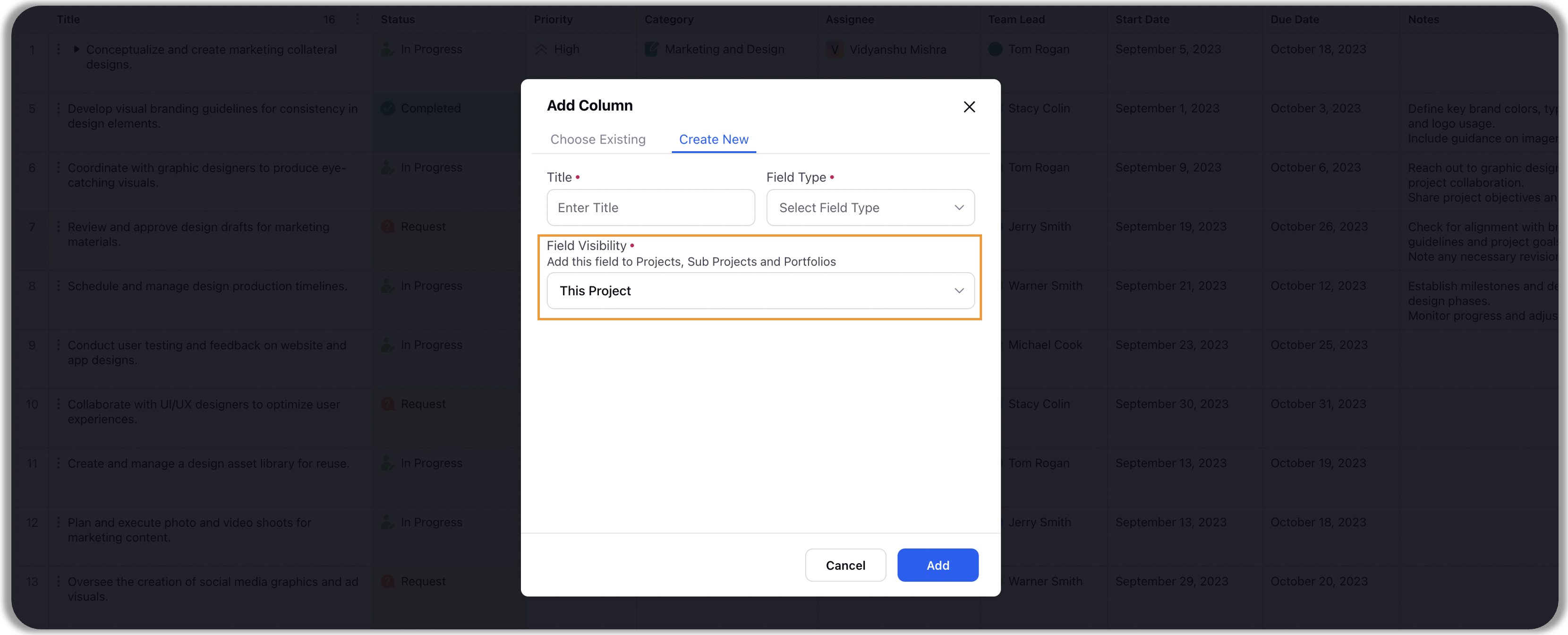
Task field visibility setting determines field’s availability in other projects/sub-projects across different portfolios. It provides you with four options:
This Project: This field will be available only in the project in which it has been added.
All Sub Projects of This Project: The field will be available in the project it has been created in and its sub-projects. You can find it in the ‘Choose Existing’ section while adding a new field to the sub-project of your project.
All Projects of This Portfolio: The field will be available in any project of the portfolio to which the project is part of. You can find it in the ‘Choose Existing’ section while adding a new field to other projects of your portfolio.
All Portfolio: The field will be available to all projects across all portfolios. You can find it in the ‘Choose Existing’ section while adding a new field to other projects of any other portfolio.
Note: You can increase or decrease the visibility of task fields and project fields if you have the required permissions. |