Filter Quality Evaluations and Take Actions
Updated
You can filter evaluations based on various properties such as Evaluation Status (Completed, Agent Acknowledgment Pending, Re-evaluated, and so on.), Evaluation Type (Default, Calibration, Peer to Peer Calibration, and so on.), Auditor, Auditor Checklist, Score, and Snoozed State among other possible filters.
Once you've applied these filters, you can prioritize evaluations in cases where multiple instances meet the criteria. For example, when two evaluations in the completed status are filtered, you can specify whether you prefer the most recent completed evaluation or the initial completed evaluation.
Create a Rule to Filter Evaluations and Copy Details to Cases
Upon narrowing down to the desired evaluation, you can copy the metric values of this evaluation into a custom field within the case for further reference or sampling.
Click the New Tab icon. Under Platform Modules, click Rule Engine within Collaborate.
On the Rule Engine window, click Create New Rule in the top right corner.
On the New Rule window, name the rule, provide an optional description, and set the desired Rule Scope.
From the Context drop-down, select Case Update. Click Next.
Next, on the Rule Builder window, proceed by adding the necessary conditions, for example, the desired case queue.
After defining the conditions, move on to incorporating the desired action. Under Actions to Universal Case, select Action Based on Quality Evaluation from the Action dropdown.
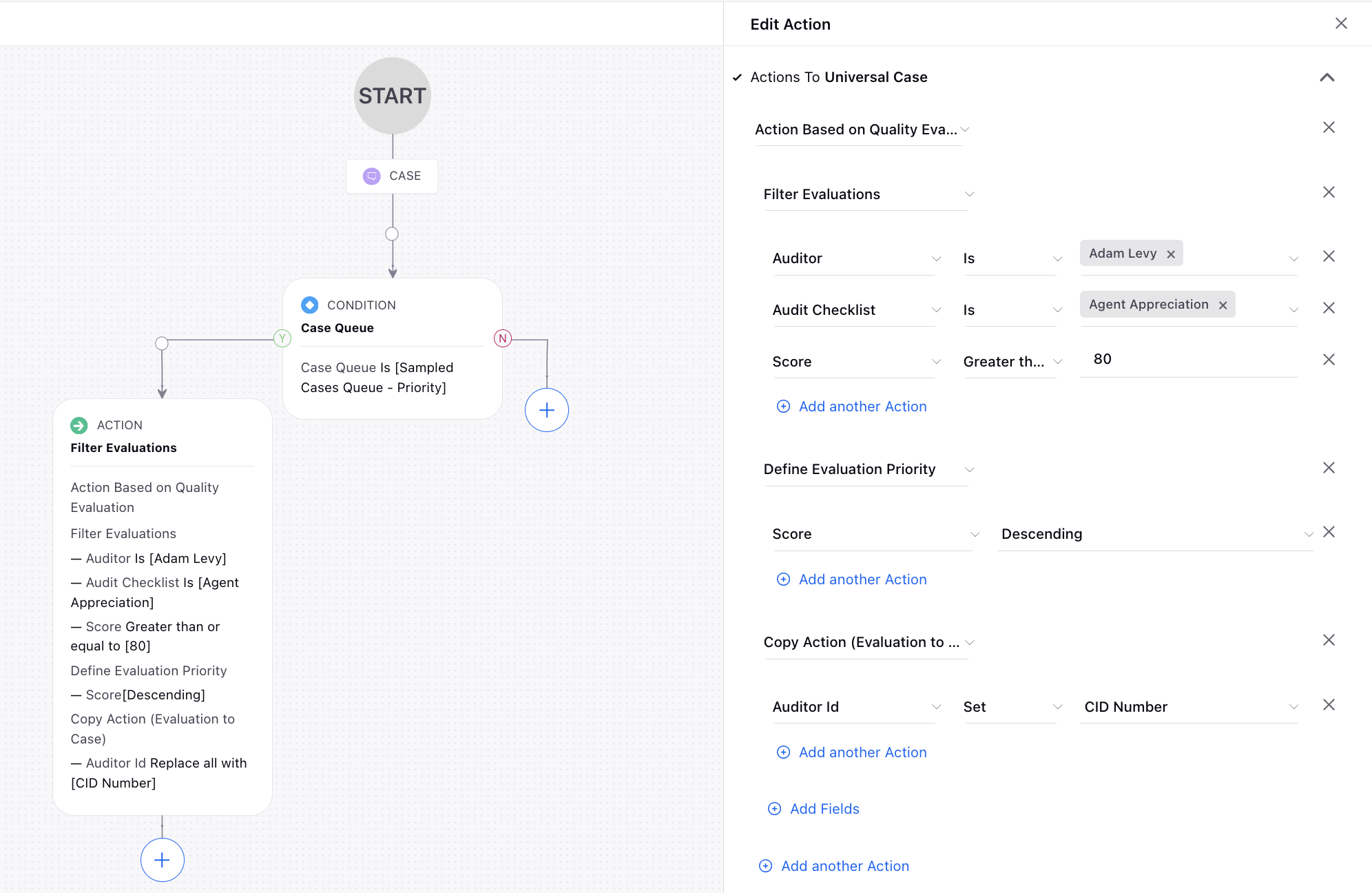
Next, select the Filter Evaluations action and add specific properties to filter evaluations such as Agent, Assigned At, Assigned By, Auditor Checklist, Auditor, Evaluation Type, and more.
Once evaluations are filtered, you can add the Define Evaluation Priority action. Choose a property and assign a priority order—whether in ascending or descending order. This is useful when multiple evaluations meet the filtering criteria, helping you prioritize them based on specific factors.
Following the prioritization, add the Copy Action (Evaluation to Case) to copy the values of specific evaluation properties into corresponding case custom fields. For example, if you have specific metrics or information within the filtered evaluations that you want to reference or analyze further, copying them into a case custom field provides a convenient way to store and access this data.
Create a Rule to Send Snoozed Evaluations Immediately
Once you've identified the desired evaluation in the snooze state, you can proceed to remove it from snooze and promptly send these evaluations to the agents for the agent acknowledgement process to ensue.
On the Rule Builder window, proceed by adding the necessary conditions, for example, the desired case queue.
After defining the conditions, move on to incorporating the desired action. Under Actions to Universal Case, select Action Based on Quality Evaluation from the Action dropdown.
.png)
Next, select the Filter Evaluations action and add the In Snoozed State action as True.
Once the snoozed evaluations are filtered, you can add the Complete Snooze period of Evaluations action to remove the evaluations from the snoozed state and immediately send these to the agents for the agent acknowledgement process.