Create & Use Organic Video Posts in LinkedIn Ads
Updated
Organic video posts can be used in LinkedIn ads only when you have provided a Call to Action (CTA) and a Website URL within the ad. This can be achieved by building an organic video post from Quick Publisher.
If you do not provide a CTA and a Website URL within the post, you will not be able to select the video within the Ads Composer workflow for your LinkedIn ad campaign.
Note:
|
To Use LinkedIn Organic Video Posts in Ads
Click the Quick Publish icon in the top right corner of the top navigation bar and select Create Post.
On the Create Post window, select your LinkedIn company account from the Select Accounts drop-down menu.
Enter the content for the post in the Message field. You can create the content for your post by adding text, links, and any media you wish to publish.
Under the Message text box, click the Video radio button.
Click Select Video or Upload Video to add a video to your post.
Once you have selected/uploaded a video, check the box alongside To use this post in an Ad later, add Call to Action and Website URL.
Select the desired Call to Action from the drop-down menu and enter the Website URL for your post.
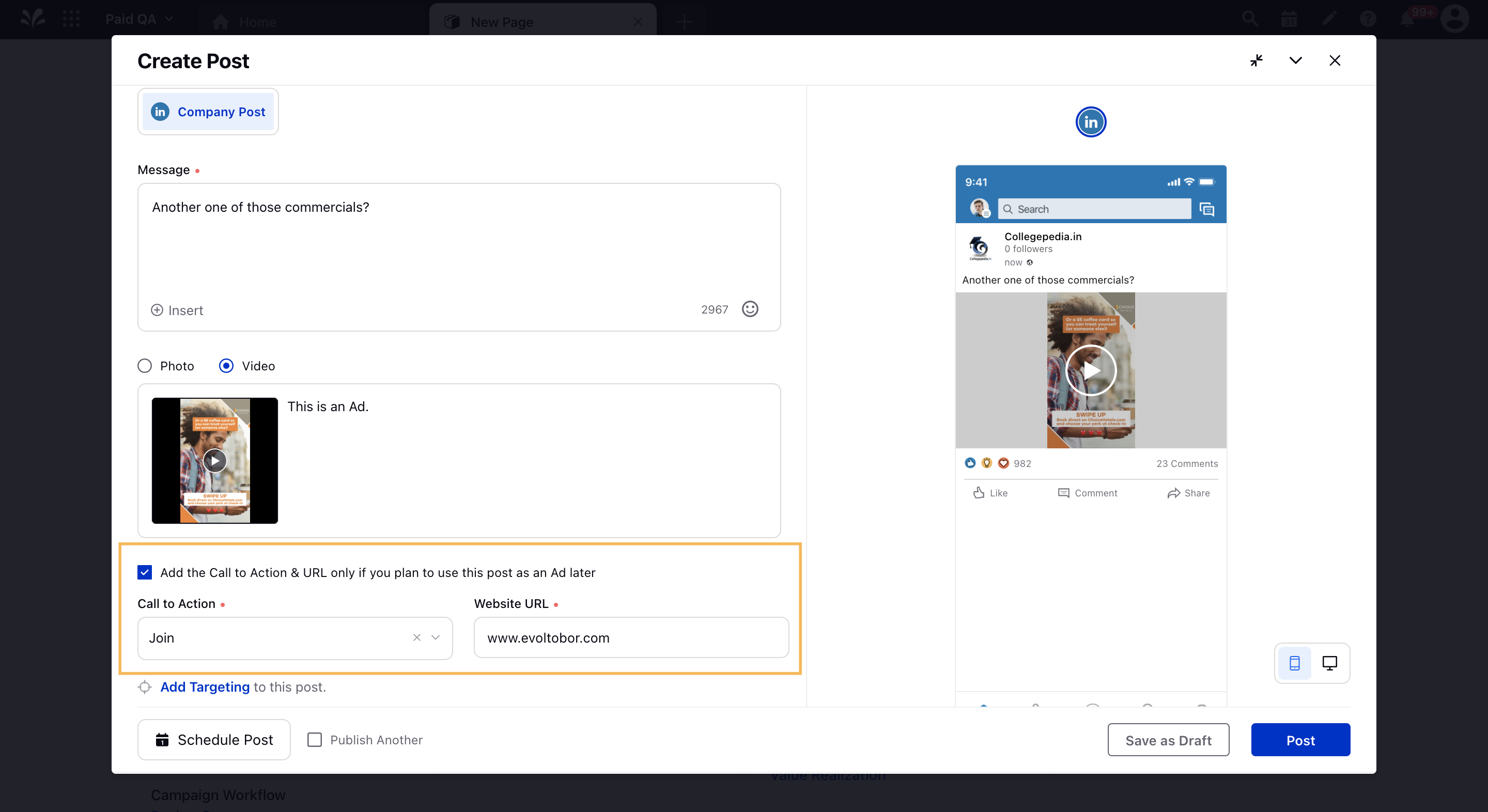
Select the other details as required and click Save as Draft or Post in the bottom-right corner.
Now, while composing your LinkedIn campaign in Ads Composer, you can select the organic video post to use in your campaign from the Creatives section.