LinkedIn Document Ads
Updated
What are Document Ads?
Document Ads allow advertisers to promote documents directly in the LinkedIn feed, where members can easily read and download content without having to leave the platform.
Why Document Ads?
Build awareness and nurture key audiences : Boost engagement with audiences by sharing educational, inspiring content they can read and download directly in their feed.
Collect Quality Leads : Capture quality leads by gating your document with a Lead Gen Form. Share a preview of your document to generate interest and convert at scale
Measure audience interest in your content : Learn how much of your document is read and downloaded to inform your strategy across all phases of the marketing funnel.
How do they look in the feed?
Document Ads are delivered to a member’s newsfeed where they can easily view and quickly read your Document without needing to leave LinkedIn. Advertisers can decide to provide members full access to their document or require members to complete a Lead Gen Form before accessing their content.
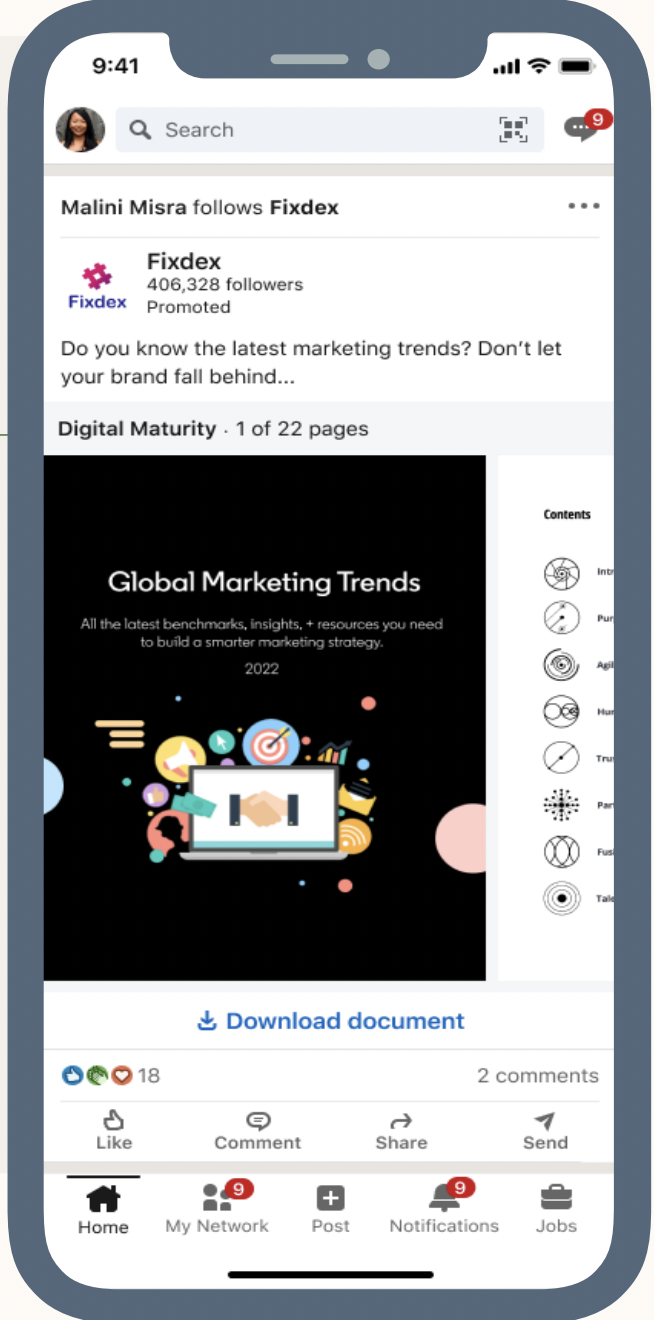
Steps to create Document Ads in Sprinklr
Click the New Tab icon. Under the Sprinklr Marketing (Ads) tab, click Ads Composer within Execute.
Select your LinkedIn Business Ad Account. In the Campaign Details section, select from the following supported objectives:
Brand Awareness
Engagement
Lead Generation
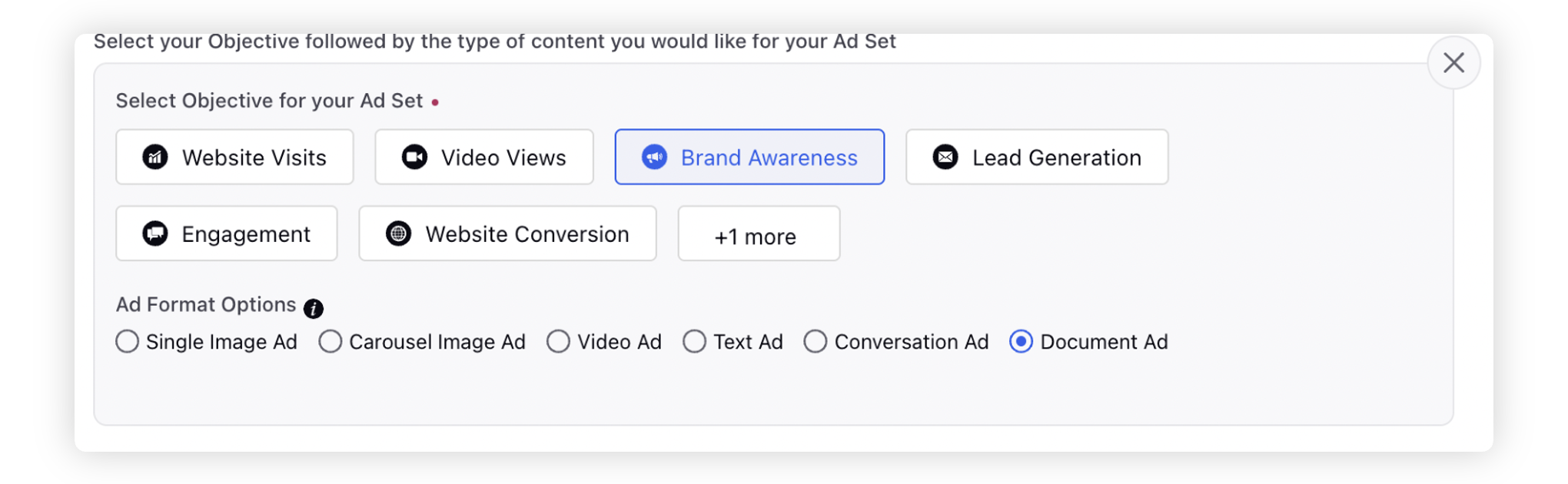
Select Document Ads as the corresponding Ad Format and proceed with the campaign creation workflow.
In the Creatives section, click Add another creative.
In the Creative Section,
Add Document : PDF, PPT, PPTX, DOC and DOCX Documents are supported under 100MB.
Introductory Text : Keep this under 150 characters to avoid truncation across most devices.
Headline Text: Will show at the top of the document. If you will add multiple then that many number of ad variants will be made.
Previewable Pages (For Lead Generation Objective) : Adjust the number of previewable pages by sliding the bar
Lead Gen Form (For Lead Generation Objective) : Insert the lead gen form for your ad
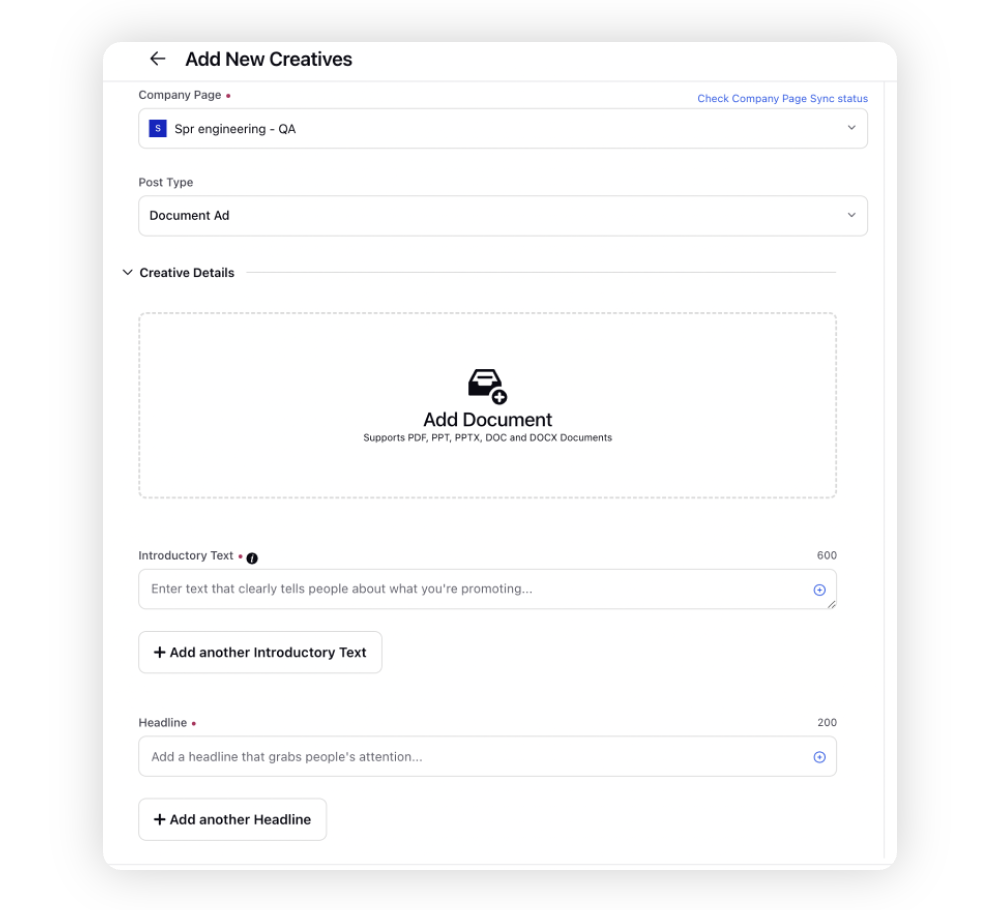
Click Save and proceed with the prompted steps to publish your campaign.
Document Ads Limitations
Campaign Objectives: Only available for Brand Awareness, Engagement, and Lead Gen Objectives
CTA’s: No call-to-actions on the document unless using the Lead Gen objective which includes the CTA “Unlock Document”
Single Page Documents: Single page documents will not be compatible with the Lead Gen experience since all creatives must have at least one previewable page. As a workaround, add a coverage page to single page documents to gate them behind a Lead Gen Form.