LinkedIn Event Ads
Updated
Live event ads help in maximizing registrations, live views, and lifetime views for your Company Page's LinkedIn Live Events. With live event ads, your targeted audience will see a different ad experience before, during, and after the event.
Benefits
With live event ads you can achieve the following benefits for each stage of your live event:
Before the event - Drive event discovery and registrations with your target audience.
During the event - Maximize live views during the event using accelerated delivery, as it delivers your campaign budget to your target audience as quickly as possible.
After the event - Build retargeting audiences to drive full-funnel results by creating audiences based on registrations, viewership, or engagement and moving them down the marketing funnel. You can expand the reach of your content with targeted ads after your event featuring a video replay of your event.
Enablement Note:
The use of this capability requires that Sprinklr Marketing (Ads) be enabled in your environment. To learn more about Sprinklr Marketing (Ads), please work with your Success Manager.
This is a DP controlled feature, please work with your Succes Manager to enable LinkedIn Event Ads.
To Create LinkedIn Event Ads
Open a new tab and go to Sprinklr Marketing > Advertising > Ads Composer.
Select the LinkedIn account and enter campaign name in the Paid Initiative Details tab.
Choose the required campaign objective and select Event Ads.
Note: Event ads can be selected as an ad format only for Brand Awareness, Website Visits and Engagement campaign objectives.
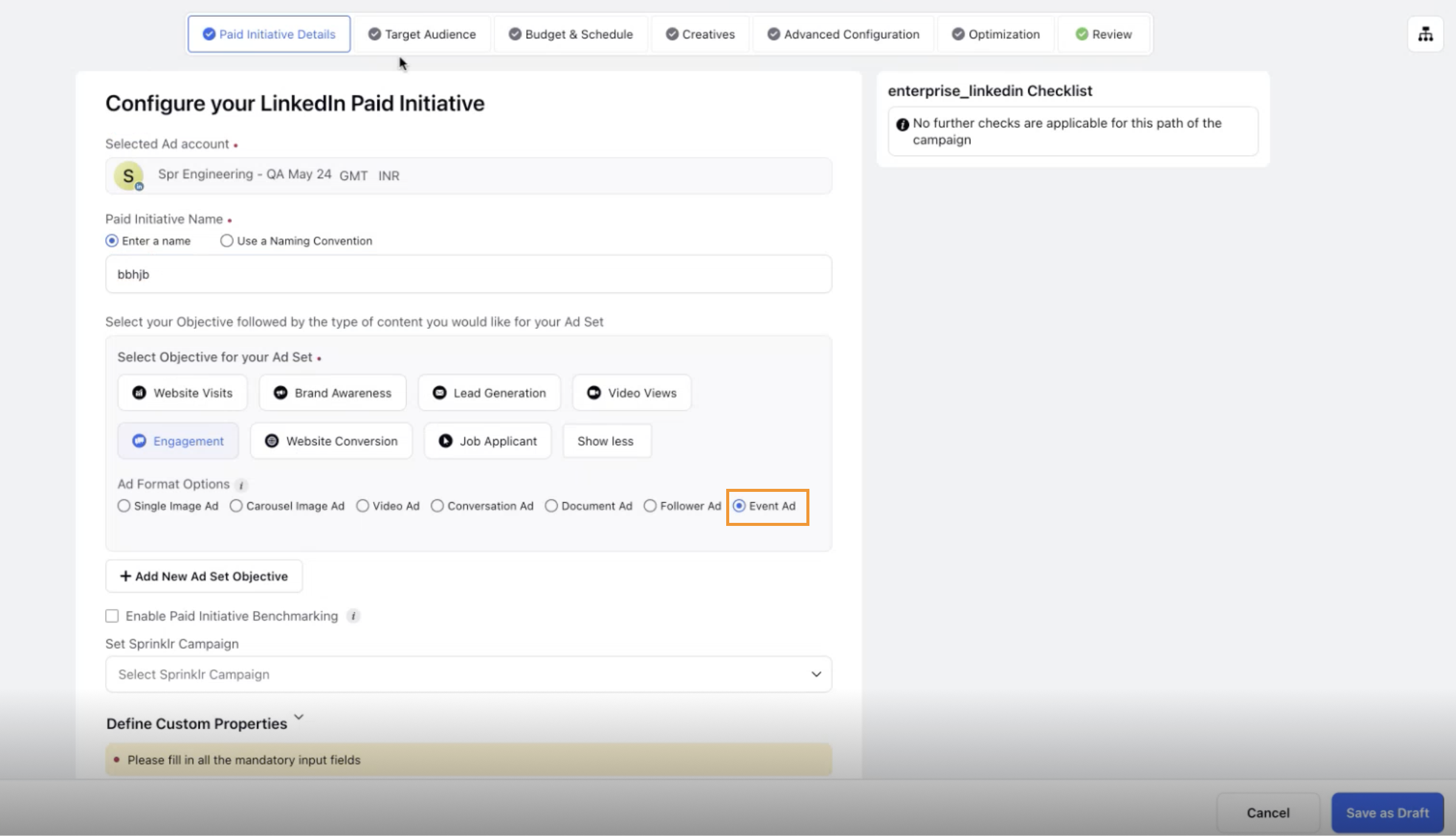
Select the required target audience from the existing audiences or create a new audience in the Target Audience tab.
Enter the budget details in the Budget & Schedule tab and select your Bidding Strategy.
When selecting Manual bidding, you'll have two options -
Enable bid adjustment for high-value clicks
Enable accelerated delivery - Accelerated delivery helps maximize reach and delivery during an event as it works to deliver your campaign budget to your target audience as quickly as possible. Consider the following limitations when using accelerated delivery.
Enter the following event details in the Creatives tab, and you can preview the static image for the event ad for reference on the right. -
Company Page - Select the company page from which the event was organized.
Ad Name - Enter the ad name for your event ad.
Introductory Text - Describe what you are promoting with this ad.
LinkedIn event URL - Add the LinkedIn event URL, which should be associated with the company page selected at the top.
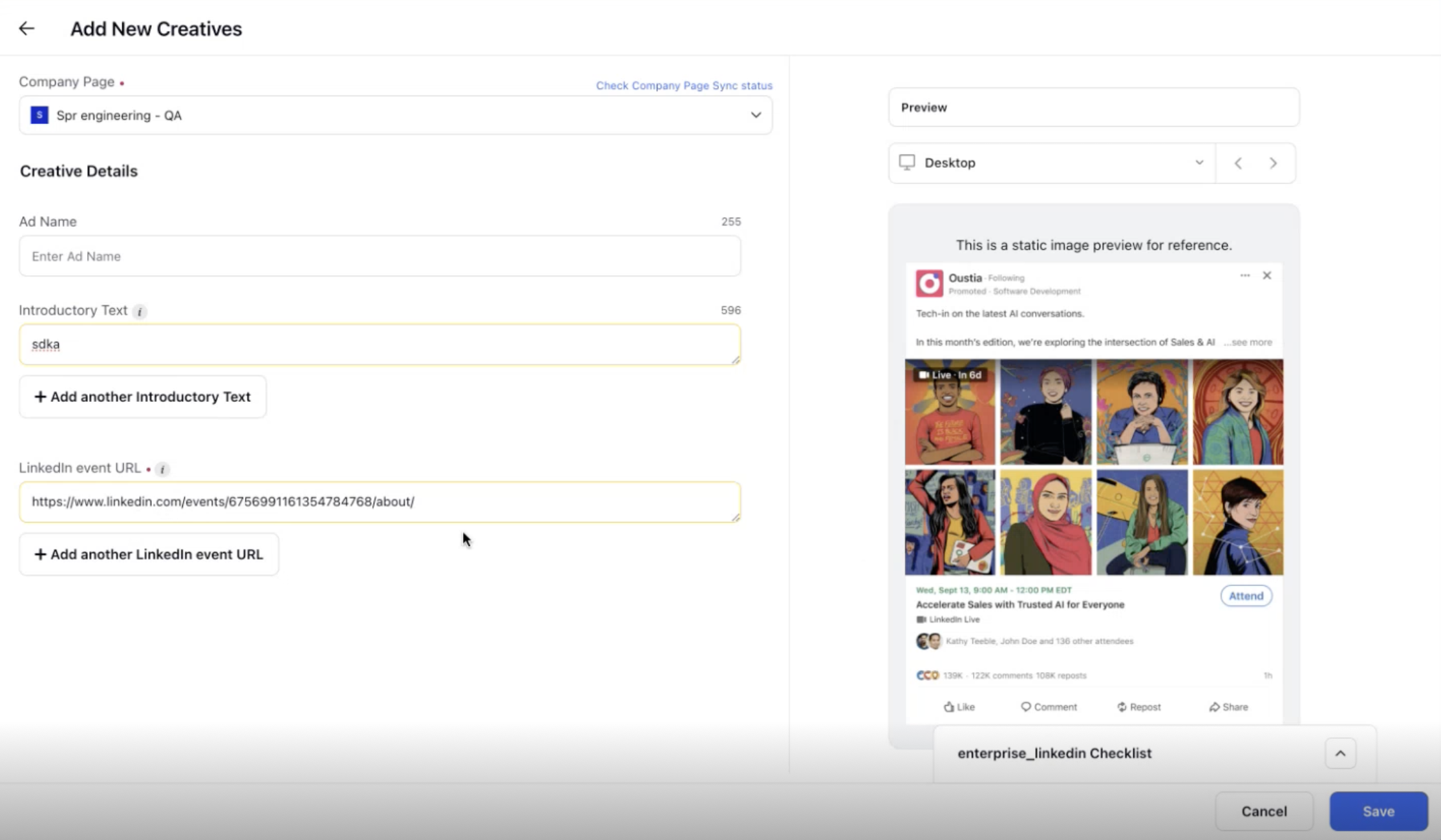
Enter any required details in the Advanced Configuration and Optimization tabs.
Review all your ad details in the Review tab.
Click Save as Draft or Publish in the bottom right corner to save and publish your ad.
For more details about how to compose LinkedIn ads, refer to Compose LinkedIn Ads .