LinkedIn Spotlight Ads
Updated
What are Spotlight Ads?
Spotlight Ads are Dynamic in nature meaning they are tailored to each member targetted based on their LinkedIn profile data, like profile photo, company name or Job title. On clicking on a spotlight Ad the user will be redirected to you website or landing page Spotlight ads support all levels of full funnel marketing. This ad format may be used in a variety of objective-based advertising options, including:
Brand Awareness
Website Visits
Website Conversions
Job Applicants
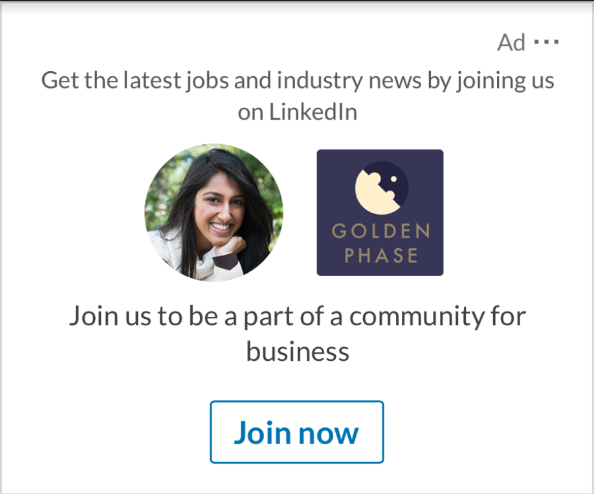
Note: Each member sees their personalized information; member profile information is not displayed to other members. Members can also opt out of allowing their profile information to be used to personalize ads. Learn more about Dynamic Ads advertising preferences .
Steps to create Spotlight Ads for LinkedIn in Sprinklr
Click the New Tab icon. Under the Sprinklr Marketing (Ads) tab, click Ads Composer within Execute.
Select your LinkedIn Business Ad Account. In the Campaign Details section, select from the following supported objectives:
Brand Awareness
Website Conversions
Website Visits
Job Applicants
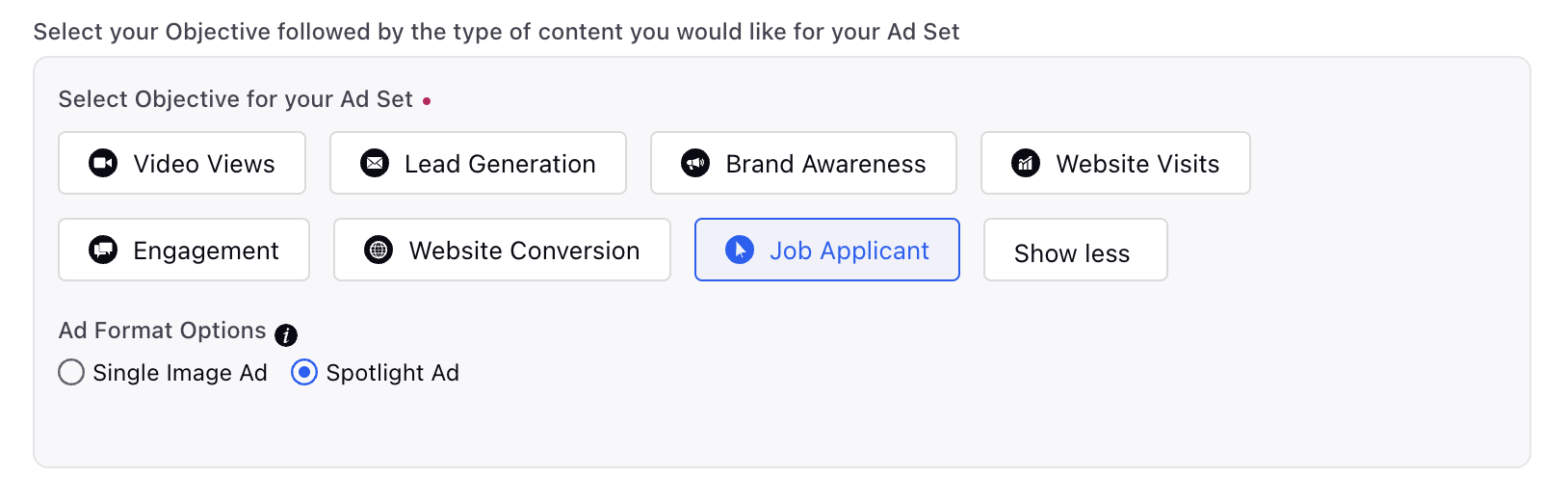
Select Spotlight Ads as the corresponding Ad Format and proceed with the campaign creation workflow.
In the Creatives section, click Add another creative.
Fields Configurable for Spotlight Ads
Photo: Upload a company logo or image in .jpg or .png format that is less than 2 MB.
Ad Background Image : Select the checkbox next to add a background image to the ad.
Use Profile Image : Select the checkbox next to Use profile image to choose if a member’s profile image appears on the ad.
Company Name: Input the company name for your ad.
Ad Headline: Type a custom ad headline use in the ad
Ad Description: Type a custom ad description use in the ad
Call to Action:Type a custom CTA use in the ad
Destination URL: Enter your Destination URL for the AD
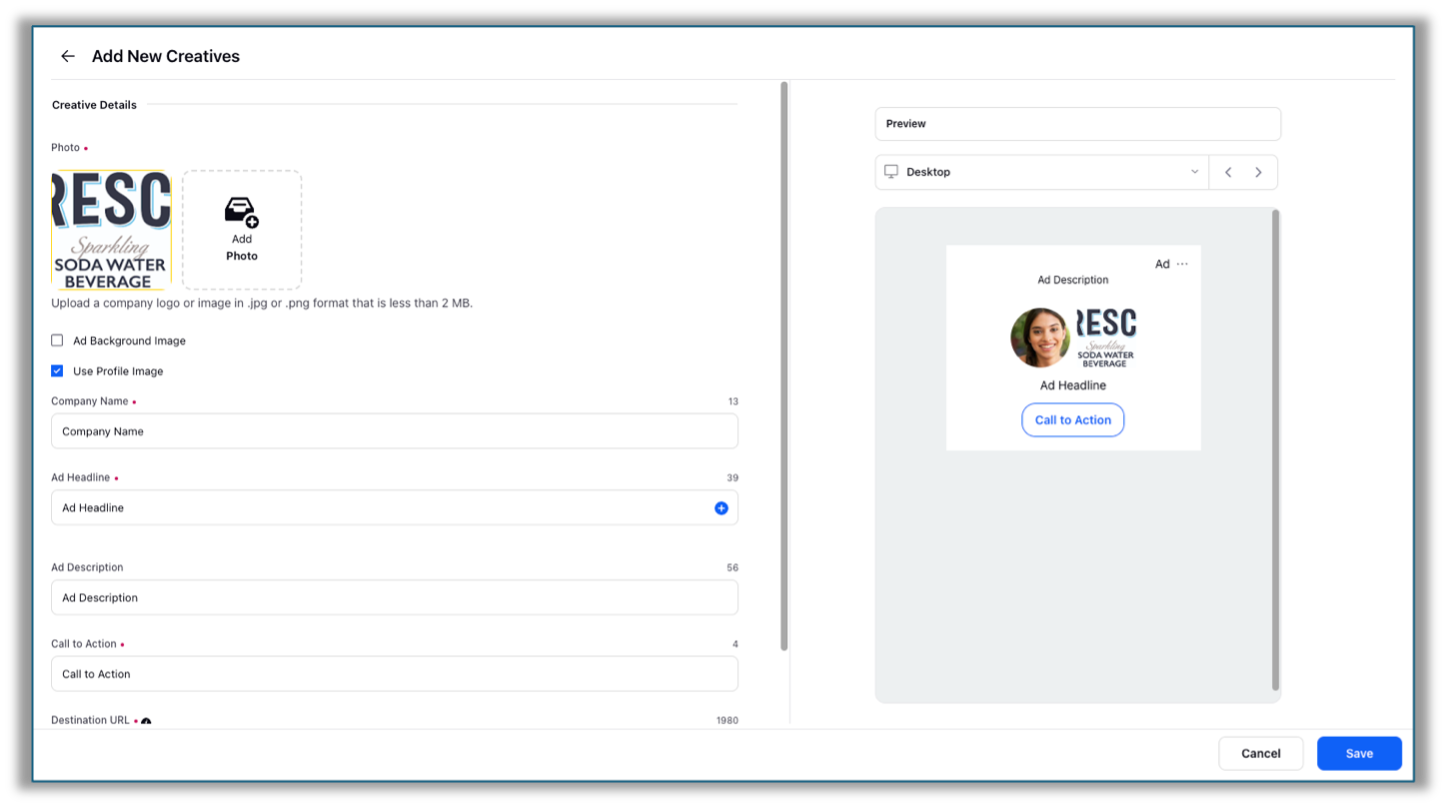
6. . Click Save and proceed with the prompted steps to publish your campaign.
Note:
The ad background image is optional. If you include a background image, there will be no ad description, and the member’s profile photo will not be pulled into the ad.
Enable Audience Expansion will not be supported for Follower Ads.
Placement for all objectives will be ‘LinkedIn’. ‘LinkedIn Audience Network’ is not supported.