Advertise with Snapchat AR Lens
Updated
AR Lens will bring a new way for advertisers to storytell and showcase products to consumers.
Through Snapchat Ads in Sprinklr, you can advertise to an audience of 186 million daily active Snapchatters (https://forbusiness.snapchat.com/), allowing your brand to reach a highly engaged and active audience.
To learn more, click on Ads Composer.
Enablement Note: The use of this capability requires that Sprinklr Marketing (Ads) be enabled in your environment. To learn more about Sprinklr Marketing (Ads), please work with your Success Manager.
What are AR Lenses?
An AR lens is a camera effect that adds augmented reality elements to your photos in real-time. AR is core to the Snapchat experience - on average, over 75% of Snapchat's community engages with augmented reality to communicate, play, and learn every day. With cross-platform distribution on iOS and Android, your ads can reach people all over the world.
How to Advertise with AR Lenses?
Click the New Tab icon. Under the Sprinklr Marketing (Ads) tab, click Ads Composer within Execute.
On the Ads Composer window, select your Snapchat Ad Account.
Enter your campaign name in the Campaign Name field or select Use a Naming Convention to select from predefined campaign names.
If you are promoting a Credit, Housing, or Employment (CHE) ad in your campaign, you will need to enable the Is CHE Campaign regulation option by sliding the Toggle icon. For more information, see Advertising Policy and Guidelines for Snapchat.
Click Define Custom Properties and select the desired custom properties.
Fill in the other details and proceed to the Targeting section. Select the target audience(s) for your campaign and click Next.
In the Budget and Schedule section, enter the budgeting and scheduling for your campaign and ad squads. For more information, see Budget and Schedule — Field Descriptions.
Click Next and proceed to the Creatives section. Select from existing creative or click Create new creative to create a new creative.
Choose the Ad Format as AR Lens depending on the objective selected. (Allowed objectives are - Awareness, Drive Traffic to Website, Engagement, and Website Conversion).
Alternatively, choose AR lens as an attachment for Snap Ads and Commercial Ads.
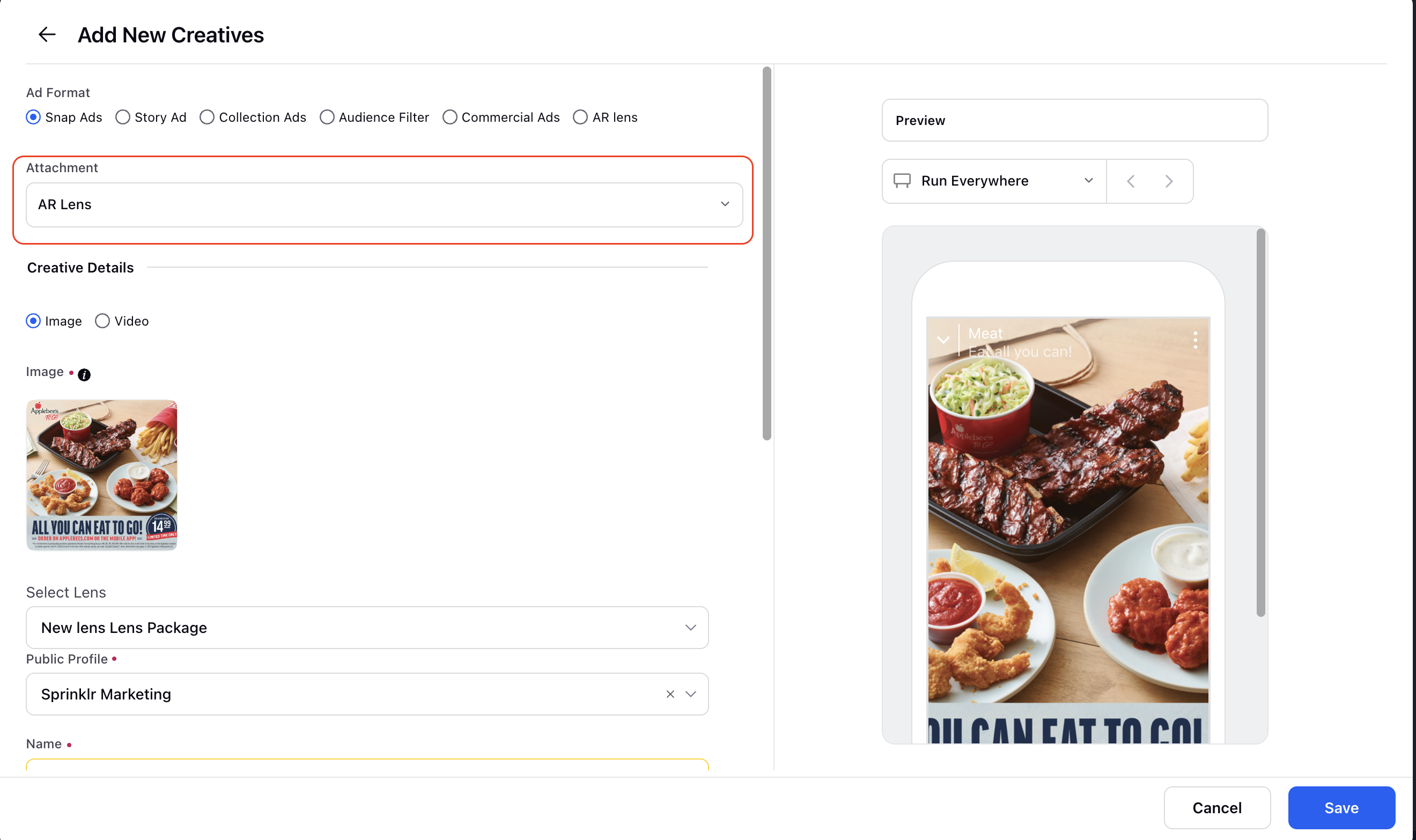
11. Click Save in the bottom right corner and complete the Campaign Creation by following the prompted steps.