Compose CHE Campaigns for Snapchat
Updated
Advertise on Snapchat and reach a wider group of audience.
Through Snapchat Ads in Sprinklr, you can advertise to an audience of 186 million daily active Snapchatters (https://forbusiness.snapchat.com/), allowing your brand to reach a highly engaged and active audience.

Enablement Note: The use of this capability requires that Sprinklr Marketing (Ads) be enabled in your environment. To learn more about Sprinklr Marketing (Ads), please work with your Success Manager.
To learn more, click on Ads Composer.
What are CHE Campaigns?
CHE campaigns on Snapchat refer to advertisements specifically for housing, credit, or employment opportunities. When setting up an ad account, you must declare if you plan to run such campaigns by selecting the relevant option in the Advertiser Details section. These ads require compliance with Snapchat’s policies, including restrictions on targeting parameters such as age, gender, and postal code to prevent discriminatory practices.
How to Enable Account for CHE Campaigns?
It’s necessary when creating an ad account and a campaign to indicate if your ad account plans to run campaigns with housing, credit, or employment ads.
When setting up your ad account in Snapchat native, you’ll need to select this option under Advertiser Details: “Yes, this account will be used for housing, credit, or employment ads.”
Note: Please re-add your account on Sprinklr once this setting has been concluded on native
How to Publish CHE Campaigns?
Follow the below steps to publish CHE Campaigns
Click the New Tab icon. Under the Sprinklr Marketing (Ads) tab, click Ads Composer within Execute.
On the Ads Composer window, select your Snapchat Ad Account.
Enter your campaign name in the Campaign Name field or select Use a Naming Convention to select from predefined campaign names.
Select Campaign type as "Auction" and objective as "Awareness"
Click the toggle for "is CHE campaign"
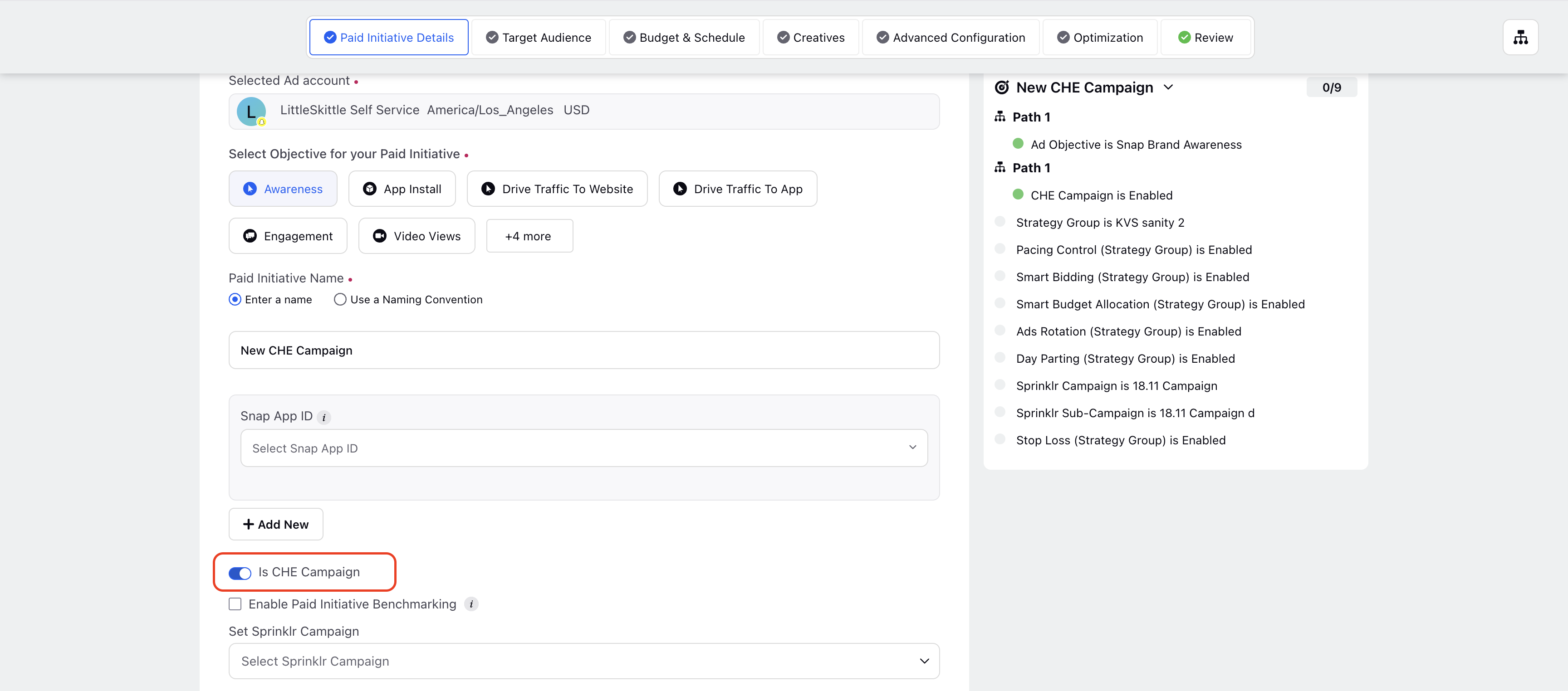
Then create your campaign as normal by selecting your target audience, budget, start and end date, etc
Allowed optimisation goals are
Impressions
Clicks
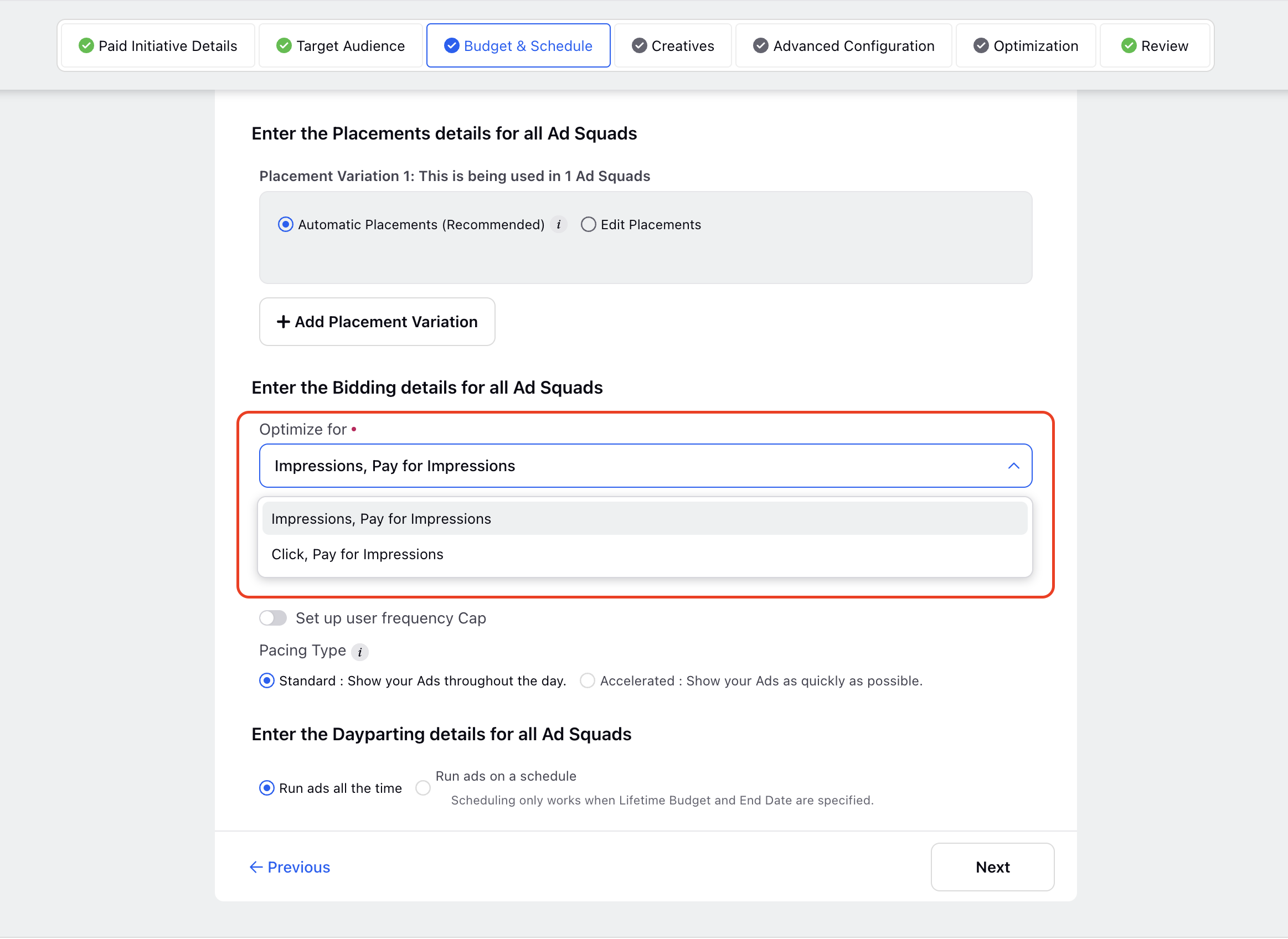
In the Creatives section, click on "Add another creative." You can either choose from existing creatives for your campaign by selecting one from the available options or create a new ad campaign with different media types by clicking "Add New Creative."
In the Advanced Configuration section, you can customize settings at various levels: Campaign Level (e.g., Campaign Name, Tags, Third-Party Tracking), Ad Set Level (e.g., Budgeting, Duration), and Ad Variant Level (e.g., Creative Publishing). At the Ad Variant level, you can copy properties to other ad variants by selecting "Copy to all" and choosing the applicable option.
In the Apply Optimization section, select and apply Strategy Groups for budget, bidding, and targeting optimization. Create a new Strategy Group if needed, then click "Next."
In the Review section, you’ll see a summary of your campaign details and any errors. You can click "Fix it" to correct issues. Once ready, review your campaign, fix any errors, and choose to "Publish," "Publish As Paused," or "Send for Approval."
Note:Users can click "Save as Draft" if CHE ad campaign is not ready to publish.