How to create a Campaign?
Updated
Campaigns are used in Sprinklr as the primary tags to categorize outbound messages and thereby effectively organize and collaborate on activities around the campaign such as tasks, assets, messages, workflows, etc.
Create a Campaign
Before you begin, ensure you have the right set of permissions to create campaigns. Refer to Campaign Permissions for more details.
Follow the steps below to create a campaign:
Click the New Tab icon, go to Sprinklr Marketing → Marketing tab, and click on ‘Campaigns’ within Plan.
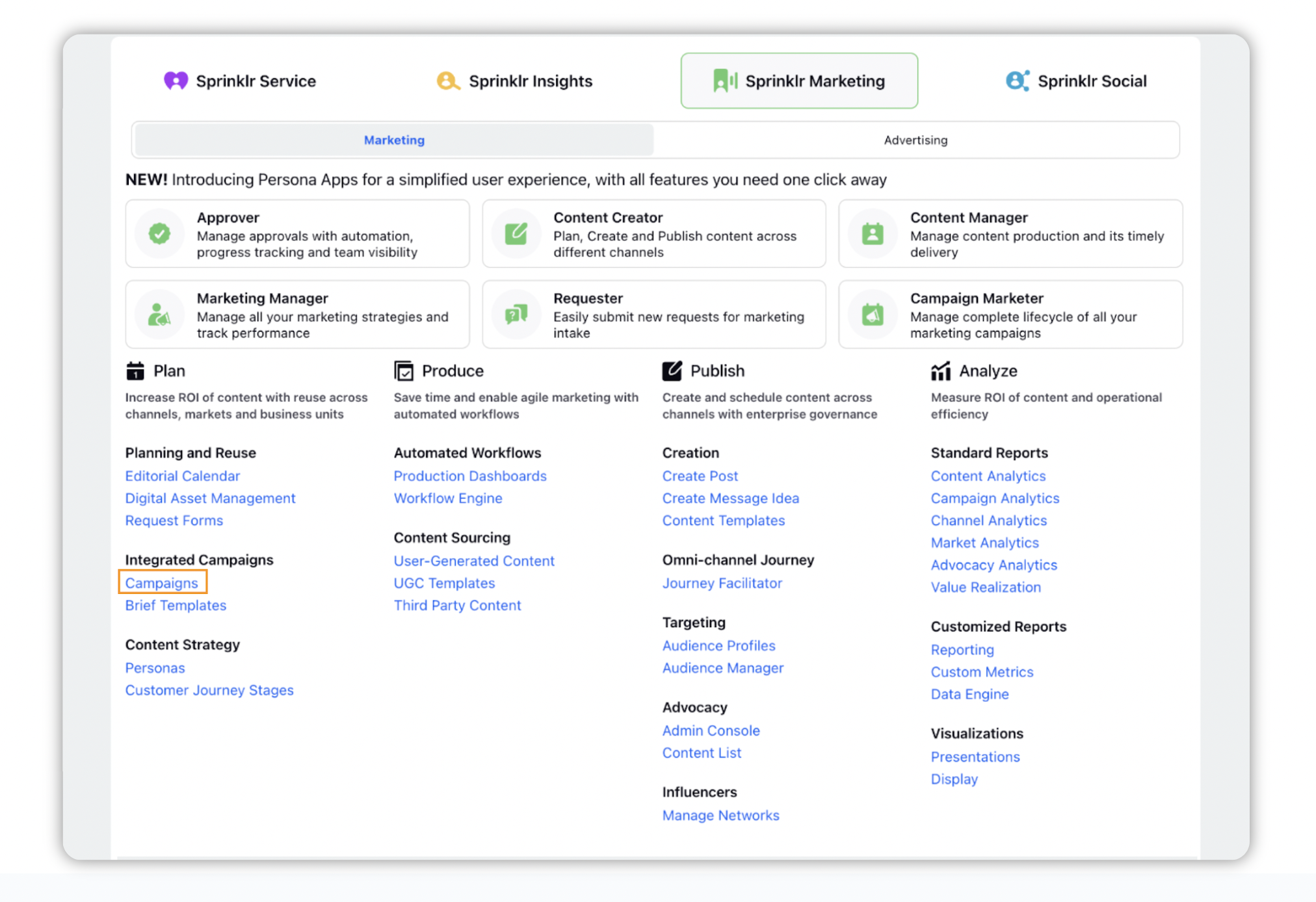
Click on the Add Campaign button in the top-right corner of the Campaigns window to create a new campaign. Alternatively, you can access it by clicking the Publishing Options icon on the top navigation bar.
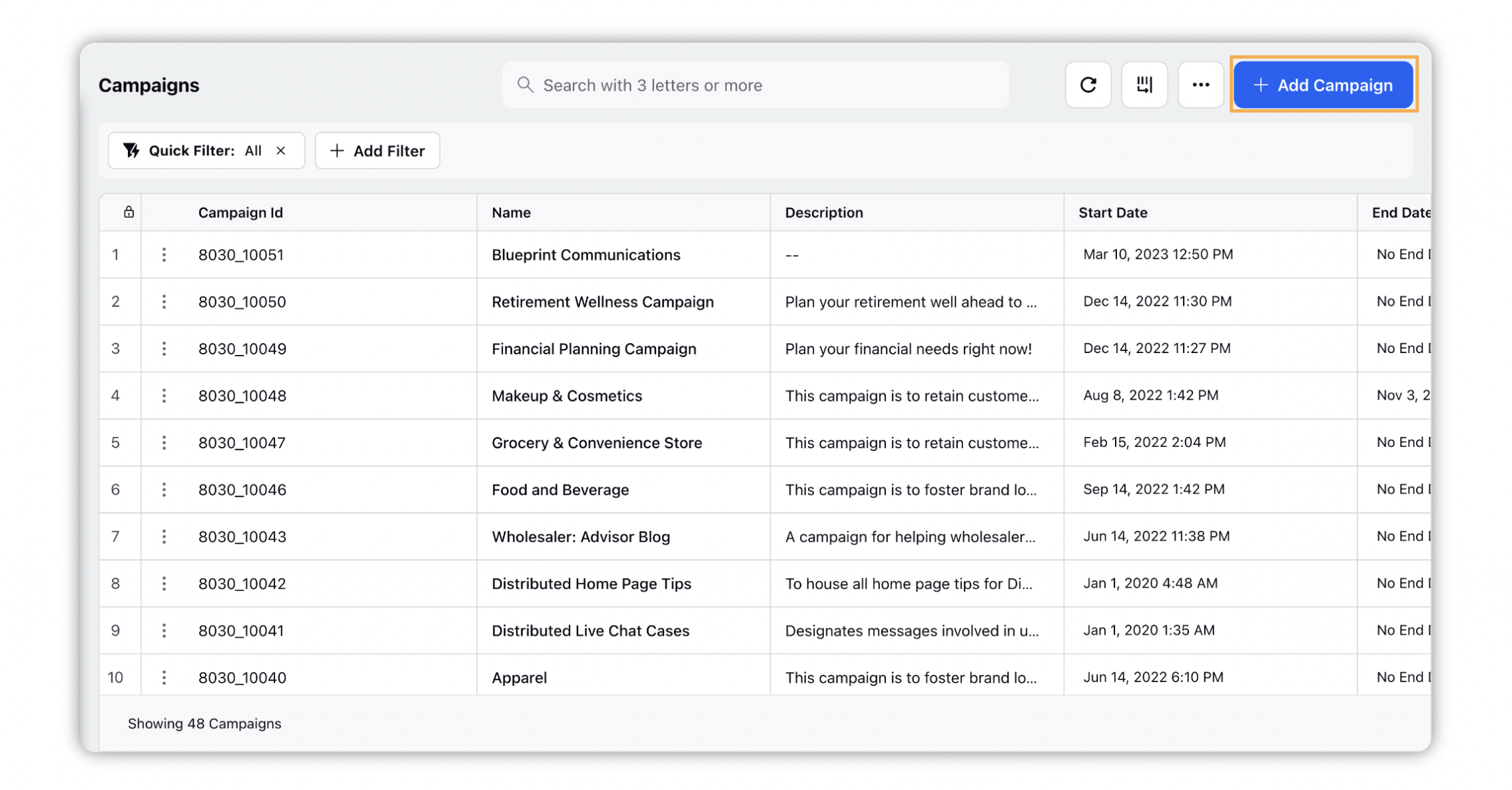
On the Add Campaign window, fill in the required details.
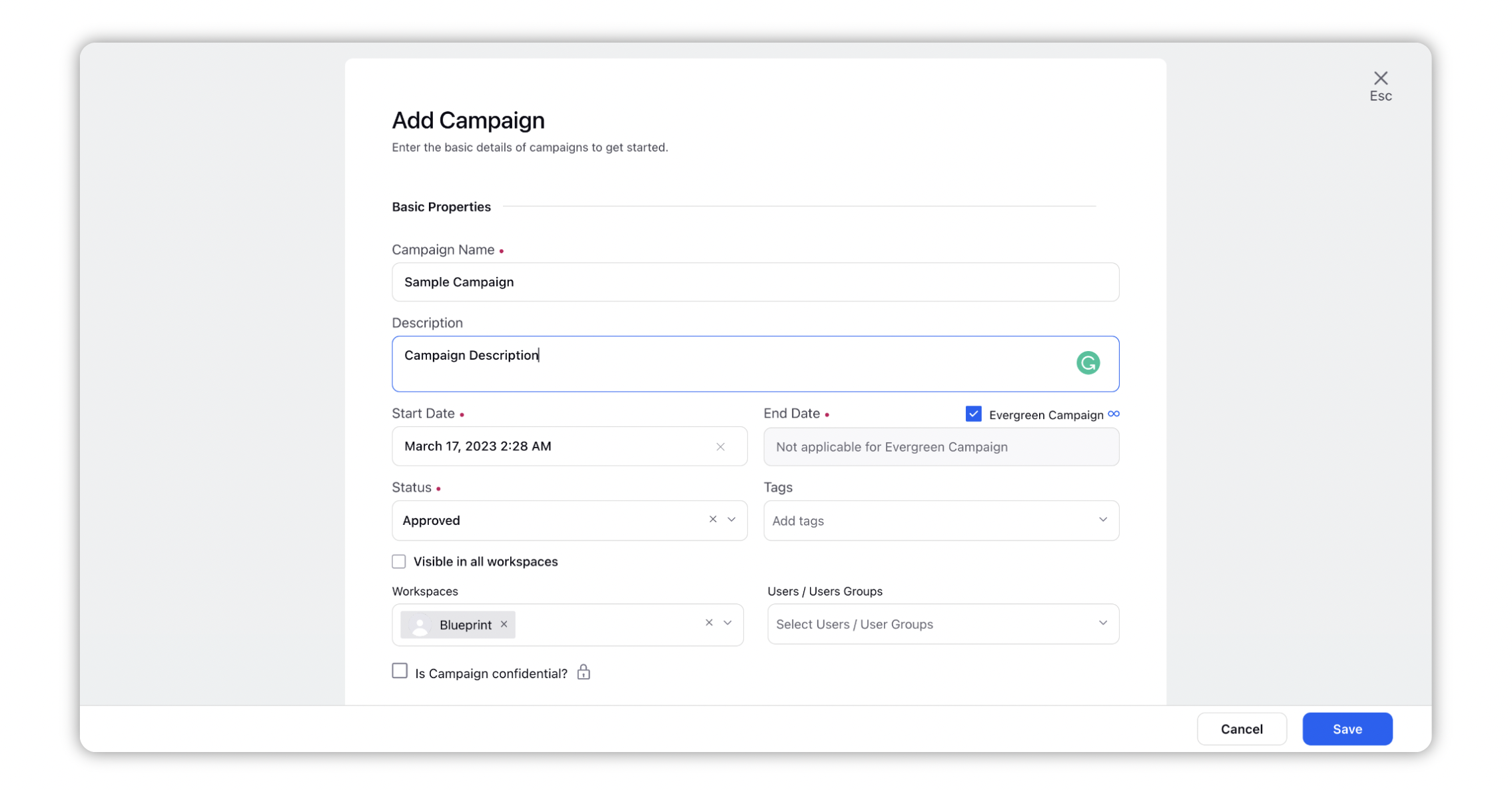
Click Save in the bottom right corner.
After creating a campaign, you will be taken to the Campaign Overview tab. You can learn more about the Campaign Overview tab here.
Add Campaign - Field Descriptions
Term | Description |
Campaign Name | Enter a name for the Campaign. |
Description | Add description of the Campaign. |
Start Date | Select the start date of the Campaign. You can customize the start and end date labels while creating a campaign. |
End Date | Select the end date of the Campaign. If your Campaign will be available indefinitely with no required end date, select the Evergreen Campaign checkbox above the end date field. |
Evergreen Campaign | Select the checkbox if your Campaign is always on and does not require an end date. |
Status | Select the status of the Campaign.
|
Tags | Associate tags with your Campaign. |
Visibility | Select the visibility of your Campaign.
|
Is Campaign Confidential? | This is only a indicator for users to understand if the campaign is confidential or not. Checking this box does not automatically all hide the messages being published as a part of this campaign |
Is Influencer Campaign | This feature is only availabe if the user has an Influencer Management License. Check the box if you want to run campaign management with influencers, after you have reached the Offer Accepted stage. Influencer campaigns are not different from Marketing campaigns apart from one enhancement where influencers can be added to those campaigns. |
Custom Properties | All the custom fields defined on a campaign level will be visible here. Fill out any custom property information as necessary |
Brief Template | Select a Brief Template for the Campaign. A Campaign brief gives the agency or internal creative team enough information so that they can develop a Campaign concept. |