How to create a Sub Campaign?
Updated
Sub-Campaign is a child entity to a campaign and can be used as tags to further categorize a group of content for more granular reporting and tracking. With the introduction of sub-campaigns in Sprinklr, you can set custom fields, attach briefs and assets, experience collaboration, and trigger workflow and tasks at a more granular level. You can create and manage sub-campaigns within campaigns with a start and end date.
To Create Sub Campaigns from the Campaign Overview section
Click the New Tab icon and under Sprinklr Marketing → Marketing tab, click on ‘Campaigns’ within Plan.
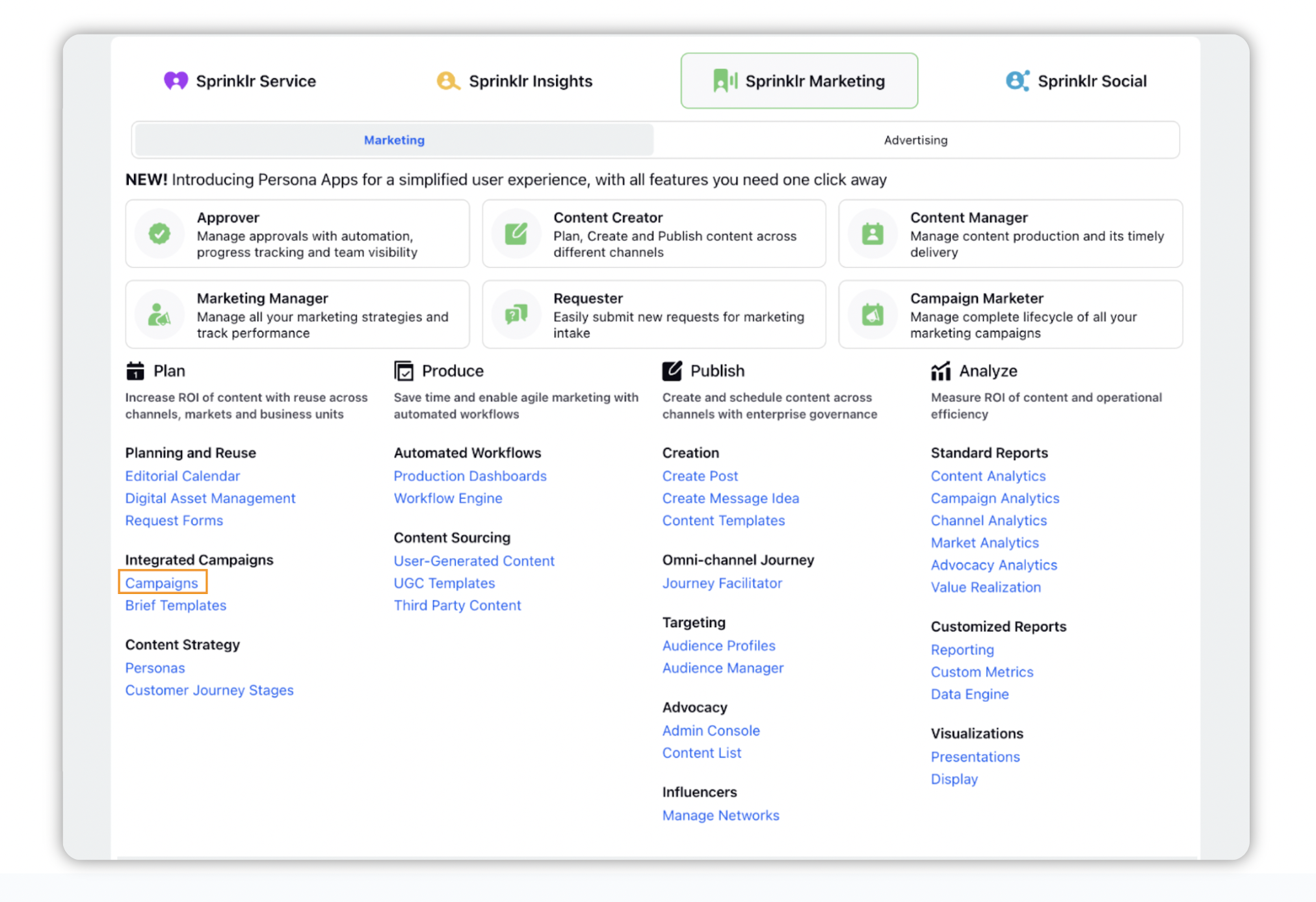
On the Campaigns window, hover over the Options icon next to your desired campaign, and select Open Campaign.
In the Overview section, click on the Add Sub Campaign button, (or) click the drop down next to the Add Message button on the top right corner of the campaign details window and select Add Sub-Campaign option.
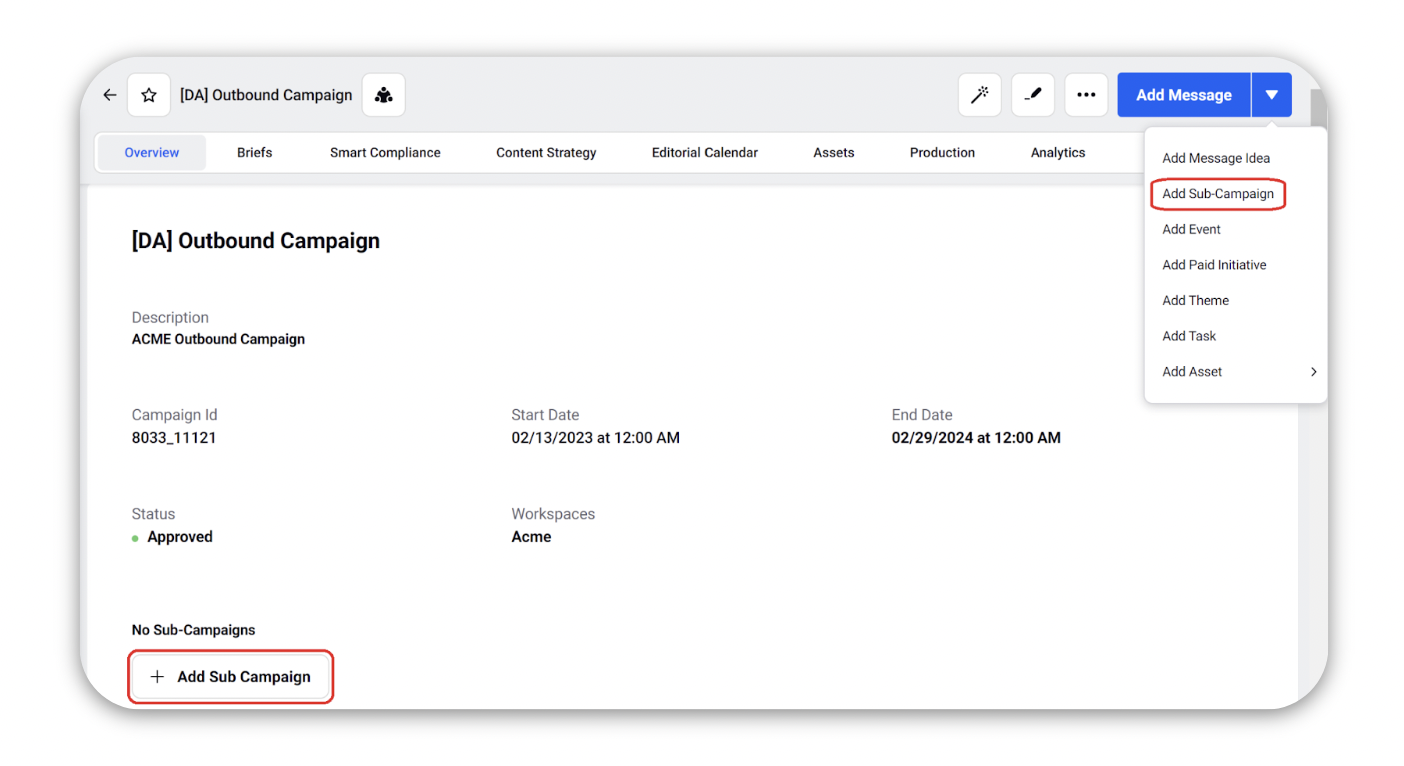
On the Add Sub-Campaign window, fill in the required details. For more information, see Add Sub-Campaign - Field descriptions
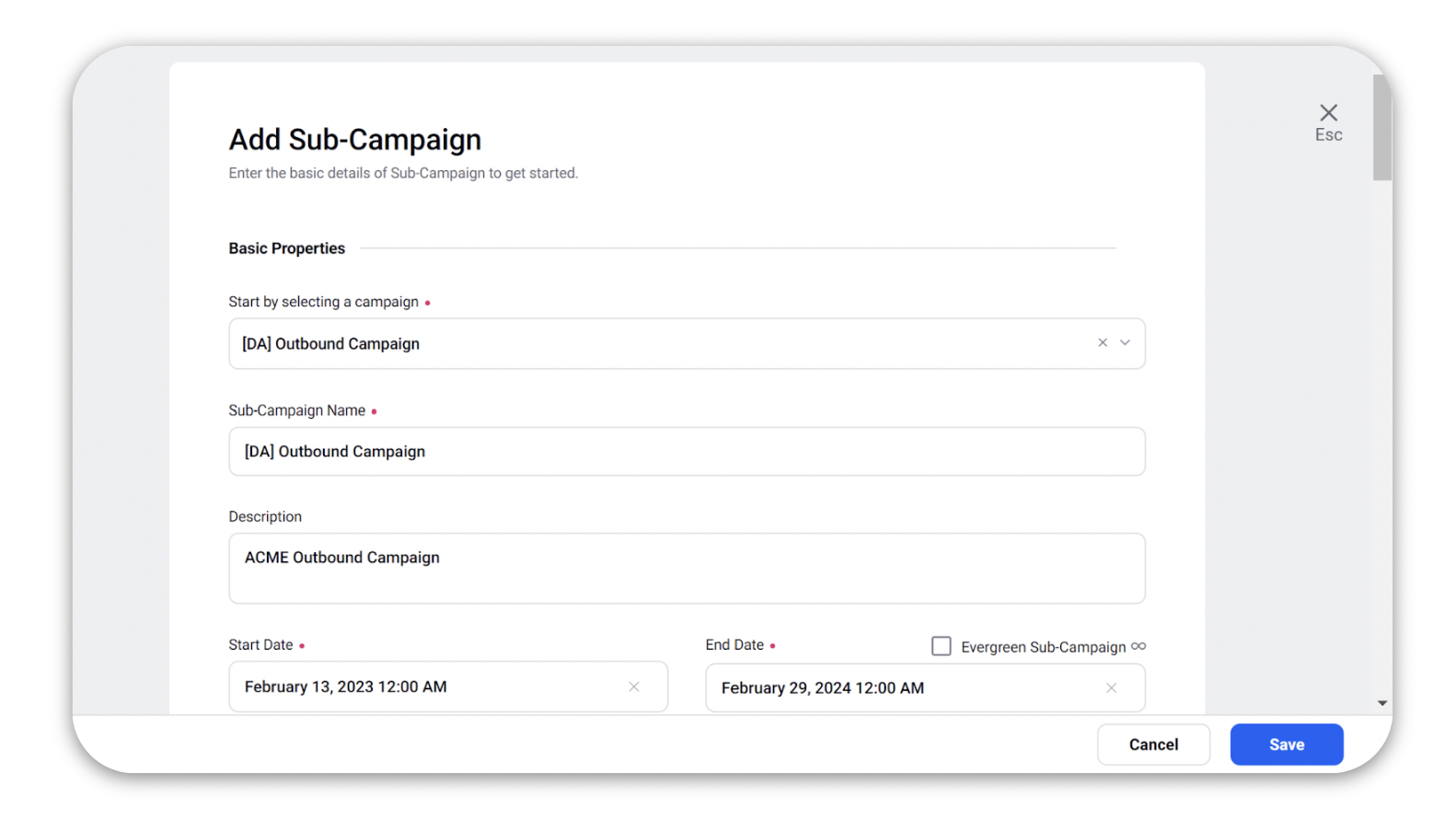
Click Save.
Note: The properties of campaigns to sub-campaigns can be autofilled. To enable this capability you need to create and enable a Sub-Campaign Autofill Rule. |
Add Sub-Campaign Field descriptions
Field | Description |
Sub-Campaign Name | Enter a name for the Sub-Campaign. |
Description | Enter a description of the Sub-Campaign. |
Start Date | Select the start date of the Sub-Campaign. |
End Date | Select the end date of the Sub-Campaign. |
Evergreen Sub-Campaign | Select the checkbox if your Sub-Campaign is always on and does not require an end date. |
Status | Select the status of the Sub-Campaign.
|
Tags | Associate tags with your Sub-Campaign. |
Visibility | Select the visibility of your Sub-Campaign.
|
Custom Properties | Fill out any custom property information as required. |
Brief Template | Select a Brief Template for the Sub-Campaign. A Sub-Campaign brief gives the agency or internal creative team enough information so that they can develop a Sub-Campaign concept. |