Configure deflection page
Updated
Note:
Before working with the deflection builder explained in this article, ensure you are familiar with the concepts covered in Getting started with deflection article .
Overview
The Sprinklr Deflection Builder is designed to create channel deflection links, enabling easy redirection of users from social channels to live chat channels using link assets.
Previously, brands needed to submit a support ticket and depend on Sprinklr Support to configure deflection, which typically took 1-2 weeks. However, with the introduction of the Deflection Builder, brands can now independently create and customize deflection links, enabling them to self-serve efficiently.
Key Benefits
Enhanced self-serve capability: Brands can now independently create and customize deflection links using the Deflection Builder, eliminating the need to submit support tickets and wait 1-2 weeks for configuration.
Configure deflection page using deflection builder
The deflection builder helps you create a path from social media to your live chat account by leveraging link assets to guide customers to your live chat iframe or page.
Note: Before configuring deflection page ensure you have set up your live chat page or live chat iframe on your website. Refer to Getting started with deflection article for more details .
Navigate to your live chat application and click on the vertical ellipsis (3 dots) next to your application name and select Setup Deflection Page.
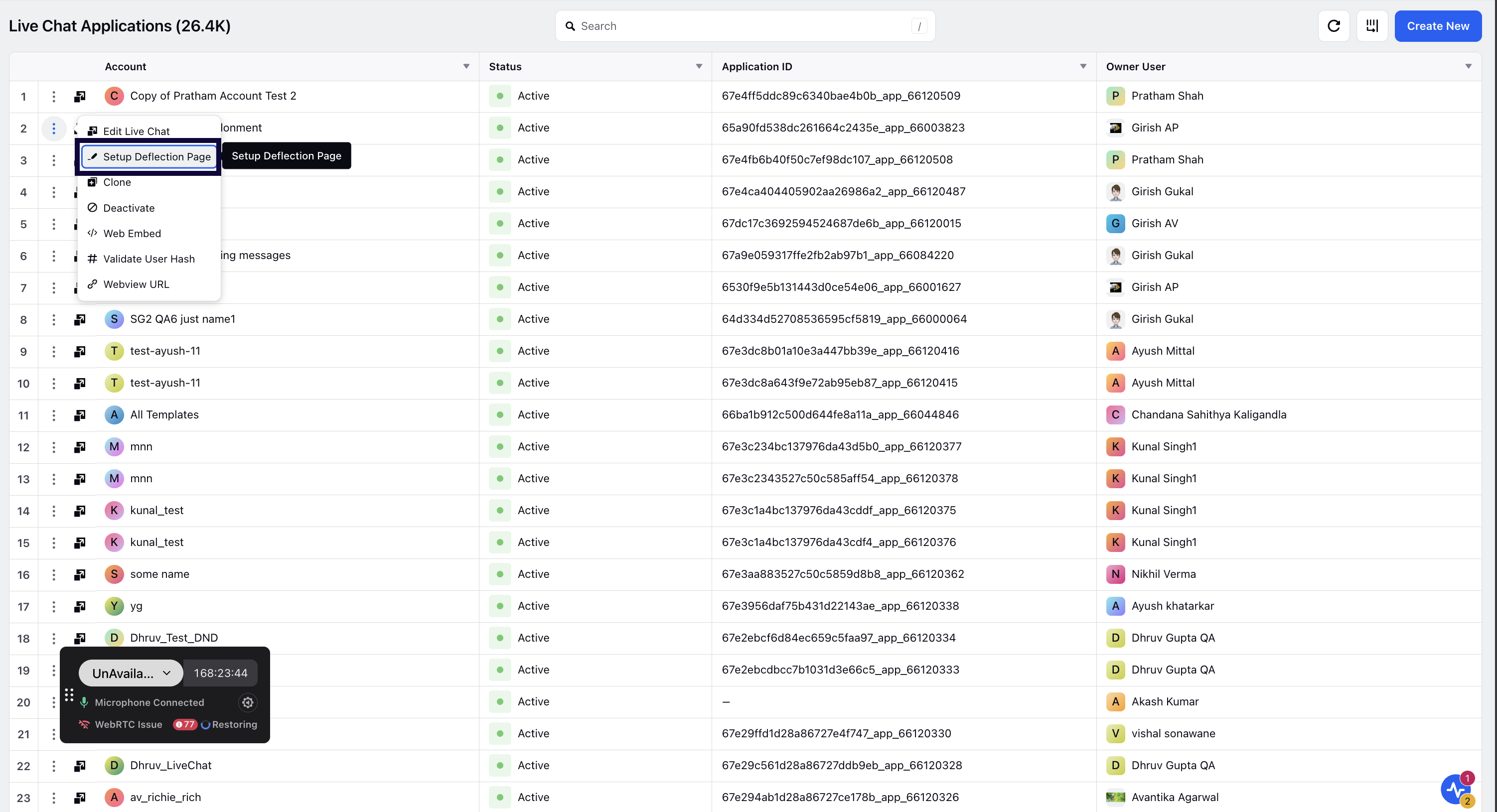
Enter your Deflection Page Title.
Select if you want the deflection to a dedicated live chat page or to a website with embedded live chat under Deflection Link Type.
Depending on your deflection link type mentioned in step 3 you would have to :
either define deflection Domain (for Deflect to dedicated live chat page) (Refer to Deflection to Custom live chat page )
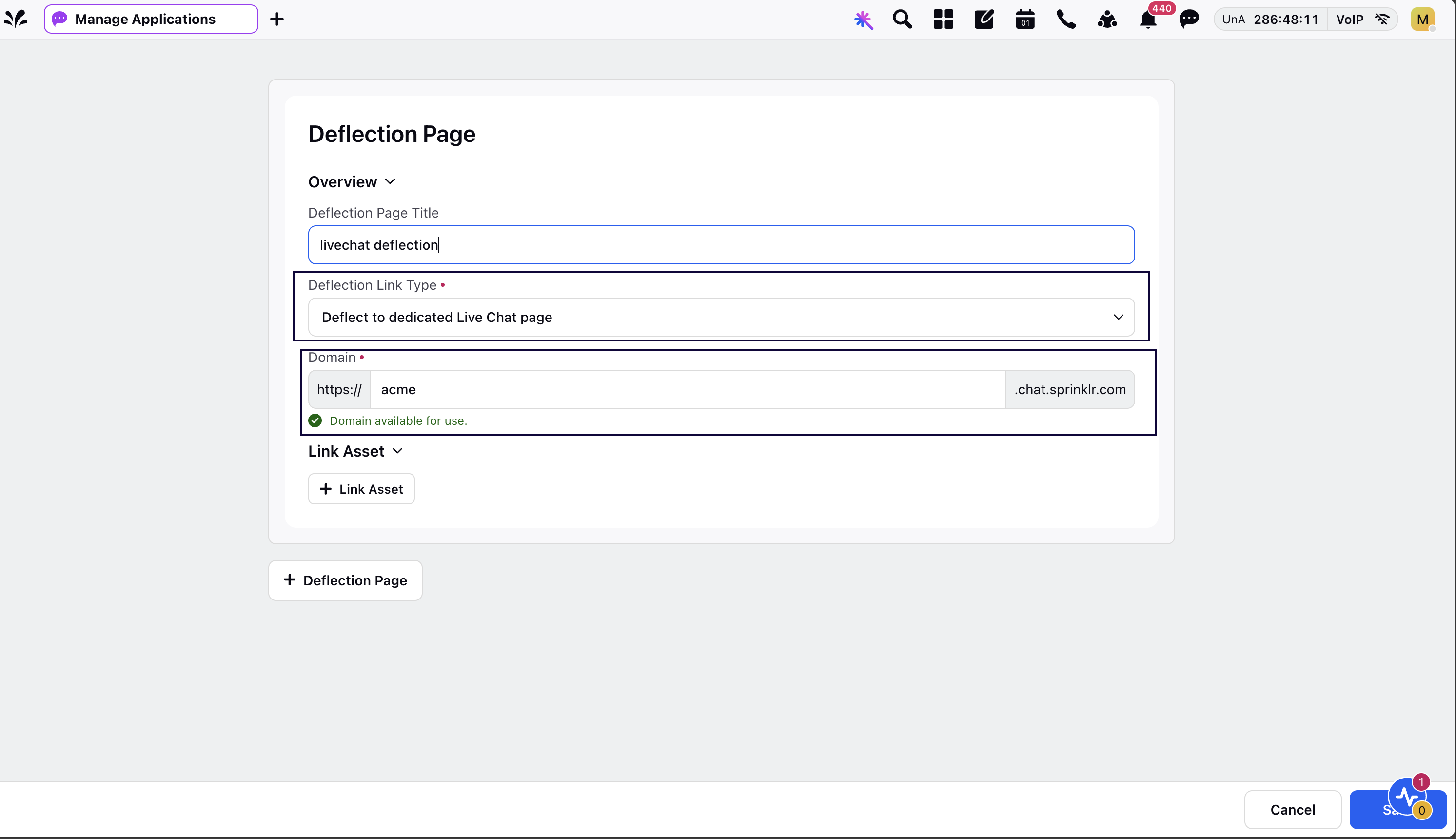
or define the deflection Website url (for Deflect to website with embedded live chat) (Refer to Deflection to Brand's website (Brand Hosted Live Chat))
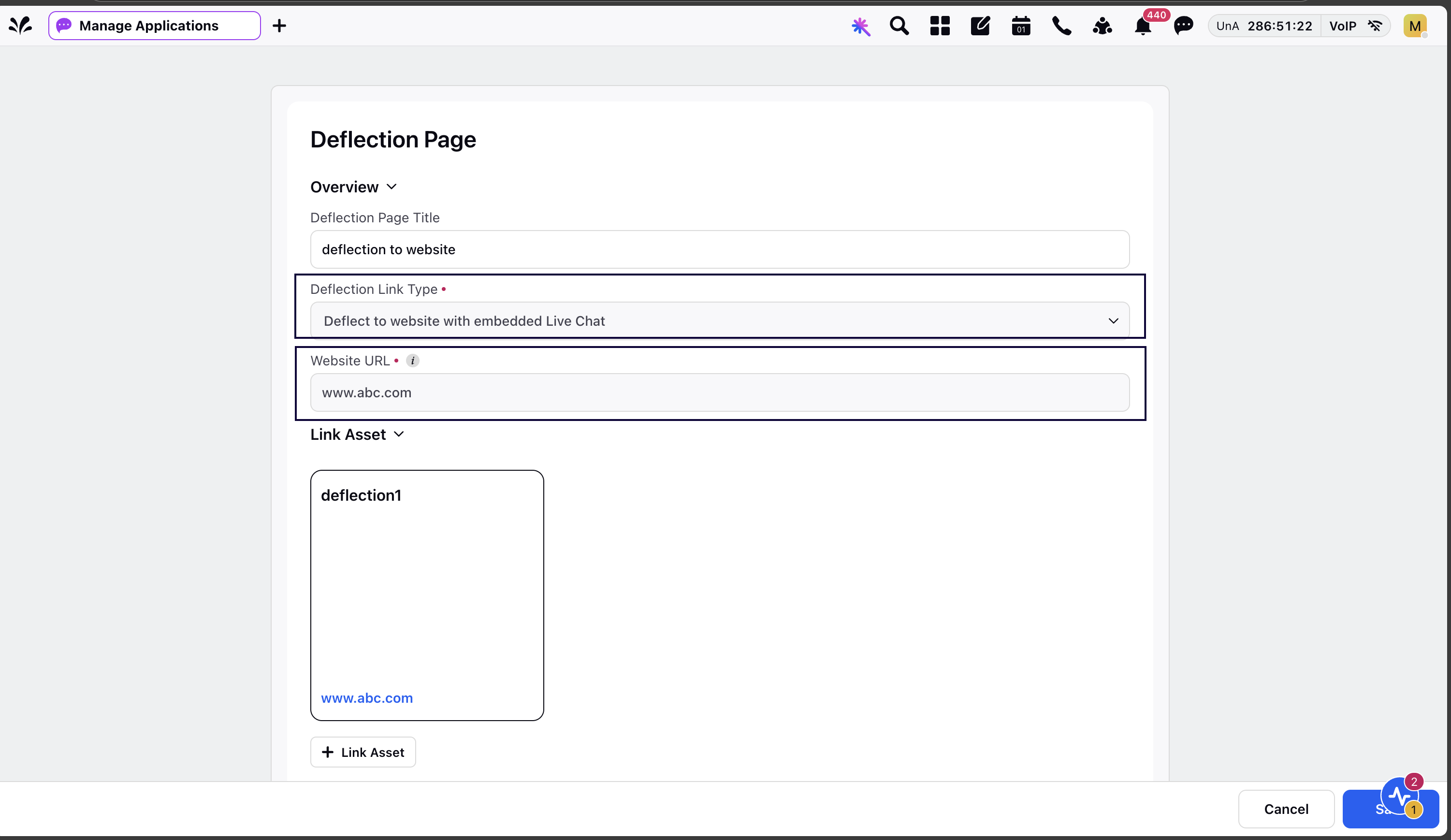
Create the link asset you wish to use to share the live chat deflection link to the customer. This is the asset that would be shared with the customers for deflection. Refer to the Create a link asset article for more details on creating and publishing a link asset.
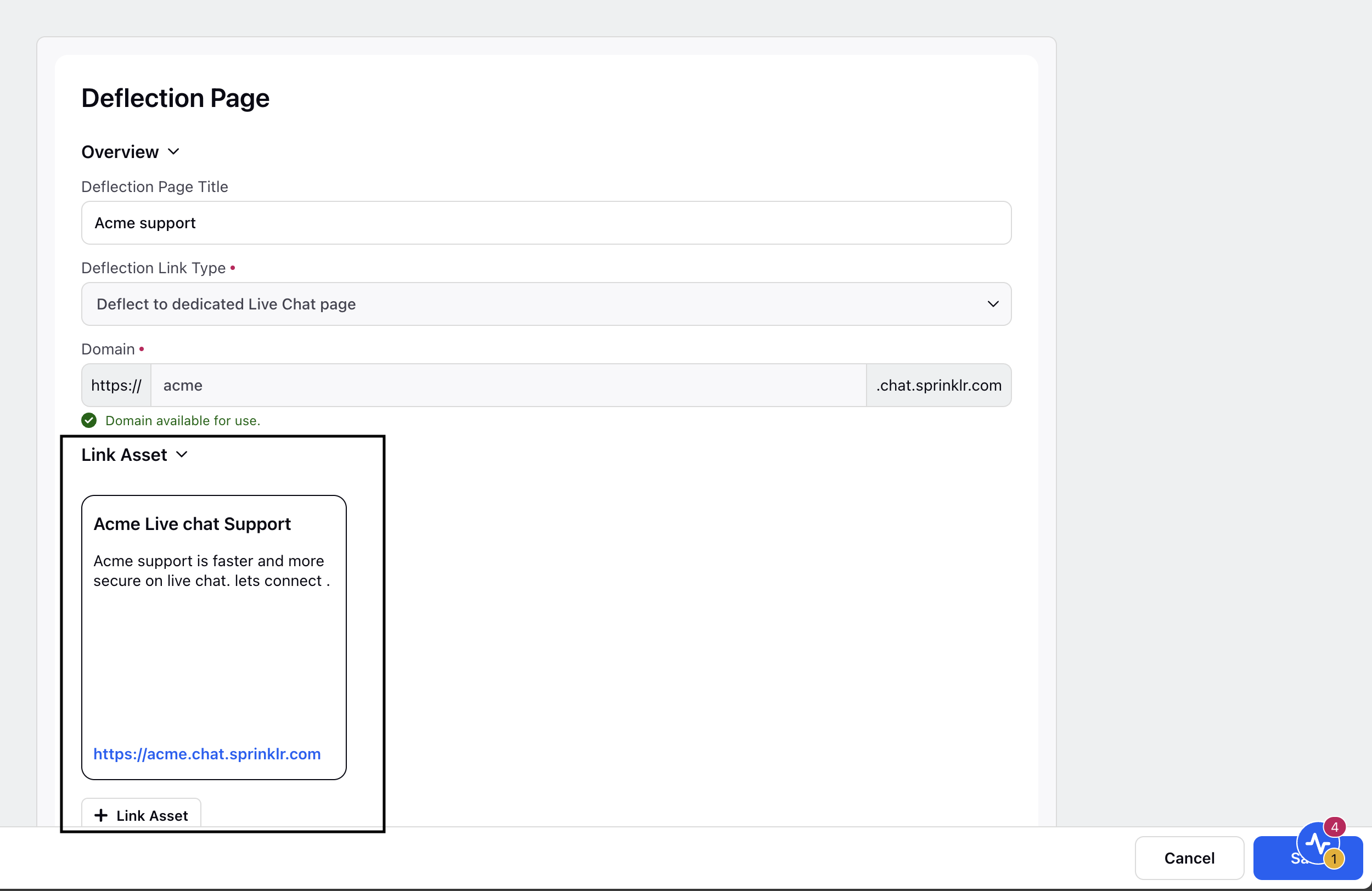
6. Click Save.