How to Create and Use Ads Naming Conventions
Updated
Naming conventions are an essential aspect of advertising, especially when it comes to organizing, tracking, and reporting campaigns.
Using consistent naming conventions, advertisers can easily identify and sort through their campaigns, ad groups, and ads. This article provides a step-by-step guide on how to create naming conventions in various platform areas of the advertising module. By following the steps outlined in the article, advertisers can create a clear and organized system for naming their campaigns and tracking the performance of their ads more efficiently.
How to Create Naming Conventions
Click the New Tab icon. Under the Sprinklr Marketing (Ads) tab, click Naming Conventions within Plan.
Click Create Naming Convention in the top right corner of the Naming Conventions window.
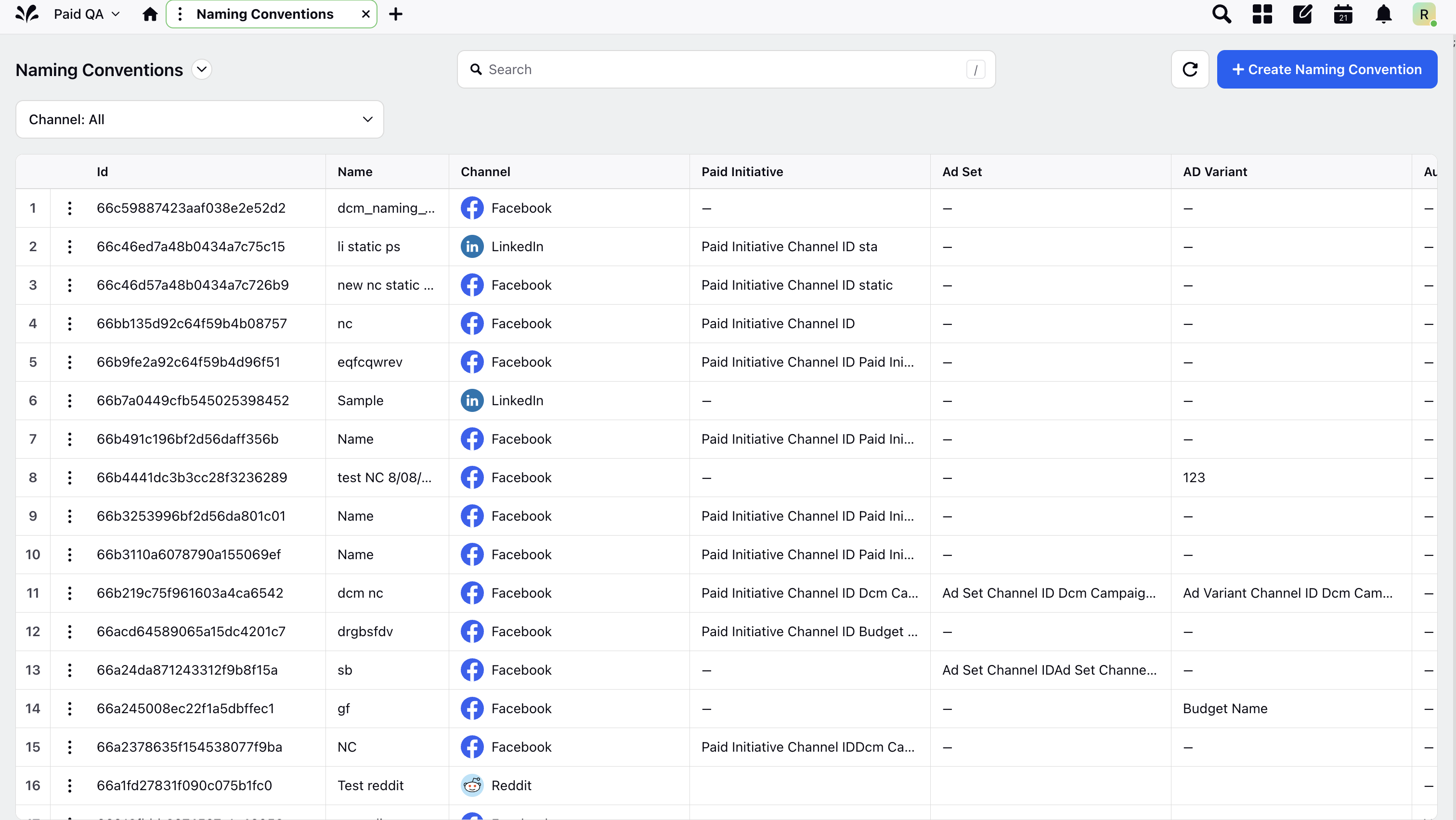
Enter the details in the Create New Naming Convention window. For more information, see Naming Convention Field Descriptions.
Click the Save button in the bottom right to save your changes.
Note
You can Edit, Clone, and Delete the Naming Convention once it is created and also Share it across Workspaces and Users & User Groups.