Agent Tenure Calculation
Updated
Managing large numbers of agents on the platform can be challenging, especially when it comes to tracking important information like joining dates and tenure. To address this, we've introduced an automated process that enables supervisors and data analysts to calculate the total tenure of agents across specific channels easily.
Calculation of Time range basis Date & Current Time
As contact center managers, you require the capability to calculate custom time ranges, which are essential for setting benchmarks for agent KPIs and supporting various business needs, such as Agent Tenure and Case Escalation Durations.
To facilitate these calculations, Sprinklr has introduced a new Custom Metric Type called ‘Days Difference’. This feature enables users to dynamically calculate time ranges by determining the difference between values in custom fields or standard dimensions and a date selected in the Date Filter or the current time.
The calculations will be supported using the following operators:
Record Date : This operator calculates the difference between the Record Date in the report and the value stored in a custom field (e.g., User, Case) or a standard field. The calculation is based on the Date Filter of the report, with the date value controlled through the Date Range Selector at the DB, Section, or Widget level, maintaining the standard Date Filter hierarchy.
Tenure Calculation : Calculating Agent Employment Duration
The joining date is stored in a user-level custom field (e.g., Joining Date) to calculate the duration of an agent's employment.
For example, if John was onboarded on 1st January 2025 (Joining Date), and if a supervisor generates a report on 26th January 2025, with the Date Range selected as 26th January 2025, the Tenure Calculation will compute the difference between the Joining Date (1st January 2025) and the selected report date (26th January 2025). The result would be a Tenure of 25 days.
This calculation helps supervisors track the duration of an agent's employment for performance and other reporting purposes.
Agent
Tenure (Date – Joining Date (User))
John
26
However, if the supervisor were to select the date range 1st to 15th January:
Agent
Tenure (Date – Joining Date (User))
John
15
The Supervisor can apply any Date Range, i.e. January 1st to January 15th , the Tenure till Date would remain as 26, as all calculations are basis Current Time.
Additional Details or Pre-Requisites
You must have access to Custom Metrics to perform calculations.
Calculations are only supported for ‘Date-Time’ type fields.
Custom Fields or Dimensions must be included in your report for calculations.
Navigation Steps
Go to + New > Sprinklr Services.
Go to Care Reporting and click Settings Icon to select Custom Metrics.
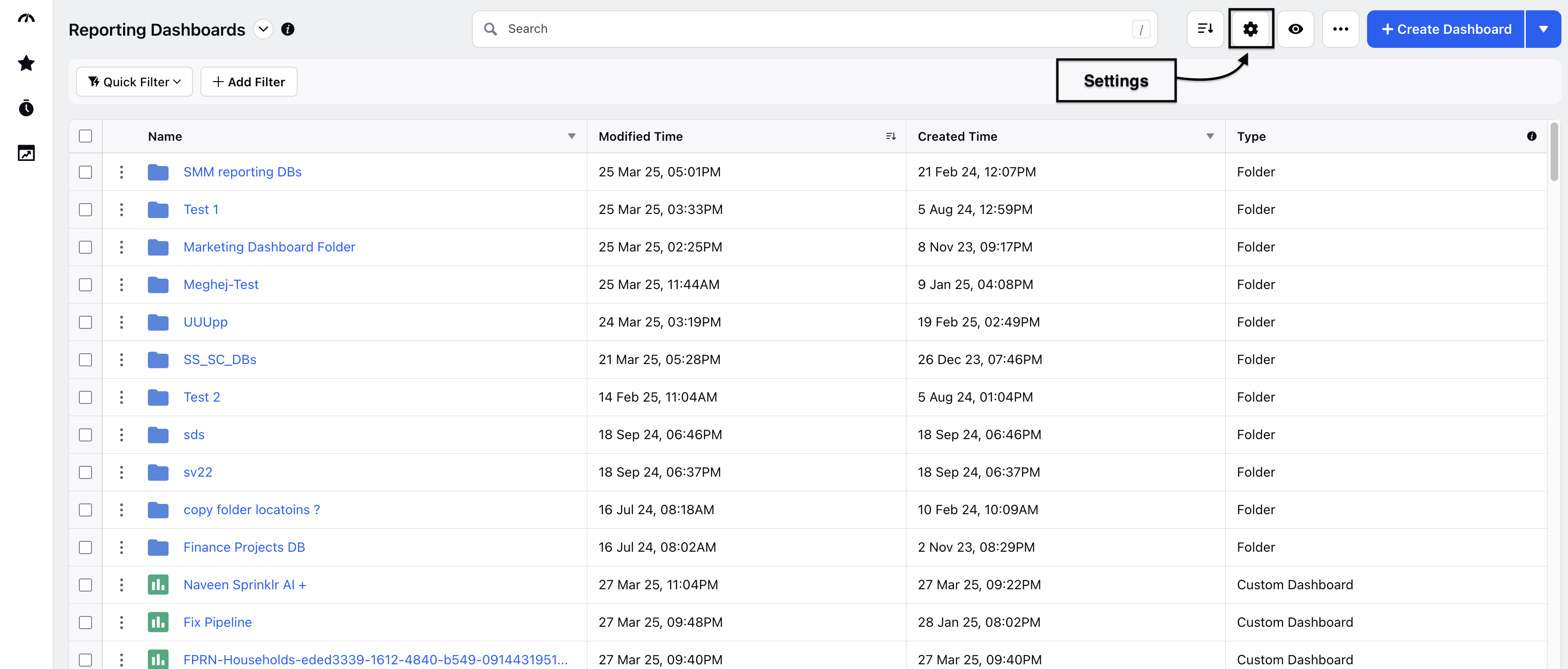
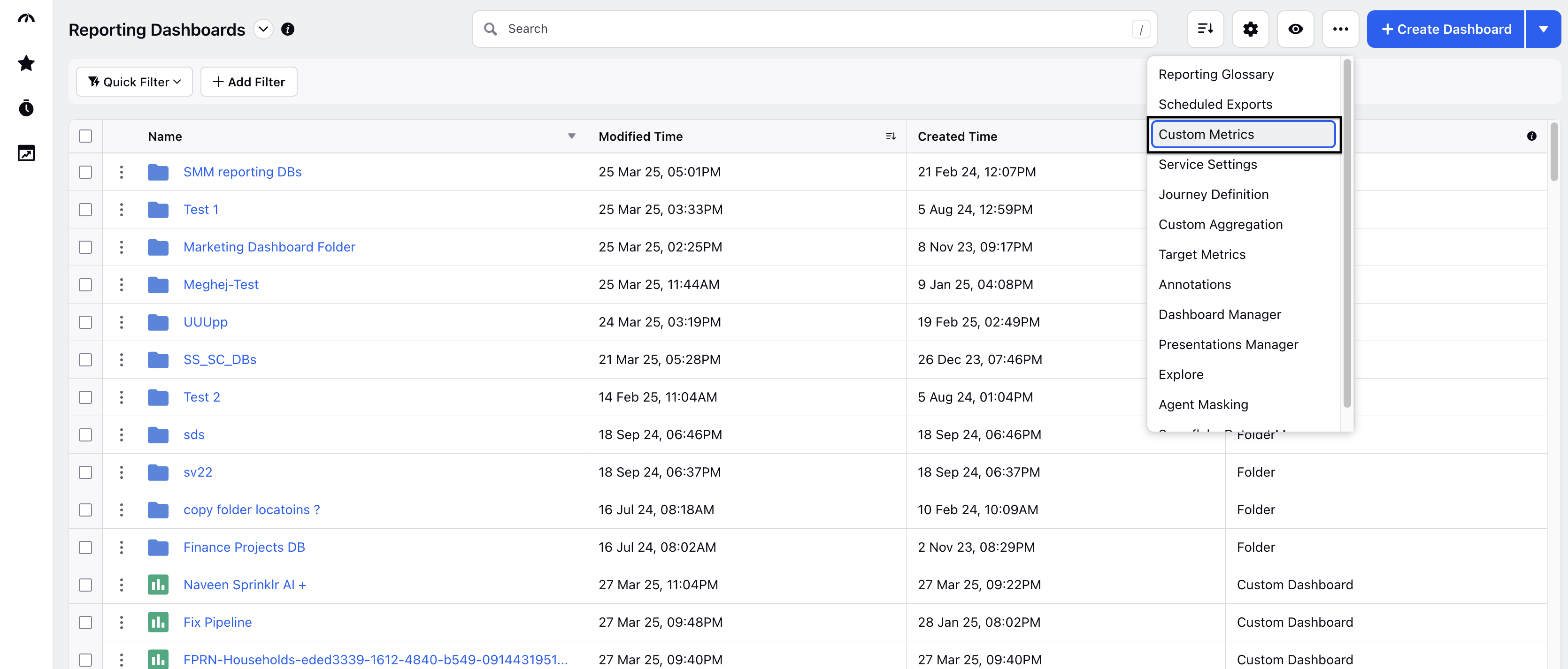
Click + Add Custom Metric.
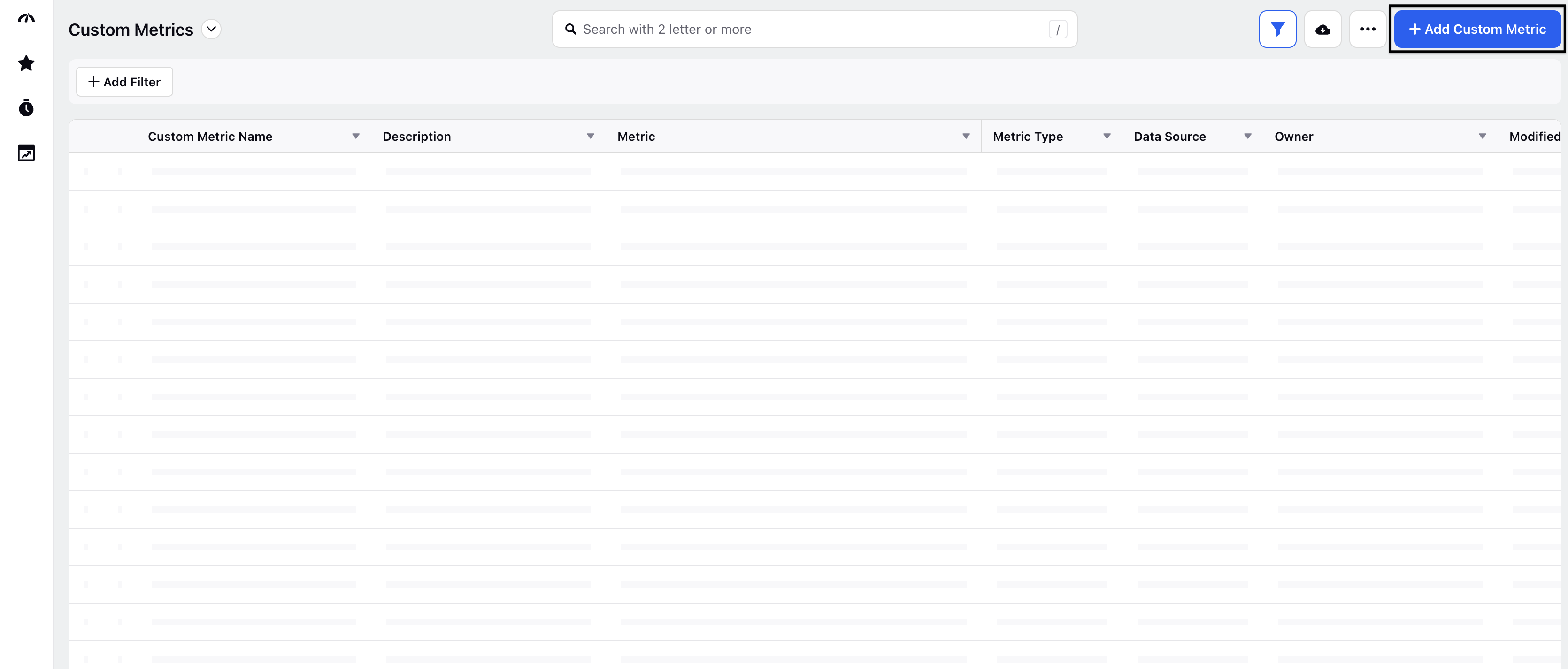
Fill the details in the Create Custom Metric Section:
Name: Enter the name of the custom metric.
Enable for Platform Concierge: Enable it to allow Generative AI to process the description below for producing more relevant outputs.
Description: Add a meaningful description to the metric.
Data Source: Select Social Analytics data source.
Metric Type: Select Days Difference.
Report: Select the report in which custom metric will be shown.
Metric Formula: Select the total number of days between record date or current date and select any relevant custom field.
Click Save Metric.
This metric can now be used for plotting any Custom Dashboard under Care Reporting and you can select the metric in report type that was selected. Learn how to add a metric to a dashboard by referring to this article.
Note: Custom Metrics work on 'SUM' aggregation by default, User must update the aggregation to 'MAX' or 'MIN' as per user needs.
Enablement Details
This feature is DP controlled. Hence, please reach out to you success managers to get the same enabled.