Smart Rules for Listening
Updated
Every day, millions of conversations happen across the internet on a wide variety of topics. What if you could capitalize on those conversations and deliver relevant, personalized ads to social media users in real-time?
We are introducing Sprinklr Smart Rules for Listening. As a part of Sprinklr Marketing (Ads), you can improve Paid Initiative performance by leveraging trends in the market to adjust your Paid Initiative strategy.
Sprinklr Smart Rules for Listening allow you to take action on your Paid Initiatives based upon AI-detected shifts in conversation volume or sentiment.
Smart Rules use Boolean logic to develop topic queries that trigger your ads. For example, activate a brand awareness Paid Initiative based upon an increase in mentions of your brand across the internet or increase the budget for a Paid Initiative based upon a shift from neutral to positive sentiment.
Note: The use of this feature requires that Listening be enabled in your environment. To learn more about Listening, please work with your Success Manager.
Use Cases of Smart Rules for Listening
Increase the budget of your ads using smart rules if there is a conversation about a character (i.e. the volume of mentions/positive sentiment increases for the main character) of a TV Show you are promoting. Pause the ad using Smart Rule if there is an increase in the negative sentiment around the character/TV Show. | Your company offers three marquee vacations to the following destinations: Maldives, Maui, and Bali. In order to promote these destinations, you manually monitor listening volume and sentiment to determine the best time to activate ads. Using Listening-Based Triggers, you can pre-define Paid Initiatives across channels for the three destinations and apply triggers to activate Paid Initiatives when market trends are in favor. | If you want to promote a sustainability Paid Initiative, you can create titles around Climate Change, Waste Management, Recycling, Plastic, Upcycle and swap your ads based on the most trending topic. |
To Configure Smart Rules for Listening
On the Ads Manager window, you can view all of your ad entities. To apply Smart Rules on multiple ad entities, select the checkbox alongside ad entities (Paid Initiatives, Ad Sets, or Ad Variants) and click Smart Rules at the top of the window.
To apply Smart Rules on a single ad entity, hover over the Options iconalongside the desired ad entity and select Smart Rules.
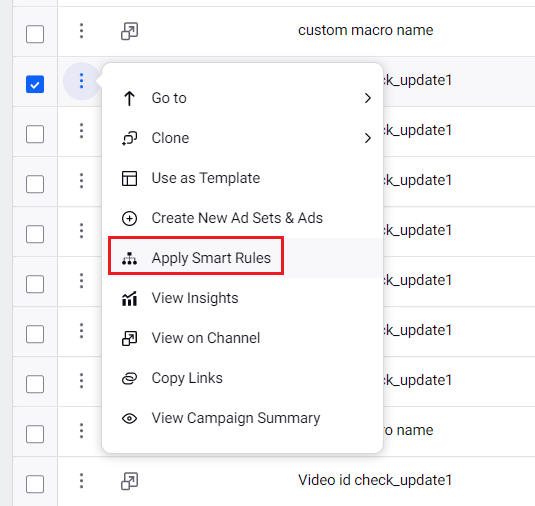
On the Smart Rules window, Select a Condition Type as Social Listening.
Provide a Name for the smart rule you are creating under the Basic Details section.
Under the Define Rules section, fill in the details as desired. For more information, see Listening — Field Descriptions.
Click Save in the bottom right corner.
Listening Smart Rule Conditions & Actions
How Topics and Themes Work
If your Listening Smart Rules are based on Themes, all the Topic Sources will already be selected.
If your Listening Smart Rules are based on a single Topic, you must select at least one Theme. If you have selected multiple Topics, then there is no validation on a theme.