Smart Rules for Weather
Updated
You can predefine the consumer-based content and activate the Paid Initiatives using Smart Rules when market trends are favorable. You can configure Smart Rules for Weather so that you can optimize your ads in real-time based on live weather insights of a location. This capability helps you to enhance your overall marketing strategy, improving your ad results and saving time.
Use Case
Based on the different weather conditions, configure smart rules to promote your business.
For example, if you want to promote your household appliances company, you can set smart rules, particularly for heaters during Winter and air conditioners during Summer.
To Configure Smart Rules for Weather
On the Ads Manager window, you can view all of your ad entities. To apply Smart Rules on multiple ad entities, select the checkbox alongside ad entities (Paid Initiatives, Ad Sets, or Ad Variants) and click Smart Rules at the top of the window. To apply Smart Rules on a single ad entity, hover over the Options icon
alongside the desired ad entity and select Smart Rules.
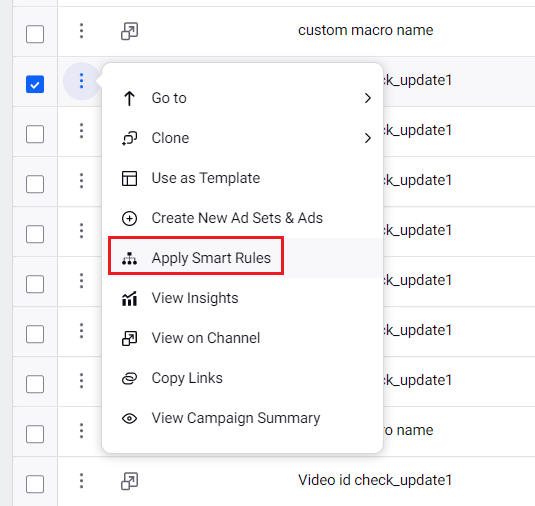
On the Smart Rules window, Select a Condition Type as Weather.
Provide a Name for the smart rule you are creating under the Basic Details section.
Under the Define Rules section, fill in the details as desired. For more information, see Smart Rules Weather — Field Descriptions.
Click Save in the bottom right corner.