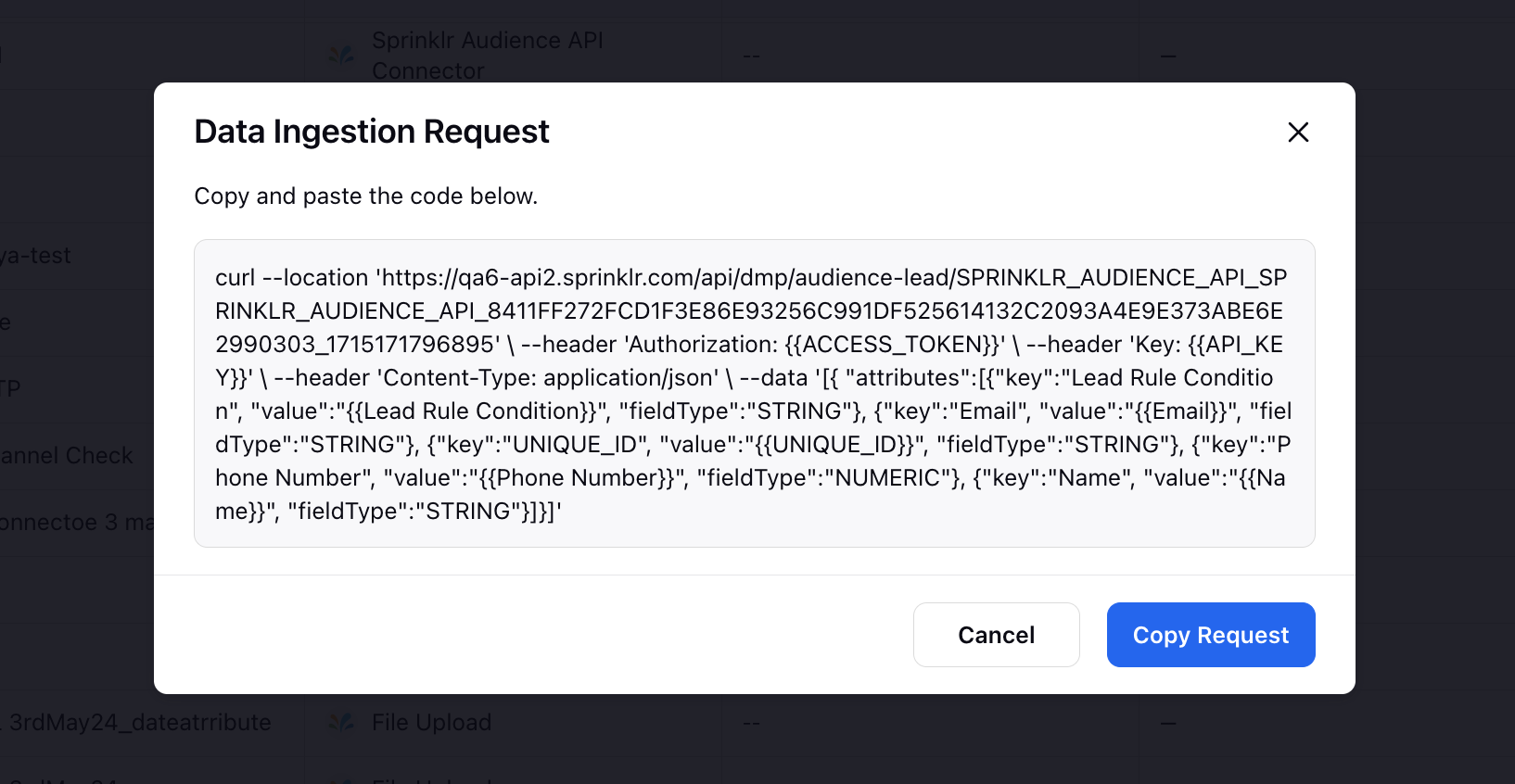Data Collection using Sprinklr Audience API Connector
Updated
Sprinklr offers data onboarding using API to import any amount of data to feed into outbound campaigns. The API helps create or update a lead based on the data collected from the create/update lead event API.
With the Sprinklr Audience API Connector, you gain robust configuration options for data validation and profile mapping specifically tailored to leads generated via the Sprinklr Leads API. This connector empowers you to rename lead attributes, establish validation rules, enforce mandatory checks, validate character limits, define data types for attributes, and map lead attributes to corresponding fields in Sprinklr audience profiles. These capabilities collectively enhance data management, ensuring accuracy, integrity, and synchronization across the platform, ultimately optimizing outbound campaign effectiveness.
To Collect Data Using Sprinklr Audience API Connector
Within the Sprinklr Service tab, click Campaigns within Voice.
Switch to the Data Collection tab. To upload the file, click Install Connector in the top right corner of the Data Collection window.
On the Choose Connector Type window, select the Connector Type as Sprinklr Audience API Connector and upload your file. Click Next.
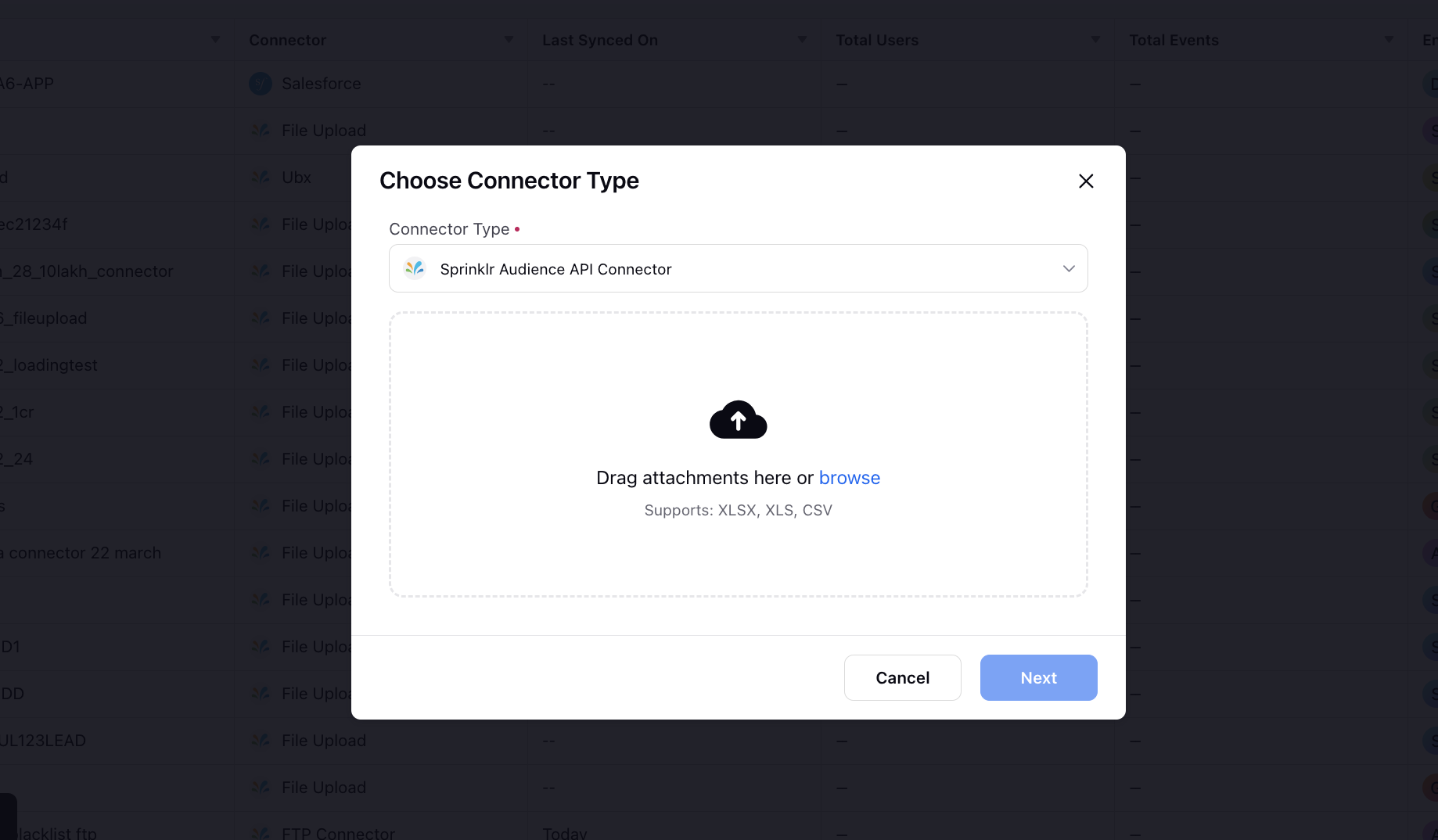
Upon clicking Next, the file upload process initiates, proceeding in three phases to ensure that Sprinklr accurately ingests the leads.
1. Create Connector
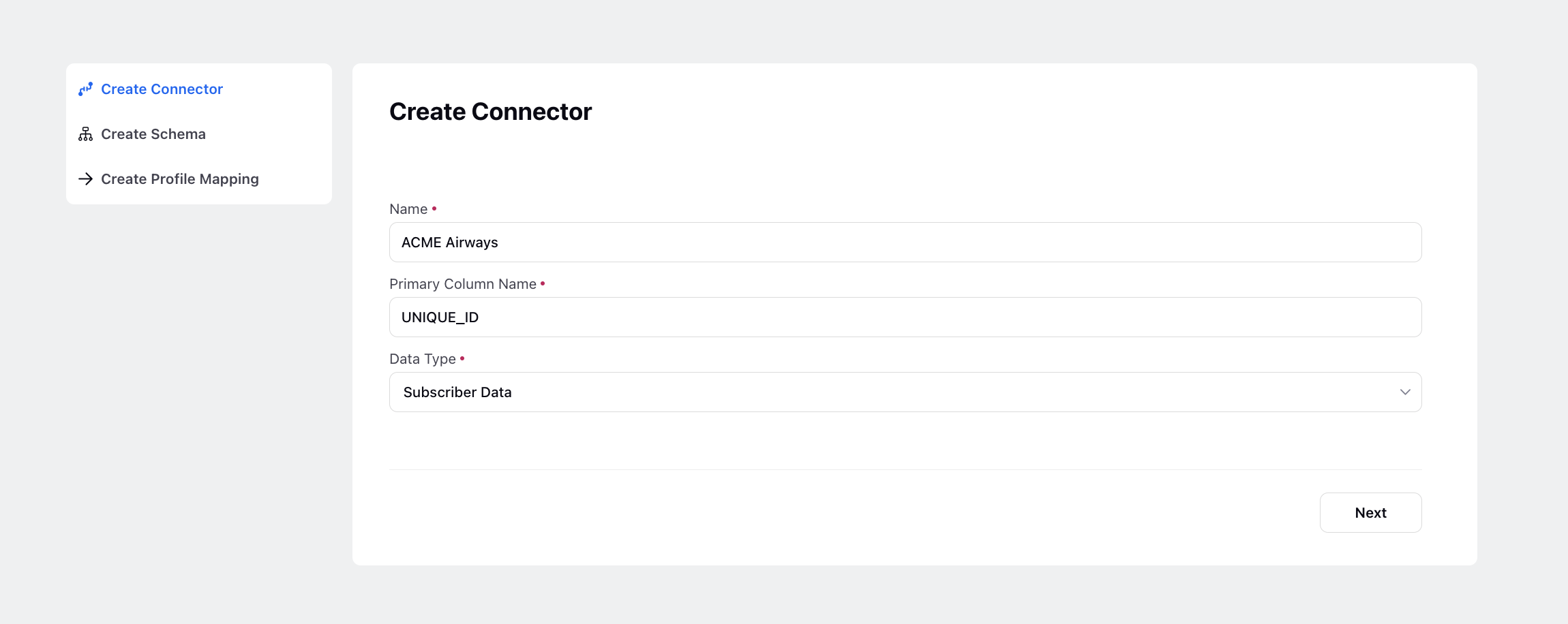
Name:
Select a name for the connector that reflects its purpose.
Primary Column Name:
Choose a field that serves as the main identifier for the list. Typically, a unique ID is used for this purpose to uniquely identify each record.
Data Type:
Select the appropriate data type from the dropdown menu based on the nature of the information stored in the list.
Subscriber data: This includes information about individual users who have opted-in to receive communications. It may include details such as name, email address, phone number, mailing address, or preferences.
Event data: This includes information about specific actions taken by subscribers or users. It may include details such as the date and time of an event, the location or device used, and any relevant metadata.
2. Create Schema
.png)
In this section, all column names within the lead list will be presented under Data Connector Attribute. You have the option to rename them to ensure consistency and data hygiene within the system.
Additionally, it's essential to set the Data Type of each entry in accordance with the corresponding column. For example, you can set Customer Name as a String, Email as an Email type, and Phone Number as a Phone Number Data Type.
Furthermore, you can impose Character Limits on these entries, and important information like Phone and Email can undergo validation using Validation Rules.
Click Next.
3. Create Profile Mapping
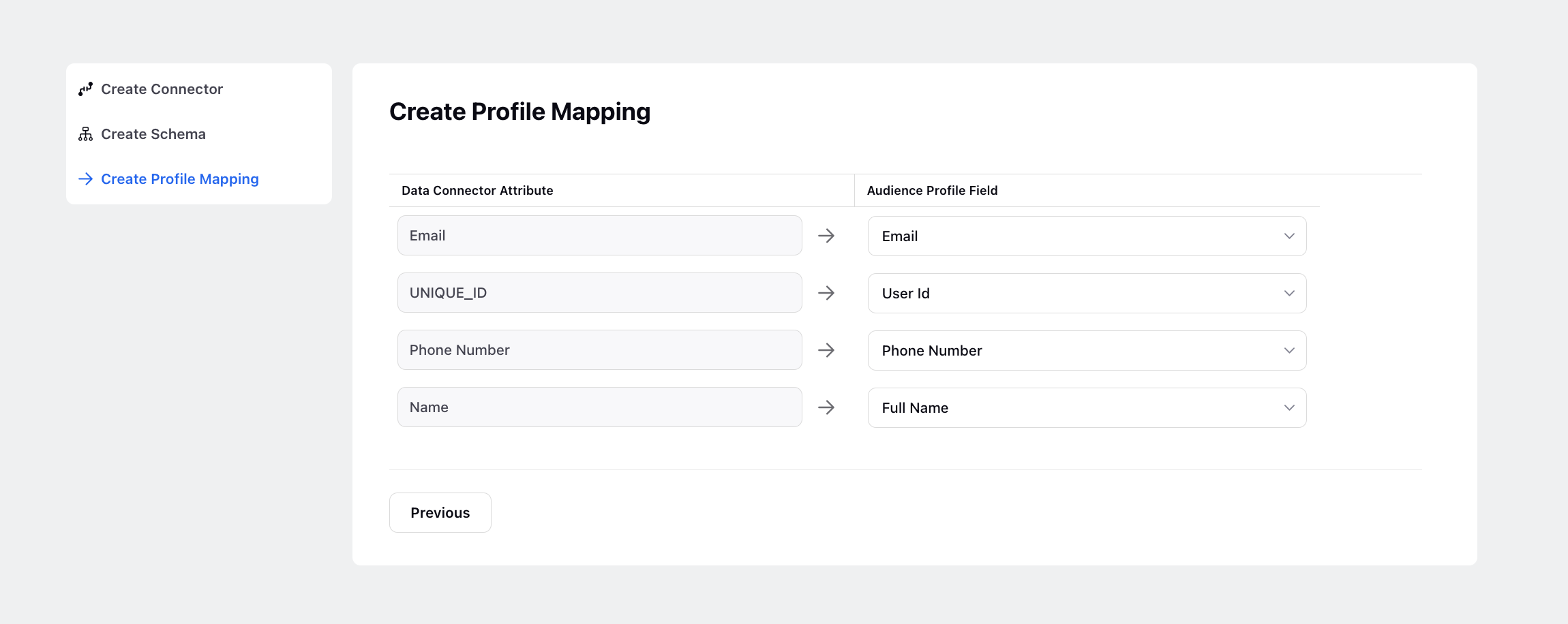
Profile mapping involves linking the fields in a lead list with their corresponding fields in the target system. When uploading a lead list, Sprinklr may have different fields and data types compared to the original list. Profile mapping allows you to align the fields in the lead list with the appropriate fields in Sprinklr, ensuring accurate data import.
For instance, if the lead list uses Lead_ID as the primary data connector attribute, but the profile in Sprinklr is labeled as User ID, you would map Lead_ID to User Id by selecting the appropriate field options in the dropdown menu.
Similarly, other attributes can be mapped to their respective profiles in Sprinklr, streamlining lead management and analysis within the system.
After completing the mapping, click Save to return to the Data Collection window with the newly added lead list.
To Copy Data Ingestion Request
Now, hover over the Options icon next to it and select Copy Data Ingestion Request. This action will display the complete API request in a popup.
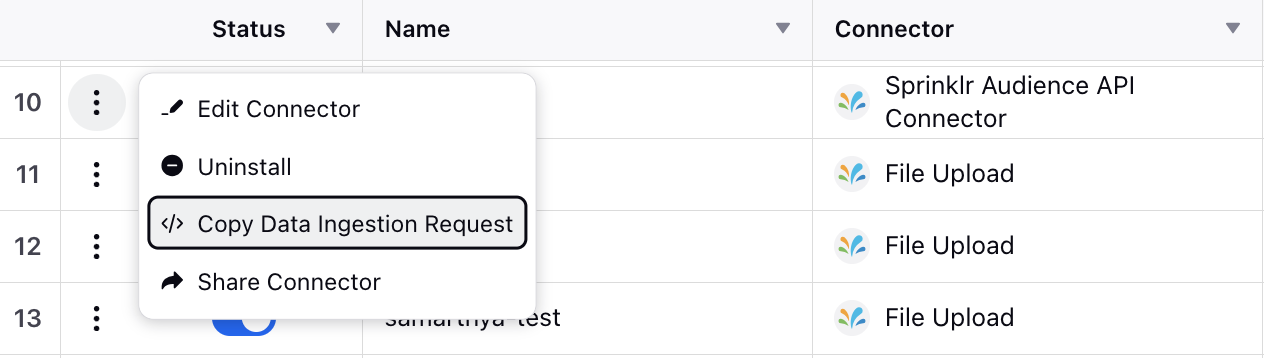
Click Copy Request. The copied request will include the Connector ID and other essential API specifications, which are specific to your environment or partner.
The copied request will contain the request body for multiple leads, incorporating attribute-level information from the file already uploaded via the Audience API connector. Please note that for the ACCESS TOKEN and API KEY, please contact Sprinklr support for assistance.