Simplified Setup for Easy Content Targeting using Custom Fields
Updated
Before setting up content targeting, ensure you understand What content targeting is and Various methods to achieve content targeting. Read this article for reference.
Setting Up Content Targeting in an Advocacy Site
There are multiple ways to ensure that users see relevant content:
Tagging Custom Fields
Using the Target Audience Feature
Enabling Explicit Filters on the Site
Note: This guide will help you segment content using Custom Fields.
Step 1: Set Up Screener Questions
Define screener questions for advocates, which will determine how content is segmented.
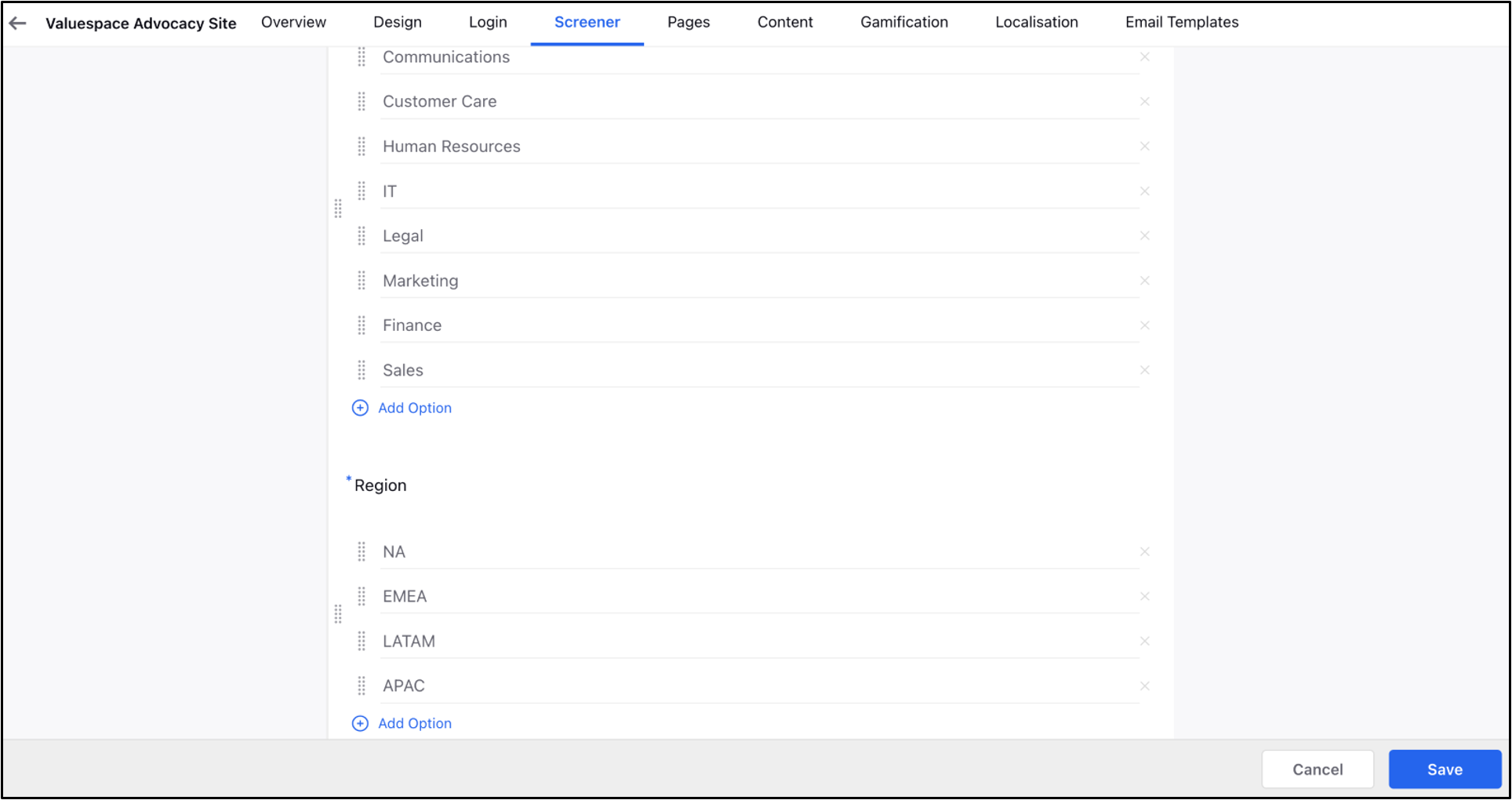
Step 2: Create Custom Fields
1. Navigate to the Content Tab
Go to the Admin Console and navigate to the Content Tab.
Scroll down to the content segmentation section
Select the relevant screener question for content segmentation.
2. Create a Custom Field
Enter a name for the custom field.
Once saved and published, the custom field is created with the same values as the screener.
The screener and custom field values are automatically mapped, eliminating the need for manual field creation and rule engine setup.
The custom field name will be visible in Publisher, and in Reporting and the Engagement Dashboard filters.
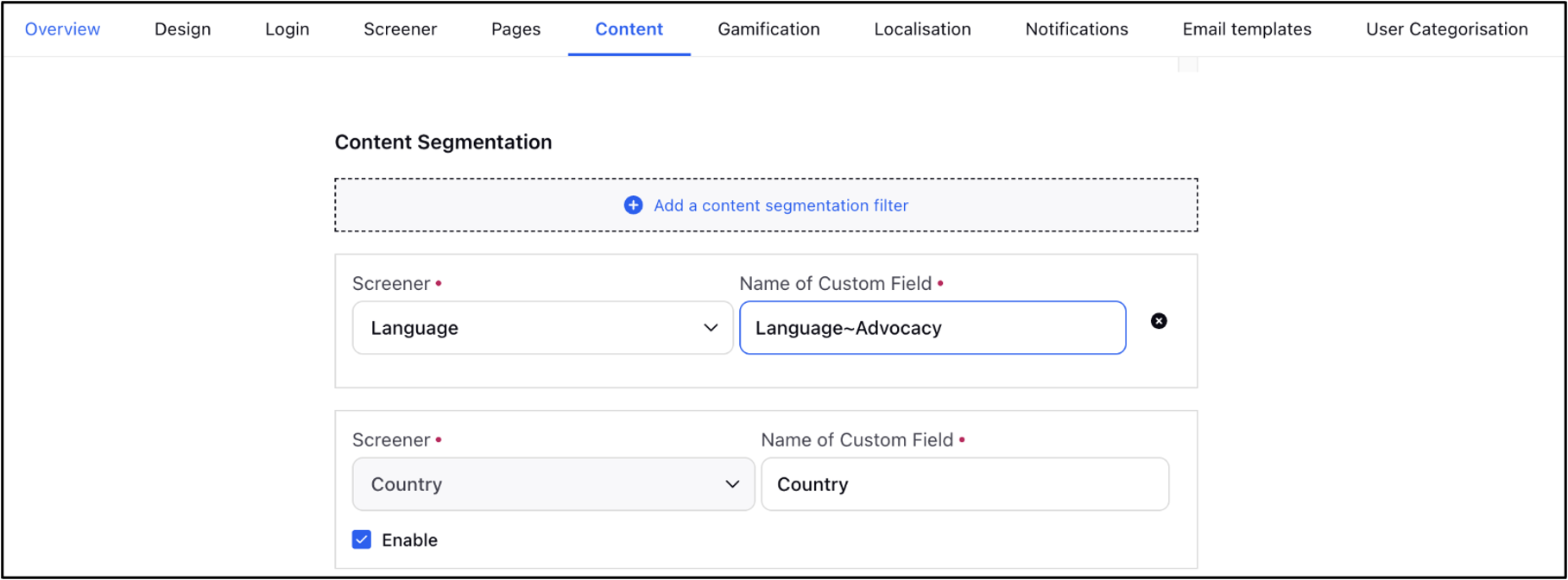
Note:
1. Once published, the selected screener cannot be changed for the created custom field.
2. Any value added in the screener will automatically update in the custom field when the site is published.
Step 3: Edit Existing Custom Fields
1. Adding new values or updating existing ones:
Any updates to the screener values will reflect in the custom field and its mapping automatically on saving and publishing the site.
You cannot manually add values beyond those present in the screener.
If new values are added to the screener, they will automatically be updated in the custom field once the site is saved and published.
2. Handling Deletions:
If a screener question is deleted, the corresponding custom field is disabled and removed from content segmentation, i.e., no content will be further tagged with custom field
3. Deactivating a Custom Field:
Unchecking the Enable field will deactivate the custom field.
A deactivated custom field will no longer contribute to segmentation or appear in Publisher, and Reporting or Engagement Dashboard filters.
You can activate the custom field again by enabling it.
Click Save and Publish to apply changes.
Step 4: Enable Content Segmentation
Select the Content Tab for applying Segmentation:
Choose the tab where segmentation should be enabled.
Use different Custom Field filters with AND/OR logic for precise content targeting.
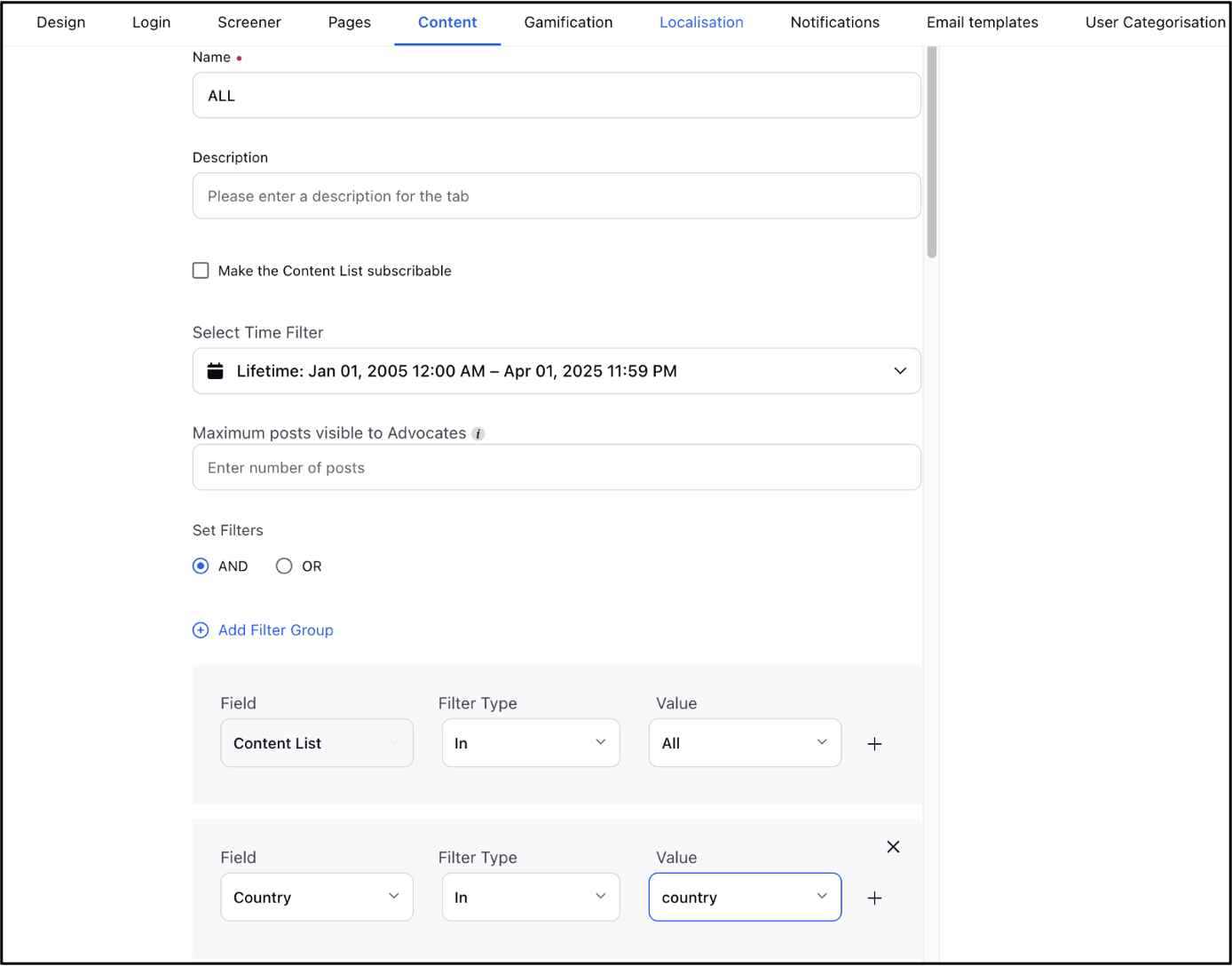
By following these steps, you can efficiently set up content targeting using Custom Fields with minimal effort.