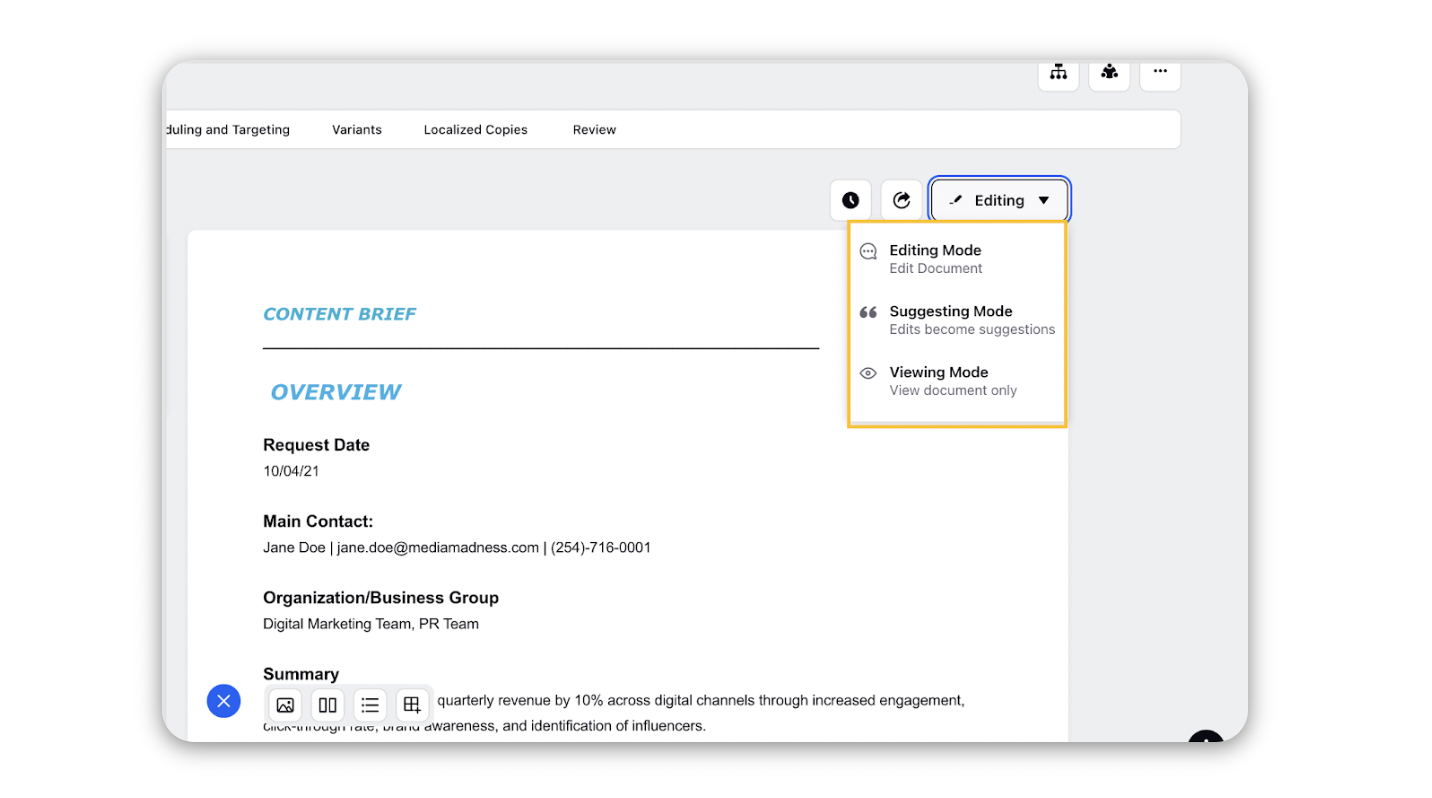Add Briefs in your messages
Updated
In this article, you can learn how to add Briefs to your messages. Message Briefs aim to concisely convey the core idea of a message, including all necessary details in the shortest manner possible. A set of instructions can be provided to the relevant team members as pointers to keep in mind while constructing a new message for a campaign. Note that you need to create a Brief Template before adding it to your message.
Note: The Brief tab only appears in the advanced publisher after you save your draft message. |
To add a brief
Create a new message and save it as a draft, and now open the message in Advance Publisher, or if you wish to add the brief to an existing message, open the message in Advance Publisher.
Switch to the Brief section and then click Select Brief. A dialog box will appear from where you can select your desired template.
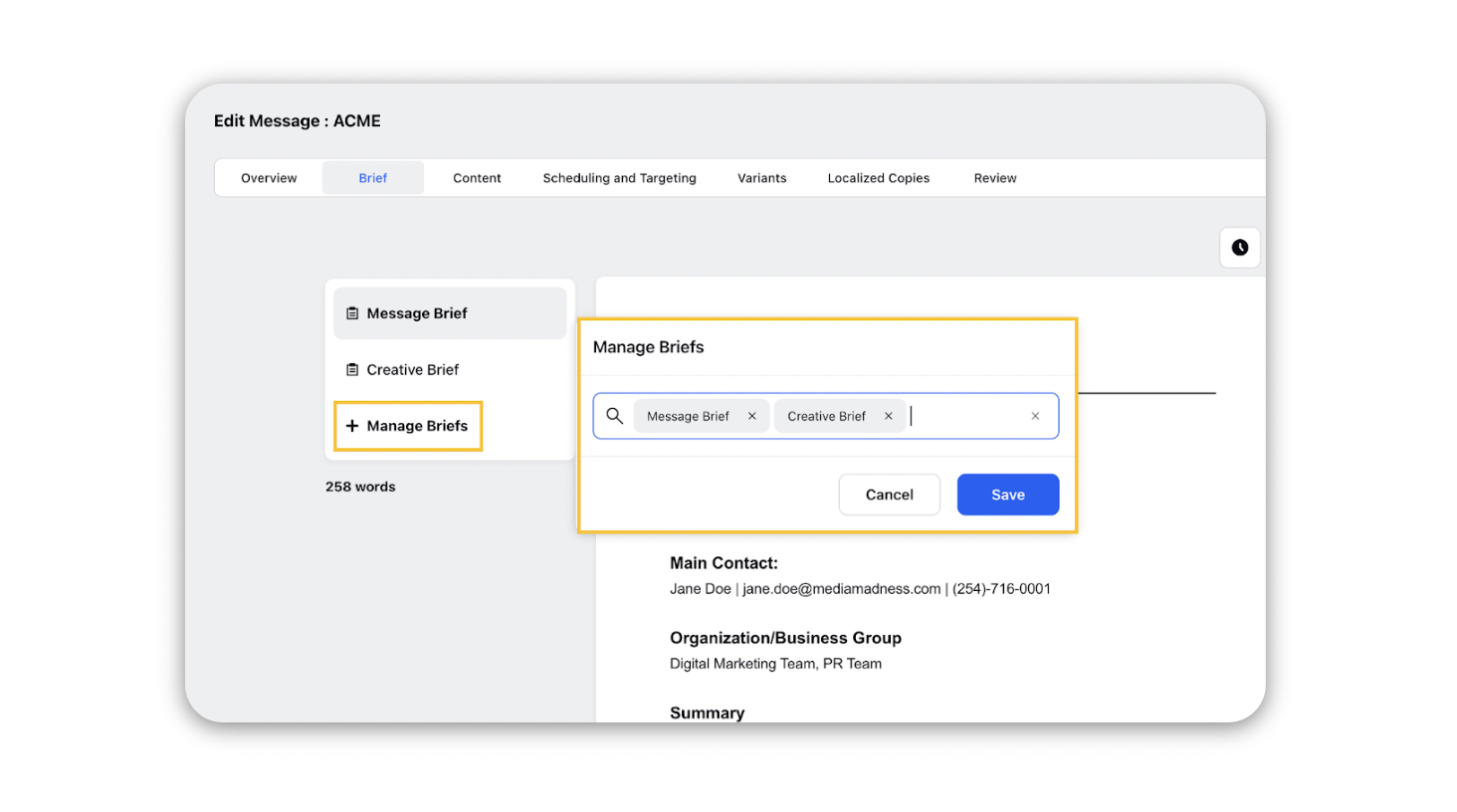
You can also add other details to your brief on top of the details that your brief already has. You can click on the Addition icon that displays four options which are to add Media, Sections, Lists and Tables respectively.
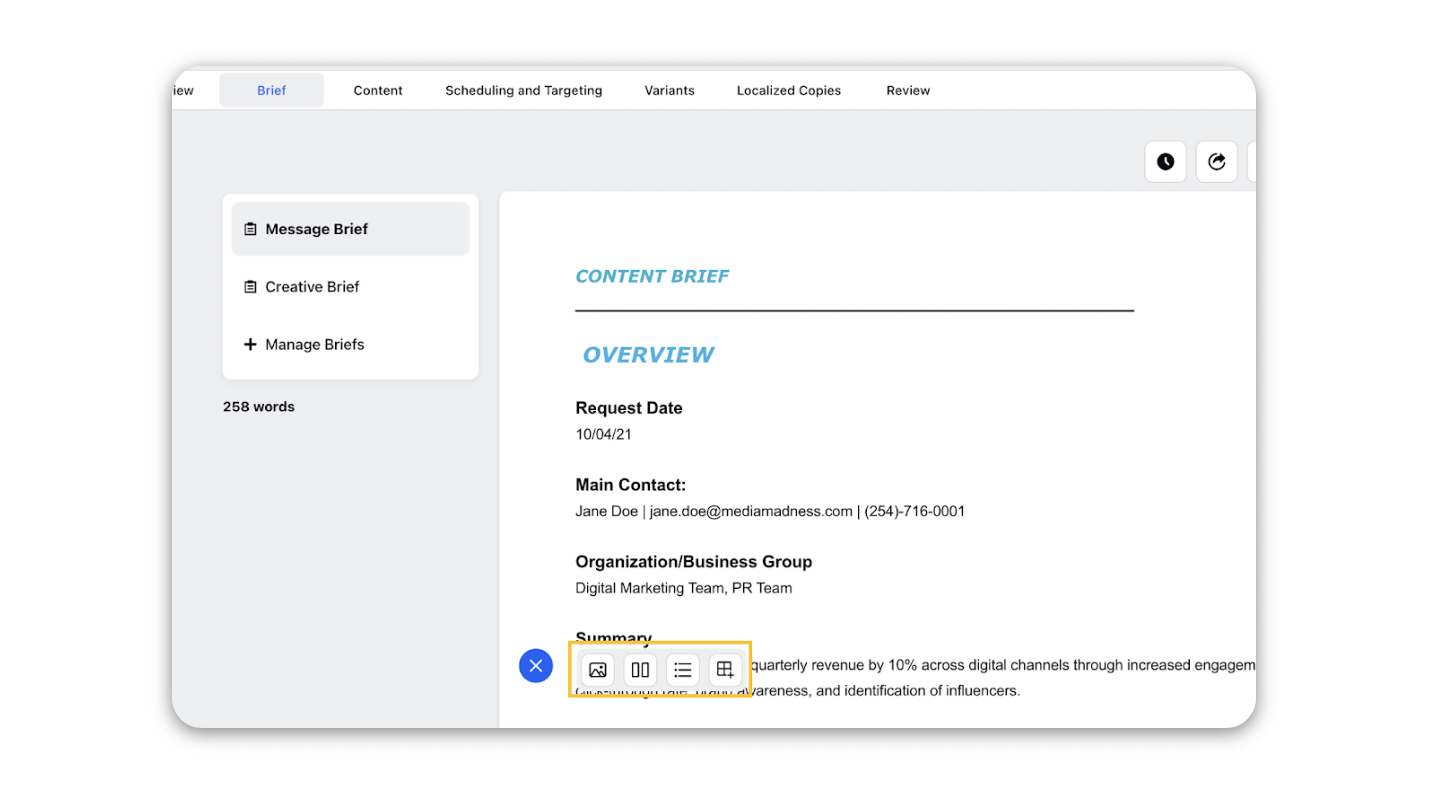
The Manage Briefs allows you to add more templates or delete existing ones as the case may be. You can click Save once you are done selecting your templates.
There are additional options in the upper right corner for the brief that allows you to View History, Export PDF and change the mode from Editing to Commenting or View as per your requirements.