Create a Message Idea
Updated
Learn how to create Message Ideas which are content placeholders that do not require full message details such as the actual message content, details, and targeting.
Create Message Idea
In the top right corner of the Navigation Bar click the Publishing Options icon and select Create Message Idea from the drop-down menu
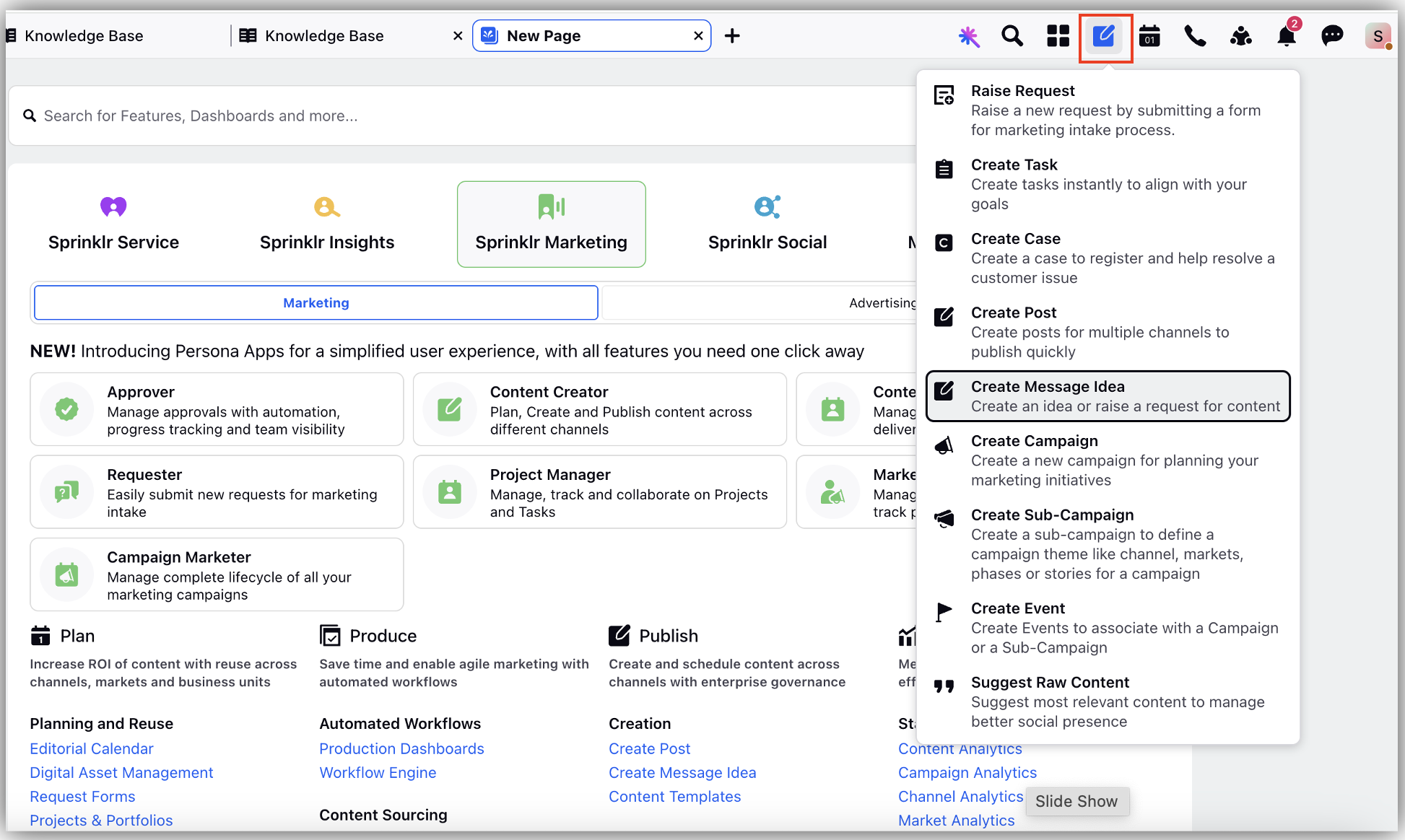
On the Create Message Idea window, fill in the required details.
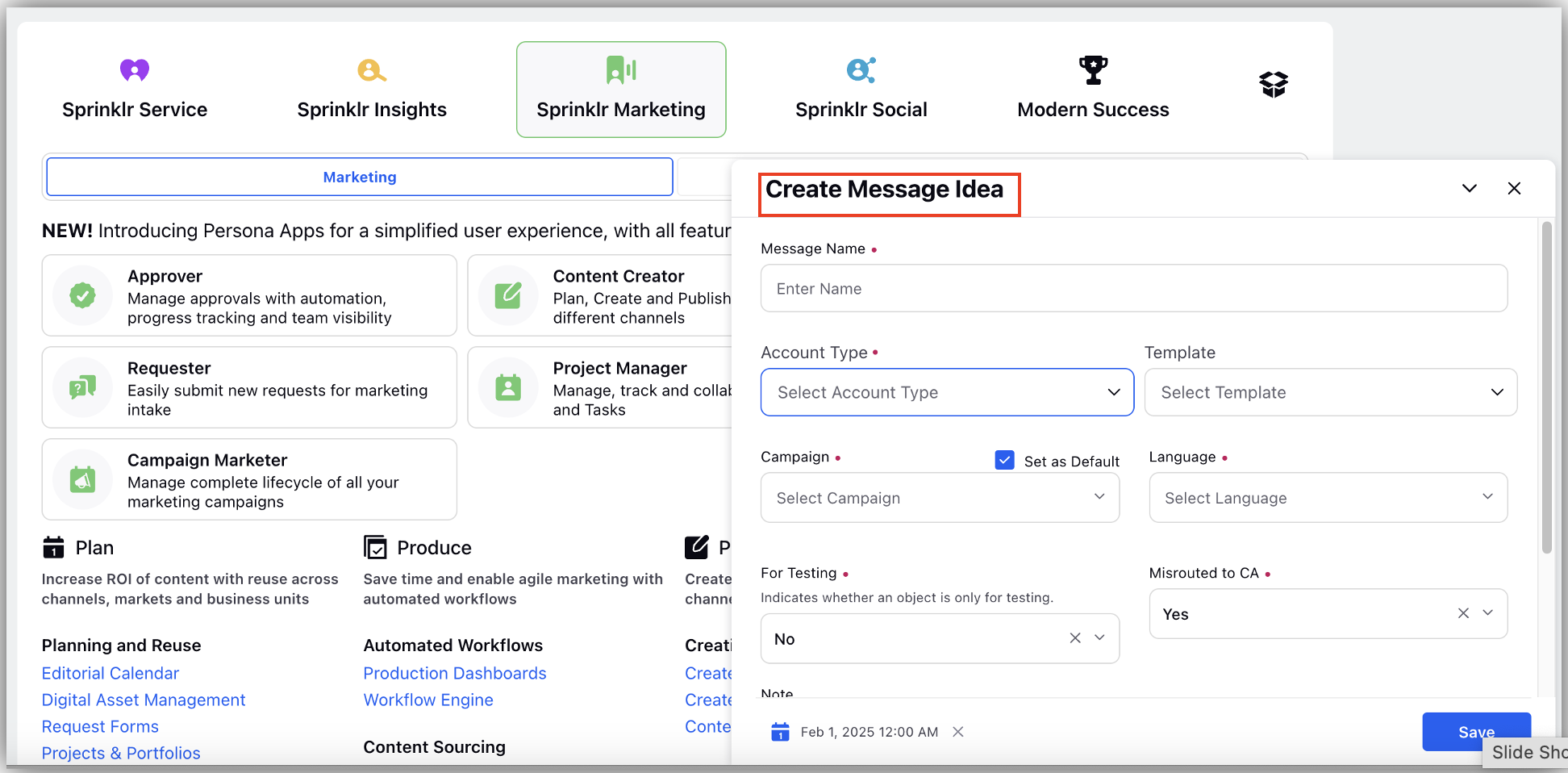
Create Message Idea - Field Descriptions
Field | Description |
Message Name | Enter a unique name for the Message Idea. This name will be displayed within the Editorial Calendar, Production Dashboard, etc. |
Account Type | Select the Account to which you will publish the Message. Note that you can add multiple Accounts of different Channels by clicking on Add Account Type |
Select the Template. It will vary based on the Account type selected. | |
Campaign | Select the Campaign to which the Message Idea is associated. |
Language | Select the Source Language of the Message Idea. This is important if you would like to translate the message to another language in the future. |
Note | Write a note and @mention another user within the system to send them a notification. |
Schedule Date | Select a date for the Message Idea to be scheduled for. The Message Idea is a draft message so it will not actually publish on this date. You can locate the Message Idea on this day within the Editorial Calendar. While scheduling a message idea you can choose a particular time in a day. You can also view the scheduled message idea in the selected time band in the Editorial Calendar. |