Digital Asset Management - DAM
Updated
Overview
Sprinklr's Digital Asset Manager (DAM) provides an organized, unified repository for all your media assets. This helps you easily use and reuse assets for your posts, messages, briefs, and other content. You can access DAM through Sprinklr Marketing > Marketing tab > Planning and Reuse > Digital Asset Management.
Viewing, Sorting and Filtering Assets in DAM
1. By default, assets are arranged in a grid view in DAM. You can change the size of the cards in the grid. You can also switch to a list view by clicking the List View icon. This lets you view asset details in a table format.
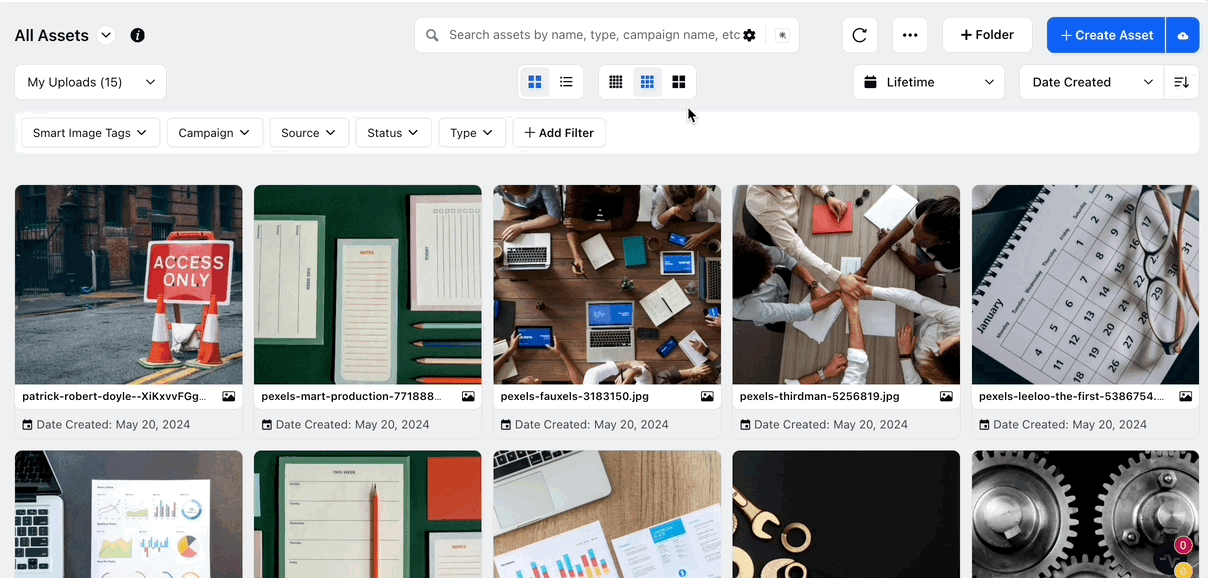
2. Click the Sorting Menu button to sort your assets Name, Date Modified, Date Available, Date of Expiration, etc. You can also sort assets using Descending / Ascending icon to order assets as per your requirement.
.png)
3. You can also sort assets on the basis of date range.
.png)
4. Click the Options menu and select Asset Card Properties to specify what details appear on the asset cards in grid view. You can select up to 3 properties.
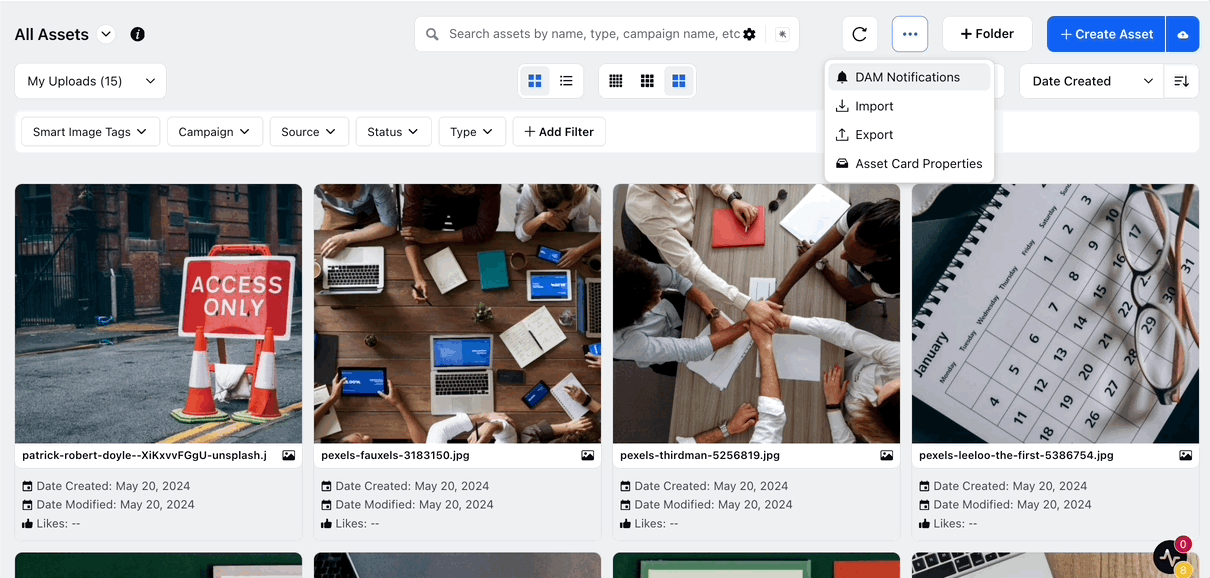
5. To filter for specific assets, you can use the Quick Filters in the Section Bar. Click Add Filter to add more filters or filter using custom fields.
.png)
6. You can also use the string search capability to filter assets. While adding filter, you can enter comma separated queries in the Values field for search.
.png)