Publish content on multiple channels at once
Updated
Publish content for multiple channels at once from the All Channels tab within the Content section of the Full Page Publisher. You can also make changes and updates to the individual channel posts. On failing to fill channel specific mandatory fields for content, the post will not get scheduled or published.
Enablement note: To learn more about getting this capability enabled in your environment, work with your Success Manager.
How it works
In the top right corner of the Navigationb Bar, click the Publishing Options icon.
Select Create Message from the dropdown menu.
In the Overview section of the Advanced Publisher, select multiple account templates for different channel types by clicking on Add Account Type.
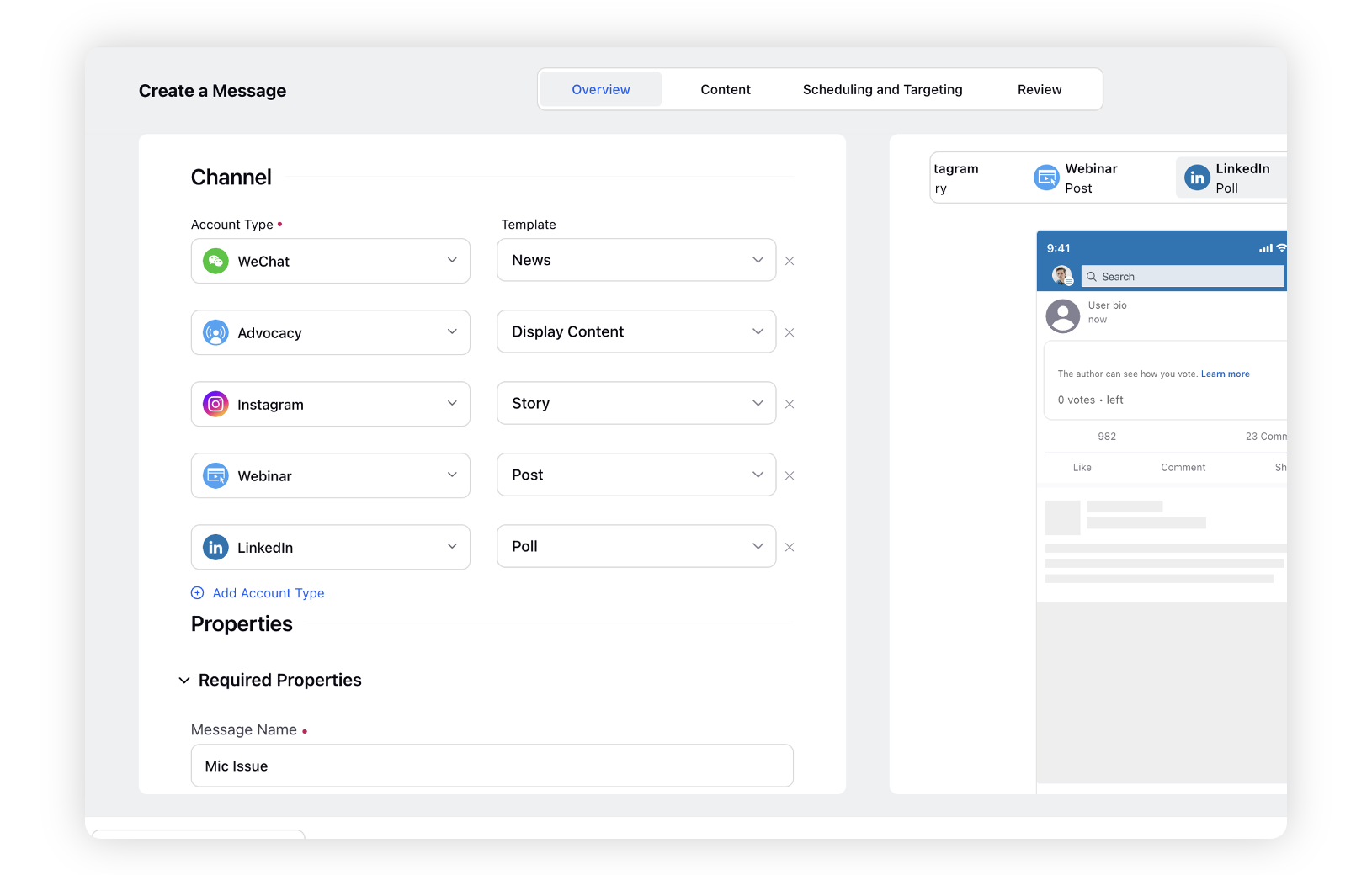
Fill in the required properties such as Message Name and Campaign details.
In the Content section, select All Channels.
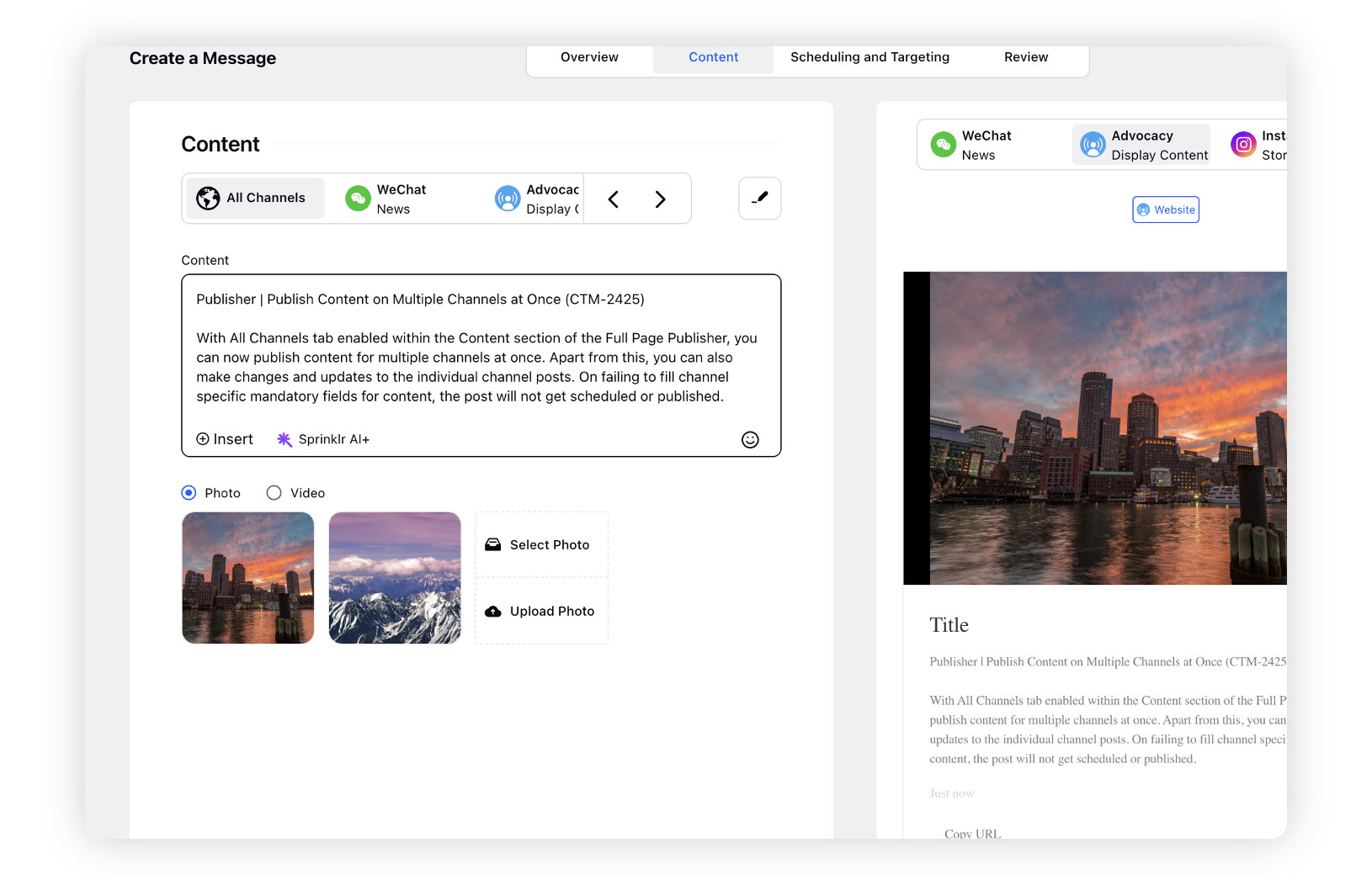
In the Scheduling and Targeting section, select accounts for each channel type to perform account level scheduling.
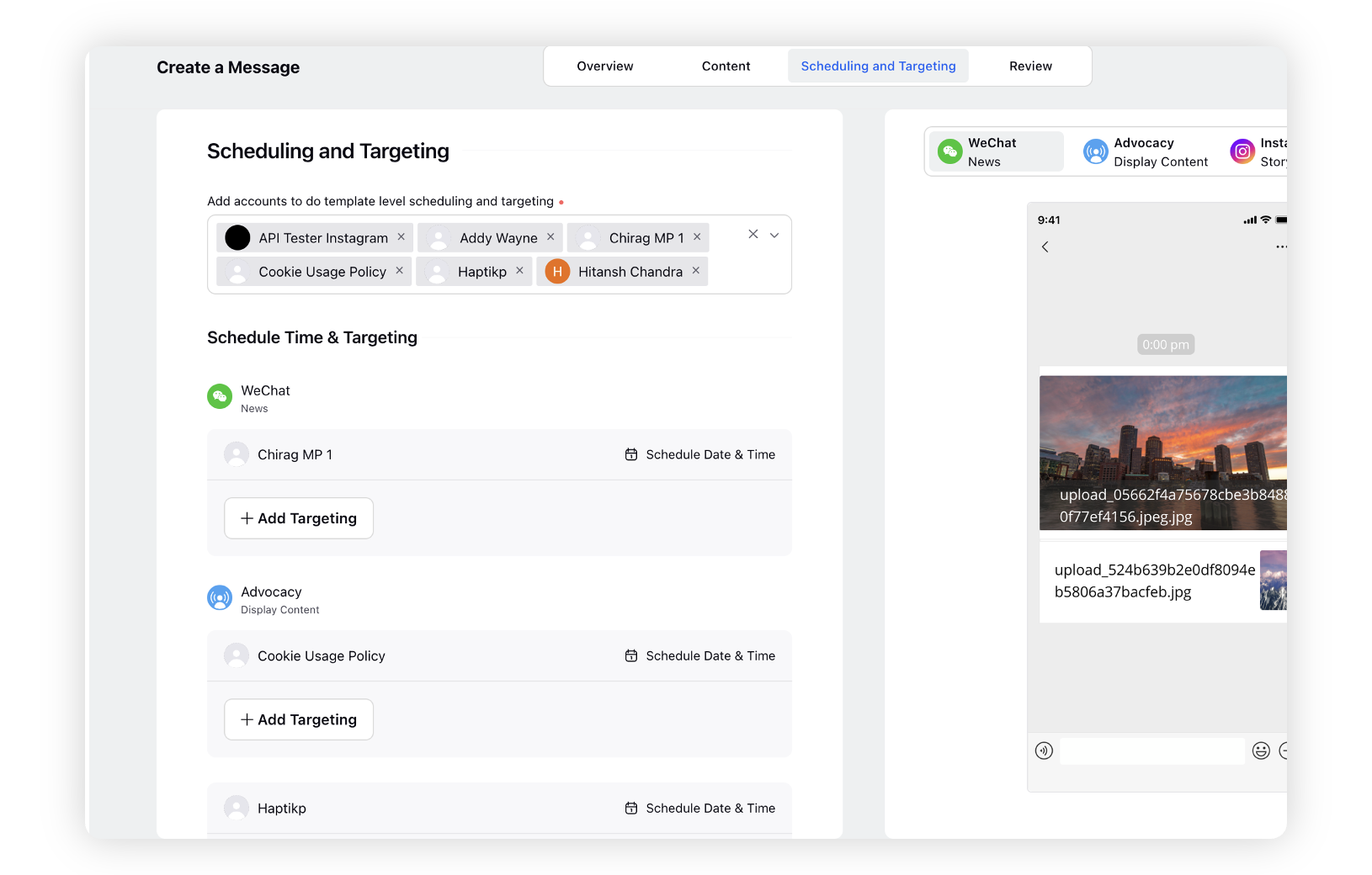
Click on Publish/Schedule or save the message as a Draft.
Note: All the messages created can be published at the same time or scheduled differently.