Publish multiple Messages on different channels at once
Updated
In this article, learn how to save time by publishing multiple messages at the same time from different channels while creating a Message. You can add different channel templates and publish them through different accounts in a single Message.
How it works
In the Overview section of the Advanced Publisher, select multiple account templates for different channels by clicking on Add Account Type.
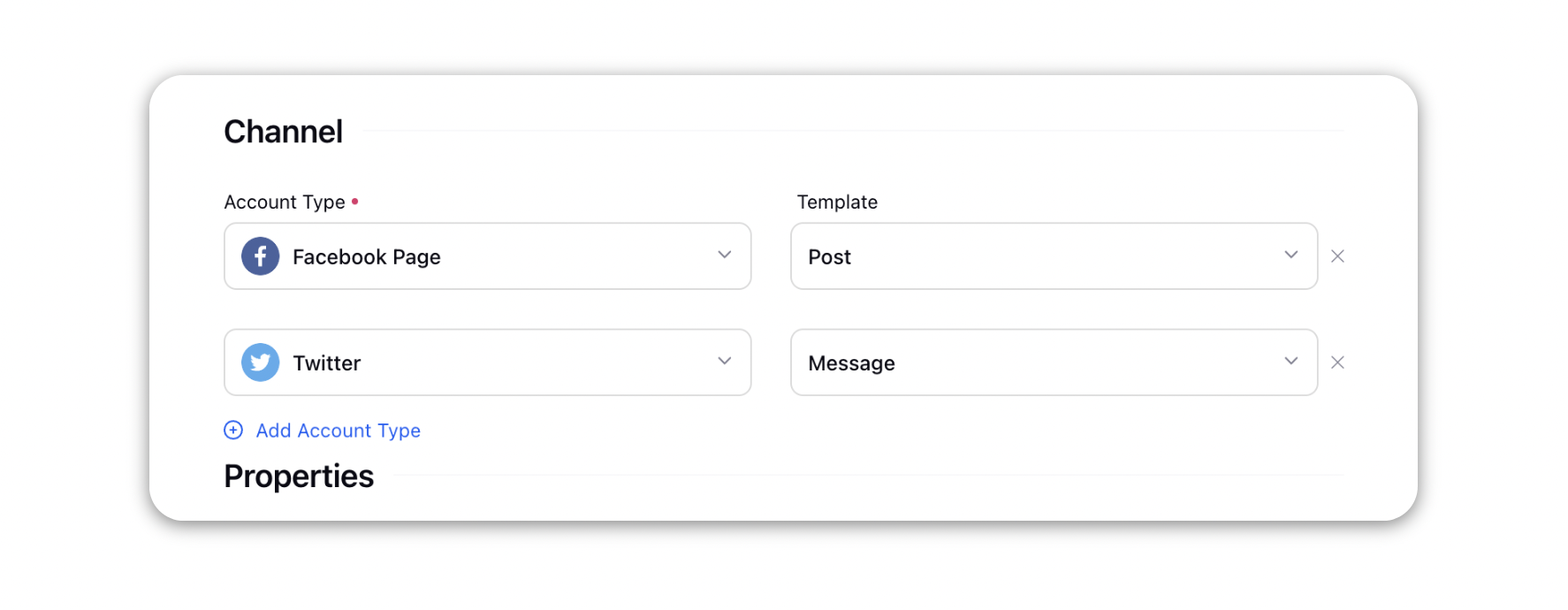
This will create multiple messages in the Publisher. Fill the required content fields for each Message.
In the Scheduling and Targeting tab, select multiple accounts to perform account level scheduling.
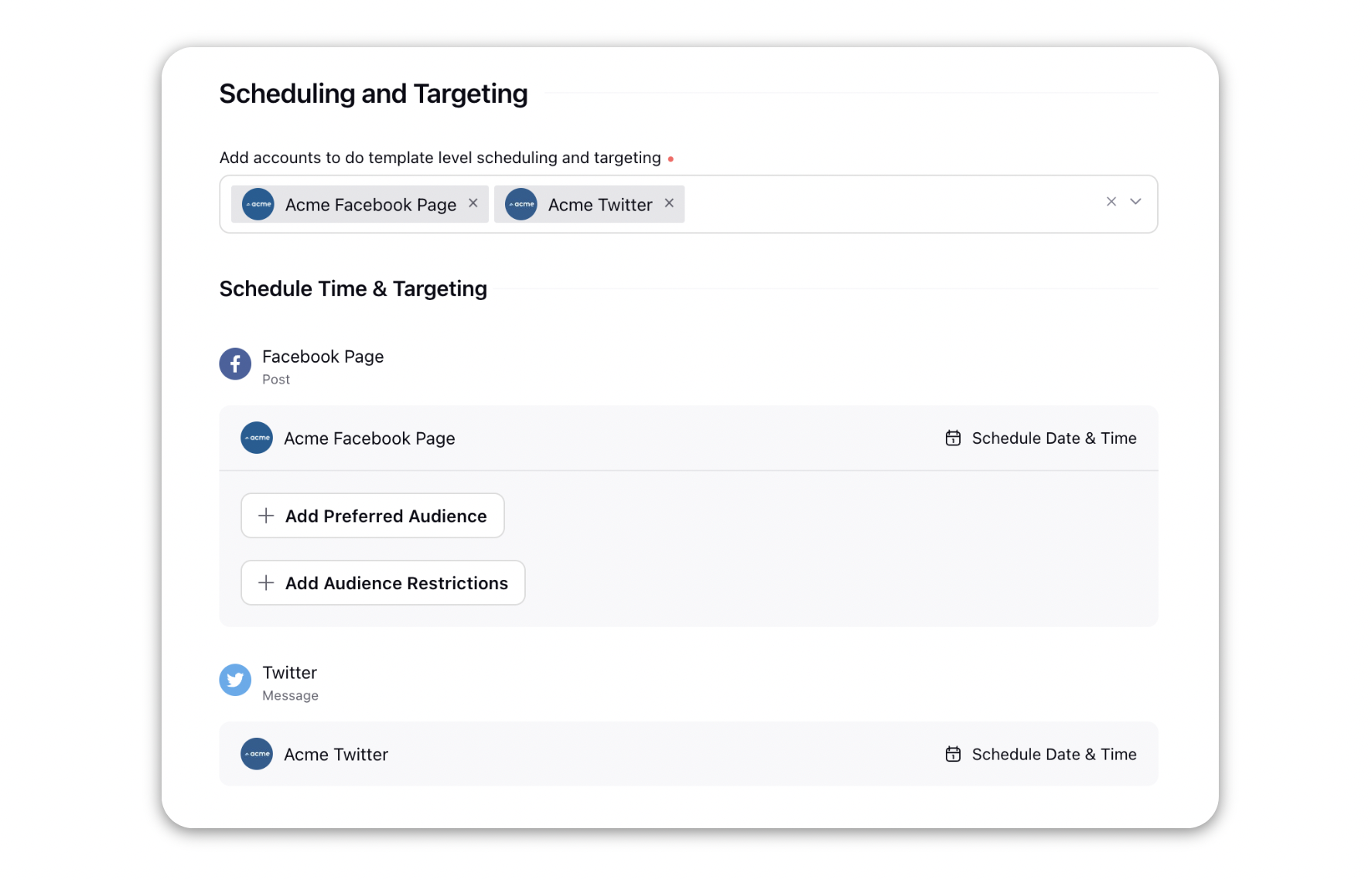
Click on Publish/Schedule or save the message as a Draft. Note that all the messages created can be published at the same time or scheduled differently.