Send test emails using Advanced Publisher
Updated
In this article, you will learn how to send test emails while scheduling an email using the Advanced Publisher.
How it works
Sending test emails allows you to check the look and feel of the content you are sending to your audience through email marketing. To send test emails through the Advanced Publisher follow the steps mentioned below:
Navigate to the Advanced Publisher.
In the overview section, select Account Type as Email Marketing and then select the desired content template.
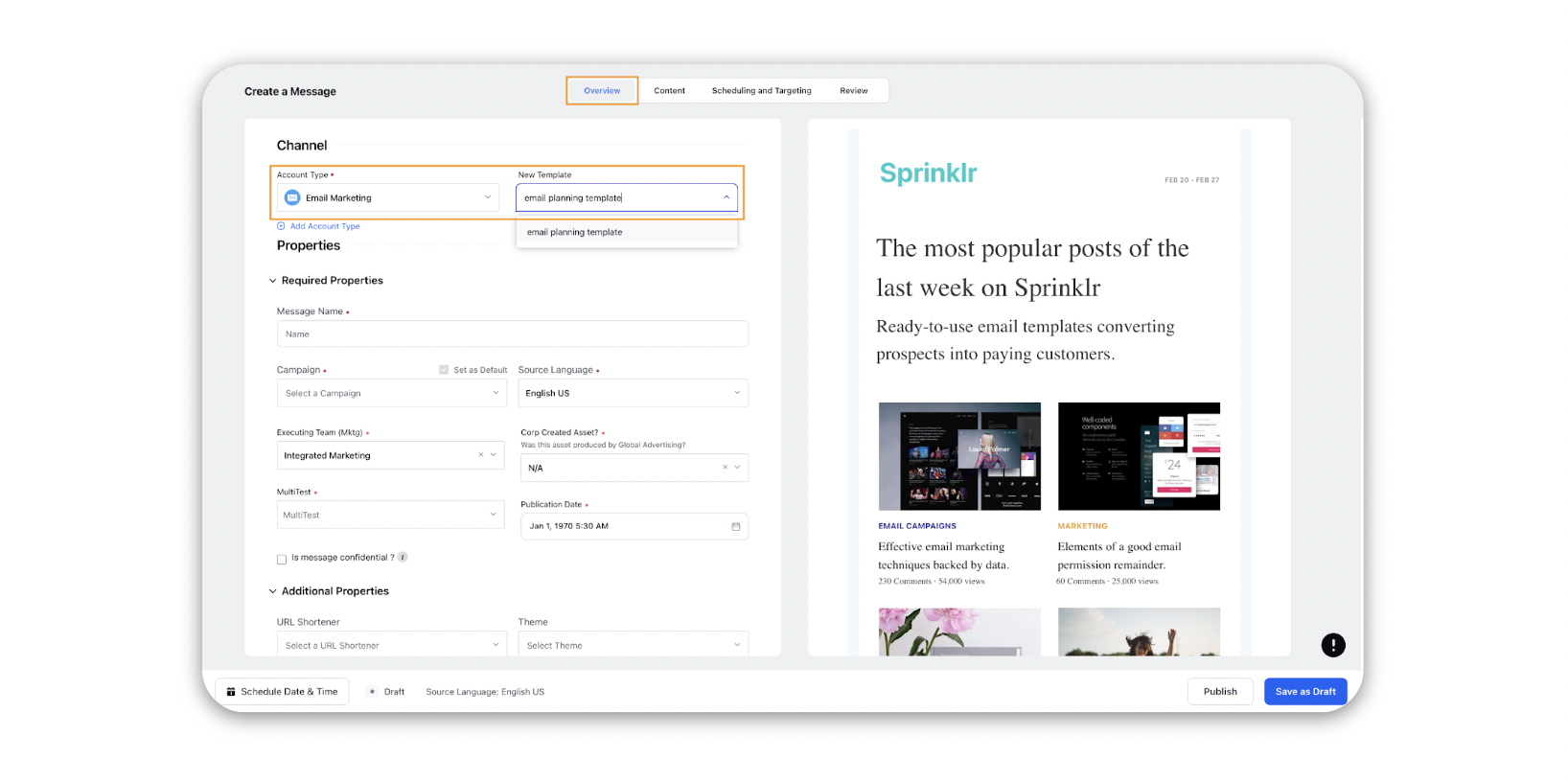
Switch to the Content tab.
Fill in the required content like Subject, Title etc. for your test emails. You can also make changes to the content of the template here.
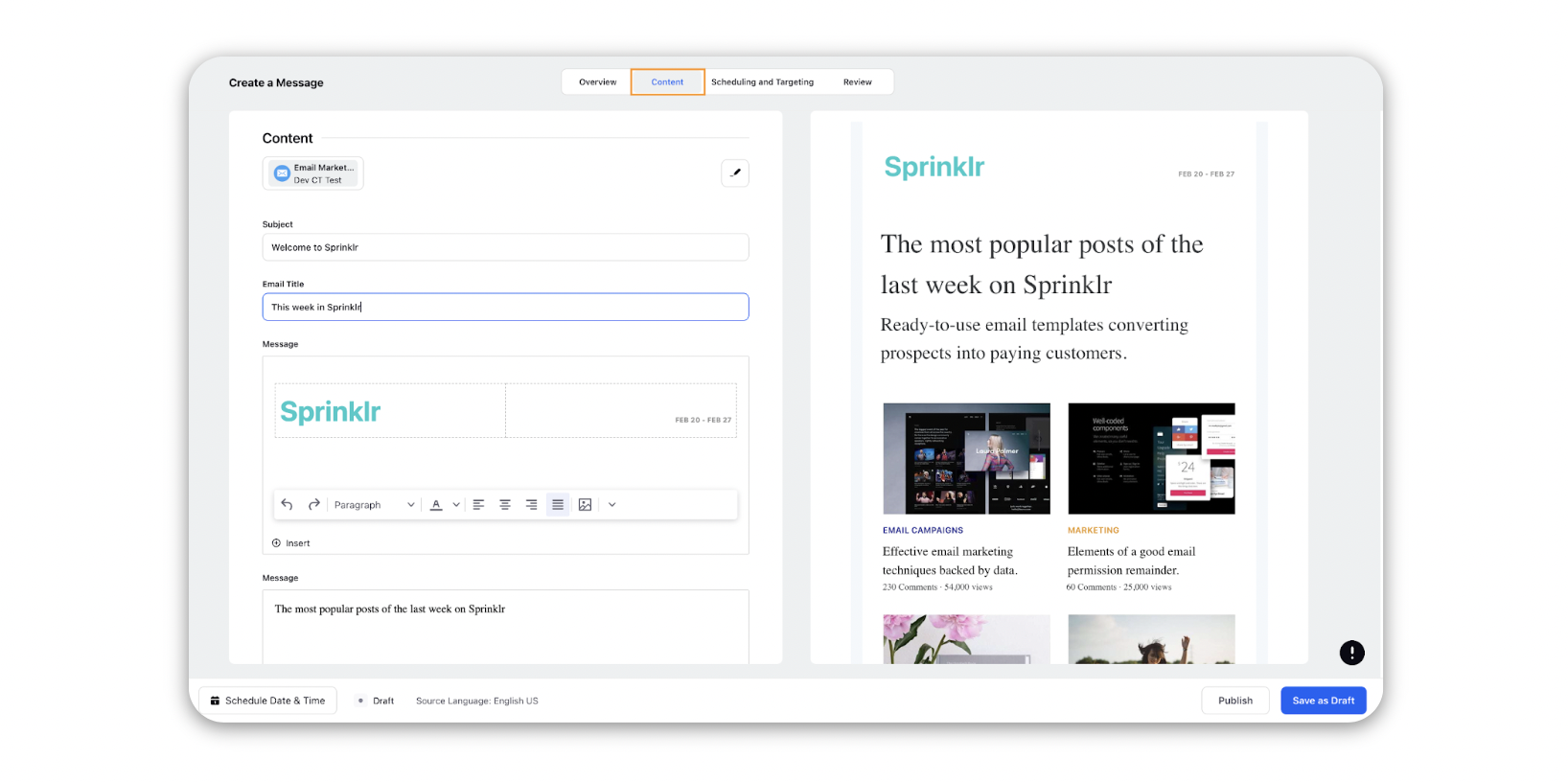
Switch to the Scheduling and Targeting tab.
Select the email marketing account through which you want to send the test email. If no account is selected the test email would be sent using a system email account.
Check the Send Test Emails checkbox.
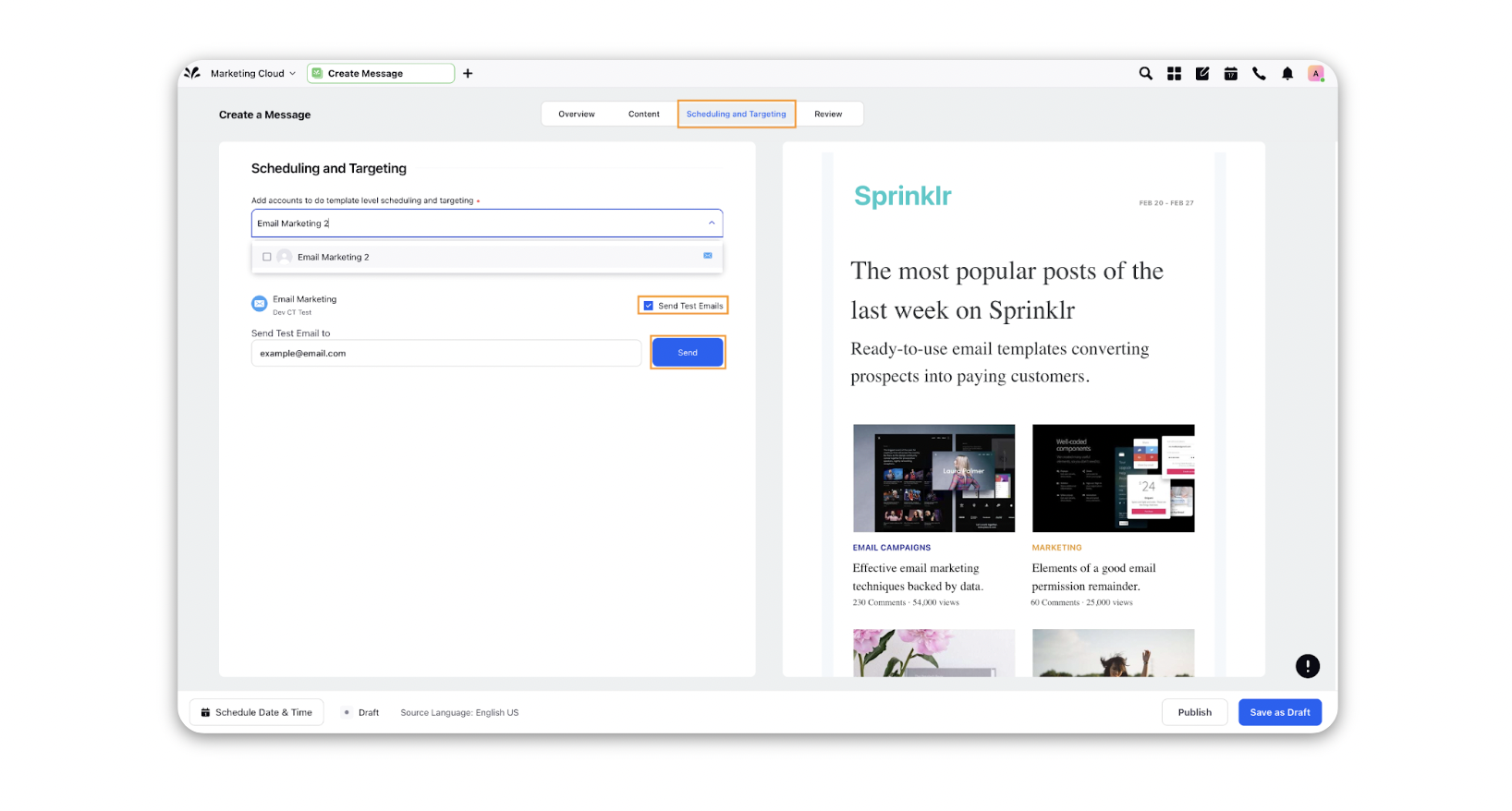
Enter the email address of the account you want to send the test email to.
Click on the Send button, you will receive confirmation once the test email is sent.