Smart Compliance Integration in Advanced Publisher
Updated
With the integration of AI-powered Smart Compliance in your outbound content, you can ensure your content complies with your brand’s content guidelines, reducing legal risks and maintaining brand integrity.
Advantages of Smart Compliance Integration
Legal and Regulatory Adherence: It ensures that marketing materials meet legal and regulatory standards, reducing the risk of legal consequences and protecting your brand’s reputation.
Consistency and Accuracy: It promotes consistent and accurate messaging, preventing misleading or deceptive content from reaching your audience.
Builds Trust with Consumers: By prioritizing compliance in content creation, businesses demonstrate integrity and responsibility, fostering consumer trust.
In this article, we will guide you through three key steps to use Smart Compliance in Advanced Publisher:
Brand Creation
Associating Your Brand with a Campaign
Using Your Brand to Check Compliance on Outbound Content
Brand Creation
To use Smart Compliance in Advanced Publisher, you must first create your brand and define the compliance rules for your outbound content in the Creative Management App.
Note: If you are unable to access Creative Management App, please reach out to your Success manager or contact support at tickets@sprinklr.com.
Follow these steps to define compliance settings for your outbound messages:
Navigate to Sprinklr Marketing > Advertising > Creative Management.
Click Create Brand and enter the Brand Details, Accounts, Brand Personality, and Content Guidelines. For more details, refer to How to Create Brands in Ads Creative Management App.
Under Brand Compliance, select Outbound Message in the left pane to configure compliance settings for your outbound content. You can use the brand colors, fonts, and tone of voice defined in the brand personality.
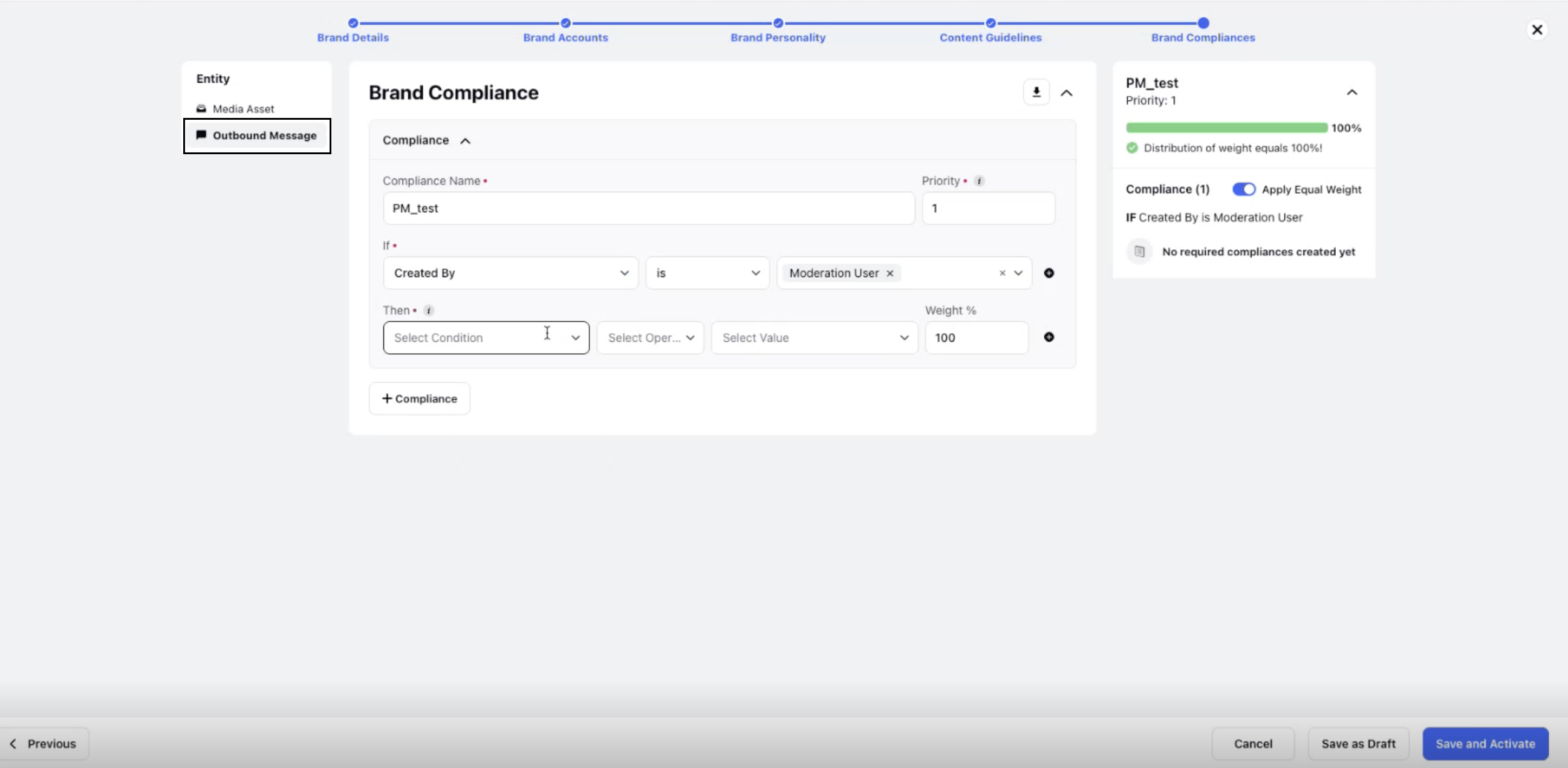
Enter a name for your compliance set and define the conditions and weight%. The weight% will determine how the compliance score is calculated for your outbound message.
Click Save and Activate in the bottom right corner to save your brand.
Associate Your Brand with a Campaign
Once you’ve created the brand and configured its compliance settings, you can associate it with a campaign. Follow these steps to link your brand with the desired campaign:
Navigate to Sprinklr Marketing > Marketing > Campaigns.
In the Campaigns screen, hover over the vertical ellipsis next to the campaign you want to associate with your brand.
Select View Details from the dropdown to open the campaign’s details pane.
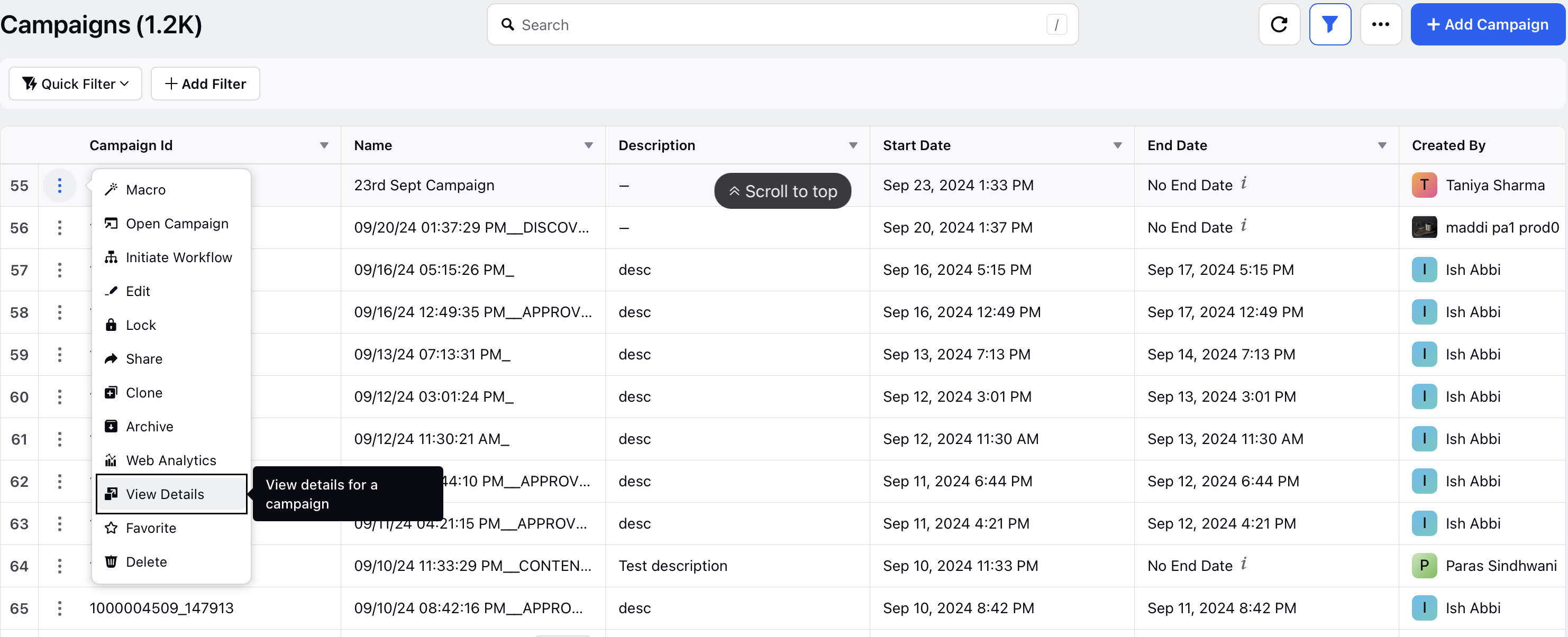
Click Properties in the details pane menu on the right.
Click Brands and select your brand from the dropdown.
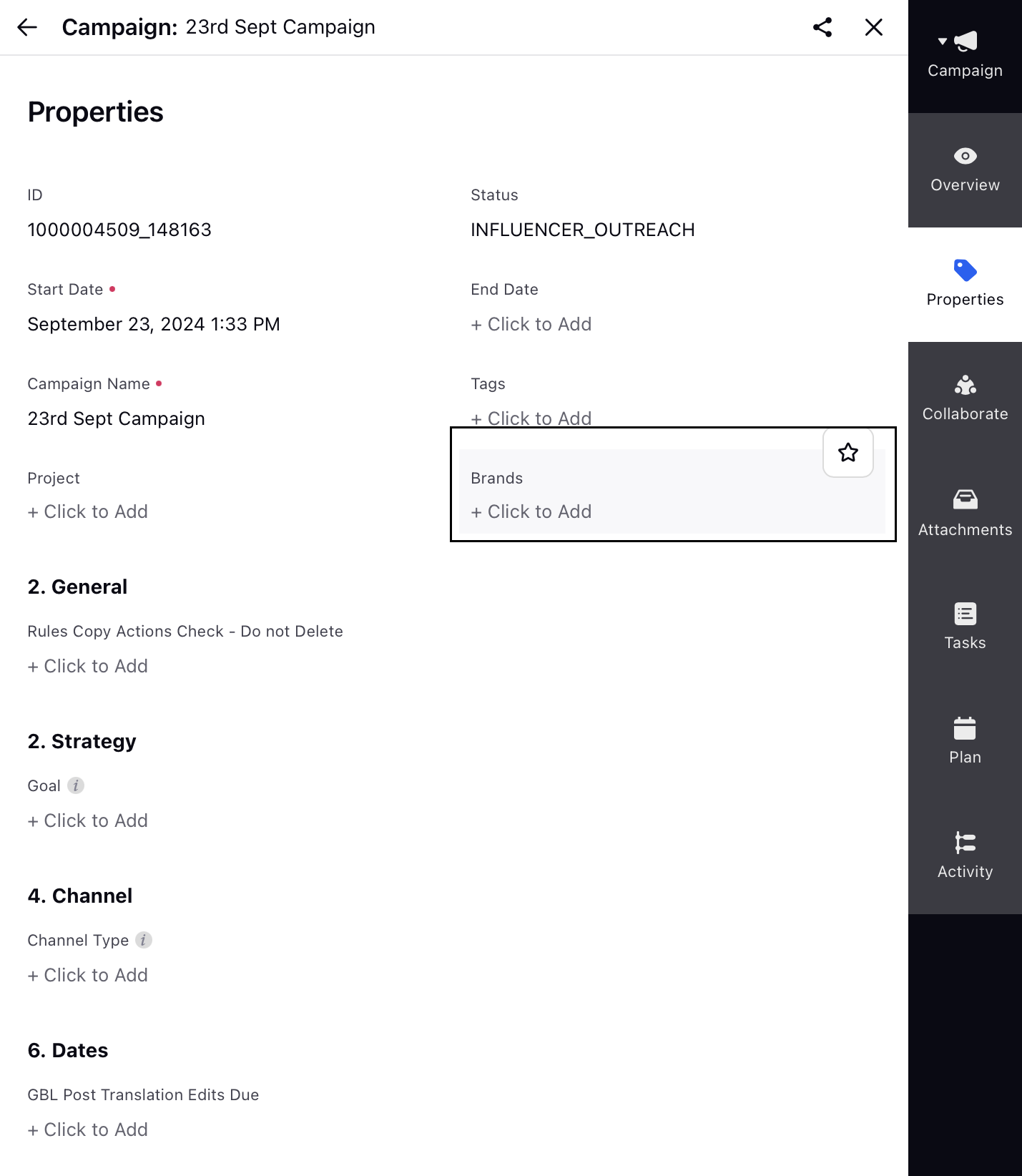
Use Your Brand to Check Compliance on Outbound Content
After associating your brand with the campaign, you can use Smart Compliance to verify your outbound content’s compliance with your custom brand rules. Follow these steps to apply Smart Compliance while creating outbound content:
Click Publishing Options in the top right corner of your screen.

Select Create Message from the dropdown.
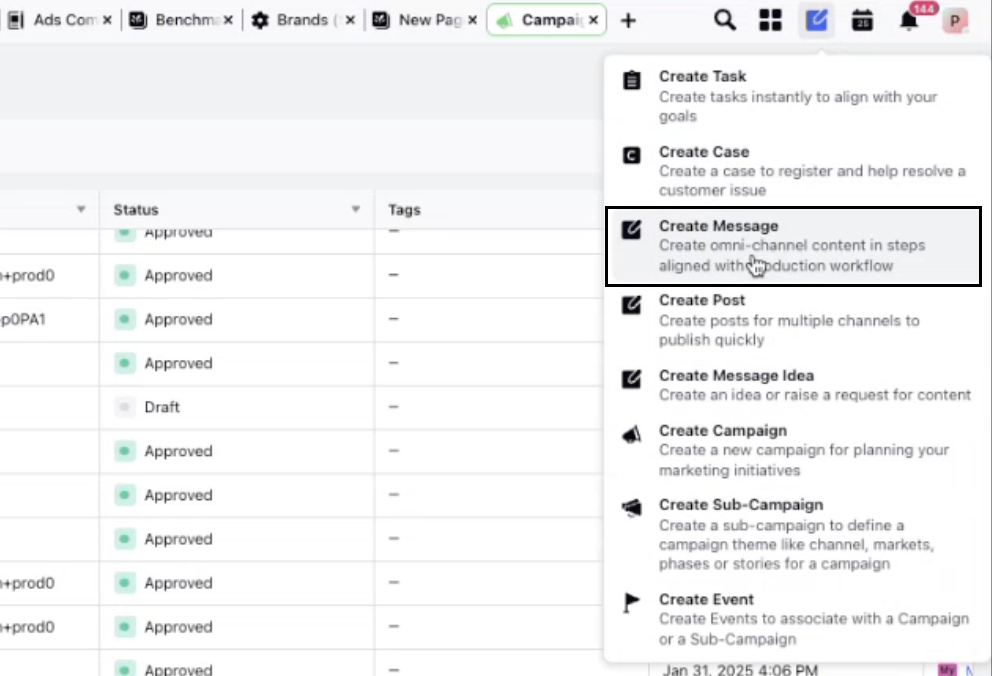
In the Overview tab, select the relevant campaign.
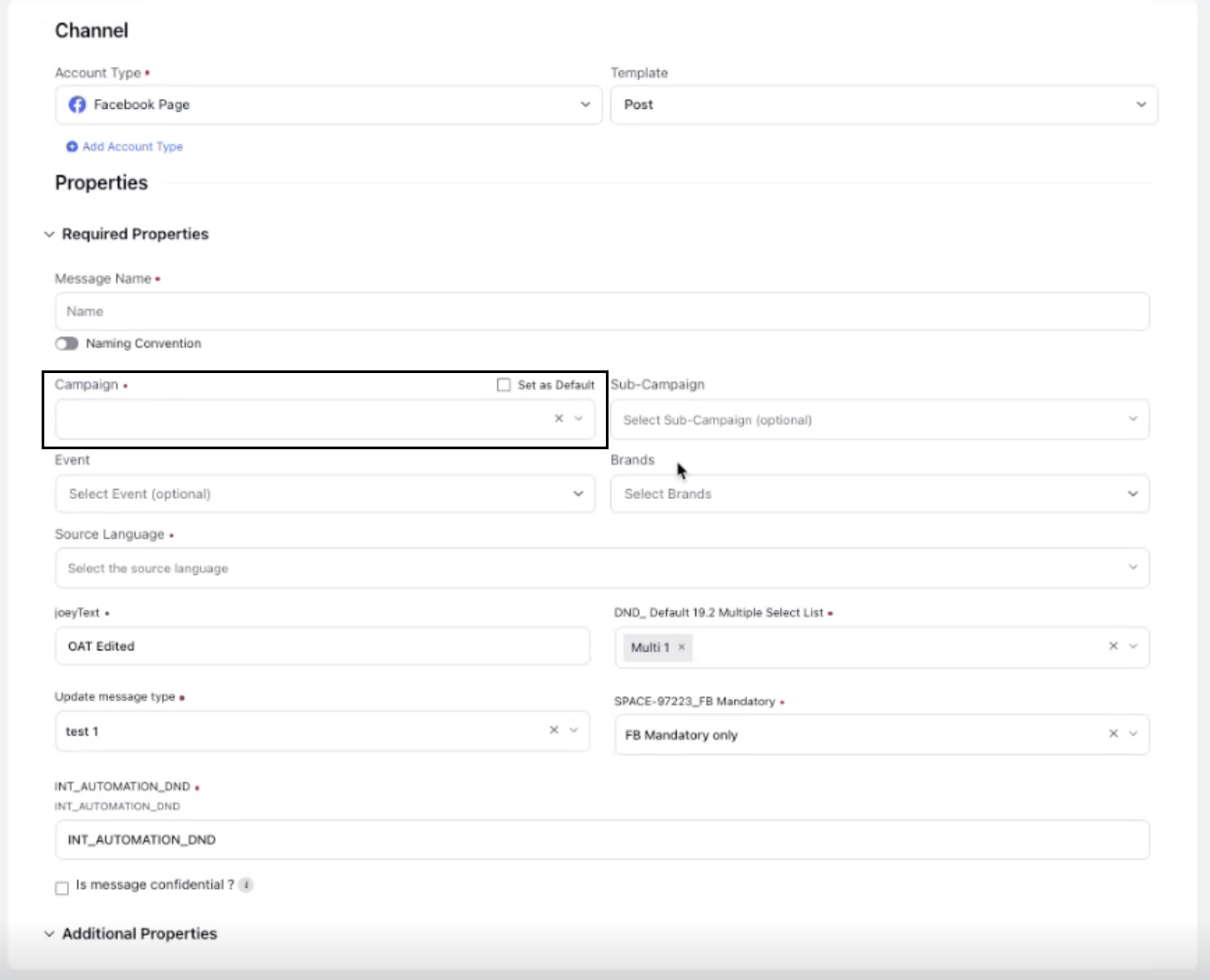
Once the campaign is selected, click on the Brand field to select the associated brand.
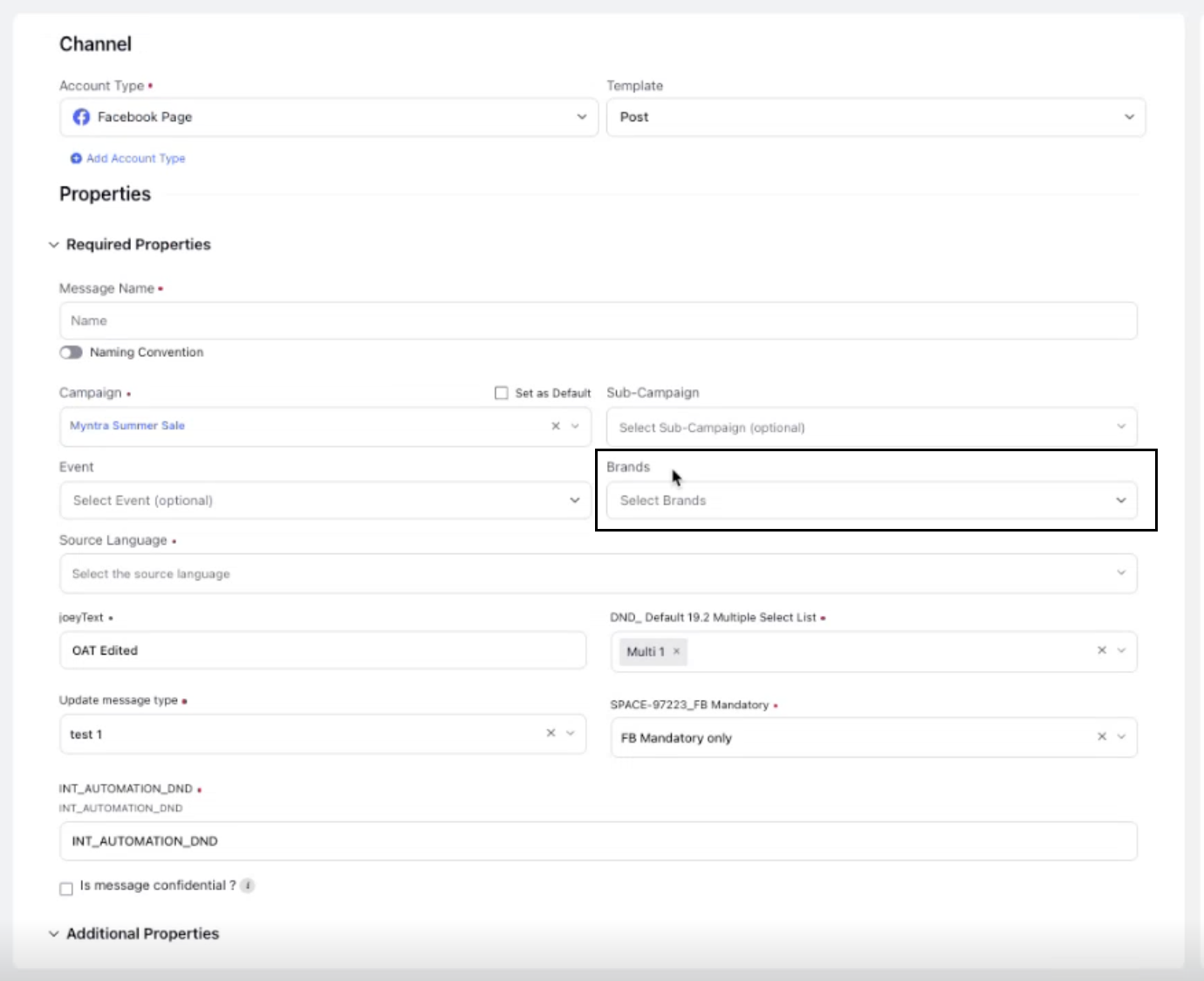
Add your message in the Content tab and click Check Compliance on the right to evaluate your content with Smart Compliance.
View the message compliance score, which is calculated based on the compliance set configured for your brand. The compliance score will be displayed in the Compliance Report pane on the right.
.jpeg)
Click View Content Suggestion to see AI-generated suggestions and click Replace if you wish to implement the suggested changes.
By following these steps, you can ensure your outbound content remains compliant with your brand’s guidelines and enhance the efficiency of the approval process.