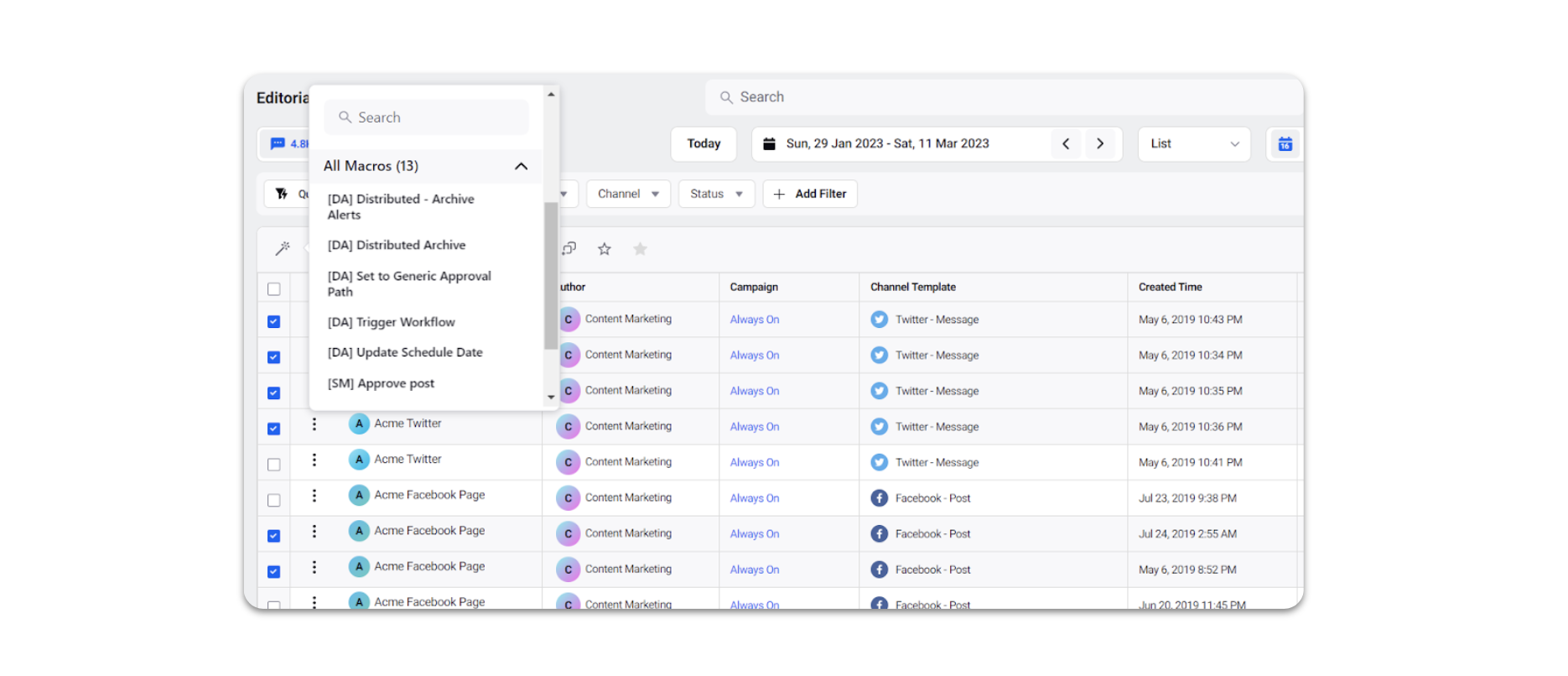Update Campaign Properties of Messages in the Editorial Calendar
Updated
After creating a message, you have the ability to move a post from one campaign to another without losing any of its reporting data. You can update the campaign properties of messages individually or in bulk using a macro.
To update the campaign properties of a message
Click the New Tab icon. Under the Sprinklr Marketing tab, click Editorial Calendar within Plan.
Double-click the message to open the third pane and move to the properties tab of the third pane.
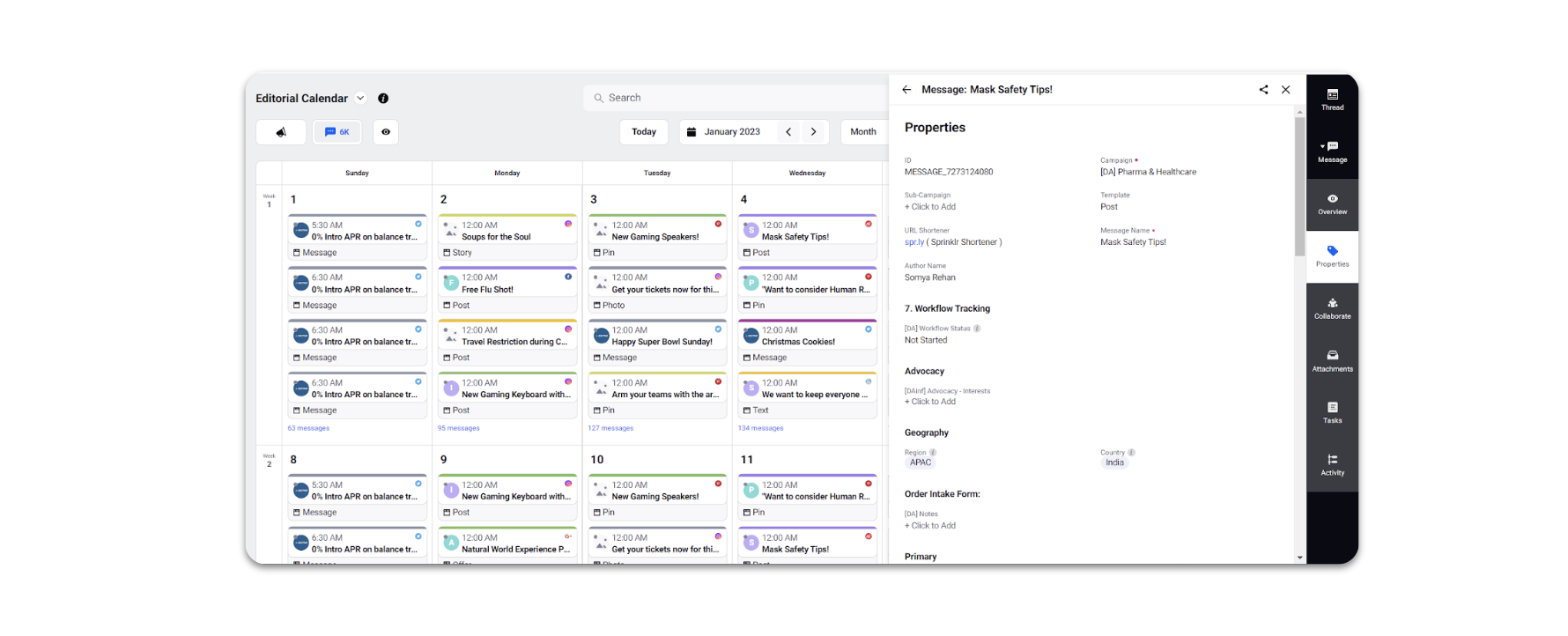
Click the Campaign field and select the desired campaign from the available dropdown. You will receive a confirmation confirming the change of the campaign.
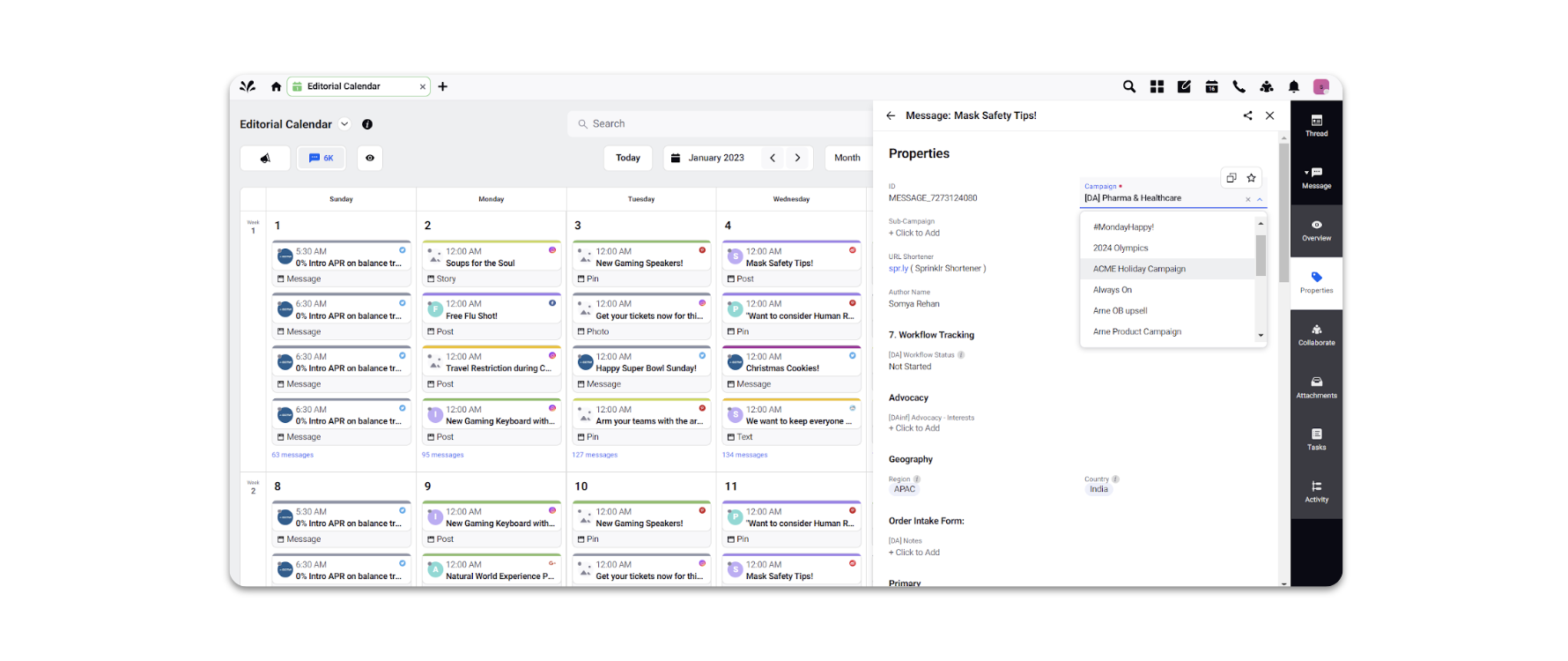
To update campaign properties of multiple messages at once
Prerequisite Step: Create an outbound message macro with an automated action to set campaign as the new campaign.
Click the New Tab icon. Under the Sprinklr Marketing tab, click Editorial Calendar within Plan.
Go to List View and select the messages by clicking the checkbox on the left of the message.
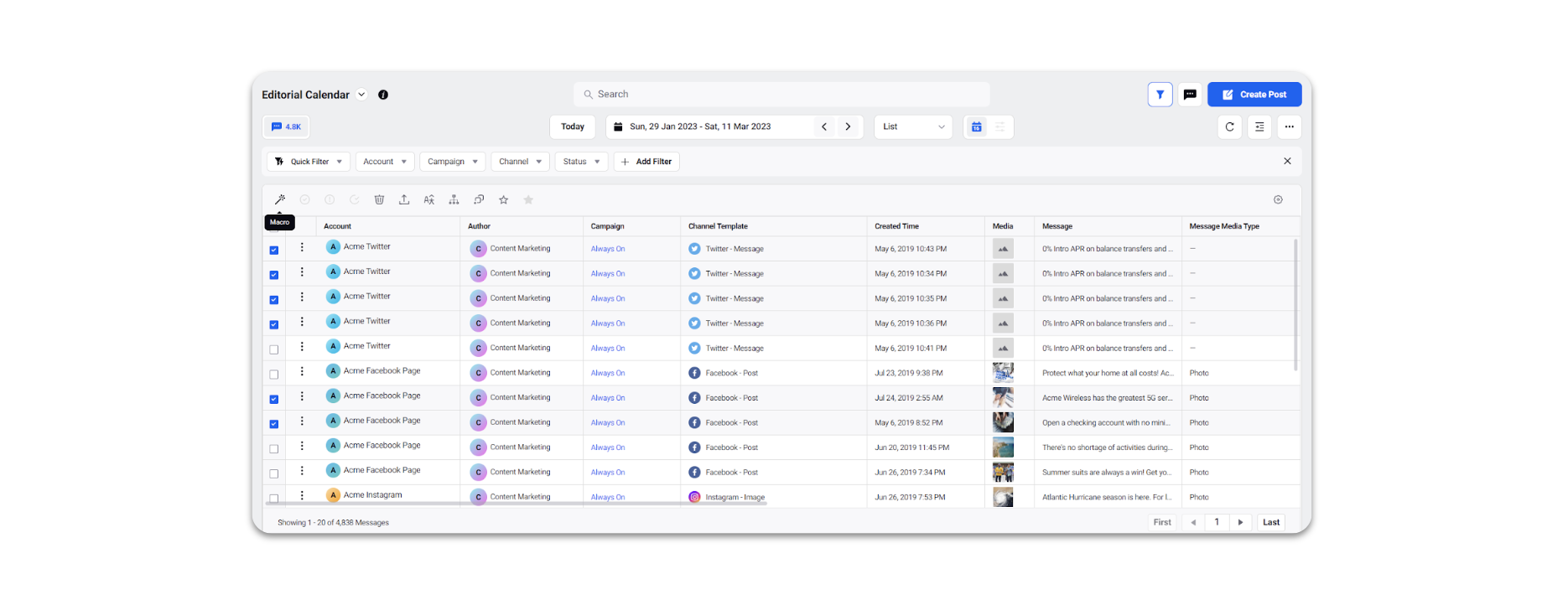
Click the Macro icon from the Section Bar of the Editorial Calendar window and select the desired macro you want to apply.