View Multi-line Formatting of Messages in the Editorial Calendar
Updated
Message previews in the Editorial Calendar include full text with any manually-inserted line breaks in the previewed message. You can see the multi-line formatting of the message when you open the third pane.
To View Multi-Line Formatting in the Editorial Calendar
Click Create Message from the Publishing Options dropdown.
On the Create Message window, fill in the required details. In the Message field under the Content tab, enter text with multiple lines. Click on Save as Draft.
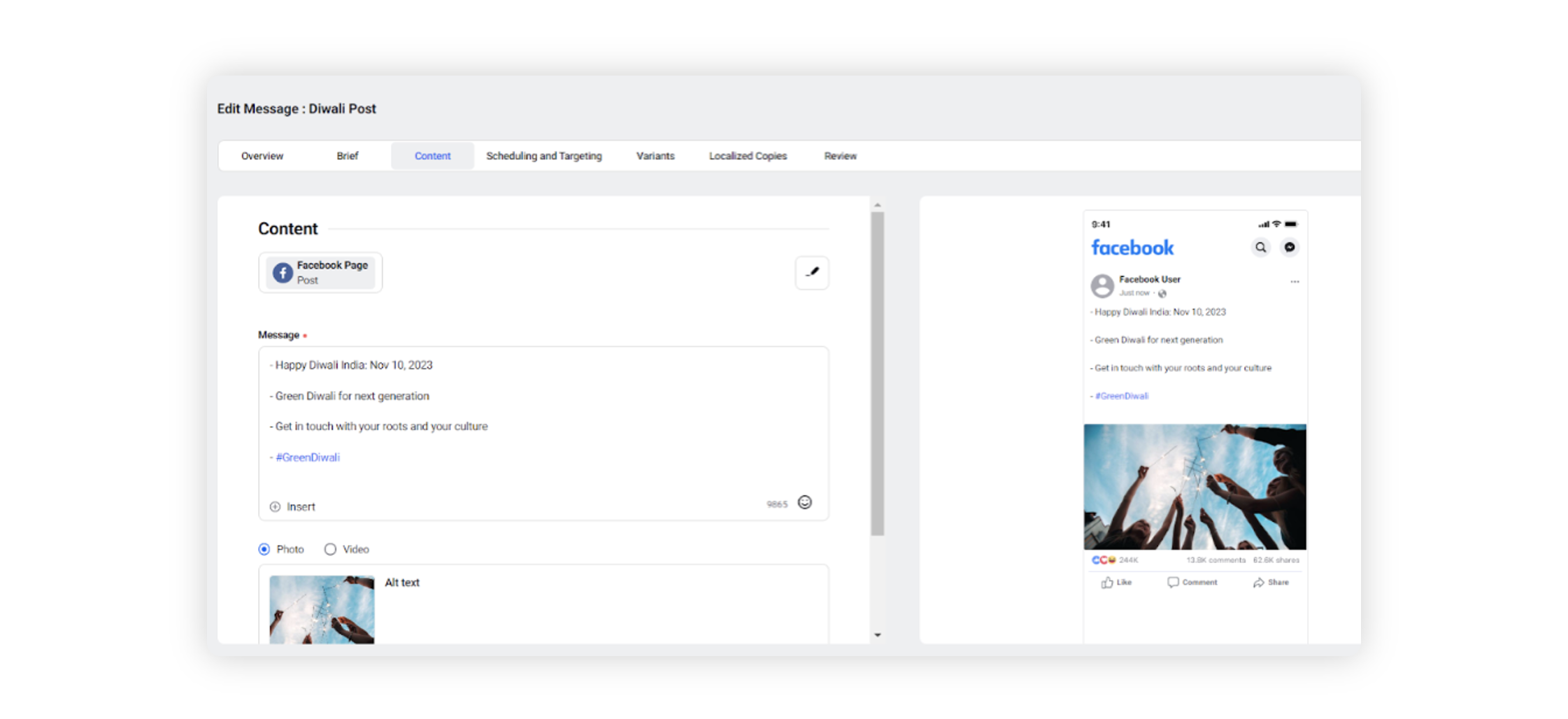
Now, click the New Tab icon. Under Sprinklr Marketing → Marketing tab, click Editorial Calendar within Plan.
From the Dashboard Bar of the Editorial Calendar, switch to Week / Day view in the Editorial Calendar to view your message and view Multi-Line Formatting Content for it.
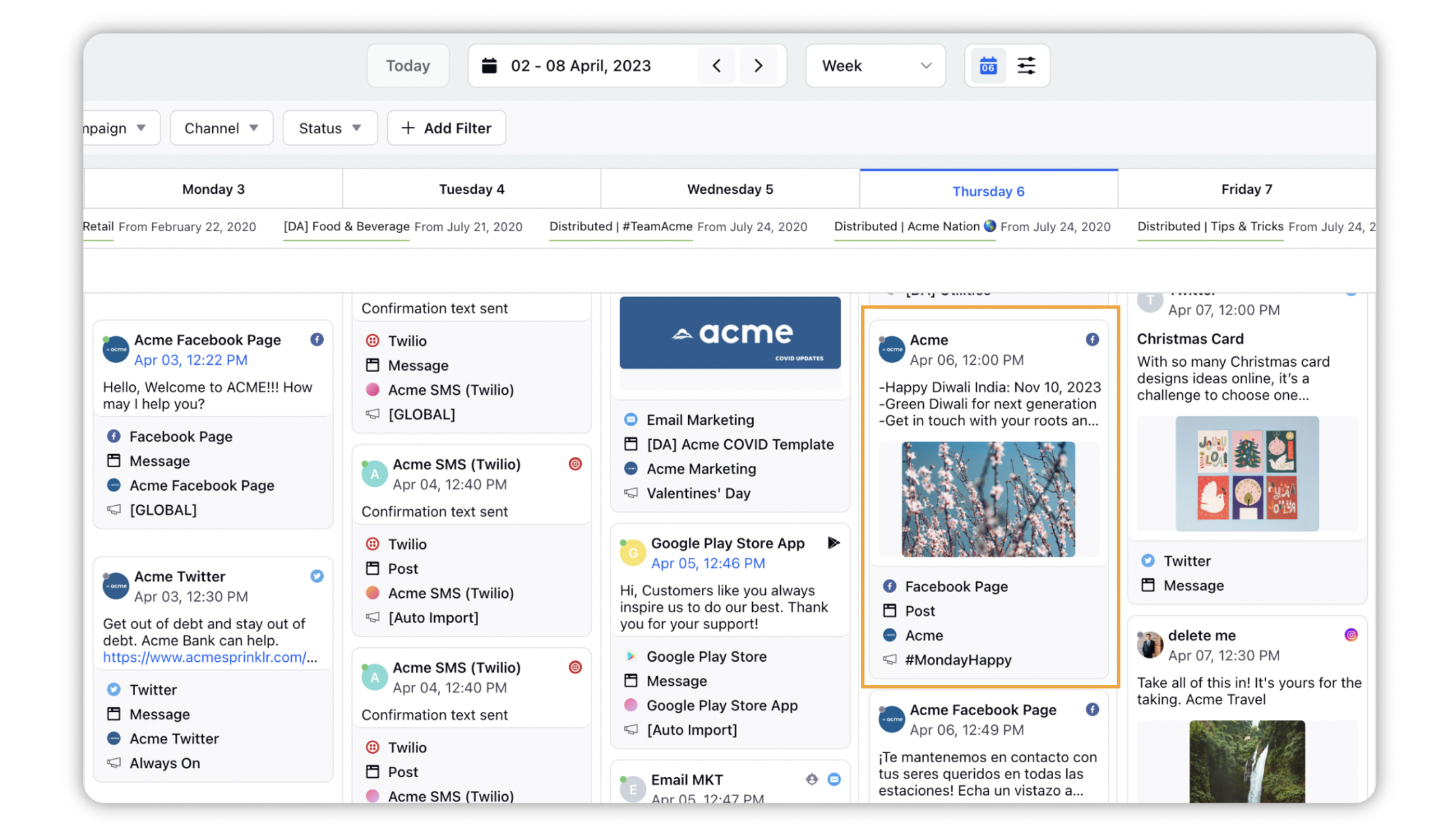
Click on the post to open a pop-up of the message. The pop-up view will include a message preview with your text in multi-line formatting.
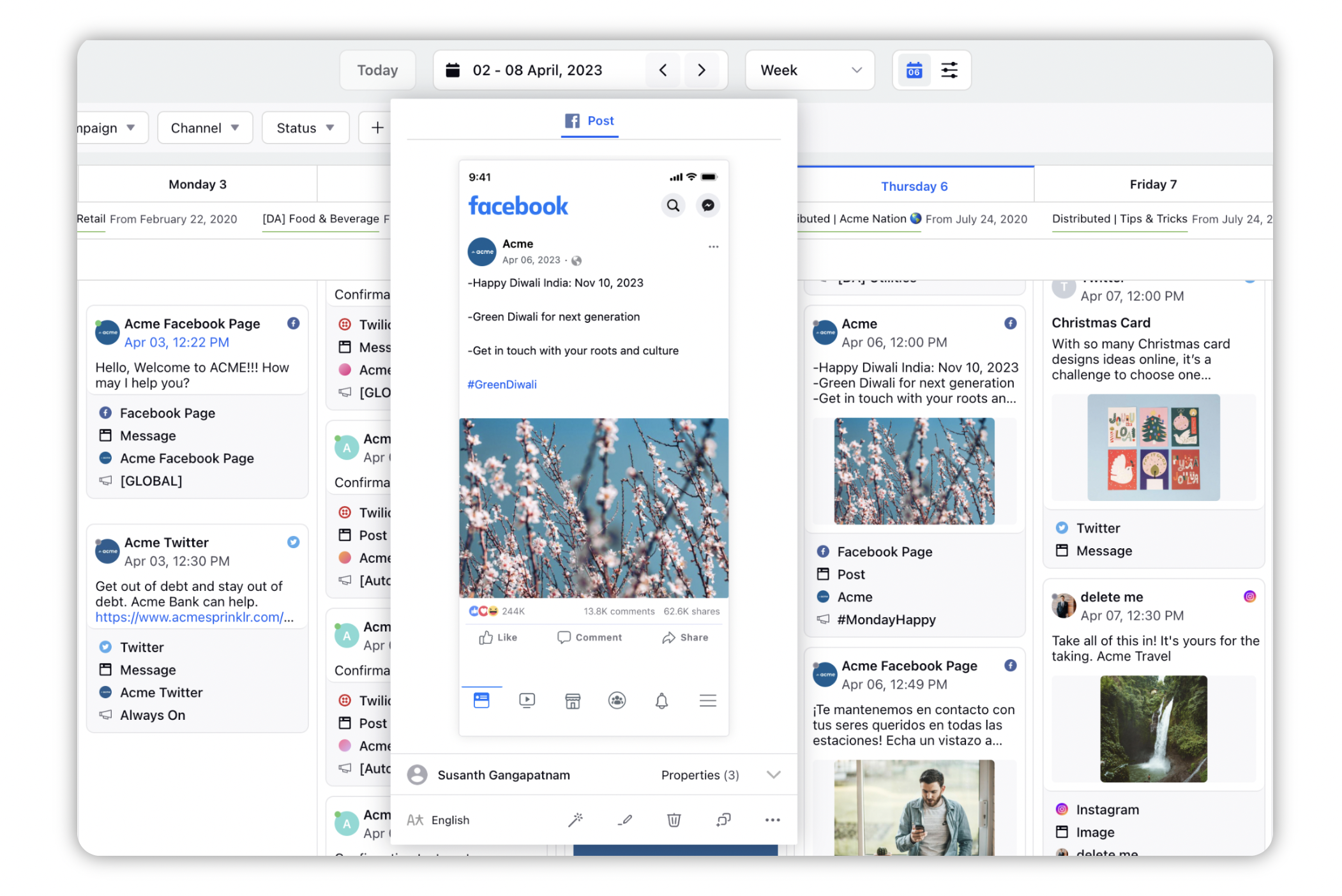
Double-click the post to open it in Message Third Pane. Here as well, you can view the full text of the post with multi-line formatting.
