Create a Video Type Post in Advocacy
Updated
Video Type posts are the type of posts that contain a Video that was explicitly added by the publisher using either the Digital Asset Manager or by manually uploading the video from the computer.
How Media Type (Image/Video) Posts are Different from Link Type
The most striking difference between a Link Type posts and Media Type posts is the availability of Share functionality for social channels.
Media Type posts can be shared directly through the website only on certain channels like Twitter and LinkedIn. For some of the other channels, users might need to finish the sharing process using the Sprinklr Advocacy mobile app.
Note: Most of the business type accounts like IG Business, FB Page, etc., also support direct publishing through the website.
Steps to Create Video Type Posts
Open the publisher, and select the Display Content as the Type of Message.
Add the title and description of the post in their respective fields.
Click the Video button and select the Video you want to add using either the Digital Asset Manager or by uploading it.
You can add captions for the uploaded video. To do this, click on options icon
 , and select Add Captions.
, and select Add Captions.

In the Add Video Captions pop-up window, choose the language for captions in the Add New Language box, and add the SRT file in the Add Caption File Here box, and click Save. Once saved, the captions will be automatically applied to the selected video.
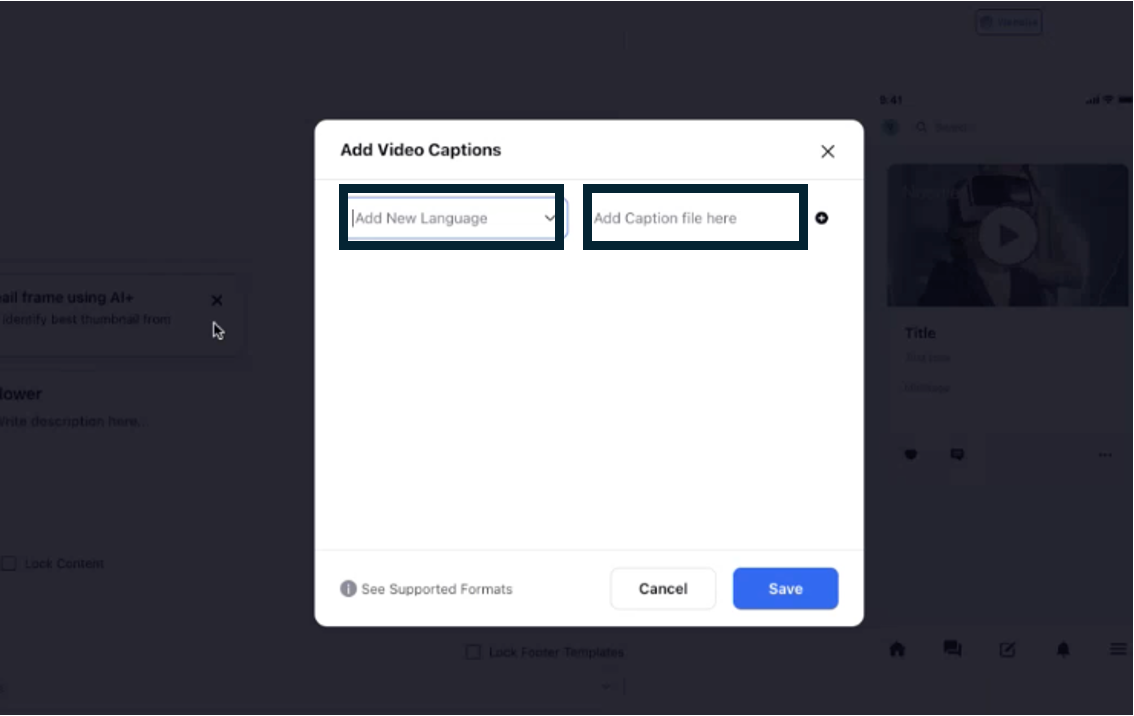
You can also select the Thumbnail of the video that should show up on the posts. However, this will only work for certain channels where Thumbnail changing is supported. Refer to this document to know more.
Select the social channels on which the posts should be shareable and modify the share copy of individual channel, if required.
Video size and aspect ratio recommendations will be provided for each social channels in the preview. Find more information around media size recommendations in the reference article below
Select the Content List to decide on which content tab of the site content should populate on.
Add any necessary targeting related information to the post by either selecting a Target Audience or by configuring the Custom Field values.
Publish the post directly by clicking Post or Schedule it for later. You can also save it as a draft to continue to publish later on.