Publishing Field Glossary(Advocacy)
Updated
Relevant personas
Marketing managers and executives who want to publish on their Advocacy site using key publishing capabilities in Sprinklr to enhance the content published to the site.
Content approvers do not want any content that they have not approved to get accidentally published.
Content creators also want to ensure that they abide by the approval processes laid out by the brand marketing teams eliminating the possibility of error.
Use cases
Efficiently time the publishing of posts using Auto Scheduling.
Publish content to engage advocates and tap the market with the advocate’s network.
Value
This capability allows brands to:
Implement stronger governance for publishing.
Mitigate brand risk due to non-compliant content.
Manage error-free approvals.
Availability
General availability for Advocacy License.
Message Type — Field Descriptions (Publishing Field Glossary)
Term | Description |
Display Content | |
Title | Enter a title for your Advocacy display content. |
Description |
|
Add Media | Click Photo to add an image from Favorites, Digital Asset Manager (SAM), URL, UGC (User Generated Content) or upload from your computer or click Video to add a video from Favorites, Social Asset Manager, User Generated Content (UGC) or from your computer. |
Like | Comment | Share | Lock Content | Shareable via URL | Within the share options under the Message box, choose if members should be allowed to Like, Share, or Comment on the content within the network. Please note that Bookmarks are controlled via Admin Console. You can also enable Lock Content capability while sharing content on the Sprinklr Advocacy website. So, the advocates will not be able to edit the post on the website; only the read-only permission will be granted to them. A new Shareable via URL option is now available in the Create Advocacy Post (Advocacy Publisher) to boost accessibility and engagement. It allows posts to be shared via URL, even beyond targeted audiences (e.g., by region or interest). To enable this feature, admins must raise a support ticket. Once activated from the backend, the Shareable via URL checkbox appears in the post creation screen and is enabled by default. When this feature is selected, users would be able to share the post with others who wouldn’t normally have access due to targeting limitations (such as region or interest group). |
Content List | Select the Content-List from the drop-down menu. Content List determines which feed the content will be published to in the front end. |
Position | Position refers to the order in which the content will be displayed within the feed. |
Expiry Date | Provide an Expiry Date. Your content will only appear on your site until this date. Please note, if the Expiry Date is left blank, the content will remain live until manually removed. |
Gamification Points Multiple | Enter the Gamification Points Multiple number. |
Add Targeting to this post | Click Add Targeting to select a target audience for the post. You can select from a saved audience or create a new audience for targeting. |
Upload Content | |
Title | Enter a title for your Advocacy uploaded content. |
Description |
|
Content List | Select the content-list from the drop-down menu. Content List determines which feed the content will be published to in the front end. |
Share Content | A new Shareable via URL option is now available in the Create Advocacy Post (Advocacy Publisher) to boost accessibility and engagement. It allows posts to be shared via URL, even beyond targeted audiences (e.g., by region or interest). To enable this feature, admins must raise a support ticket. Once activated from the backend, the Shareable via URL checkbox appears in the post creation screen and is enabled by default. When this feature is selected, users would be able to share the post with others who wouldn’t normally have access due to targeting limitations (such as region or interest group). |
Position | Position refers to the order in which the content will be displayed within the feed. |
Expiry Date | Provide an Expiry Date. Your content will only appear on your site until this date. Please note, if the Expiry Date is left blank, the content will remain live until manually removed. |
Thread | |
Question | Enter a question for the thread. |
Description | Provide a description. |
Topic | Select the topic from the drop-down menu. |
Announcement | |
Title | Enter a title for your Advocacy announcement. |
Description | Provide a description. |
Announcement Details | Enter the details for your Advocacy announcement here. You can edit rich text like bold, italic, bullet, numbering, blockquote, insert/edit link, etc. |
Add Banner Image | Select this checkbox to add a banner image. You can add images from Favorites, SAM, Upload Image, Add from URL, Add from UGC, Dynamic Image, or Media Valet. |
Add Acceptance to Announcement | Select this checkbox to add an acceptance text for your announcement. By default it will show the following text: I have read the announcement and agree to take the steps mentioned above. |
Make Announcement required | Select this checkbox to make your announcement required. |
Button Label | Enter a label for your announcement button. This button will be used for users to acknowledge and dismiss the announcement. |
Expiry Date | Provide an Expiry Date. Your announcement will only appear on your site until this date. |
Visibility | Choose Display Announcement to Current Users to have the announcement appear only to users who are current users at the time you create and publish the announcement. Choose Display Announcement to Current & Future Users to make the announcement available to current users and users who join your Advocacy site within the expiration time. |
Add Targeting to this post | Click to add targeting in the post. |
Best practices
As a best practice, please ensure the following:
With the share options under the Message box, allow users to like, share, or comment on the content within the network for maximum reach.
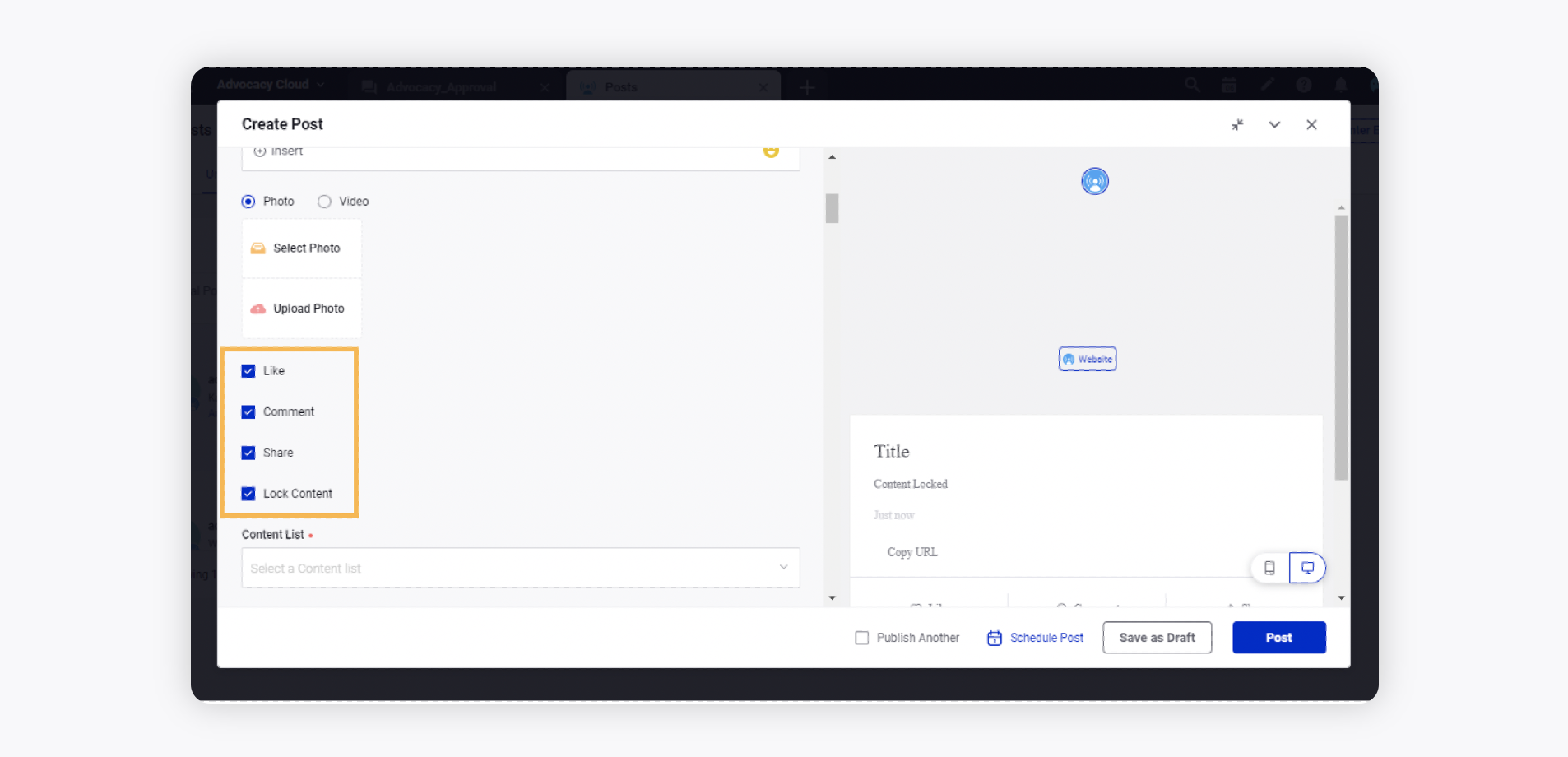
Write a caption for the post to engage advocates.