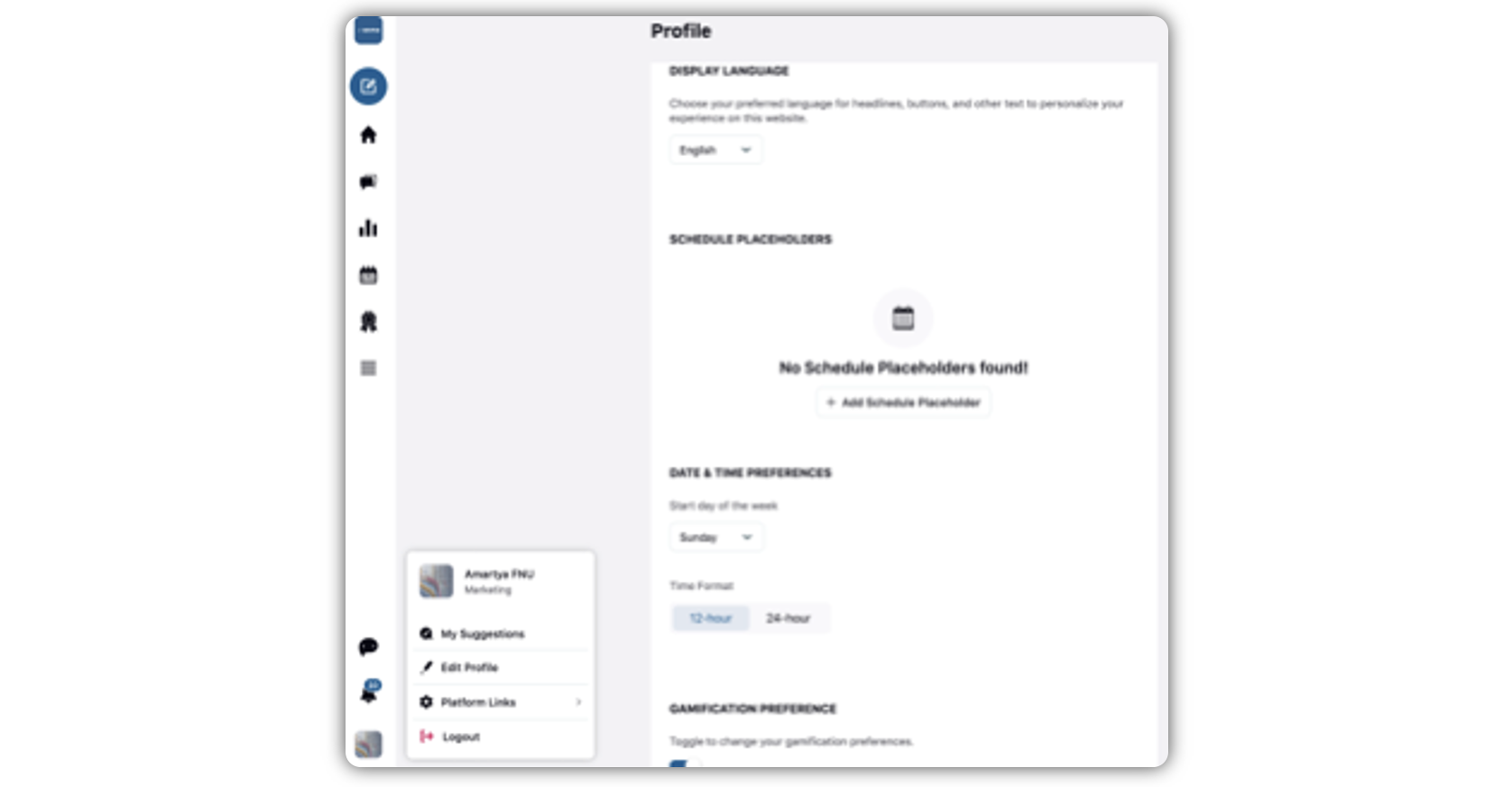Auto-Schedule Content: Schedule Placeholders
Updated
Advocates easily auto-schedule posts in the "Profile" section using the "schedule placeholders" feature, streamlining content sharing. They establish multiple placeholders for various accounts, days, and times, ensuring consistent post-publishing. This enables advocates to log in weekly, schedule content effortlessly for the upcoming week, and post with a single click to the next available slot, eliminating repetitive manual selections.
Importance of Auto-Scheduling Content
Friction-Free Sharing – Advocates can now plan and schedule their posts in advance as per pre-decided slots, streamlining their content-sharing process.
Productive Sharing - Advocates streamline weekly content sharing by easily scheduling posts with multiple placeholders in a single click, enhancing brand presence.
To Auto Schedule your Advocacy Shares
Login to your respective Advocacy site and navigate to the post for which you wish to share.
Click Share Again in the bottom right corner of the Advocacy Card.
In the Share Post pop-up window, click the Dropdown icon alongside the Share option.
Click Auto Schedule.
Alongside the Auto Schedule option, you can view the timing at which your post will auto-schedule. If you don't wish to schedule your post for that particular time, you choose the other sharing options like Select Schedule Slot, Manual Schedule, and Share Now.
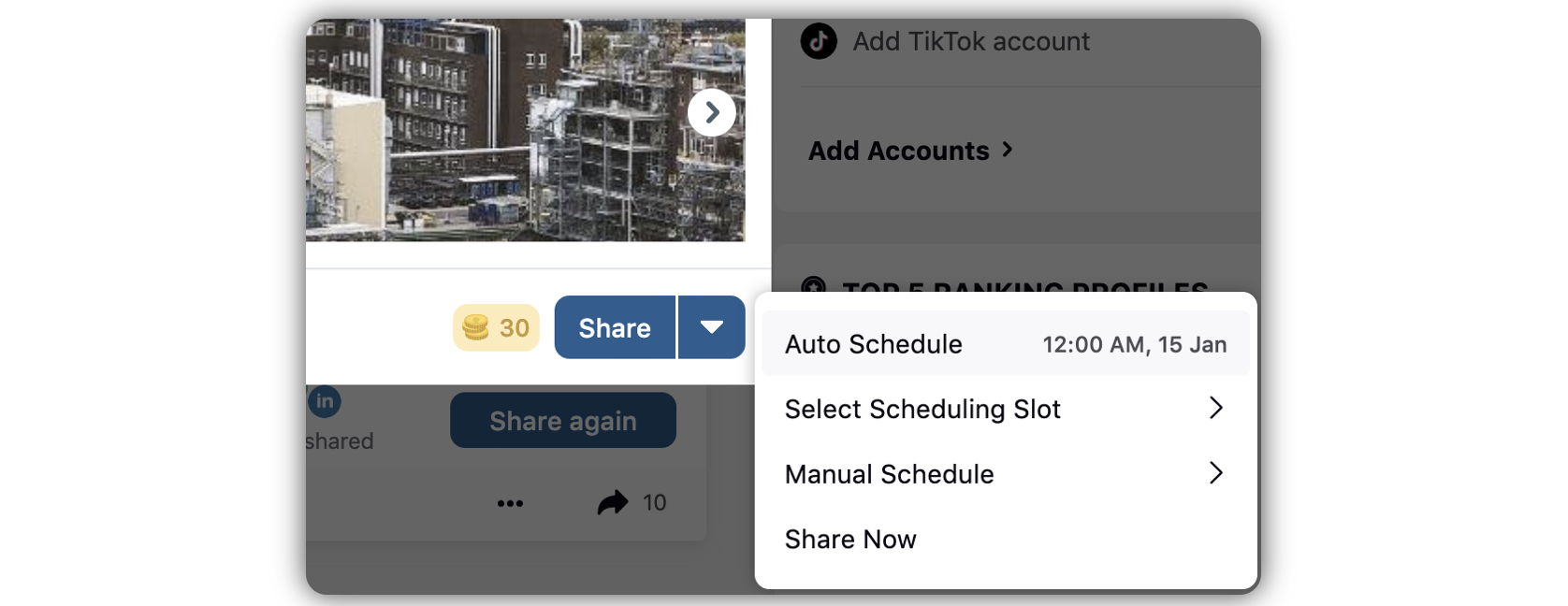
Steps to Set up Schedule Placeholders
Go to the Brand Advocacy site.
Click the Profile icon available at the bottom of the Site Navigation Options pane available at the left.
A new dialog box contains list of options including Profile icon, My Suggestions, Edit Profile, Platform Links and Log Out will appear.
Click on your Name, Profile page will open.
Scroll down to the Schedule Placeholder section.
To add a new Schedule Placeholder, click Add Schedule Placeholder.
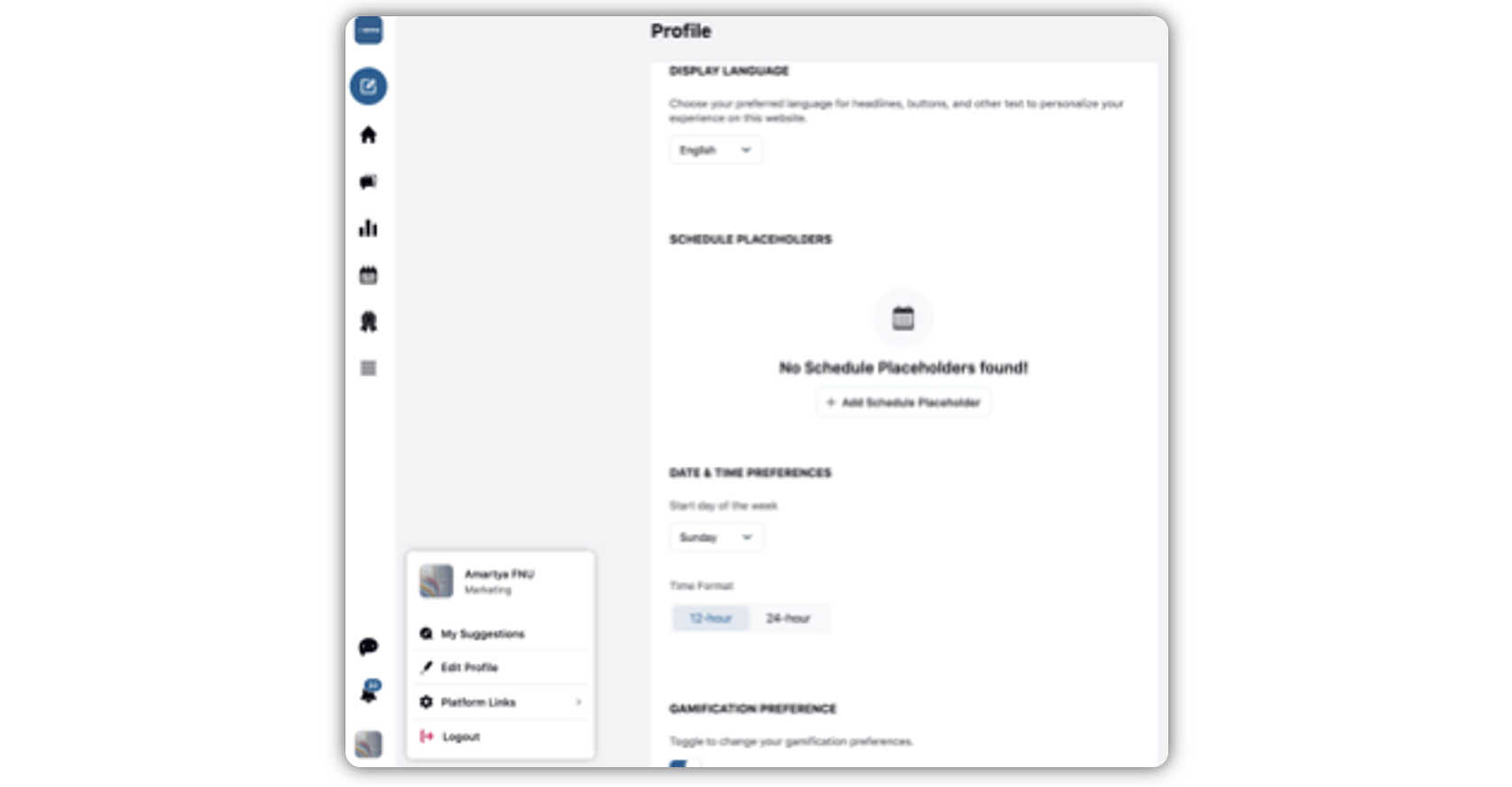
Steps to Add Schedule Placeholders
Click Add Schedule Placeholder.
A new prompt will appear on the screen containing the following options to be added: Account (Advocate's social account), Day and Time.
Click Save to create placeholder.
Steps to Delete Schedule Placeholders
Hover over the existing Schedule Placeholder.
Click Delete in the top right corner.