Create Variant of a Message
Updated
In this article, you will learn how to create and manage Variants of a Message from Advanced Publisher and Production Dashboards.
What are variants?
Variants are copies of an existing message which have a parent-child relationship with the original message. Instead of duplicating the original message for each publishing scenario, with variants you can keep track of dates, creative alterations, and metadata while maintaining a source/child relationship with the parent message. Additionally, you can trigger workflows and collaborate on the variant along with the ability to navigate back to the parent messages.
By default, variants copy over all the information from the parent message but you will have full flexibility to change the tagging properties and make tweaks to the content. Variants are used by regional teams to adapt the Global content by creating local variants of the global message.
Variants in Advanced Publisher
You can Edit a Scheduled or Drafted message from the Editorial Calendar or Production Dashboards. The message will open in the Advanced Publisher.
On the Advanced Publisher window, Navigate to the Variants tab.
The Variants tab enables you to view Account and Template details of the variant along with Edit and Delete actions.
Click on the Addition icon to add a Message Variant.
You can view the status of the variant post alongside the Variant Message name. You can also Inline Edit the Message Name and Schedule Date of the variant.
On updating the message properties of the variant, it will be visible on the card along with other details.
Note:
|
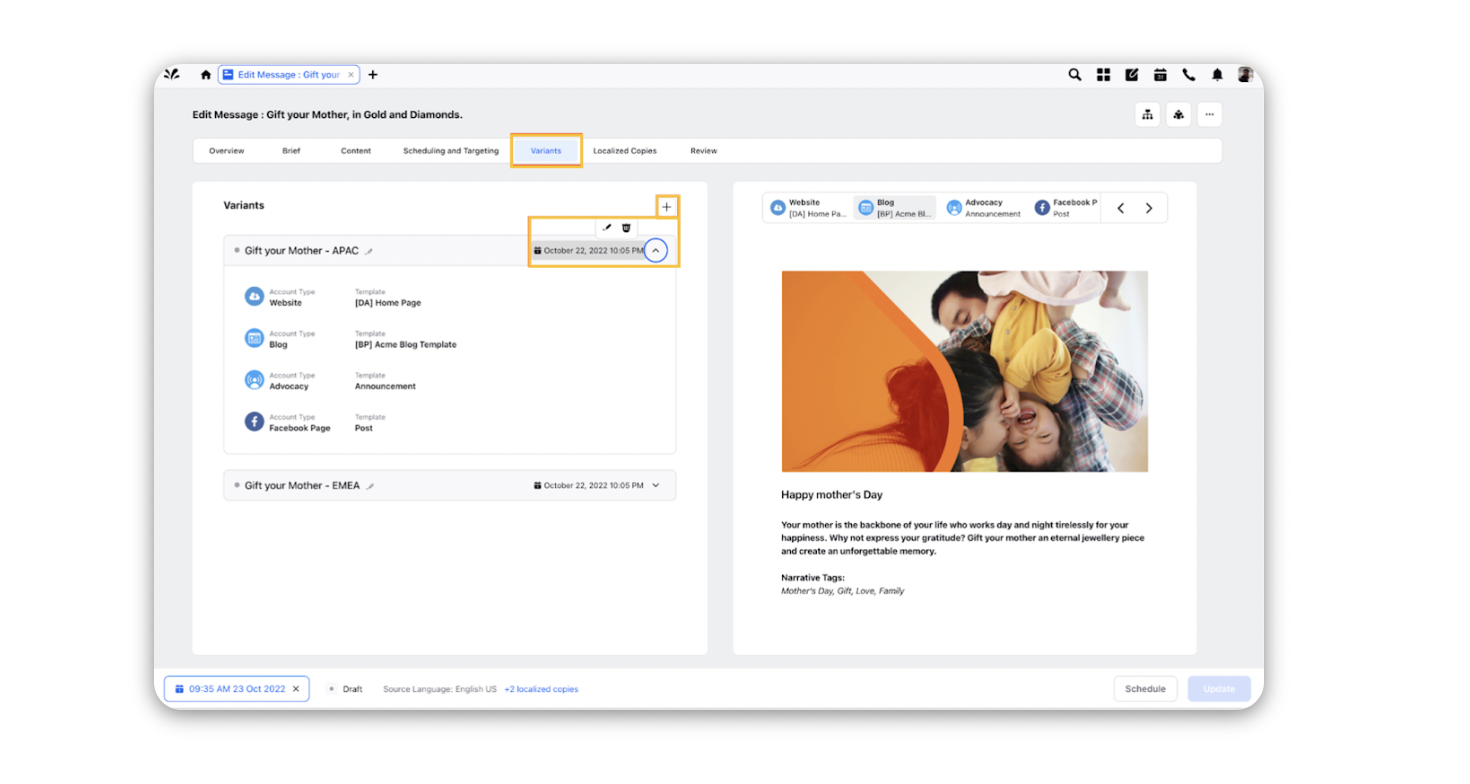
Variants in Production Dashboards
You can create a message variant of a parent message from the production dashboards without editing the message.
Open the Messages Tab in Production Dashboards.
Hover over the Options icon next to the message you want to create variants of.
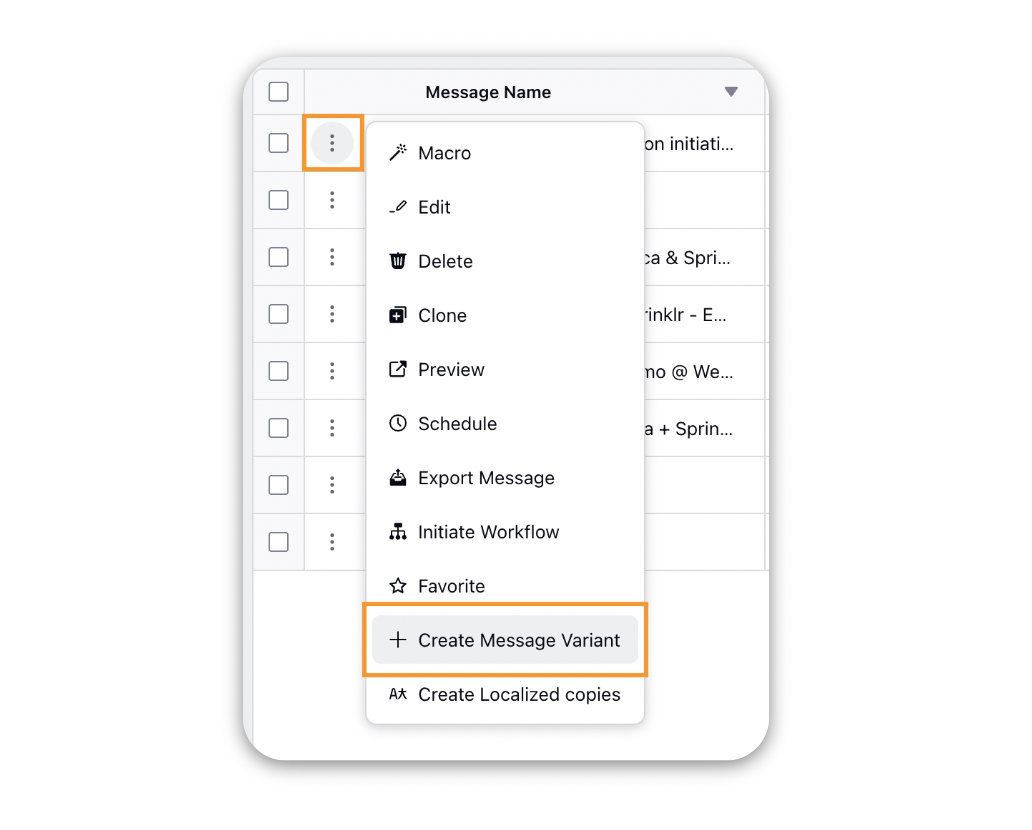
Select the Create Message Variant option.
Name the Variant and click Save.
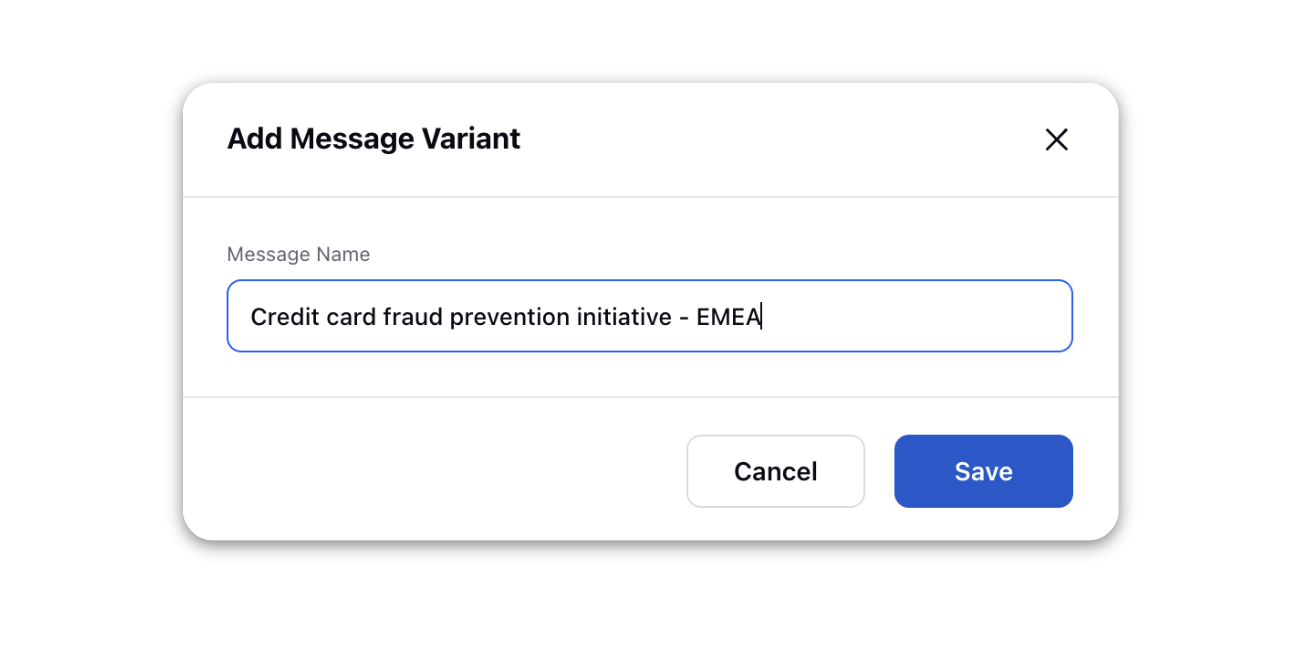
You can manage the variants of the original message by editing it in the Advanced Publisher.