Initiate or Manage workflows on your Messages in the Advanced Publisher
Updated
In this article, you will learn how to initiate workflows on a scheduled/drafted message in the Advanced Publisher.
How it works
In the top right corner of the Publisher, click on the Initiate Workflows icon.
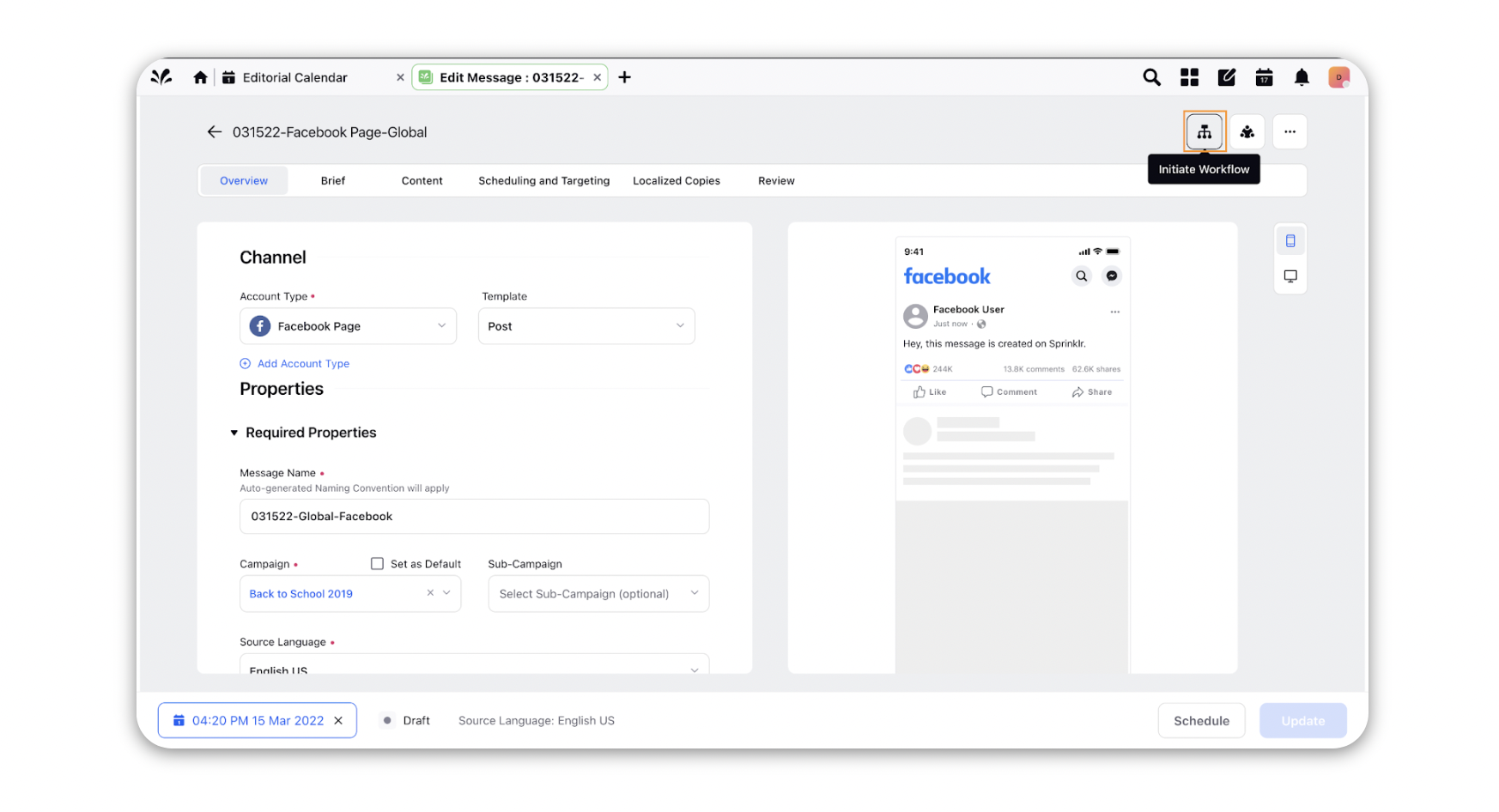
It will open up a window where you can select the workflow you want to run on your message.
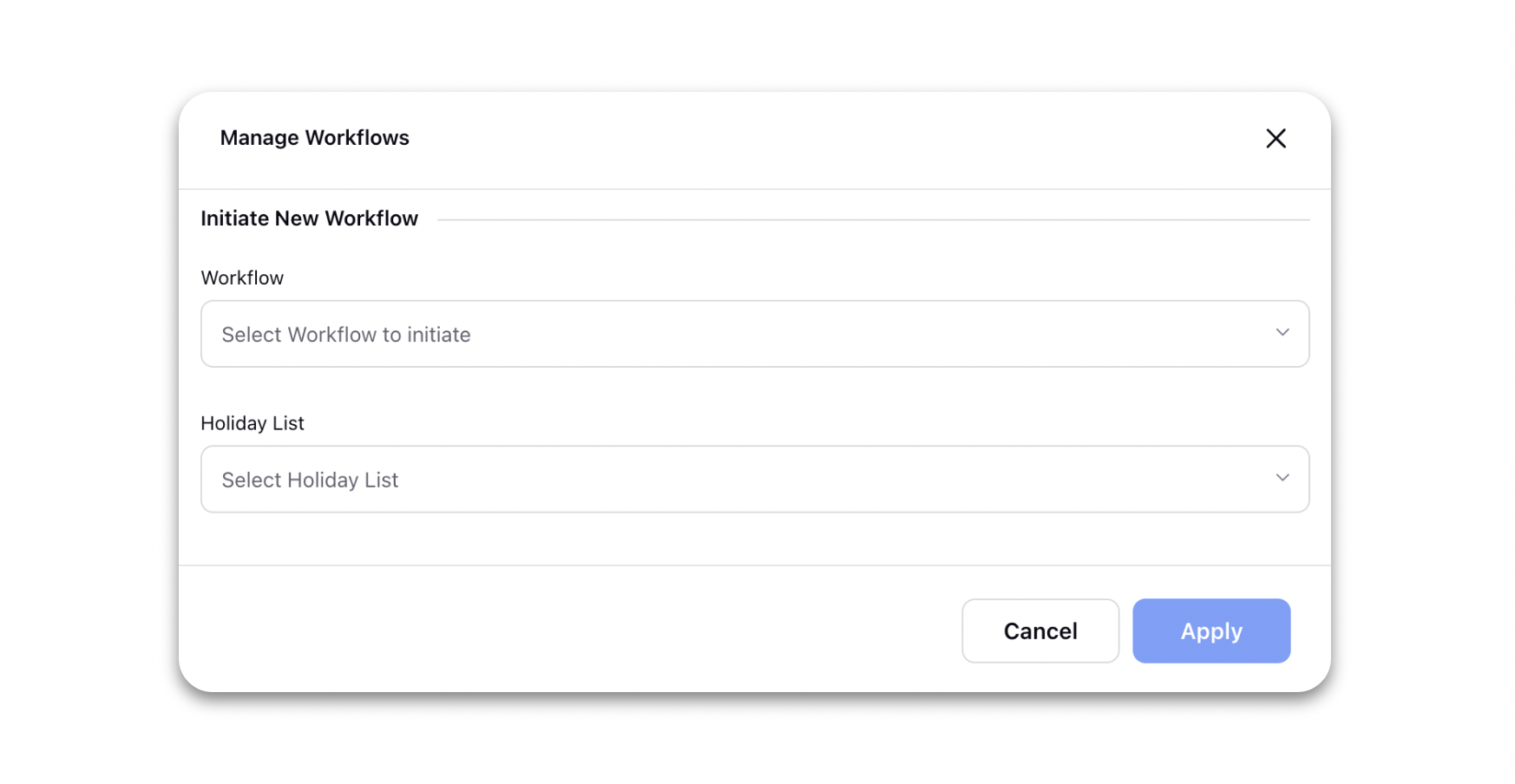
If a workflow is already initiated on the message, it shows you the list of already running workflows like below.
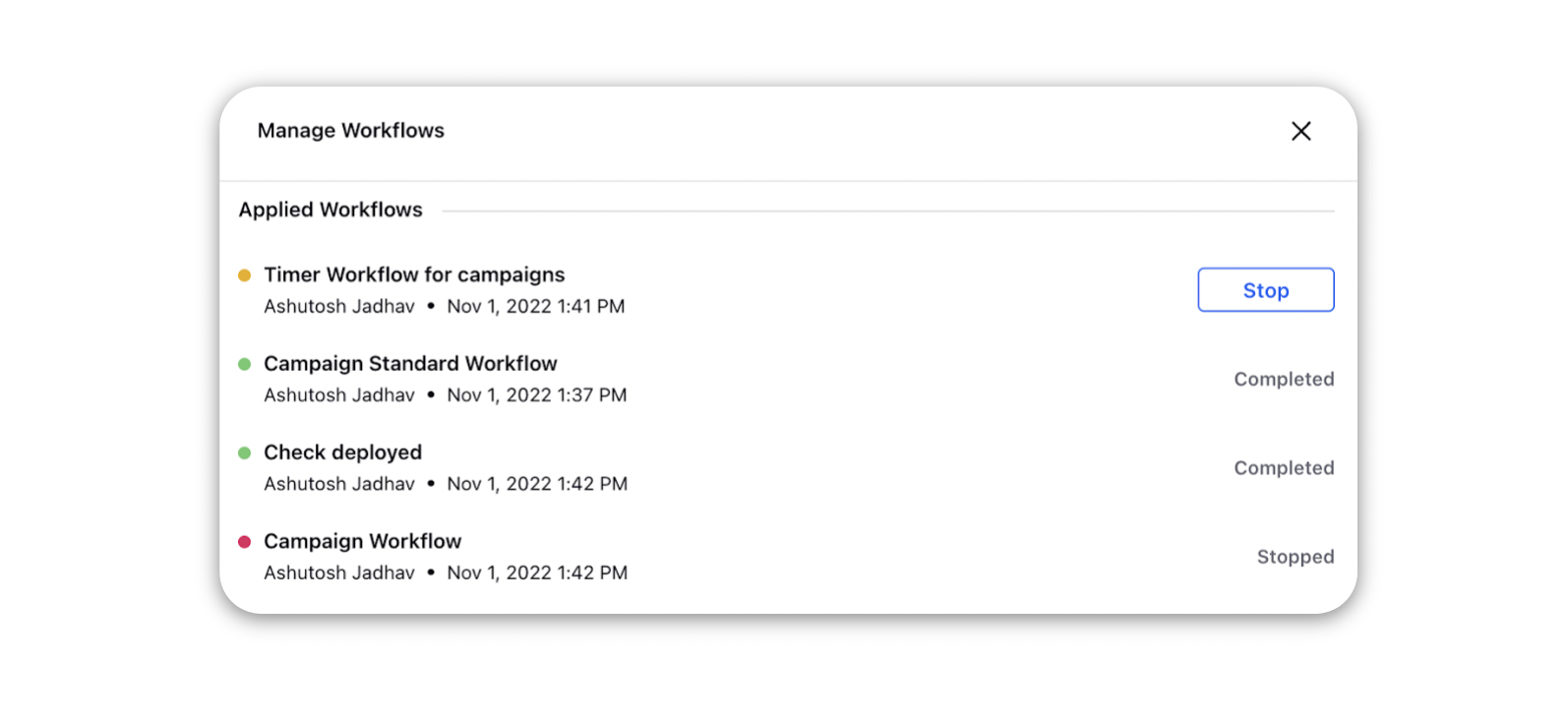
You can also choose to stop a running workflow.
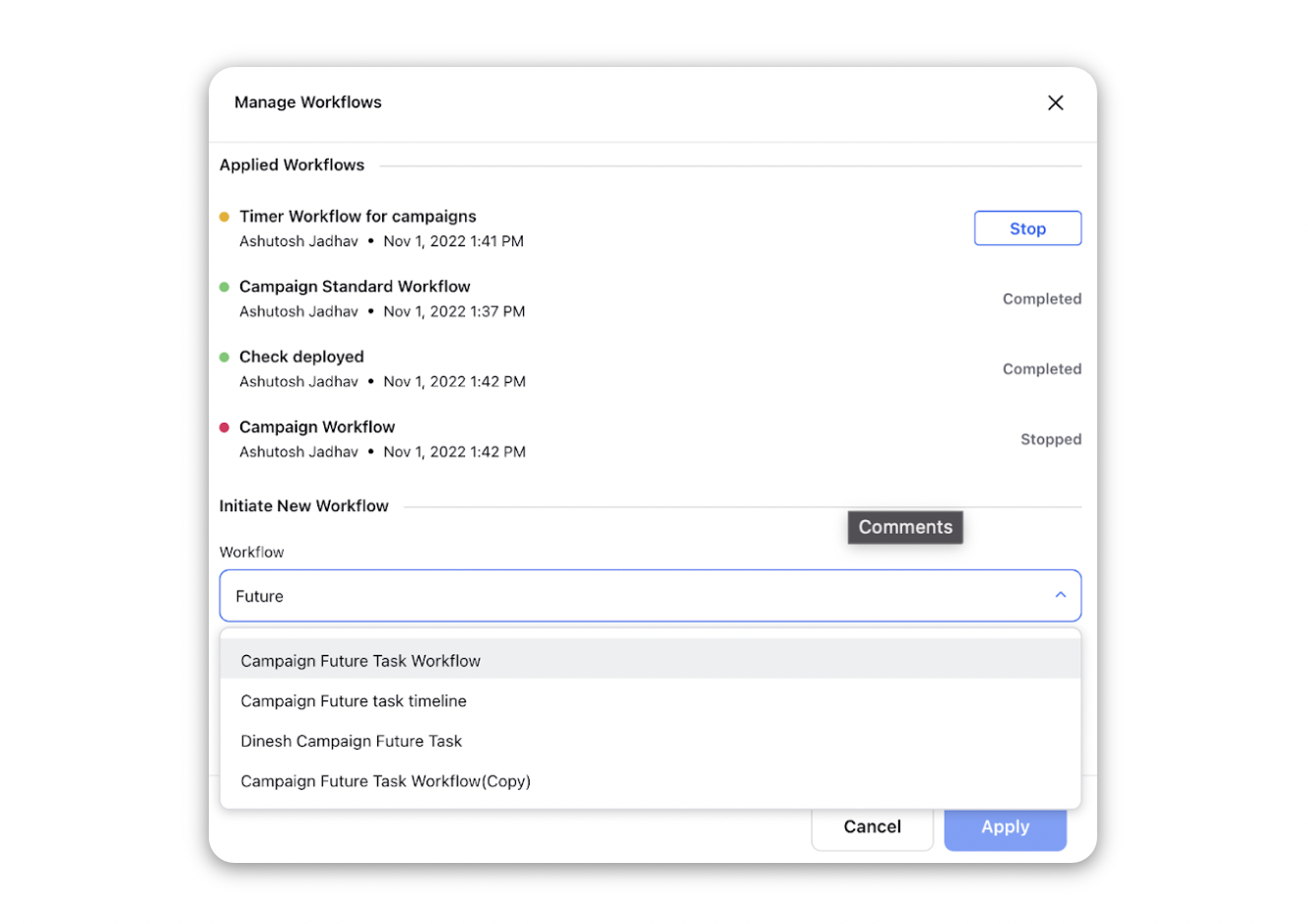
After making the necessary changes click the Apply button to implement your changes or Cancel to discard your changes.