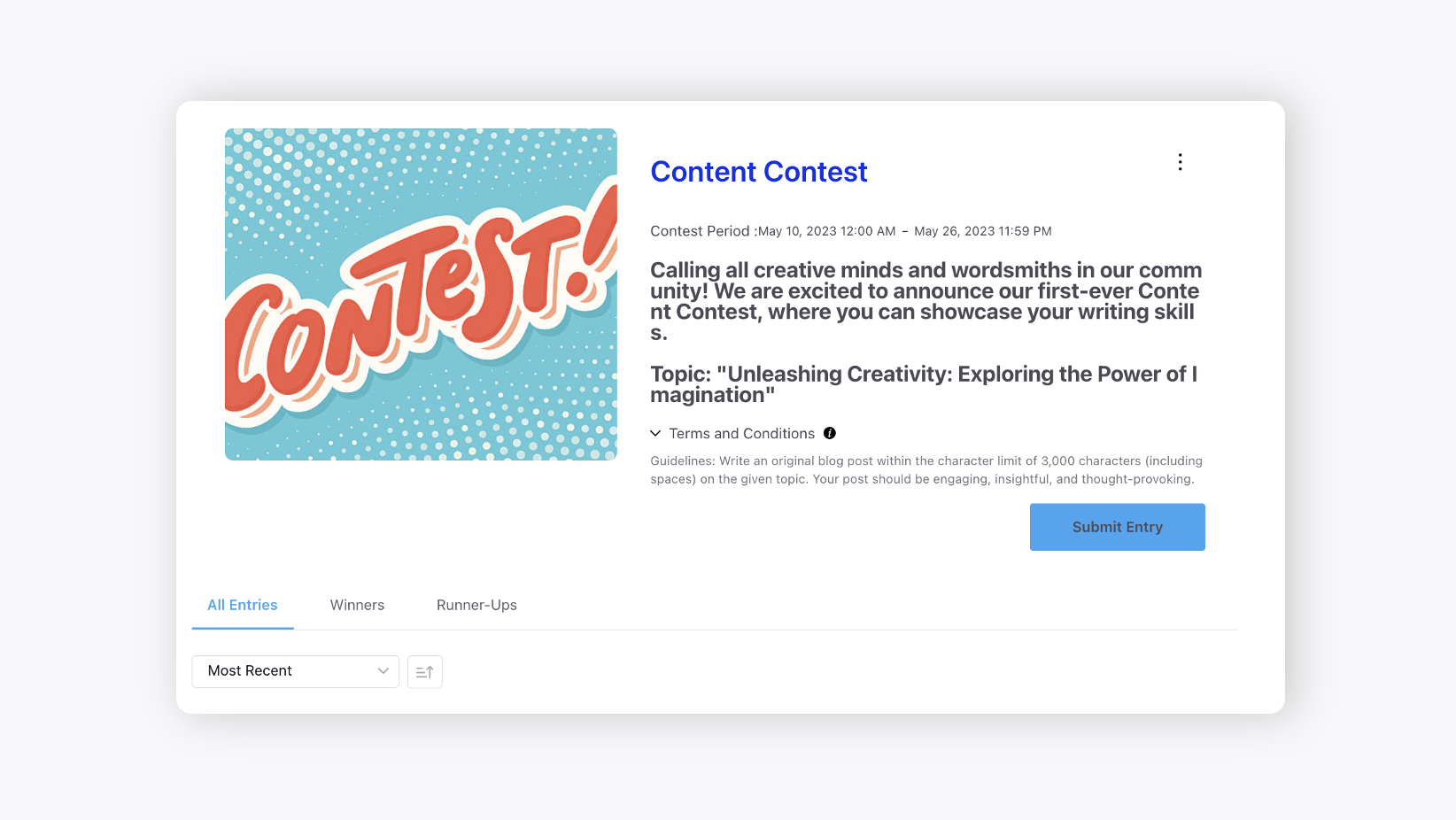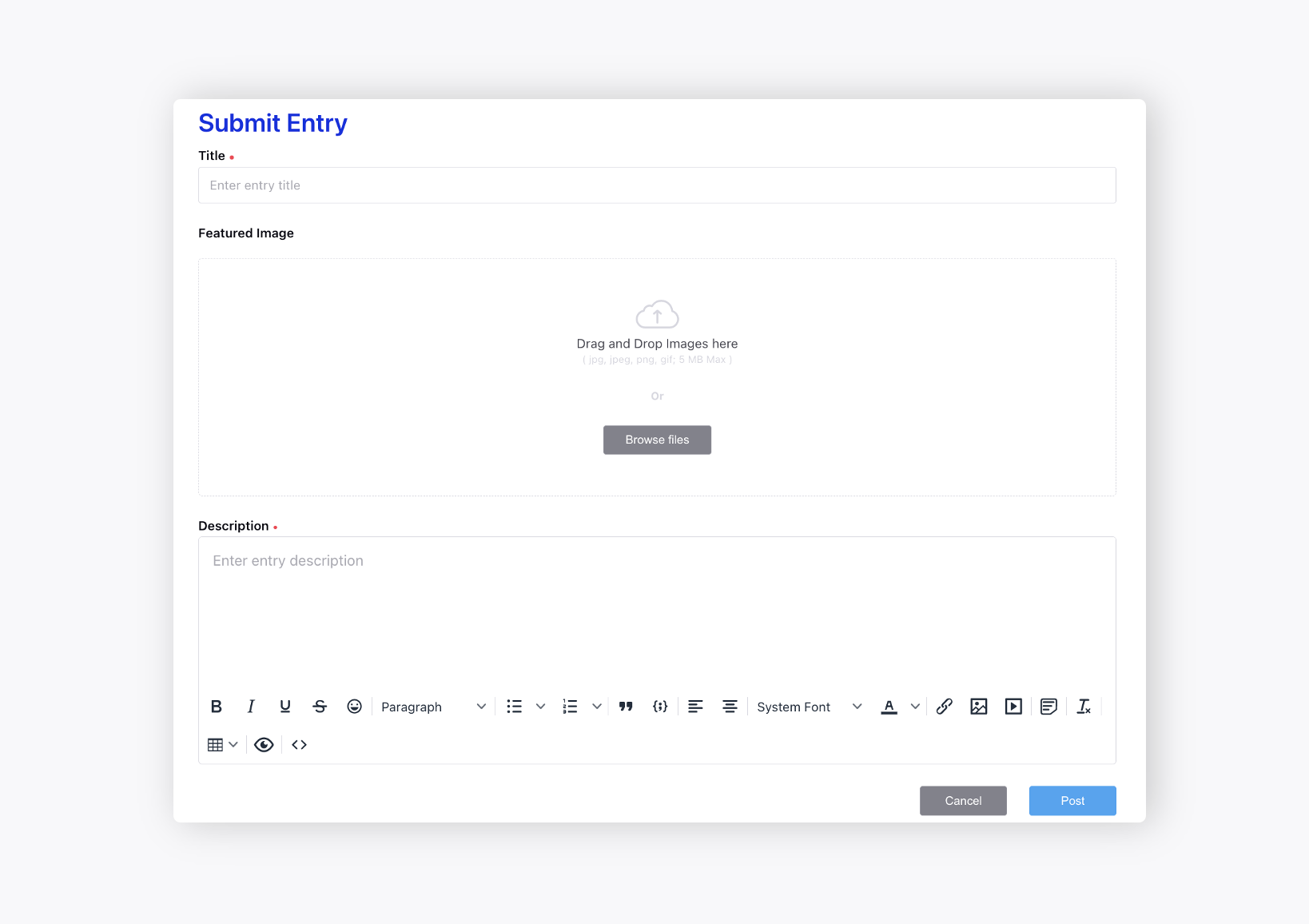Configuring Contests
Updated
Permissions
The users must have the Manage Contests permission under Care Community to use this feature. 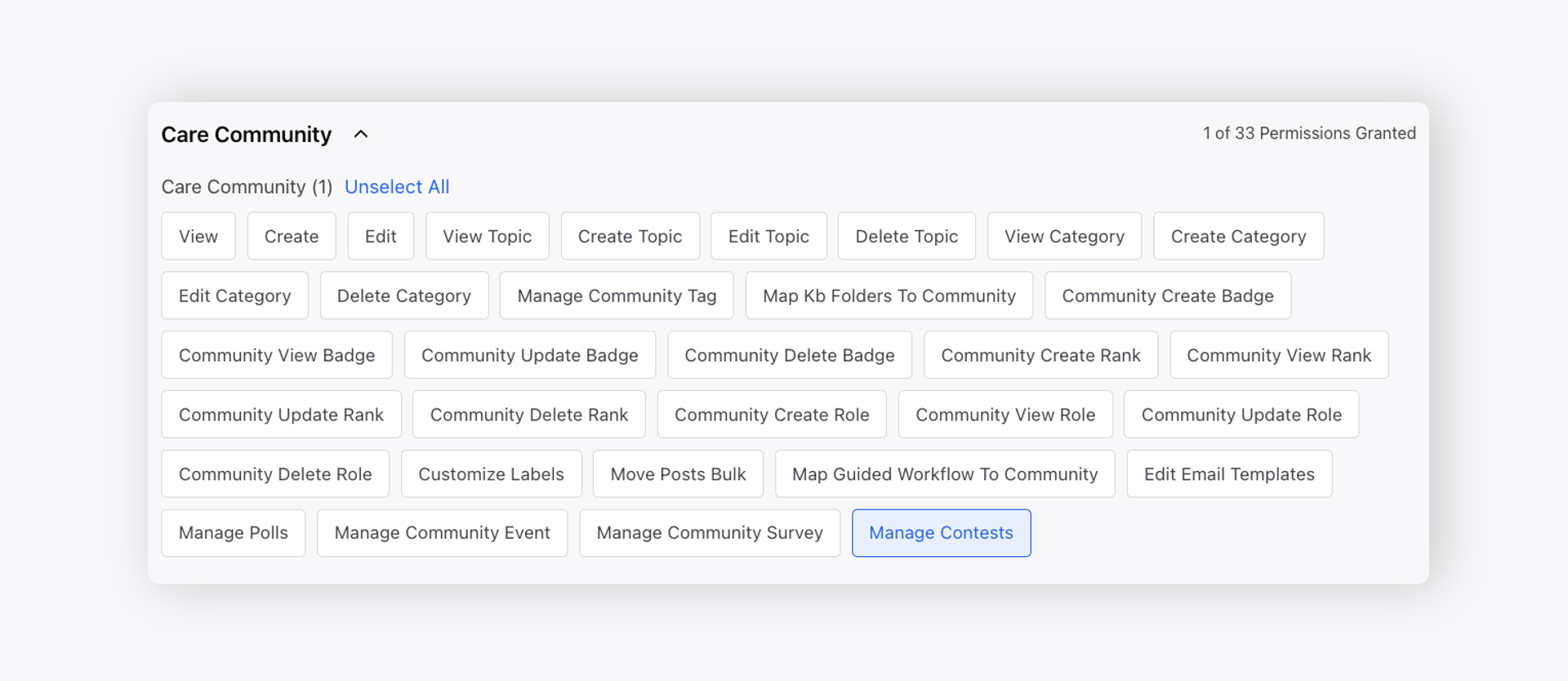
Within the Content Settings tab of the Community Builder, click the Contest tab on the left.
Slide the toggle to the right to Enable Contests which will allow permissioned community users to create and publish contests on the Community Forum.
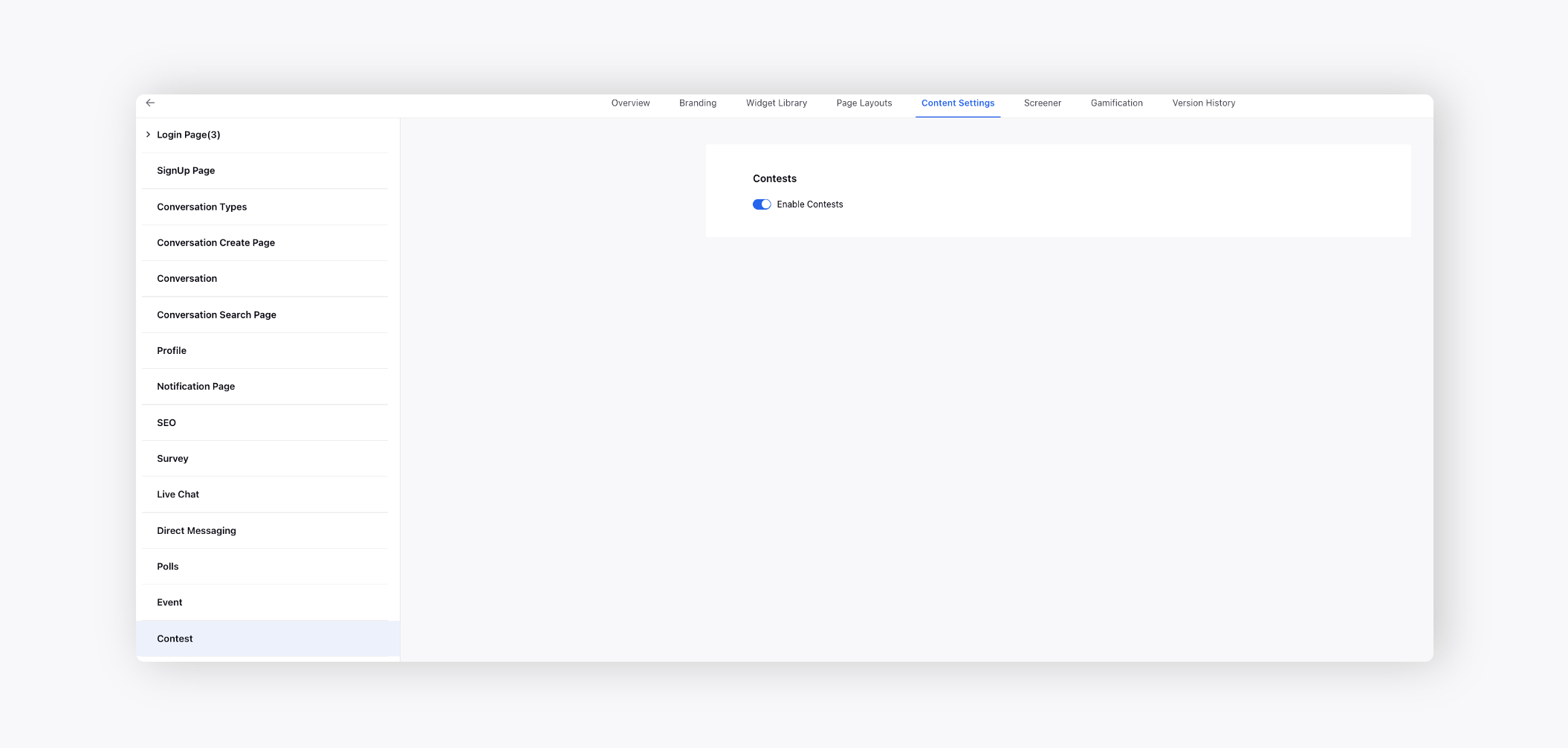
Configuration Steps
Click the New Tab icon. Under the Sprinklr Service tab, click Community Builder with Resolve.
Hover over the Options icon alongside the desired community and select Contests Management.
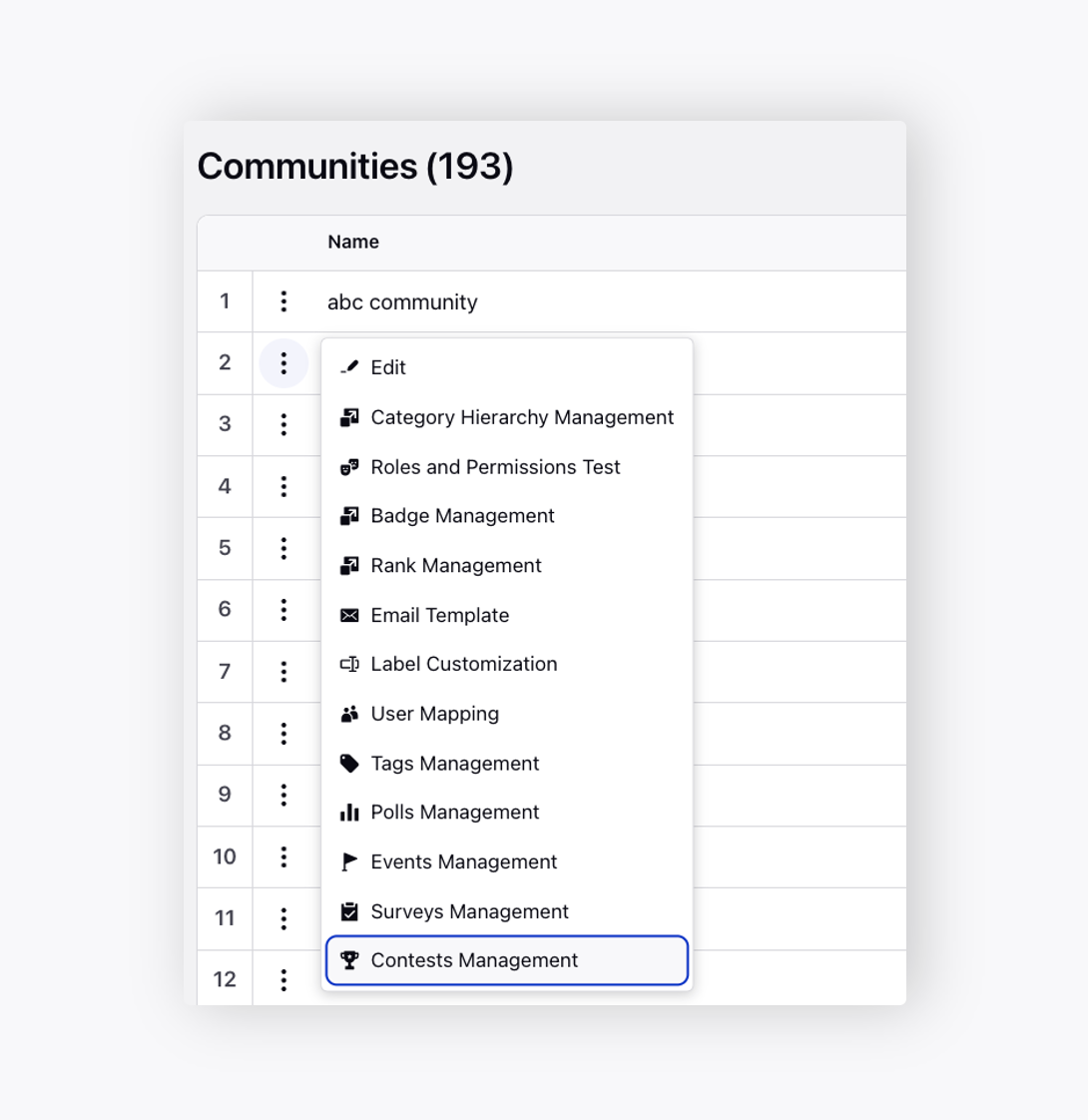
On the Community Contests window, click Create Contest in the top right corner.

On the Create Contest window, add the Contest Title and Contest Description. Add a Featured Image to accompany the contest if desired.
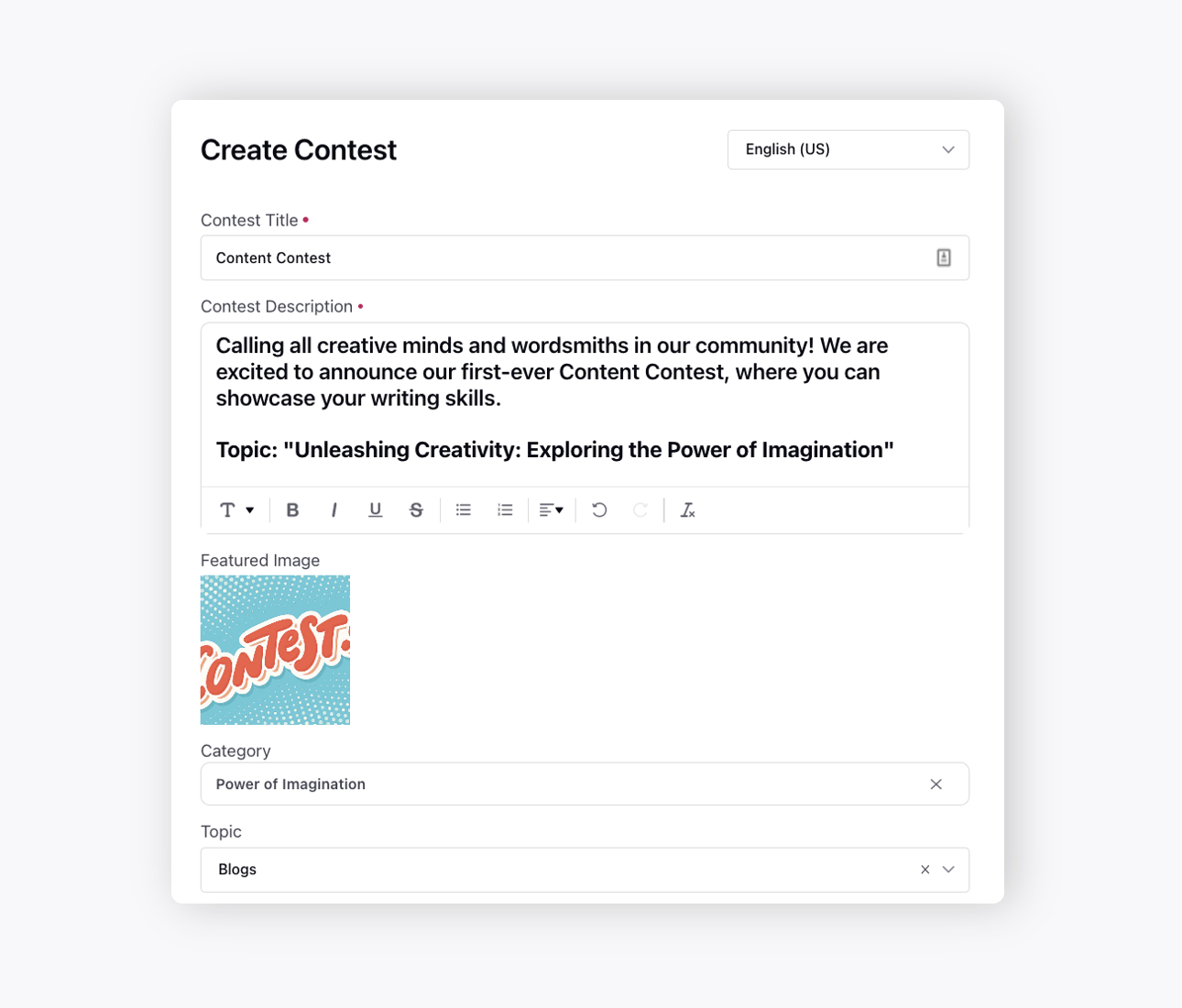
To add a contest to the community, you need to choose the appropriate Category and Topic that best represents the subject matter of the contest. This will make it easier for community members to discover and engage with the contest.
Next, choose the appropriate Tags for your contest and add the Contest Start and End Date.
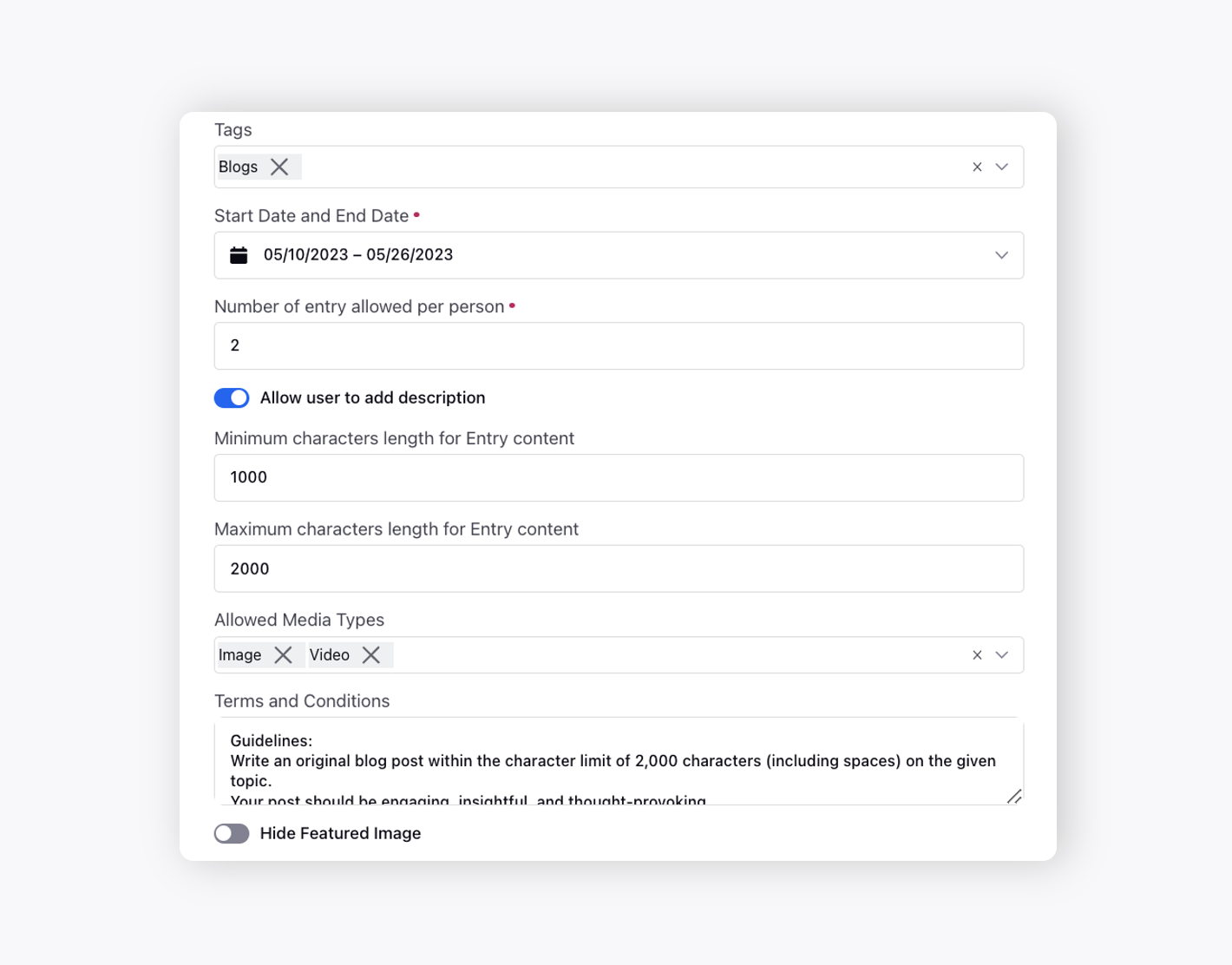
Enable the toggle to allow the users to add description.
Specify the maximum number of entries allowed per person, as well as the minimum and maximum character length for the contest.
Select the Allowed Media Types for the users to attach with their contest entries.
Next, provide the Terms and Conditions for the contest, e.g., the guidelines for creating a blog post entry.
Enable Hide Featured Image to not allow the users to add a featured image to their entries.
Click Create in the bottom right corner. Once created, you can edit or delete a contest.
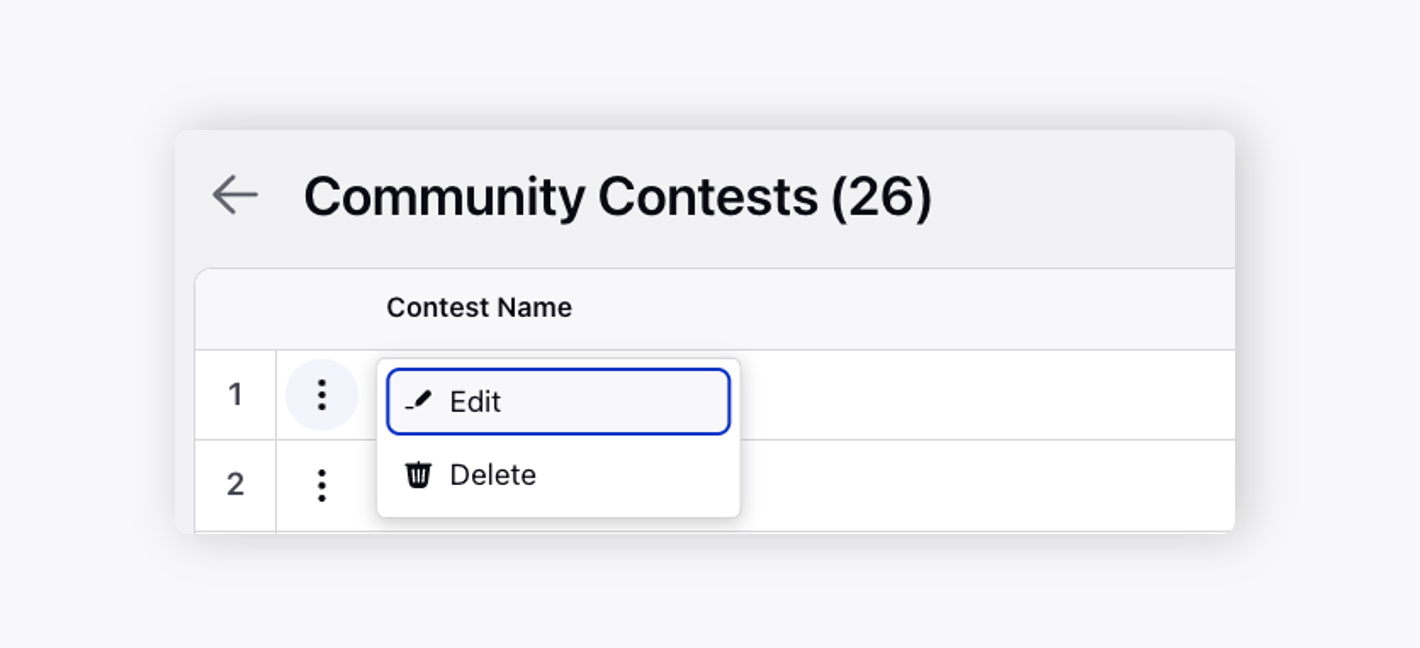
On editing, you can change the language from the top right to translate the contest into.
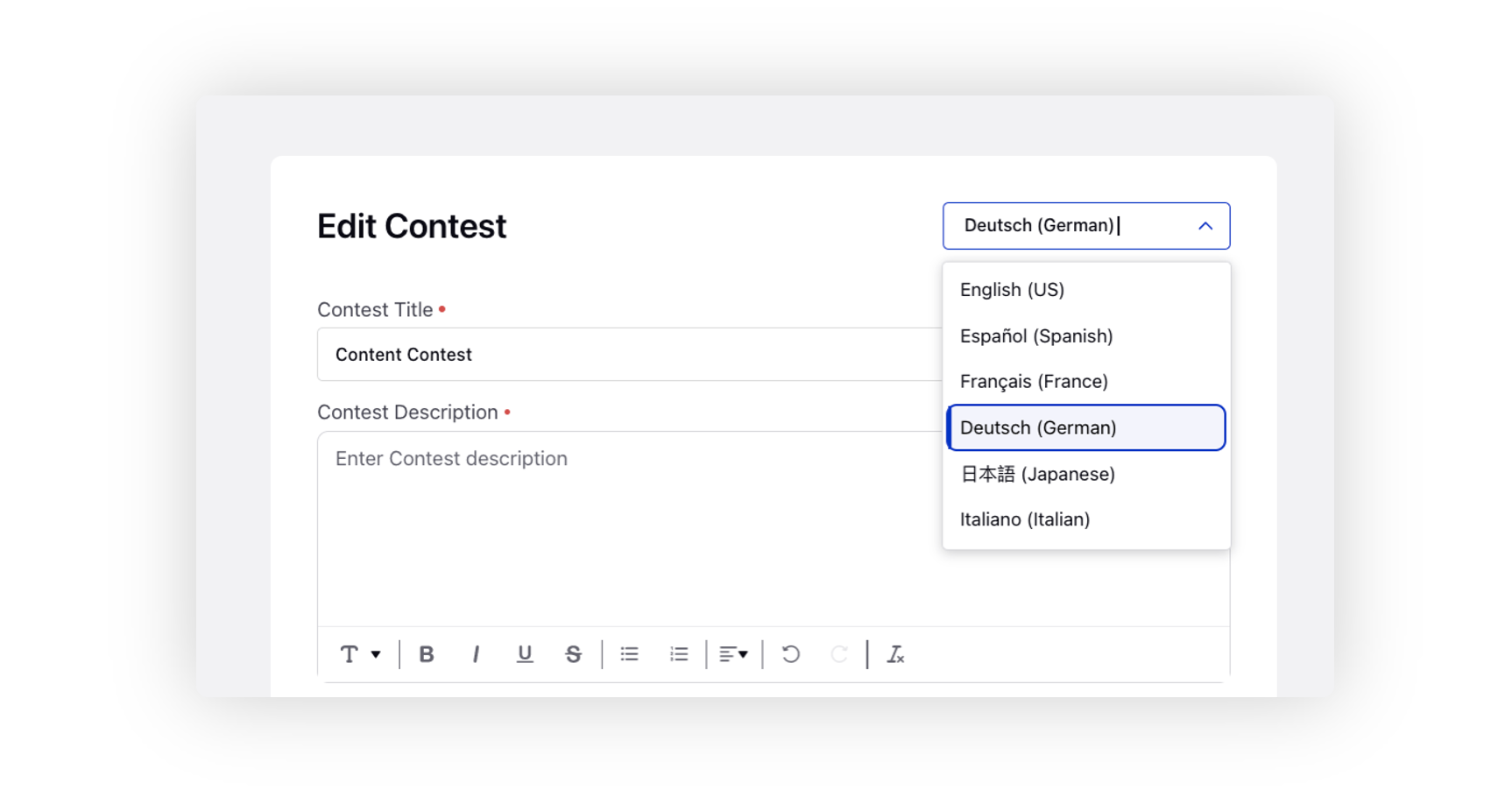
Here is an example of a contest that has been published on a community platform.