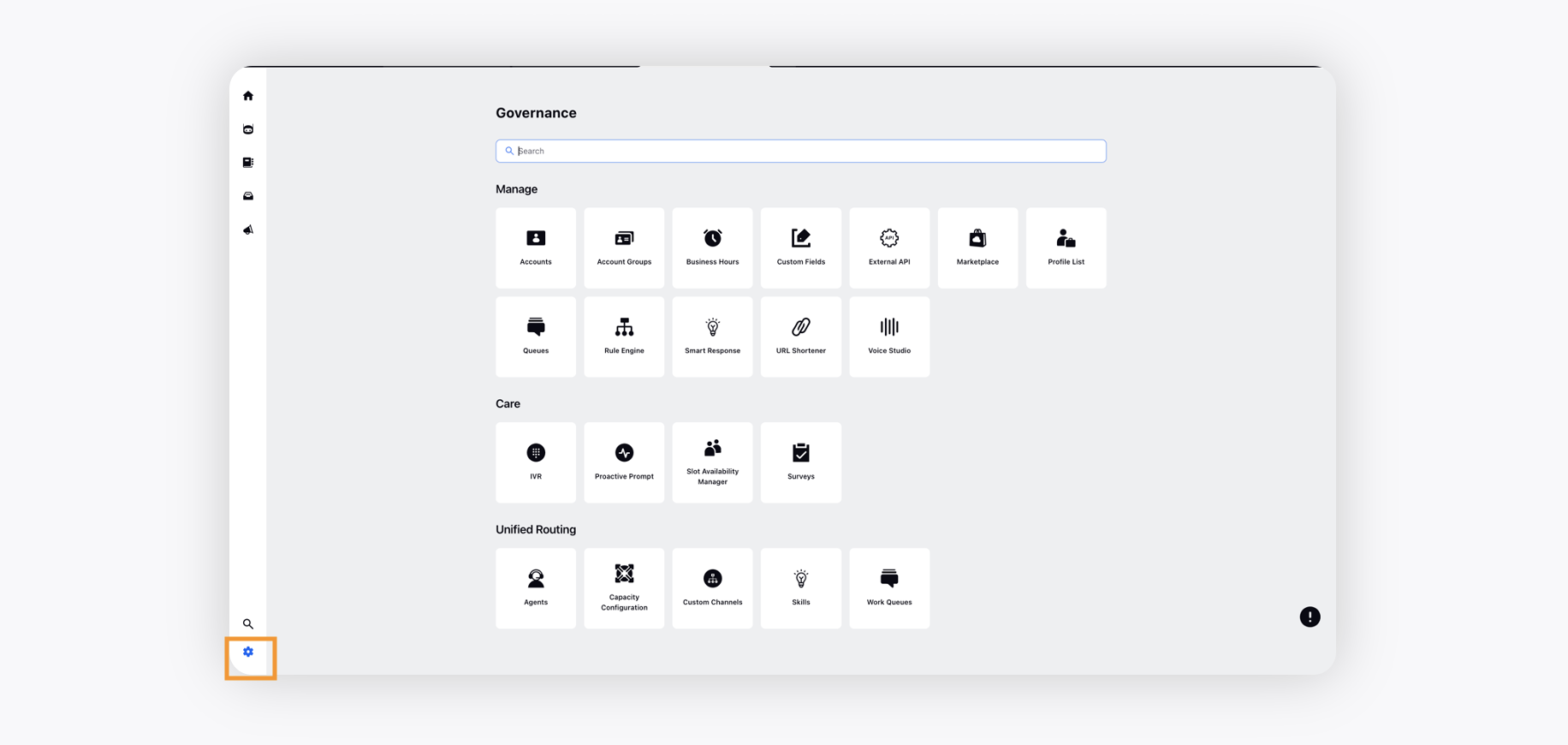Navigate through the Persona Application
Updated
Overview
In this article, we will talk about the different sections present in the conversational ai persona application.
Let's Begin
Switch to the Conversational AI Applications tab where you can either create a new application or make changes to the existing ones.
Click the desired application card to access the following details.
Home tab
You can view widgets such as Case summary,Top Issues, Case Handling by Channels, Messages Detected and to do widget. The widgets are very much similar to the home page widgets of the Conversational AI Application.
The leftside navbar houses your conversational ai apps. asset manager, campaign manager, application testing and settings.
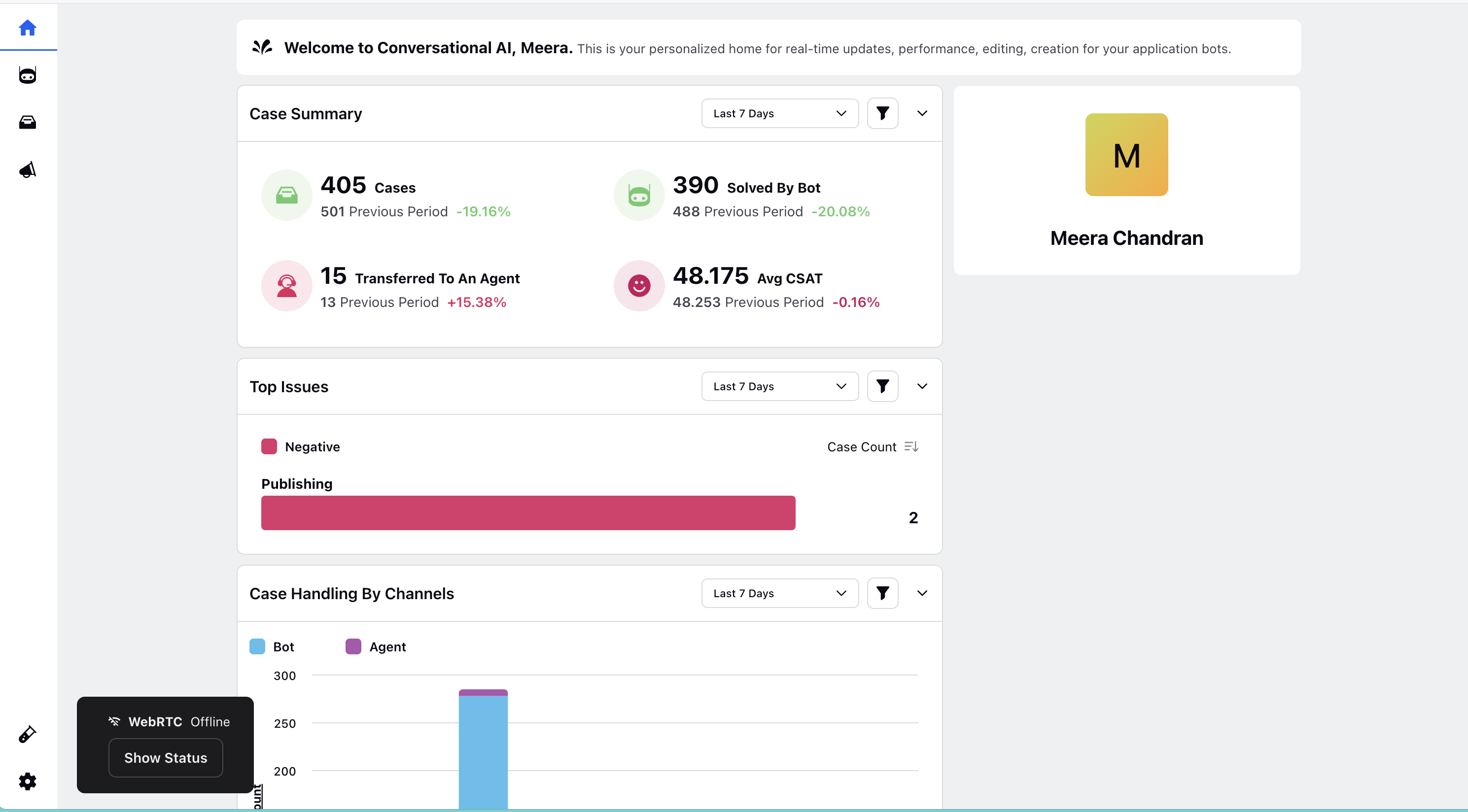
Manage
Manage your application using different modules including the admin panel to manage your conversational ai applications.
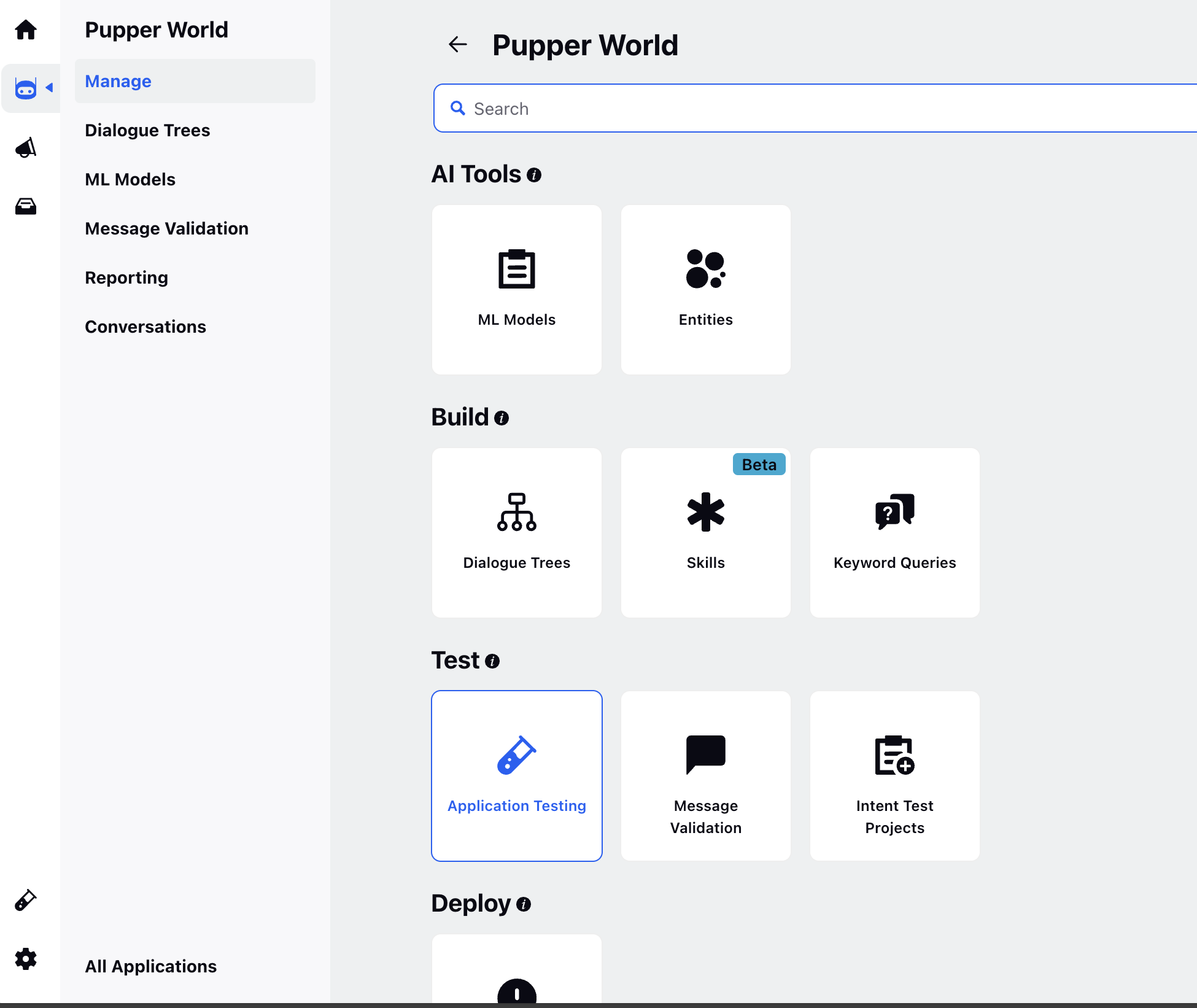
Dialogue Trees
A dialogue tree is a logical design for a conversational journey. It defines the sequence of a conversation with a virtual agent based on the questions the bot asks and the various replies a user provides.
The dialogue tree consists of various nodes that can be linked to create a conversation based on your needs. Each node can display, request, or process information when triggering a specific flow.
ML Models
You can create and train your models easily under the ML Models Section.
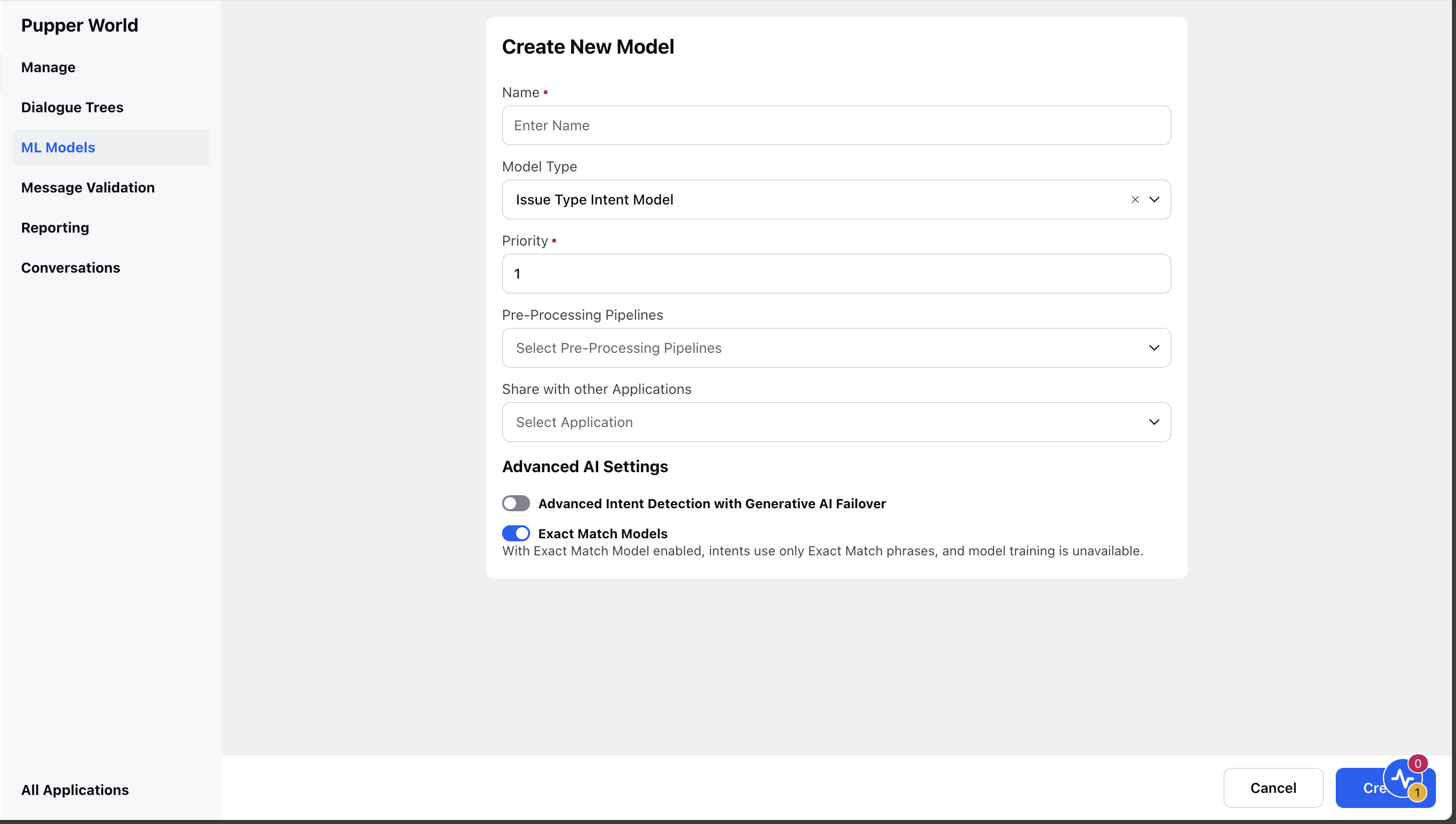
Message Validation
Message Validation allows users to perform all testing-related activities on the platform.
Once you have built the model, you can evaluate the accuracy of an intent model by validating messages with different expressions.
We can also provide feedback to the intent model for messages that are not categorised or incorrectly categorised.
It is important to continuously test the model with user expressions, validate it, and provide feedback to ensure accurate predictions.
By validating and approving the predictions, you not only gain insights but also provide a great opportunity for the model to learn and improve over time.
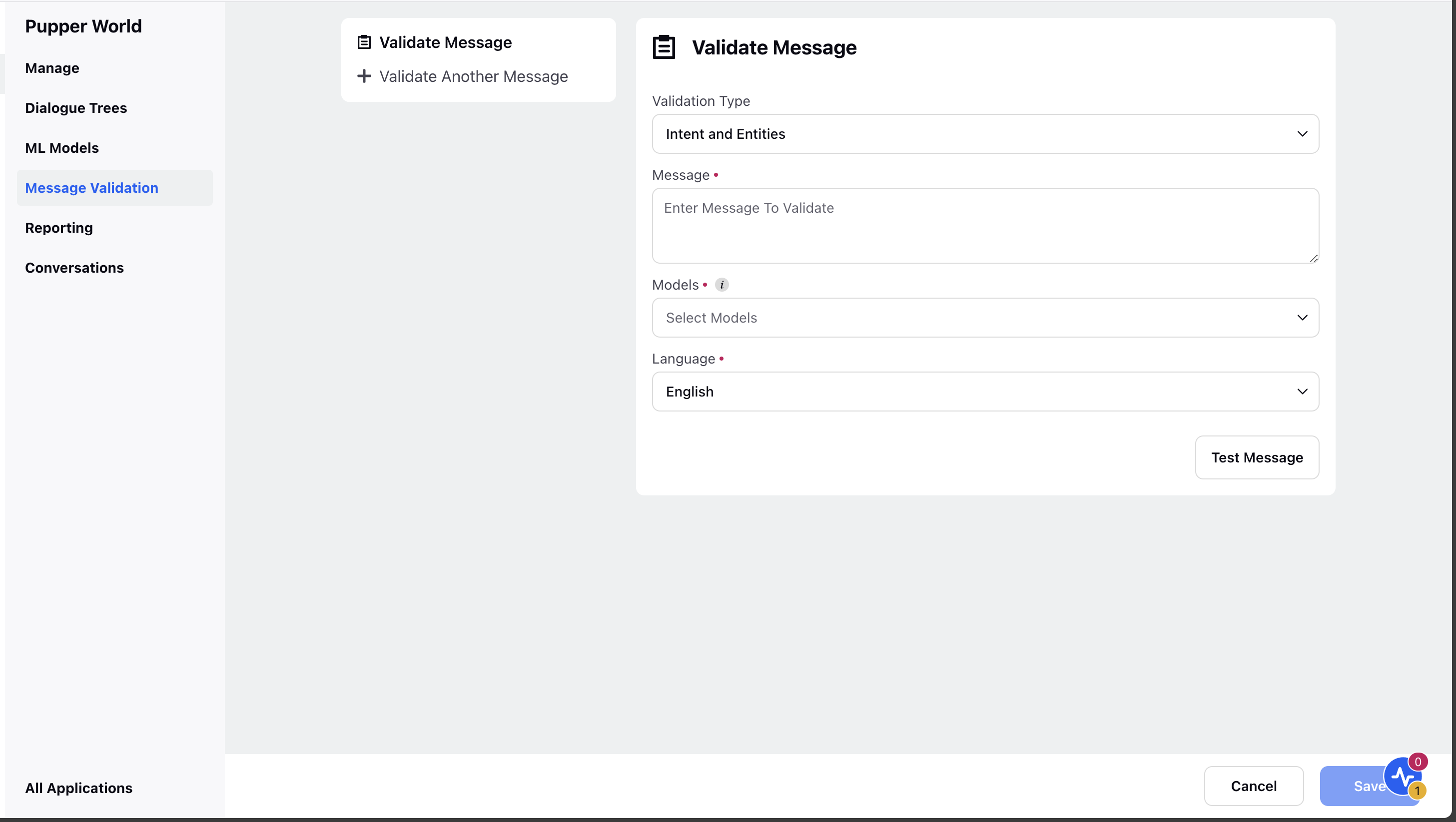
Reporting
Sprinklr's reporting dashboards provide analytics that makes it simple to track the customer journey, highlighting how and when different paths are taken up by users and how satisfied your customers were with the interaction.
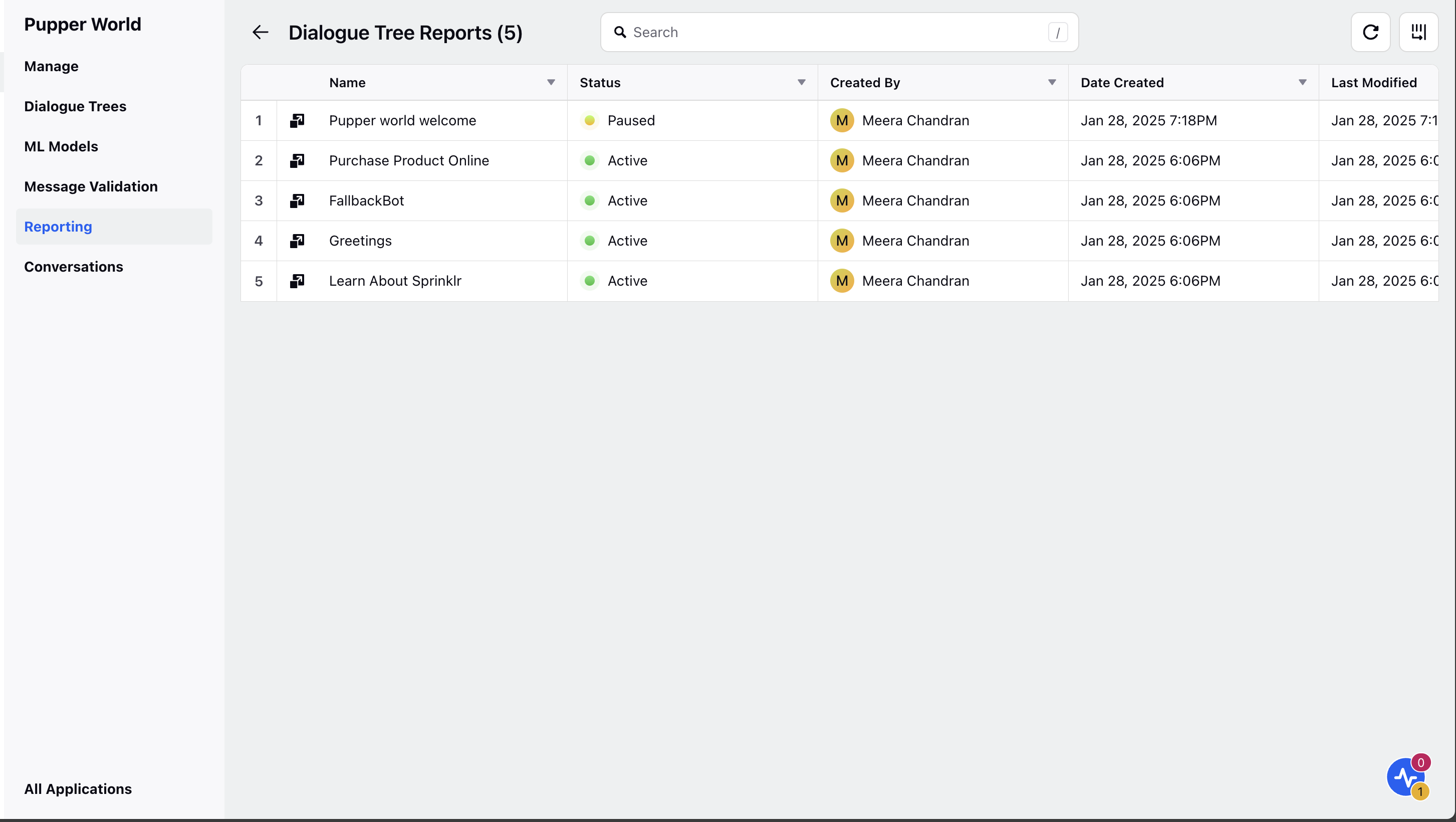
.
Conversations
View all the case conversations specific to the selected conversational AI application.
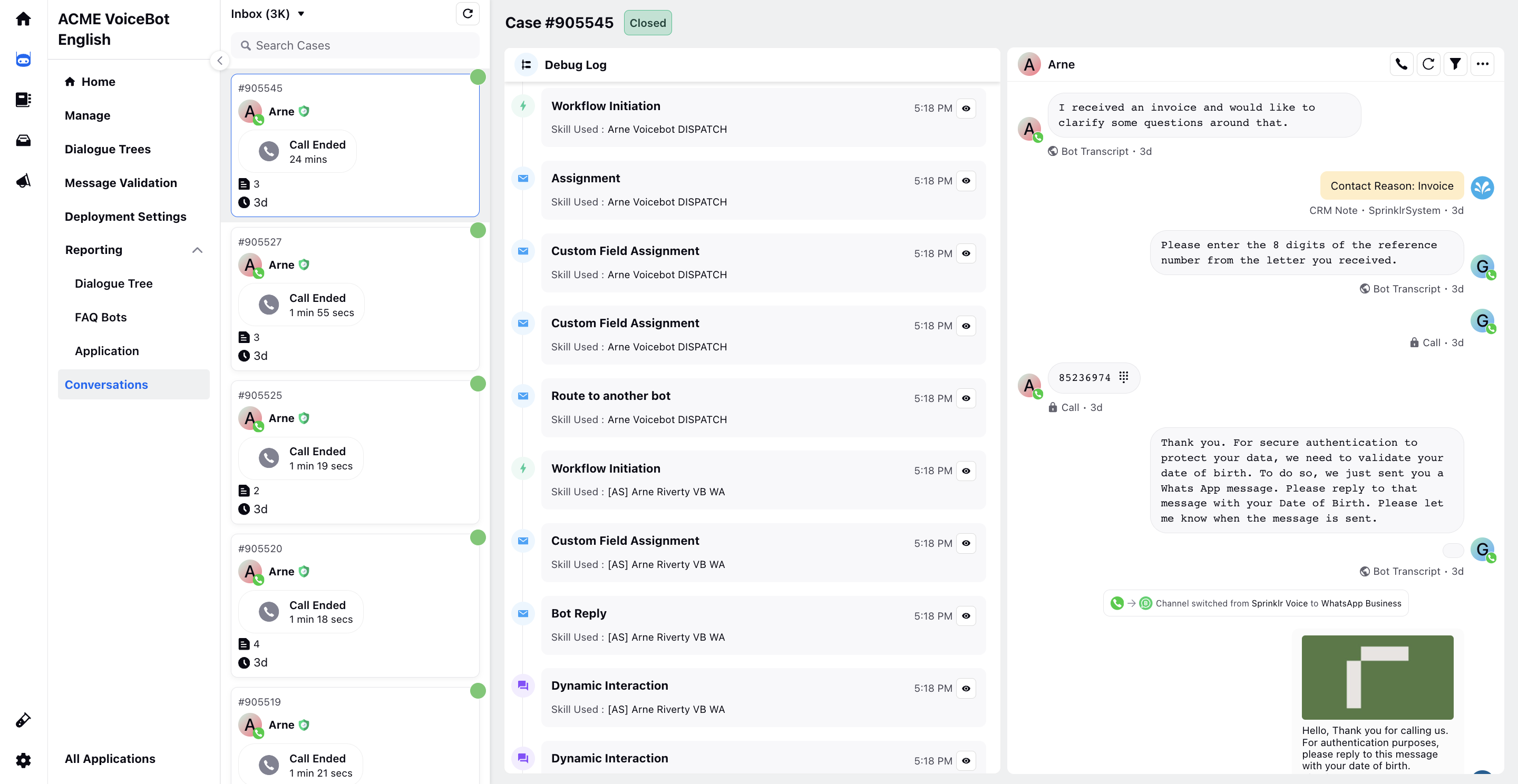
Asset Manager
Asset Manager provides an organized and unified repository for you to create, manage, and store your media assets, documents, templates, and more.
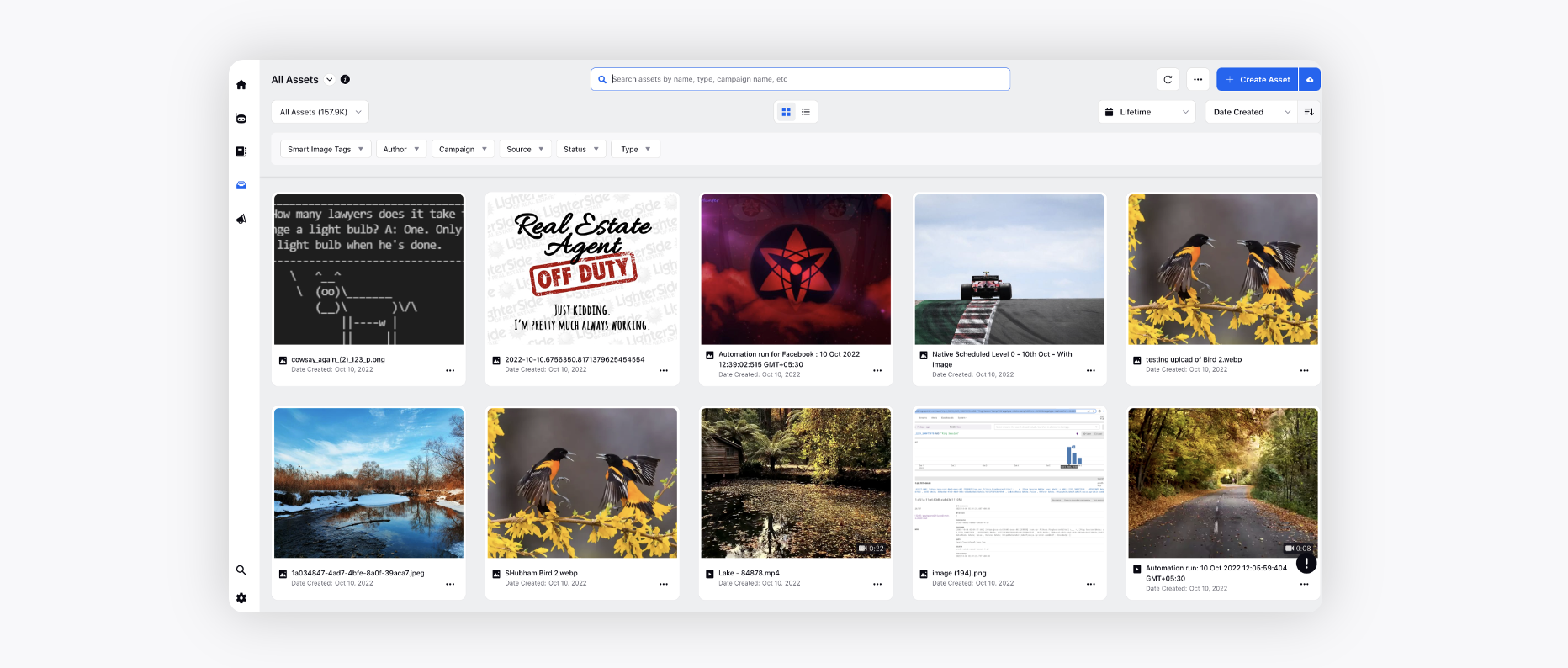
Campaign Manager
You can view and manage campaign features such as voice campaign manager, audience management , and social campaign management from the campaign manger.
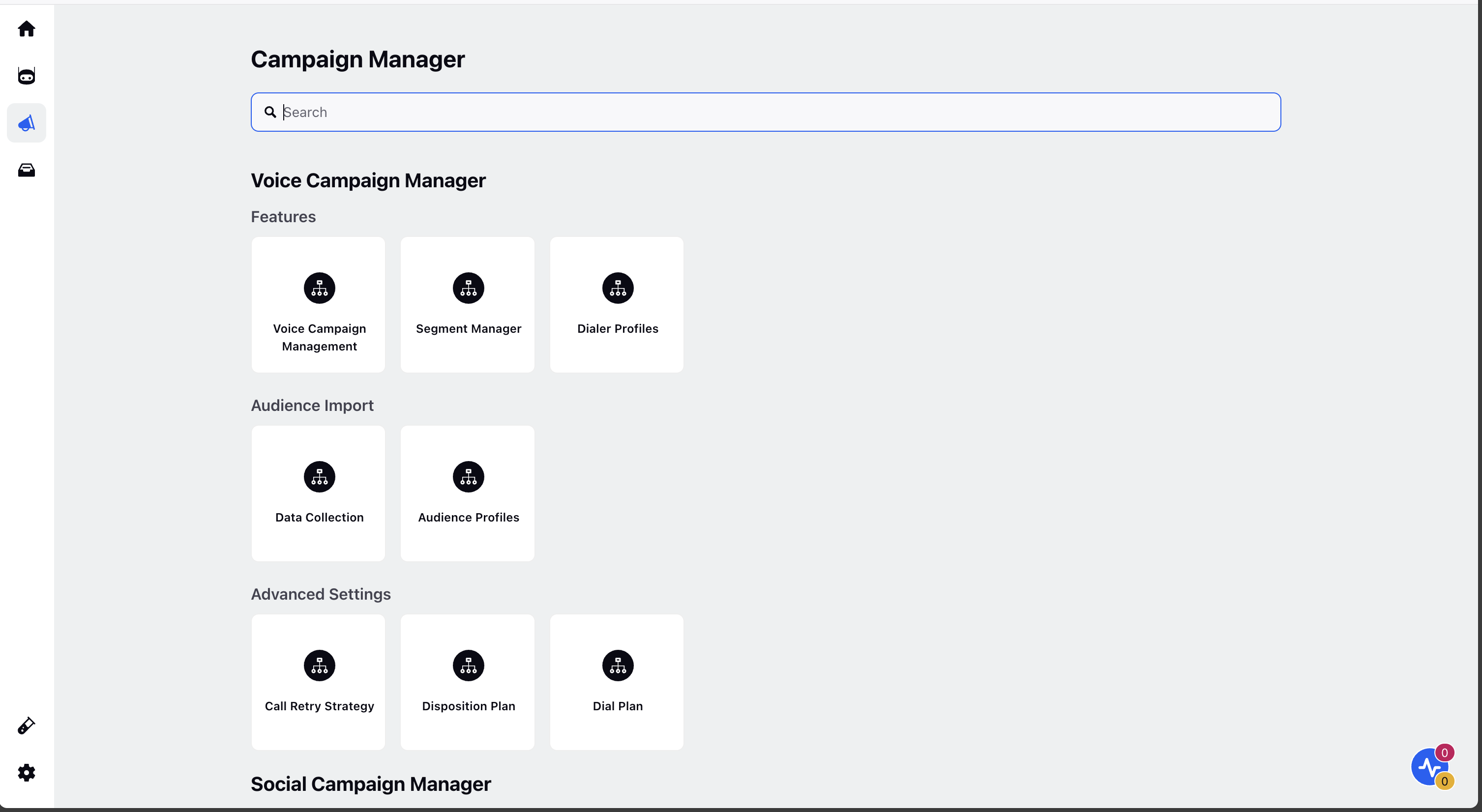
Application Testing
You can perform application testing for your conversational ai application over livechat and call using the Application testing.

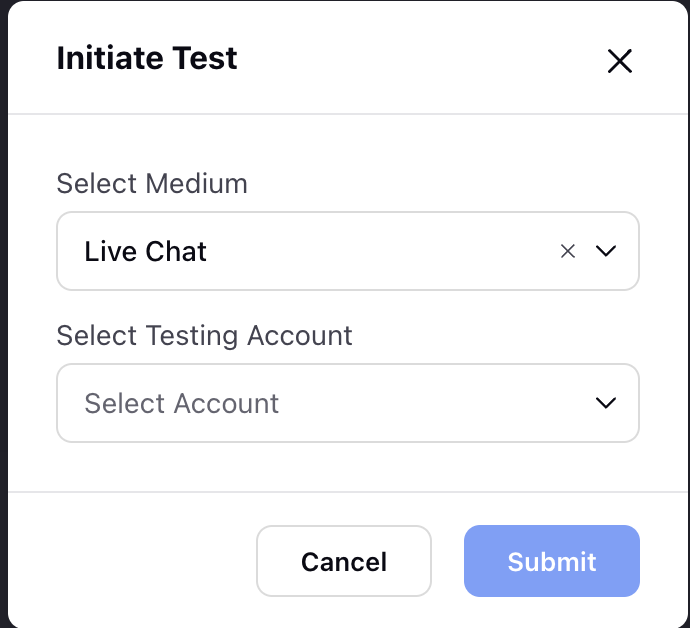
Settings
Switch to the Settings tab to access various modules of Sprinklr that can be leveraged within Conversational AI applications, such as Accounts, Business Hours, Custom Fields, Proactive Prompts, Work Queues, etc.