Add Facebook Business Manager Account to Sprinklr
Updated
Facebook Business Manager allows you to manage ad accounts, pages, and people having access to them, all in one place. The data for Product Catalogs and Pixels are available at the Business Manager level on Facebook. Hence, you are required to add your Facebook Business Manager account in Sprinklr to fetch these data.
This article will guide you on how to add your Facebook Business Manager Account into Sprinklr.
Note: The user who adds the Business Manager account into Sprinklr should be an Admin of the Ad Account natively.Use of this feature requires that Paid Media Advertising be enabled in your environment. To learn more about Paid Media Advertising, please contact your Success Manager...
To Add your Business Manager Account
Click the New Tab icon. Under Governance Console, click Accounts within Platform Setup.
Click Add Account in the top right corner of the Accounts (Settings) window.
On the Add Account window, select Facebook Business Manager from the channel options provided.
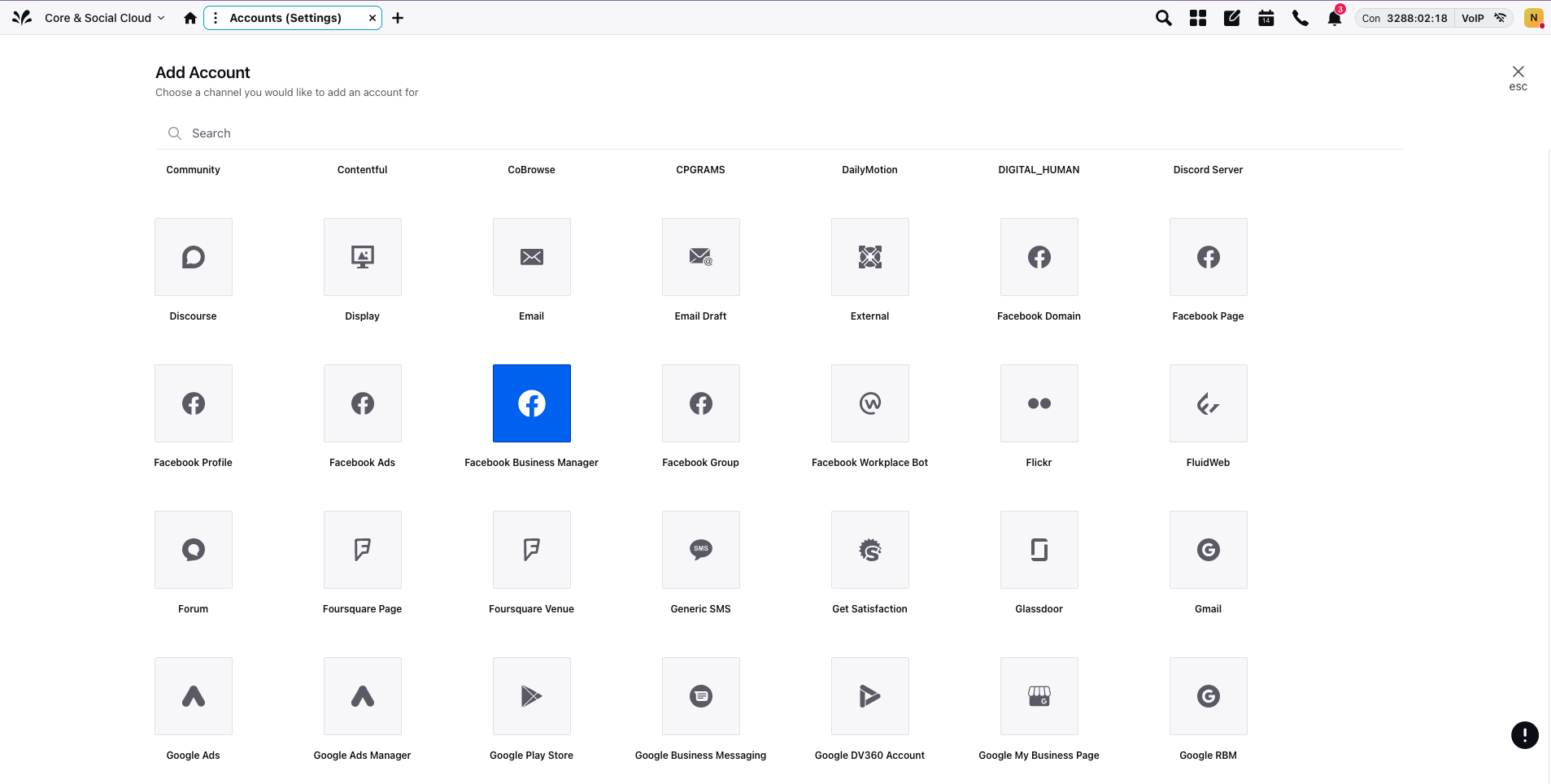
Verify your credentials, and select the business manager account that you want to add.
Next, you'll be redirected to the Update Account window where you can edit the details of your Facebook Business Manager account. For more information, see Add an Account.
Click Save in the bottom right corner to add a new Facebook Business Manager account in Sprinklr.